Google Pixel phones have always been known for their innovative features and high-quality performance. However, some users have recently reported Heating/Battery Drain issues with their Pixel 6, 7, and 7a devices. Specifically, users have reported experiencing severe overheating and battery drain problems, with many suspecting the Google app as the root cause. Given the high dependence of these devices on the Google app, it’s not surprising that many users are pointing fingers in its direction. However, there could be several potential reasons for the problem, including software bugs, hardware issues, and user behavior.
![]()
Google Pixel 6/7/7a Heating/Battery Drain Issues
According to some users who have contacted Google support, the company’s representatives haven’t helped address the problem. Several other Pixel users on Reddit and Google support forums have reported the same issue, indicating that it’s not an isolated problem. Some users have tried rolling back to an older version of the Google app, but that hasn’t worked either.
![]()
One possibility is that the problem is server-side, with the app trying to call home or stuck in a loop. This could imply that specific server interactions or network-related activities triggered by the app are causing abnormal power usage and overheating.
Possible Solutions for Heating/Battery Drain on Google Pixel 6/7/7a
Below are a few potential solutions that you can try to address the heating and battery drain problem on your Google Pixel device:
Enable Adaptive Battery and Battery Optimization Settings
Adaptive Battery is a function that identifies the apps you frequently use and the ones you seldom use. It subsequently prioritizes power usage for frequently used apps and restricts power usage for infrequently used apps. Battery optimization settings allow you to optimize battery usage on an app-by-app basis.
To enable Adaptive Battery and Battery Optimization settings, follow these steps:
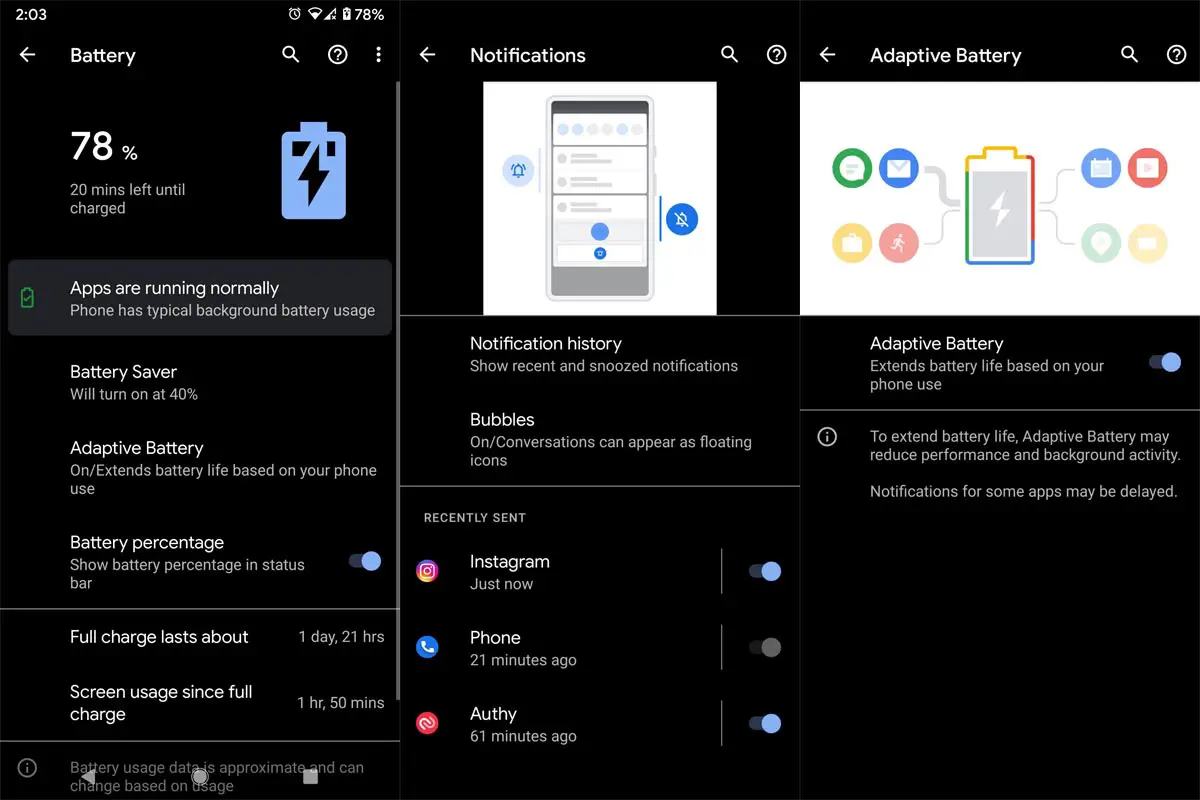
- Go to Settings on your Pixel device.
- Tap on Battery.
- Tap on Adaptive Battery.
- Turn on the switch.
- Tap on Battery Optimization.
- Select the app you want to optimize.
- Tap on Optimize.
Activate Extreme Battery Saver Mode
Extreme Battery Saver mode is a feature that limits app usage and specific features to extend battery life. This mode disables most apps and services, leaving only the essential ones running. If you face severe battery drain issues, you can try activating this mode to extend battery life.
To activate Extreme Battery Saver mode, follow these steps:
![]()
- Go to Settings on your Pixel device.
- Tap on Battery.
- Tap on Battery Saver.
- Turn on the switch.
- Tap on Extreme Battery Saver.
- Turn on the switch.
Downgrade Your Mobile Update to April 2023 Version
If you’ve recently updated your Pixel device to the latest version, you can try downgrading to the April 2023 version to fix the issue. However, downgrading will erase all your data, so take a complete backup of your device before proceeding.
To downgrade your mobile update, Refer- Google Firmware Installation Methods.
Downgrade Google App using Sideload Method
If none of the above methods work, you can downgrade your Google app using the sideload method. Here’s how you can do it:
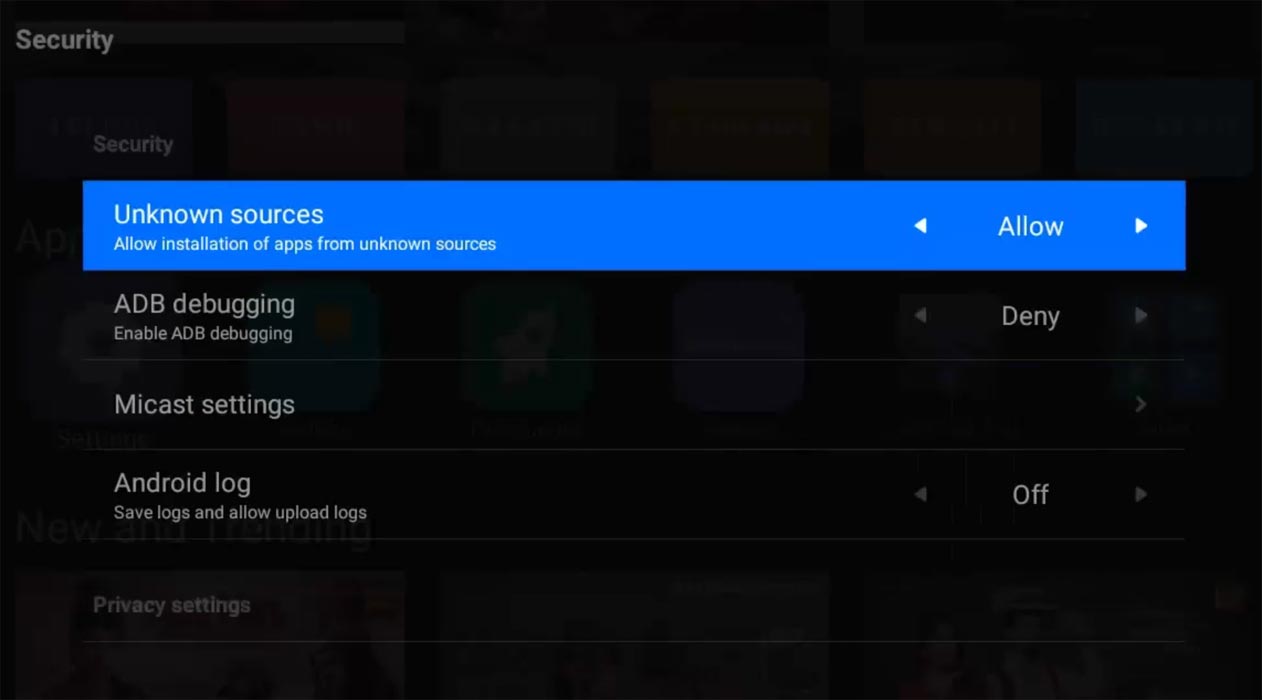
- Download an older version of the Google app from a trusted source.
- Enable Unknown Sources in Settings.
- Install the App.
FAQs
Why is my Pixel phone overheating and draining its Battery?
Several factors can cause heating and battery drain issues on your Pixel phone, including a recent update to the Google app, heavy app usage, and network-related activities triggered by the app.
How can I optimize the battery settings on my Pixel phone?
You can optimize your battery settings on your Pixel phone by enabling Adaptive Battery, battery optimization settings, and Extreme Battery Saver mode.
What is the sideload method, and how can I use it to downgrade my Google app?
The sideload method involves manually installing an older version of the Google app on your Pixel phone. You can do this by enabling Developer options, USB Debugging, and using the command prompt on your computer to install the APK file of the older version.
Will downgrading my Google app using the sideload method solve the issue?
Downgrading your Google app using the sideload method may solve some users’ issues, but it’s not a guaranteed fix. If the problem persists, it’s best to contact Google support for further assistance.
What should I do if none of the methods work?
If none of the above techniques prove successful, it is recommended to contact Google support for further aid. They might be able to offer a resolution or escalate the problem to their development team.
Wrap Up
If you’re facing heating and battery drain issues on your Google Pixel 6/7/7a, you’re not alone. Many users have reported similar problems, especially after a recent update to the Google app. Although Google has yet to release an official solution, there are several actions you can take to reduce the problem’s impact. These include optimizing your battery settings, turning off background app activity, and using the sideload method to downgrade your Google app. If none of these techniques are adequate, seeking additional assistance from Google support is advisable.

Selva Ganesh is the Chief Editor of this Blog. He is a Computer Science Engineer, An experienced Android Developer, Professional Blogger with 8+ years in the field. He completed courses about Google News Initiative. He runs Android Infotech which offers Problem Solving Articles around the globe.



Leave a Reply