Asus Zenfone 5Z comes with the Oreo version, and now It is receiving Android 10 Upgrade. Before this, Asus Zenfone 6 and 6Z mobiles received Android 10. Asus UI is not worst like some other heavily Customised UI. They gave us near Stock Android Experience. You can always update your mobile using the Software Update option in settings. But, It can’t ever happen smoothly. When you move to a different region, You may not get the OTA. In those situations, you can try with the Manual method. If you can access your mobile in Live OS, Try Internally. Fastboot method can be used for bricked mobiles if you are using TWRP Recovery, use TWRP based approach. Don’t forget to flash Magsik after the firmware flash. Or Else, you will lose root access. There are plenty of massive changed added in this upgrade. I also listed the features at the end of the article.

Pre-Requirement Steps
You should perform these steps before starting the process.
Run a backup
Always and always, you must run a comprehensive backup of all files, documents, and data on the Android device to be worked on. While the action may be done by a professional, if there be any mistakes, all data on the Mobile will be lost.
So, to be on the safe side, do run a backup first before continuing.
Charge the device fully
A lot of people will say you should charge the device up to 50% battery percentage or more. We recommend a fully loaded mobile so that there won’t be any stories.
Download ADB drivers, and ROM
- Yeah, it is essential. You must download and install the ADB drivers on the PC, which you’ll be using for this action.
- Download the ADB drivers. Install it on your PC.
- Download Zenfone 5Z ROM below. Copy this file to ADB Folder.
Flash Firmware Android 10 in Asus Zenfone 5Z devices (International Variants)
Official OTA Method
If you want to update a security patch to the current month. Don’t go for the manual method. Try this Automatic method.
The process is straightforward and simple;

-
Go to your device setting menu and scroll down to the bottom
-
Tap on “Software Update”
-
You may have to refresh the page to start the OTA upgrade process.
Manual Method
Using Internal Memory Method
This method doesn’t require PC support, download, and installs within your mobile. It will work only with Stock firmware installed on your mobile. If you are already using Custom OS, move to the next method.
- Download fota based firmware to your mobile, Rename it to UL-firmware.zip, and copy it to your Internal Root Memory. Copy>> Internal memory. Don’t put in any folder, and Don’t change the name of the file.
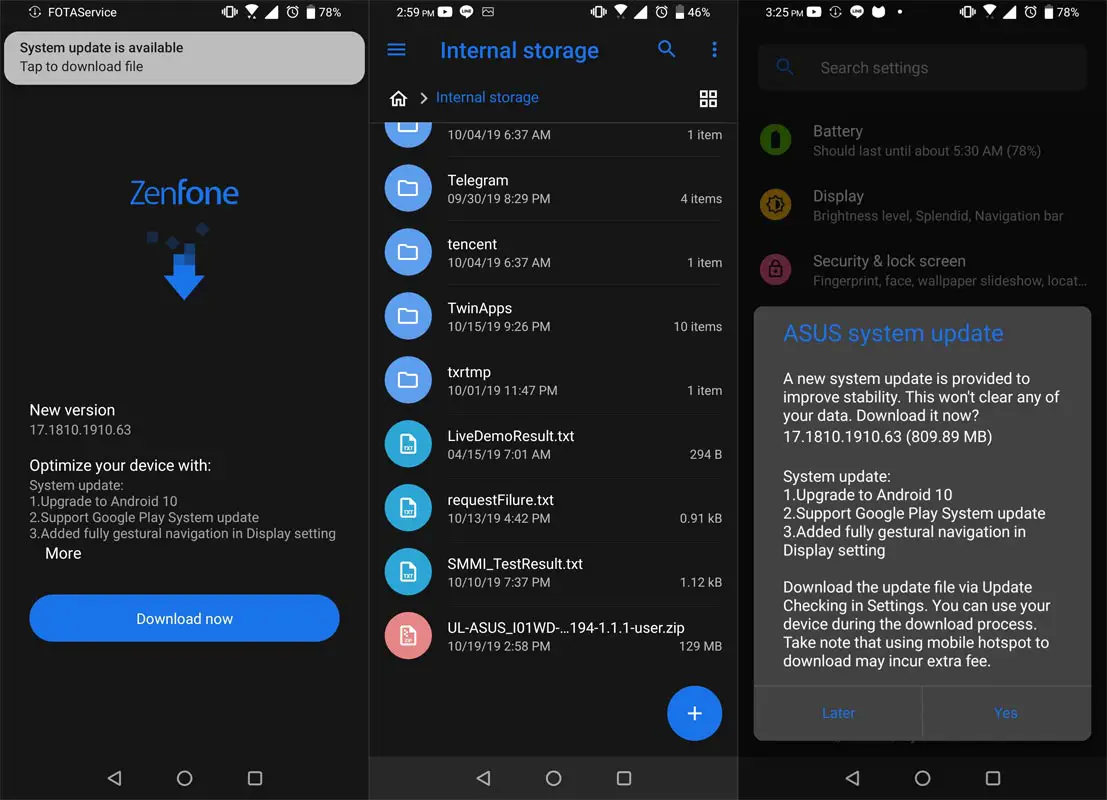
-
Restart your mobile; Your mobile will get the update notification.
-
Tap on “Software Update”
-
You may have to refresh the page to start the OTA upgrade process. Instead of download from Server, this update process will update from your Internal memory.
Using the Stock Recovery Method
- Download firmware from the above link and copy it on your mobile.
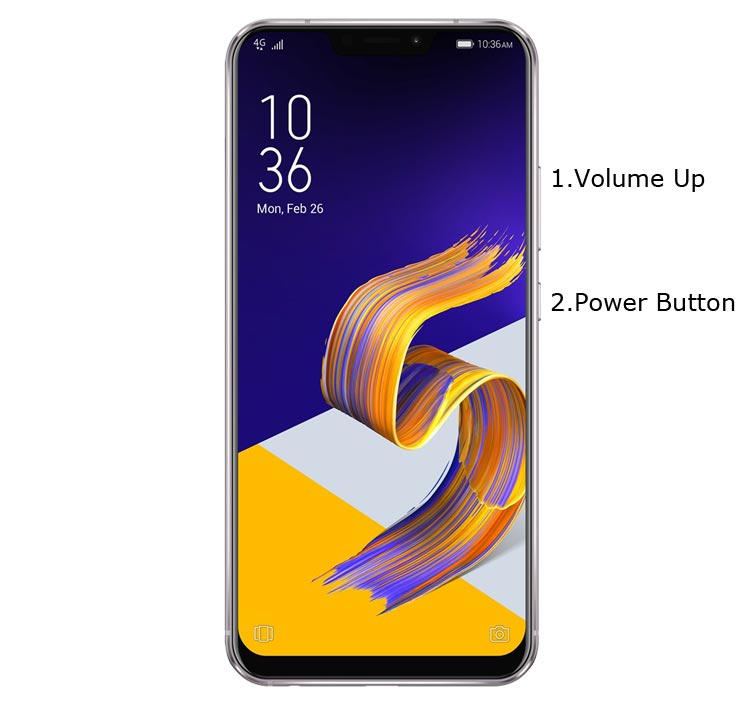
- Switch off your device. Then, enter into Recovery mode. To do this, press and hold down the Volume Up+ Power buttons at the same time for some time.
-
Press the Volume Down button to continue when you see the warning message.
- Select “Install from internal storage.” select the storage where you downloaded your firmware file.
- Wait for the process to complete. Don’t interrupt your mobile during the process.
Using ADB and Fastboot method
This method requires PC support; You can also use this method to use Stock ROM If you are using Custom ROMs.
- Copy your downloaded firmware to PC and rename it to firmware.zip. Copy those files to the folder where you installed ADB and Fastboot.
- Switch off your device. Then, enter into the fastboot mode. To do this- Press and hold down the Volume Up + Power buttons at the same time for some time.
-
Press the Volume Up button to continue when you see the warning message.
-
Now, connect the Asus Zenfone 5Z mobile to the computer via USB cable.
- In Your Mobile stock recovery, select “Install from ADB.”
-
Launch the fastboot on your computer. Open a Command prompt on your PC and type below command.
- fastboot devices
- It should display the connected devices. If you didn’t get the Mobile, restart the command prompt and Disconnect and Connect your mobile. If you are detected, type below commands.
- adb sideload firmware.zip
- The command will install all the files. When the process complete, It will reboot your mobile.
TWRP Recovery Method
This method is for those who are using Custom Recovery. Full TWRP Backup on External storage is necessary. You will lose All Data.
- Download firmware from the above link, Magisk.Zip, and Copy it in your External mobile storage (OTG Cable). Don’t copy it in your Internal Storage. We are going to Wipe the entire mobile Internal memory.
- Switch off your device. Then, enter into TWRP Recovery mode. To do this, press and hold down the Volume Up+ Power buttons at the same time for some time.
- Select Wipe->Advance Wipe->Select System, Dalvik Cache Data. (Will Wipe all Data Including user Data)

- Return to Home of TWRP select Install.
- Select firmware.zip.
- After the Installation, Install Magisk.zip.
- Reboot Your Mobile.
Check Firmware
Since you have just flashed new firmware to your Asus Zenfone 5Z device, you may want to check if the firmware is correctly installed or not. Follow the step below to check your device firmware version.
You can check the firmware details >>> settings >>> about >>> version.
Asus Zenfone 5Z Android 10 Features
There are plenty of features added in the 10 version, compare with the Pie version. Here I mentioned some important features.
Live Caption
-
You know this already, If you turn on Subtitles in the Youtube, It will auto-generate the captions. The Same functionality can be work on all over your device videos. It Doesn’t require Wi-Fi/ Data. This feature not yet available. But, It will be rolling out soon.

-
Languages are limited as per Google Data.
Smart Reply

-
It is already available in the Pie version. But it is limited. Now you can explore more actions when you get the messages. You can Open Links, Open Apps based on the messages.
Sound Amplifier
-
We always do this using Third-party apps. Now we can adjust the Volume and Tune, Equalize using the in-built feature. You can do a lot of things like Reduce noise, Enhance the Tune like that.
Enhanced Gesture Navigation

-
The True Gesture Navigation has finally arrived. It may not be best compare with OnePlus devices, But It is way better than the Pie 9.0 version. If you swipe From Left to Right, It goes forward. Right to Left goes Backward. Home button work as usual. Recently used apps can be accessed By Swiping Quarter Screen to the Top. Simple Navigation to avoid confusion.
Dark Mode
-
It is not like Night Mode. It didn’t add a filter in the Display. If you have OLED Display, It will surely save your battery power from 5-30% based on your usage.
Privacy

-
Google always added enhanced Privacy features in every Android version. In the 10th version, You can handle your Privacy lot better. It will always tell you when your installed apps access your location in the Background. So, that you can manage whether you need that permission on Always or During the app usage.
Direct System Updates
-
Unlike regular OTA updates from your Manufacturers, the regular patch updates will be handled by Google After you updated to Android 10 version. It can be done using your Google Play App. If you have Custom Skin OS from your Manufacturer, Google will not change the UI. They will handle only Patch updates. This is one of the most critical steps taken from their side. It will help all the users who are tired of their Manufacturer Late updates.
Focus Mode

-
It can be an additional function of Digital Wellbeing. Now you can Pause some apps to avoid the Notifications For a short time or a Long time. Some mobiles are made based on this scenario. To avoid distractions and get focused on what you are doing. Think you are Studying, and Single Whatsapp message can redirect you. With the help of this feature, you can use only Study apps during your Study time.
Family Link
-
It is like Parental Control. You can control the App Timings within your Added Google Accounts.
Other improvements and changes
- HEIF Image, Monochrome Camera Support.
- New Set of Emoji.
- Enhanced Adaptive Battery Improvements compare with the Pie version.
- Contaminant Detection- If any moistures are in your USB Ports, your mobile will alert you.
Final Words
If you are in Stock firmware, Use the Internal memory update method. It is comfortable and safe; You can update like a Regular OTA Update. But if you were already using Rooted devices, You can try TWRP based Method. Don’t download any third-party apps; sometimes, it may trigger the updates process. There are a lot of new Gestures available in this Update, try them also. In my opinion, Asus Zenfone 5Z near Stock Android is better to compare with some other Custom Skin OS. So try to use this OS instead of a Custom OS. But the decision is your choice…:)

Selva Ganesh is the Chief Editor of this Blog. He is a Computer Science Engineer, An experienced Android Developer, Professional Blogger with 8+ years in the field. He completed courses about Google News Initiative. He runs Android Infotech which offers Problem Solving Articles around the globe.



Leave a Reply