Are you planning a trip to a foreign country and worried about communication barriers? One helpful tool is the Google Translate app, which offers a free translation service to help you communicate with locals. With the app, you can translate spoken or written phrases from one language to another in real time. To use it as an interpreter, select the languages you want to translate between, hold your phone up to the person speaking and let the app do the work for you. You can also type in phrases you want to translate or use the app to translate signs and menus. With the Google Translate app, you’ll have a helpful tool to assist with communication in foreign countries. You can’t always hire or get help from third people or interpreters. You use Google Translate App as a Free Interpreter in Foreign Countries in those situations.
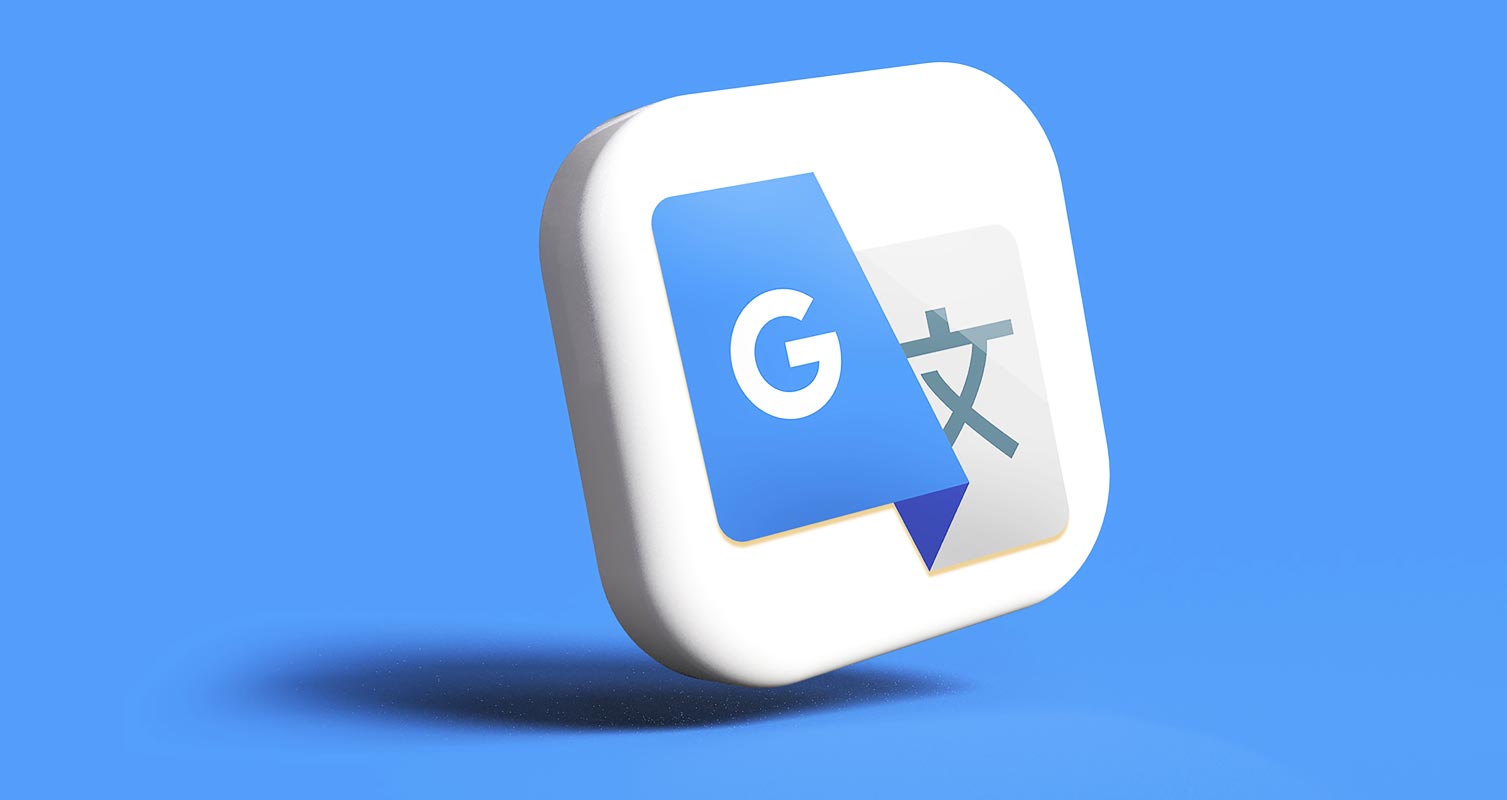
Google Translate App
The Google Translate app is a powerful tool that can help you communicate with people in foreign countries who speak languages you do not understand. Whether traveling for business or pleasure, the Google Translate app can help you navigate unfamiliar surroundings and have meaningful conversations with locals. In this article, we will discuss how to use the Google Translate app as an interpreter in foreign countries, including how to set it up, how to use it for real-time translation, and how to get the most out of it.
How to Set Up the Google Translate App? (Android and iOS)
Before you can start using the Google Translate app as an interpreter in a foreign country, you will need to download it and set it up on your phone. Here’s how to do it:
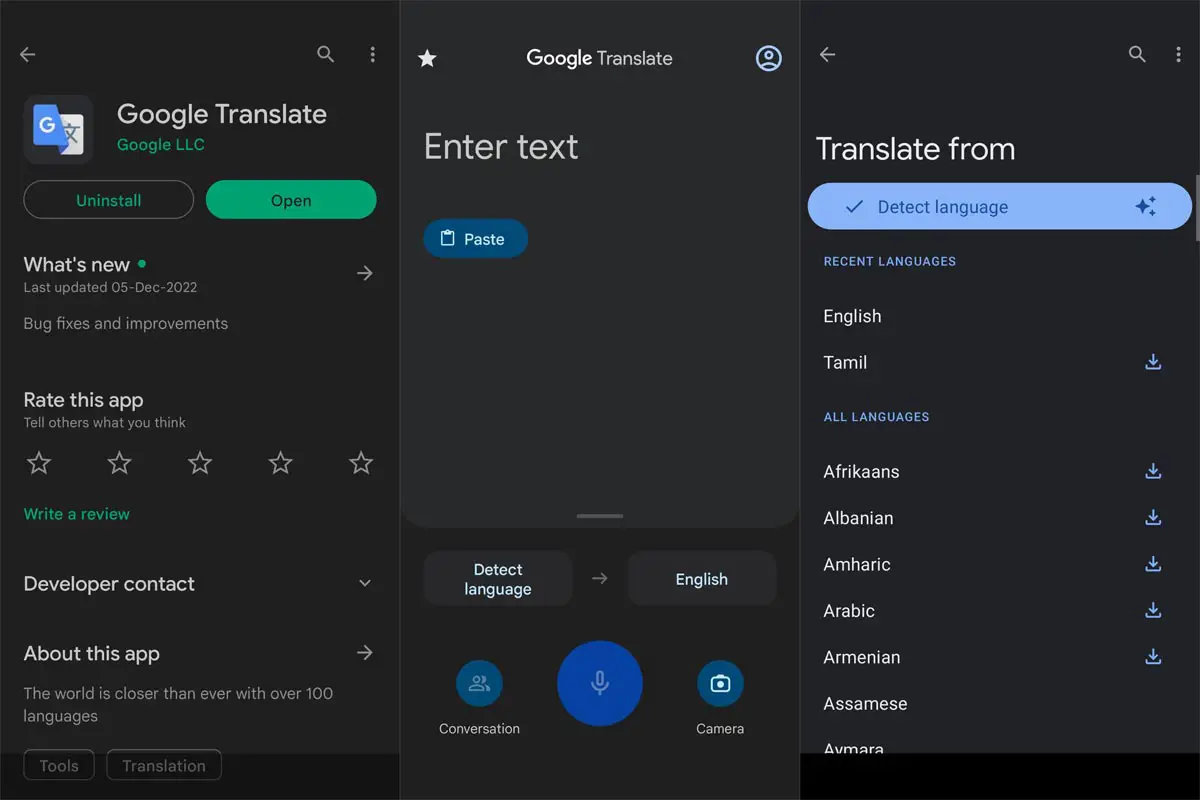
- Go to your phone’s App Store or Google Play Store and search for “Google Translate.”
- Tap on the app to open the download page and tap “Install.”
- Once the app is installed, please tap on the app icon to open it.
- The first time you open the app, you will be asked to select the languages you want to translate between. Tap on the languages you want to translate from and to.
- The Google Translate app will automatically download the necessary language packs so you can use them offline. This is useful if you are traveling to a foreign country where you may not have access to a stable internet connection.
How to Use the Google Translate App for Real-Time Translation, aka Use as Interpreter?
The conversation mode can be handy if you are having a conversation with someone and both speak different languages. To use this mode, tap on the menu icon and select “Conversation mode.” From here, you can choose the languages you are speaking and hold your phone between you and the other person. The app will automatically translate back and forth between the two languages in real time.
Now that you have the Google Translate app on your phone, you can start using it as an interpreter in foreign countries. Here’s how to use it for real-time translation:
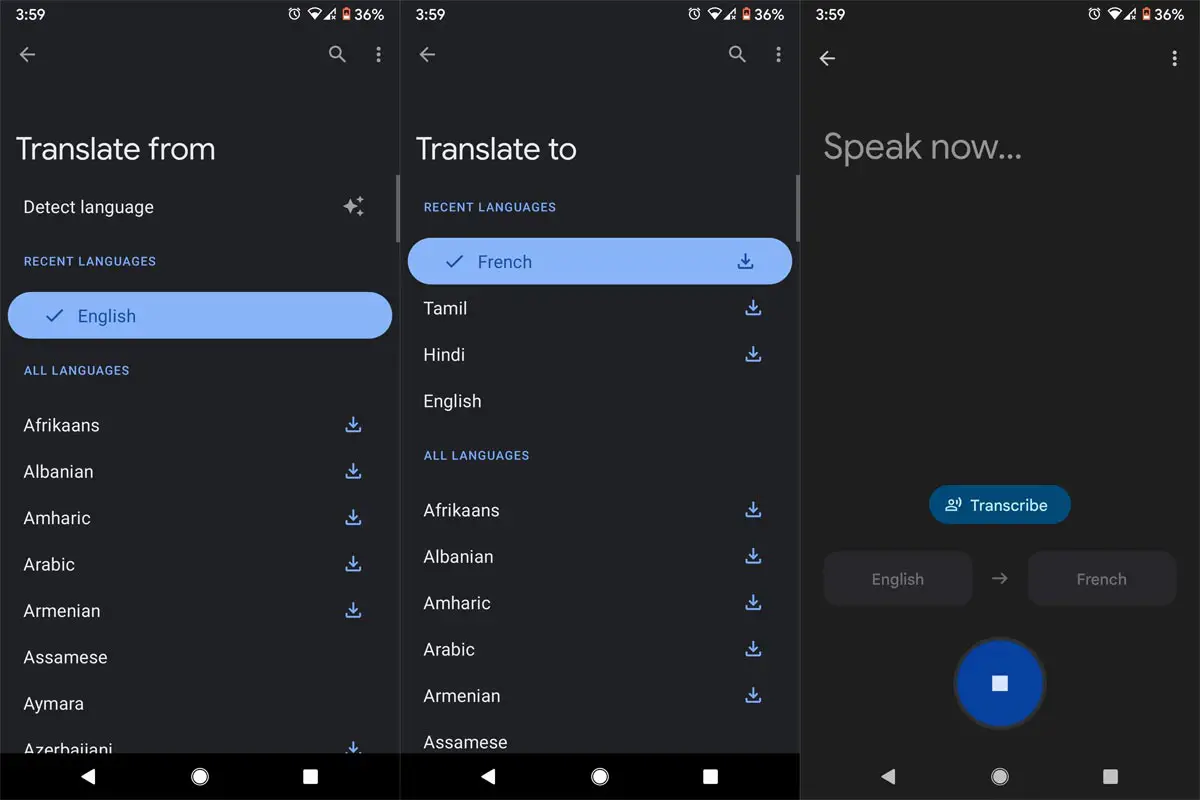
- Open the Google Translate app on your phone and make sure that the languages you want to translate between are selected.
- Tap on the microphone icon to start the voice translation feature.
- Hold your phone to the person you want to communicate with and wait for them to speak. The Google Translate app will automatically translate their words into your language in real time.
- When you want to reply, tap on the microphone icon again and speak into your phone. The Google Translate app will translate your words into the other person’s language and replay them through your phone’s speaker.
- Repeat this process back and forth until you have finished your conversation.
Tips for Using the Google Translate App Effectively
Using the Google Translate app as an interpreter in foreign countries can be a little tricky, as there are a few factors that can affect the accuracy of the translations. Here are some tips to help you get the most out of the app:
- Speak clearly and at a moderate pace: The Google Translate app uses voice recognition software to transcribe your words, so it’s essential to speak at a moderate pace to ensure that the app can understand you.
- Use simple, direct language: The Google Translate app is designed to translate simple, natural language, so it’s best to avoid using complex sentence structures or idioms.
- Be patient: The Google Translate app is imperfect, and it may take a few tries to get your meaning across. Don’t get frustrated if the app doesn’t understand you immediately, and be patient with the other person if they are having trouble understanding you.
- Use the written translation feature: In addition to the voice translation feature, the Google Translate app also has a written translation feature that you can use to translate text. This is useful for solving signs or written instructions in a foreign language.
To use the written translation feature, tap on the camera icon and hold your phone to the text you want to translate. The app will automatically detect the language and translate the text for you.
Use the offline mode
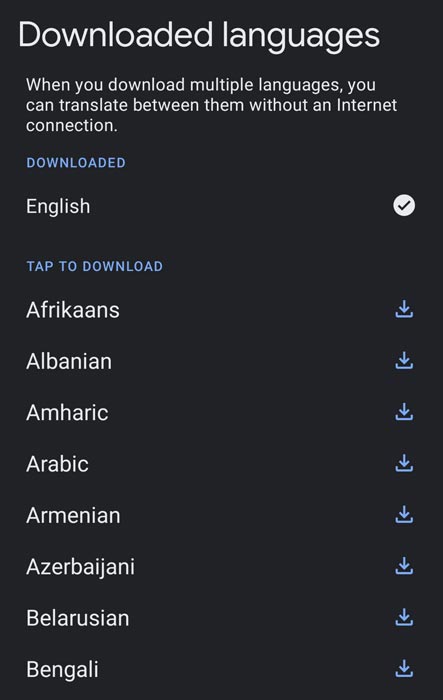
As mentioned earlier, the Google Translate app allows you to download language packs to use the app offline. This is useful if you are traveling to a foreign country where you may not have access to a stable internet connection. To use the offline mode, tap on the menu icon in the top left corner of the app and select “Offline translation.” From here, you can download the language packs you need.
Wrap Up
The Google Translate app is a powerful tool to help you communicate with people in foreign countries. It helps us to speak with other people who speak languages we do not understand. By setting up the app, using the voice and written translation features, and following the tips mentioned above, you can use the app as an interpreter to navigate unfamiliar surroundings and have meaningful conversations with locals. So next time you travel abroad, don’t forget to bring your Google Translate app!

Selva Ganesh is the Chief Editor of this Blog. He is a Computer Science Engineer, An experienced Android Developer, Professional Blogger with 8+ years in the field. He completed courses about Google News Initiative. He runs Android Infotech which offers Problem Solving Articles around the globe.



Leave a Reply