Before discussing how one can make use of Google Lens, we need to start by explaining what it means and how it works. Well, this is not something that should confuse you because it is a clear-cut technology. It is simple technology that handles image processing on Android smartphones running on the recent versions of the mobile OS. This technology is aimed to make your Android smartphone’s camera to become more useful, rather than just serving as a small camera for taking photos or recording footages. Now, with Google lens installed on your Android device, you can point your camera at an image, and you’ll be provided with detailed information about the same photos from the internet.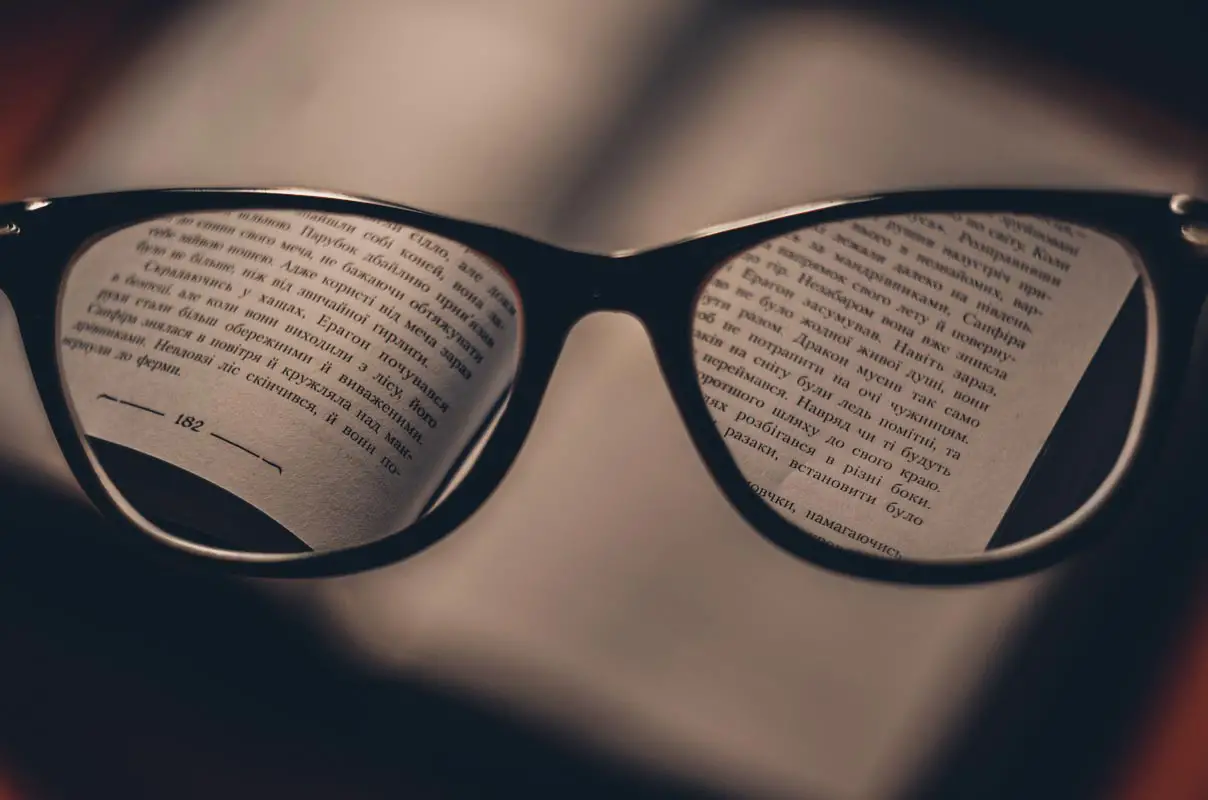
Similarly, when you point at a text, It can detect the words and provides you with three unique options (search for the letters, translate the text, or copy the text). This is much easier than having to type the text manually in a text editor or your mobile browser’s address bar. The advent of this technology makes Android OS more enjoyable to use as many things are now easier to do with mobile devices, and you’ll still end up with effective results.
What things can Google Lens do?
Having known about this technology, you may be eager to discover how it works, how you could make use of it in looking up photos, items, texts, objects, etc. Well, you do not need to bother as we will write extensively on the ways you can use Google Lens on Android devices.
At a glance, here are the things you can do with Google Lens;
-
Take action on text
-
Learn more about the world
-
Identify plants and animals
-
Find a look you like
Now, let’s explain what we meant by those points above.
Take action on text
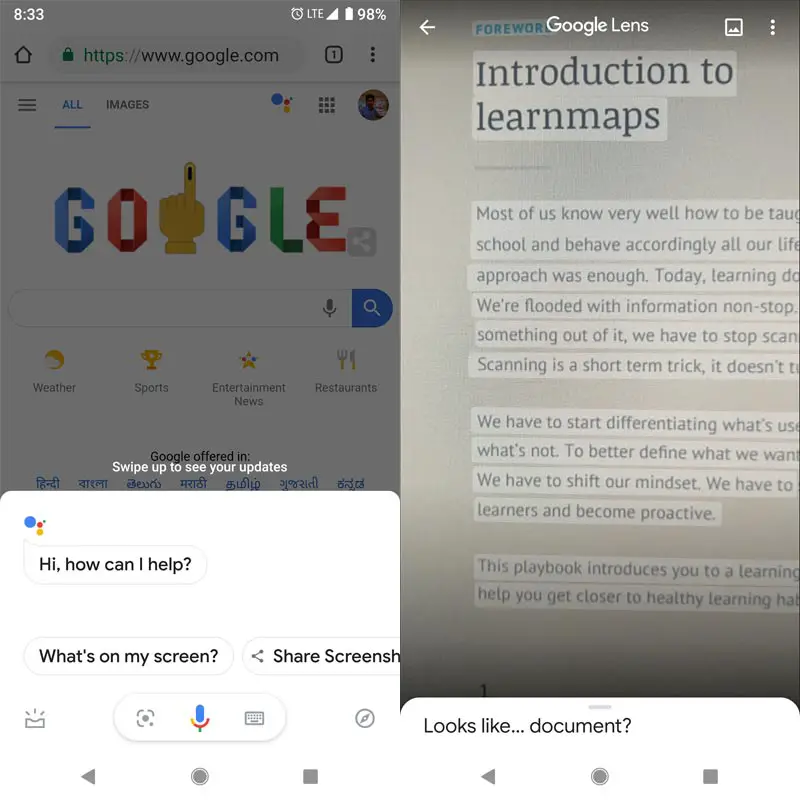
This refers to copying, translating, calling a number, and many other things. For example, you can point your smartphone’s camera on a text which contains a phone number, then use Google Lens to detect the phone number and place a call to the line.
Learn more about the world
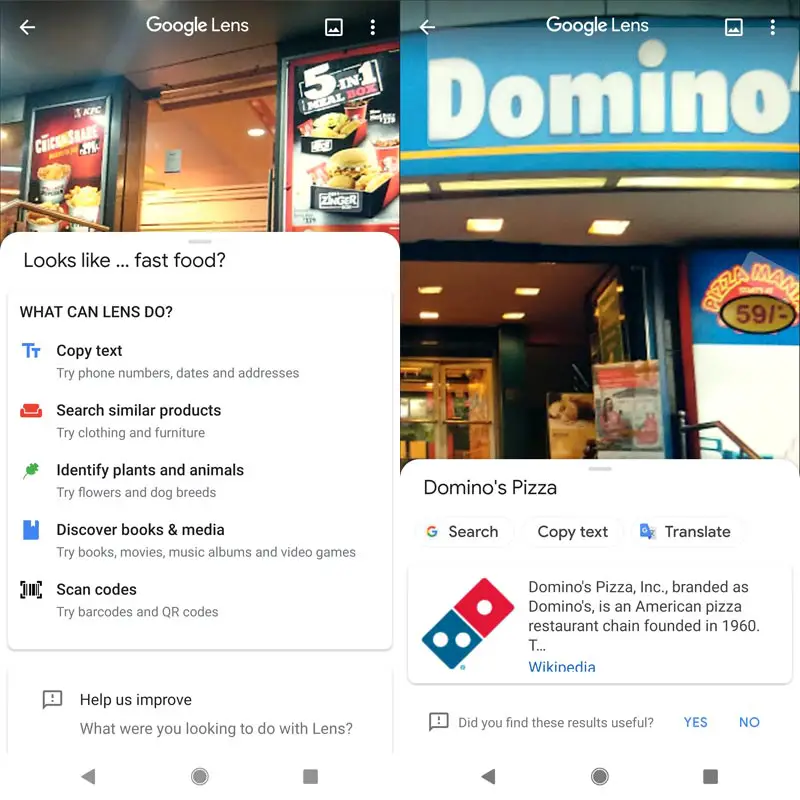
Interestingly, you can take a photo of a restaurant or church or park; then Google Lens tries to recognize the structure and show you the reviews, hours of operation, recipes, and other important information about the place you captured. You don’t need to know the name of the venue/center; take a picture of the building, and Google Lens will handle the rest.
Identify things
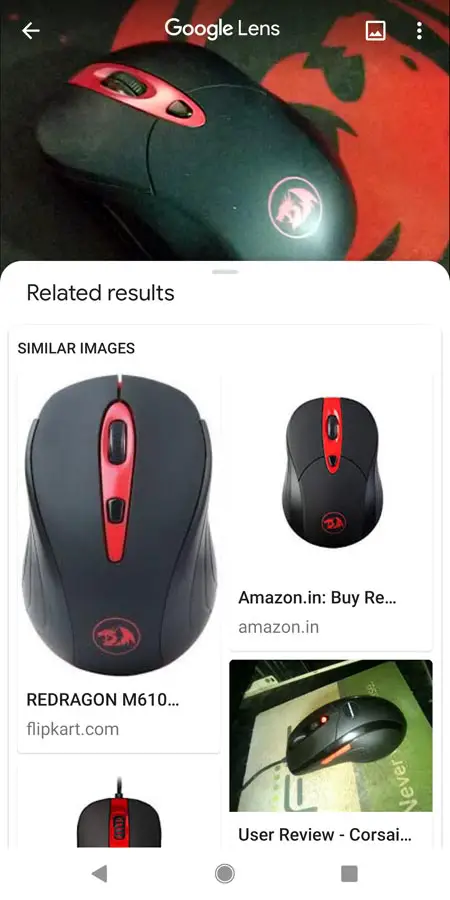
Just in case you come across a beautiful dog breed, and you want to know its name or more info about the kind. Point your camera at the dog and take a shot, Google Lens will detect the captures image, process it, and present you with the information you seek. This also applies to other things such as plants, cats, and more.
Look up for the things that attract you
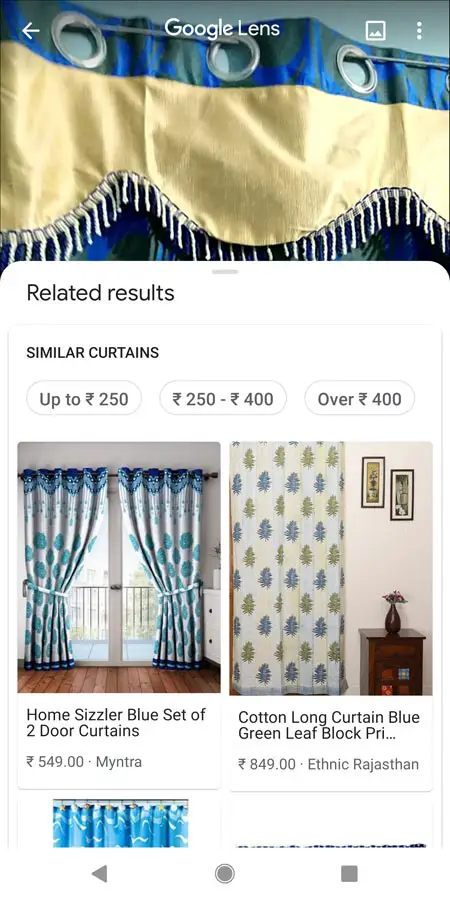
Let’s say you went to a friend’s house and you loved the home décor, and wished for something of such nature; Google Lens can help you with suggestions on where to order for such décor; capture the décor and look up for it with GL. Also, you can use this Lens to discover online stores where you can shop for an outfit you love.
Other Features
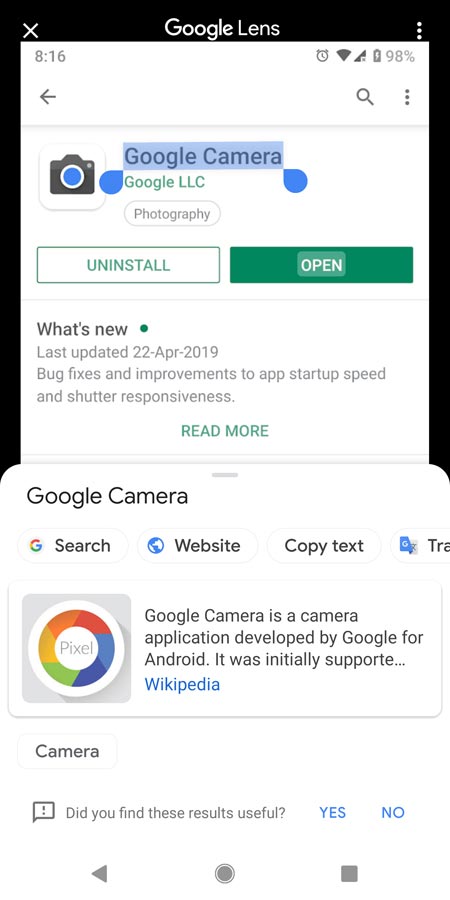
-
This can work with already taken photos saved on your device
-
It is integrated on Google assistant and Google Photos
-
It works with machine learning and A.I
Download Google Lens
Wrap Up
You can do a lot of things with the features mentioned above. The problem can’t work without the Internet. It requires to contact Google Server. If you want to calculate a Bill receipt, you can easily calculate them with the Google lens and Google Sheets. Google lens alone can perform only certain things. Combination with other apps can perform better. Like Google Assistant, Google Lens can act Lot of features. You can keep inventing lot os features based on your usage. If you are using different methods, comment below, It can help other users.

Selva Ganesh is the Chief Editor of this Blog. He is a Computer Science Engineer, An experienced Android Developer, Professional Blogger with 8+ years in the field. He completed courses about Google News Initiative. He runs Android Infotech which offers Problem Solving Articles around the globe.



Leave a Reply