Samsung has taken its user interface experience to the next level by rolling out the much-anticipated One UI update for its smart TVs. This Update, first introduced for Samsung smartphones and tablets, brings a unified interface across all devices, including TVs. Built on Tizen OS 8.0, the One UI update enhances the design and functionality of Samsung’s 2023 TV models, like the S90C OLED. With improved features such as Game Bar, multi-device control, and seamless connectivity with other Samsung products, the Update marks a significant step forward in Samsung’s smart TV experience. In this article, we will walk you through how to update your Samsung TV to One UI, explain the new features and benefits, and provide insights into what this Update means for your viewing experience.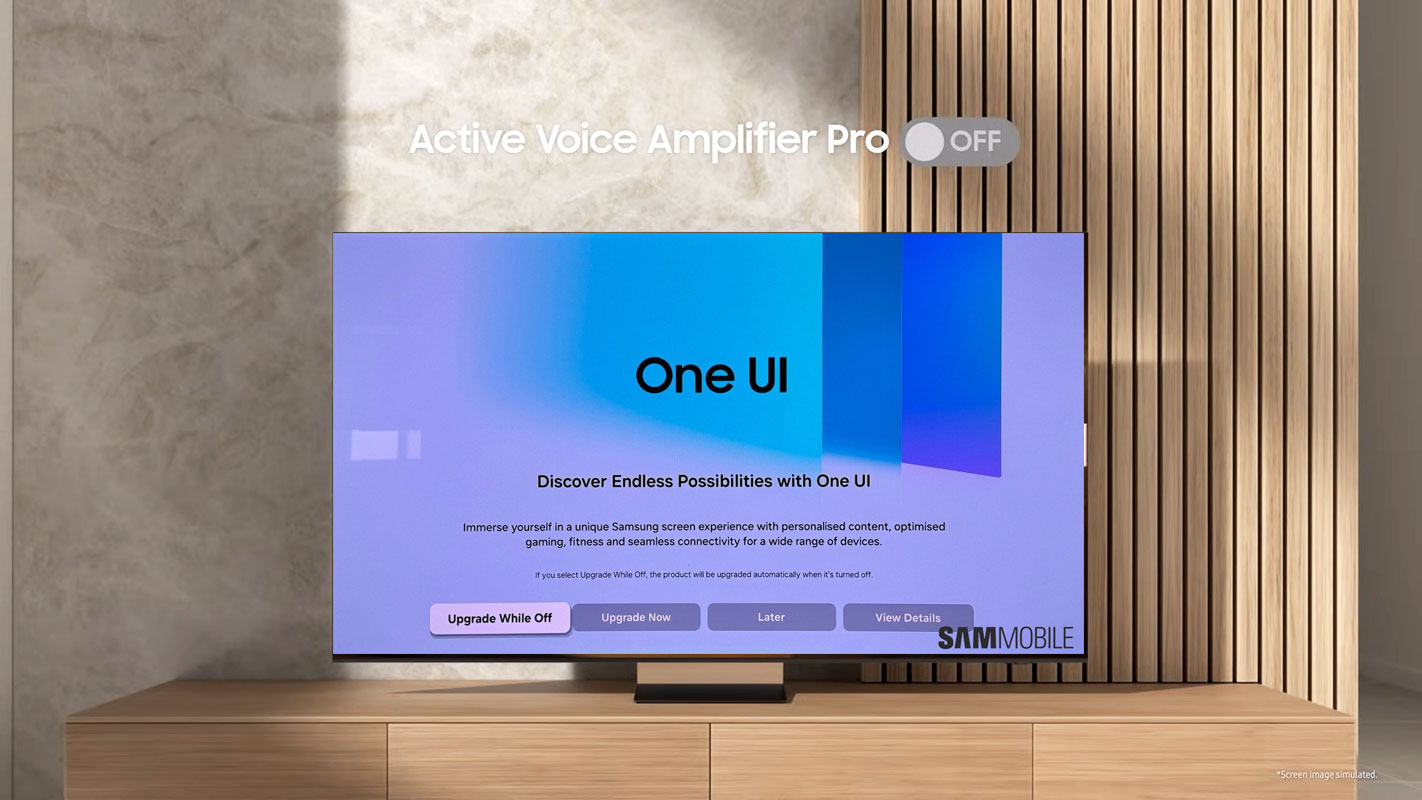
Why You Should Update Your Samsung TV to One UI
Enhanced User Interface
The Samsung One UI update introduces a sleek, modern design to Samsung smart TVs. Its rounded icons and simplified settings menu make the new interface visually appealing, intuitive, and user-friendly. This makes navigation through apps and settings smoother, giving you a better overall experience.
Optimized Performance
Powered by Tizen OS 8.0, the One UI update ensures faster app loading times and smoother transitions between screens. It’s designed to improve system stability, whether you’re streaming your favorite shows or switching between apps, guaranteeing a seamless TV experience.
Future-Proofing with Long-Term Support
Samsung offers software updates for its smart TVs for up to seven years. Updating your TV to One UI brings immediate improvements and future-proofs your device, ensuring it remains updated with new features and security patches.
How to Check If Your Samsung TV Is Eligible for One UI
Verify Your TV Model
Not all Samsung TVs are eligible for the One UI update. This Update is being rolled out primarily to Samsung’s 2023 models, like the S90C OLED. Check if your TV runs on Tizen OS 7.0 or later before proceeding.
Navigate to TV Settings
To see if your TV can receive the Update, go to your TV’s Settings menu, select Support, and click on Software Update. Here, you’ll see if your TV is ready for One UI.
Automatic vs. Manual Updates
Most Samsung TVs automatically install updates, but you can manually check for updates by selecting Update Now in the Software Update menu. This allows you to install One UI if it’s available for your device.
Steps to Update Samsung TV to One UI
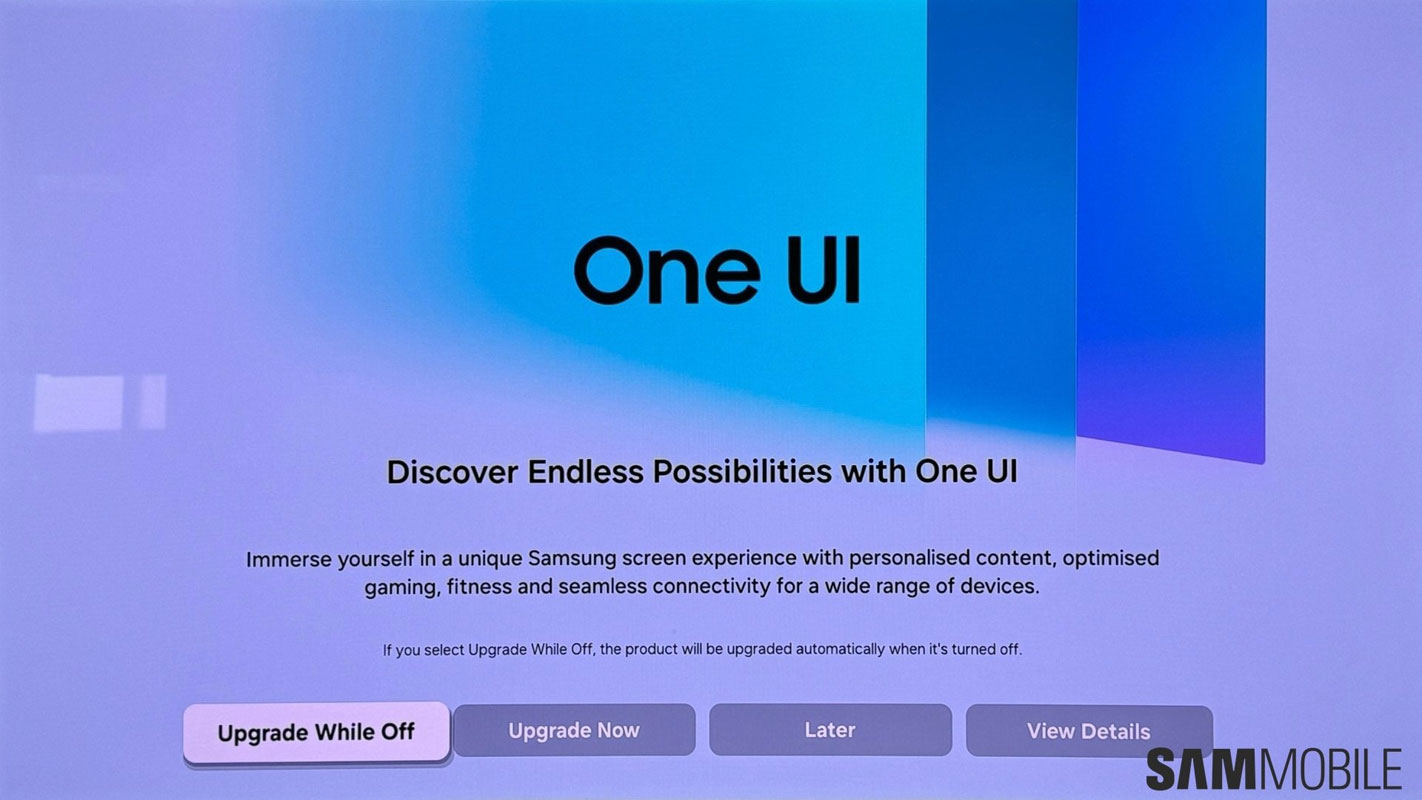
Step 1: Access the Settings Menu
Using your Samsung remote, press the Home button, navigate to Settings, and select it.
Step 2: Select Support and Software Update
From the Settings menu, scroll to Support and click on Software Update.
Step 3: Install the Update
If the One UI update is available, click on Update Now. Your TV will reboot several times during the update process, which may take a few minutes.
Step 4: Confirm Installation
After the Update, you can verify its success by checking the software version in the Software Update menu. It should show Tizen OS 8.0 and One UI.
New Features Introduced in One UI for Samsung TVs
Game Bar 2.0
For gamers, the updated Game Bar is one of the standout features of One UI. It has been redesigned to be more intuitive and user-friendly, allowing you to monitor your game’s performance, switch between gaming modes, and access essential settings without interrupting your gameplay.
Enhanced Performance Tracking
The Game Bar now includes real-time performance tracking, showing metrics like frame rate and system latency. This ensures you have all the information you need to optimize your gaming experience.
Easy Access to Settings
With Game Bar 2.0, you can quickly toggle between different display modes, including Game Mode and Dynamic Mode. This feature allows you to adjust settings without leaving your game.
Multi-View for Gamers
Another exciting addition is the ability to use Multi-View while gaming. You can now mirror your mobile device on one side of the screen while continuing to play your game on the other without any lag or performance issues.
Multi-Device Control
The One UI update brings seamless integration across multiple Samsung devices. The new Multi Control feature lets you use a single keyboard and mouse to control your TV, phone, tablet, and other Samsung devices. This is particularly useful if you use your TV as a secondary screen for work or gaming.
Unified User Experience
By signing in with your Samsung account, all your devices will sync effortlessly, giving you a cohesive experience. For example, you can start watching a movie on your phone and continue it on your TV with just a few taps.
Galaxy Watch Integration
The One UI update brings even more benefits for those who own a Galaxy Watch. Thanks to the Workout Tracker feature, you can now track your workout data, such as calorie consumption and heart rate, directly on your TV while working out.
Personalized Home Screen
The home screen has been revamped to offer more personalized content recommendations. With the new For You tab, One UI curates content based on your viewing history, making it easier to discover new shows, movies, and apps.
Watch Later Feature
A new Watch Later feature allows you to save content for later viewing. This is especially useful if you come across a show or movie you’re interested in but don’t have time to watch immediately.
Samsung Daily+
Samsung has also introduced Samsung Daily+, a lifestyle hub that provides users with daily updates on weather, news, and more. It’s accessible directly from the home screen, giving you easy access to information without leaving the TV interface.
SmartThings and IoT Integration
Enhanced IoT Features
With the One UI update, Samsung has expanded its SmartThings integration. You can now control IoT devices directly from your TV, such as smart cameras and lights. The Update also introduces the ability to view your IoT cameras on the TV screen, adding a layer of convenience to home monitoring.
Mobile Device Connectivity
Connecting your mobile device to your TV is easier than ever with One UI. The ConnecTime feature allows you to mirror your phone’s screen to the TV for video calls, messaging, or gaming. This feature is perfect for users who want to multitask while watching TV.
Seamless Smart Home Control
With SmartThings, your TV becomes the central hub for your smart home. You can manage your smart devices without leaving the couch by adjusting the thermostat to turn off lights.
Accessibility Improvements in One UI
Enhanced Accessibility Options
Samsung has made significant strides in improving accessibility with the One UI update. The Accessibility Shortcuts menu can now be customized based on your usage patterns, allowing quicker access to frequently used features.
Improved On-Screen Keyboard
The on-screen keyboard has also been updated with more languages and better input controls. You can now use the Drag & Drop feature to move items around the screen more efficiently, and when a mobile device is connected, the keyboard will automatically appear on your phone for seamless typing.
Voice Command Features
One UI improves the functionality of Samsung’s Bixby assistant for users who rely on voice commands. You can now use voice commands to search for content, adjust settings, and control connected devices, all without using the remote.
Security Enhancements in One UI
Improved Data Protection
With the growing importance of data security, Samsung has implemented enhanced protection features in One UI. The Update requires users to sign in with their Samsung account, which ensures that all personal data is securely encrypted.
Regular Security Updates
Samsung is also committed to providing regular security updates for its smart TVs. By keeping your TV updated with the latest software, you get new features and ensure your device remains secure from vulnerabilities.
FAQs
What is the Samsung One UI update for smart TVs?
The Samsung One UI update is a significant interface overhaul that brings a unified design and improved functionality to Samsung’s 2023 smart TVs. It is built on Tizen OS 8.0 and introduces features like a redesigned Game Bar, multi-device control, personalized content recommendations, and enhanced integration with other Samsung devices.
How can my Samsung TV be eligible for the One UI update?
To check if your TV is eligible, go to the Settings menu on your Samsung TV, select Support, and then click on Software Update. If an update is available, it will show that your TV can be updated to One UI based on Tizen OS 8.0. The Update is rolling out to 2023 Samsung smart TVs like the S90C OLED.
How do I update my Samsung TV to One UI?
To update your TV, press the Home button on your remote, navigate to Settings, select Support, and then choose Software Update. If the One UI update is available, click Update Now and wait for the Update to complete. Your TV will restart automatically after the installation.
What new features does the One UI update introduce for Samsung TVs?
The One UI update introduces several new features, including a redesigned Game Bar for enhanced gaming performance, Multi Control for seamless integration across Samsung devices, personalized content recommendations with the For You tab, the Watch Later feature, and better SmartThings integration for IoT control.
How does the One UI update improve accessibility on Samsung TVs?
The Update improves accessibility by allowing users to customize the Accessibility Shortcut menu based on usage patterns. The on-screen keyboard now supports more languages, and the Drag & Drop feature has been enhanced. Using Samsung’s Bixby assistant, users can also control the TV and connected devices with voice commands.
Wrap Up
The One UI update for Samsung TVs is a significant step in providing a more unified and intuitive user experience. From its sleek new design to enhanced gaming features, multi-device control, and improved accessibility, the Update offers something for everyone. Updating your Samsung TV to One UI is a simple process, and doing so will ensure that your device stays current with the latest technology for years to come. Whether you’re a casual viewer or a tech-savvy user, the One UI update promises to enhance your TV experience meaningfully.

Selva Ganesh is the Chief Editor of this Blog. He is a Computer Science Engineer, An experienced Android Developer, Professional Blogger with 8+ years in the field. He completed courses about Google News Initiative. He runs Android Infotech which offers Problem Solving Articles around the globe.



Leave a Reply