Are you eager to explore the latest features and enhancements in the Android 15 One UI 7.0 update for your Samsung Galaxy S24? The new update promises to deliver an exceptional experience, but before you dive in, it’s crucial to understand how to safely and effectively update your device. In this guide, we’ll walk you through the steps to update your Samsung Galaxy S24 to Android 15 One UI 7.0, ensuring a smooth transition while minimizing the risk of data loss or unexpected issues. Samsung’s One UI Beta Program allows users to experience the latest software updates before they are officially released. Users can provide valuable feedback to help Samsung improve the overall user experience by participating in the beta program. If you’re eager to get your hands on the latest features and enhancements, joining the One UI Beta Program is the way to go.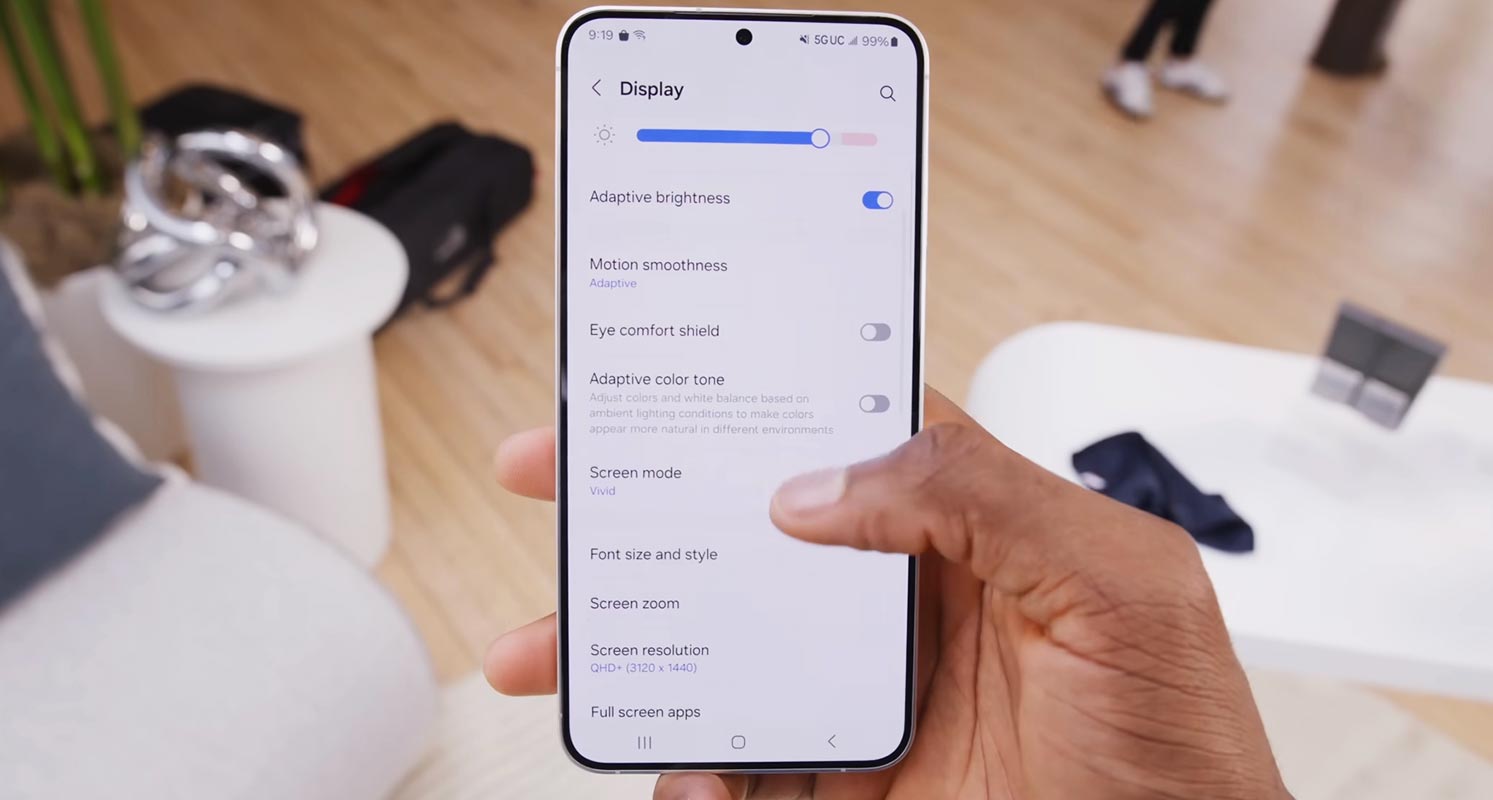
Benefits of Updating Samsung Galaxy S24 to Android 15 One UI 7.0
The Android 15 One UI 7.0 update brings many new features and improvements to the Samsung Galaxy S24. With this latest update, from enhanced performance to new customization options, there’s plenty to look forward to. Some of the key benefits include:
- Improved performance and stability
- New customization options for the user interface
- Enhanced security features
- Optimized battery life
- Updated apps and services for a seamless experience
Precautions Before Updating
Before you update your Samsung Galaxy S24 to Android 15 One UI 7.0, it’s important to take some precautions to ensure a smooth and hassle-free process. Here are a few things to keep in mind:
- Backup your data: Before installing any beta software, it’s highly recommended to back up your data on your computer using Smart Switch. This will help prevent data loss in case of unexpected issues during the update process.
- Understand the risks: Beta software is intended for testing and may contain bugs, errors, or incomplete features. By participating in the One UI Beta Program, you acknowledge and accept the risks associated with using beta software.
How to Join One UI Beta Program
Step 1: Become a Beta Tester
To join the One UI Beta Program, follow these steps:
- Download the Samsung Members application from the Galaxy Store or the Google Play Store.
- Log in to the application using your Samsung Account.
- To register as a beta tester, select “Registration for One UI Beta Program” in the home banner or notices page.
Step 2: Update the Software
Once you’ve registered for the One UI Beta Program, you can update your device’s software by following these steps:
- Navigate to “Settings > Software update > Download and install” on your device.
- Follow the on-screen instructions to download and install the beta software.
Please note that participation in the One UI Beta Program requires a Samsung Account. The program is only available for specific devices, OS versions, and countries. The duration of the beta program and compatible devices may vary by country.
Note on Beta Software
It’s important to understand that beta software is provided “as is” and “as available” without any warranty from Samsung. Beta software may contain bugs, errors, or incomplete features, and Samsung expressly disclaims any liability for damages resulting from using beta software.
FAQs
Is it safe to install beta software on my device?
While beta software is intended for testing purposes, it may contain bugs or errors that could affect your device’s performance. It’s recommended that you back up your data before installing beta software.
Can I revert to the previous software version if I encounter issues with the beta update?
You can revert to the previous software version by factory resetting your device. However, this will erase all data on your device, so it’s important to back up your data before installing the beta update.
Will participating in the One UI Beta Program void my device’s warranty?
Participating in the One UI Beta Program will not void your device’s warranty. However, Samsung does not provide warranty coverage for issues caused by beta software.
When will the stable version of Android 15 One UI 7.0 be released?
The stable version of Android 15 One UI 7.0 is expected to be released after the beta testing phase. The exact release date may vary depending on the feedback and testing results from beta testers.
Can I provide feedback on the beta software to Samsung?
Beta testers are encouraged to provide feedback on the beta software to help Samsung improve the user experience. Feedback can be submitted through the Samsung Members application or other official channels.
Wrap Up
When you update your Samsung Galaxy S24 to Android 15 One UI 7.0, you’re not just upgrading your device but embracing new features and improvements. This update isn’t just about enhancing performance or tweaking the user interface; it’s about being part of something bigger.
Following the steps outlined in this guide and participating in the One UI Beta Program ensures a smooth transition to the latest software and actively contributes to developing Samsung’s future software updates. Your feedback matters, and by sharing your experiences with the beta software, you’re helping shape the direction of Samsung’s software development. So, update your device and join the journey towards innovation and excellence in mobile technology.

Selva Ganesh is the Chief Editor of this Blog. He is a Computer Science Engineer, An experienced Android Developer, Professional Blogger with 8+ years in the field. He completed courses about Google News Initiative. He runs Android Infotech which offers Problem Solving Articles around the globe.



Leave a Reply