After Facebook received Data leaks issues, To gain user Trust, Facebook makes lots of effort to make their data safe and move from Facebook when they want. They already announced that users could make copies of their Media files, including Photos and Videos, to Google Photos. Now, as an additional migration option, You can Transfer your Facebook Posts to Google Docs and WordPress. Yes, When you Transfer the whole feed, It will look like a post or a listed Document in Google Docs and WordPress. Even if most users don’t use this option, It is here to prove that, Your data is safe with Facebook. But the compromise of data leaks is often happening. But when you want to migrate to a new platform and want your data, You can do that.
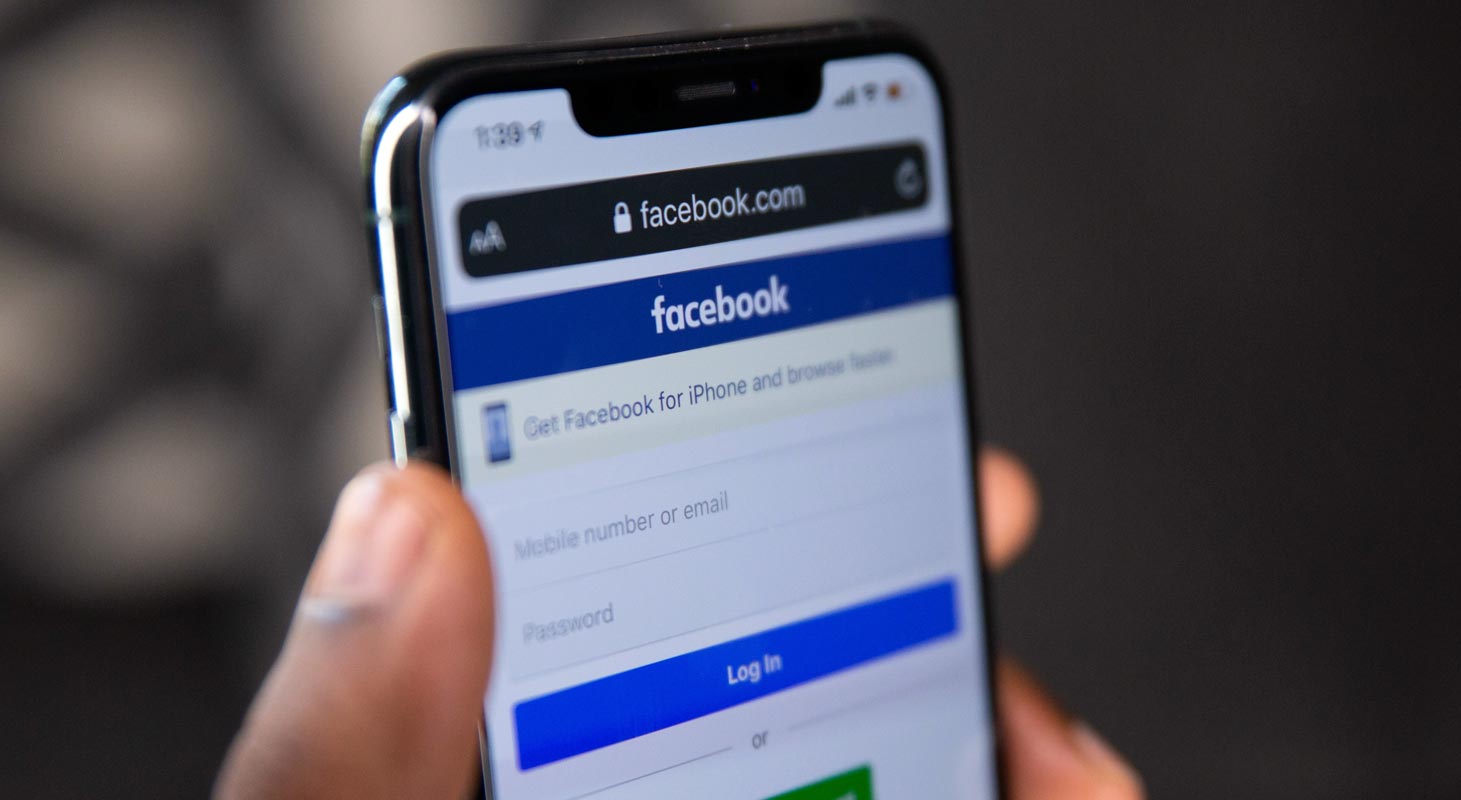
Facebook allows you to share messages and post statuses to keep in touch with your family and friends. We have many ways to communicate online, but Facebook is unique because if you post any pictures or videos, the public can view your post, which means many peoples can see your post. Facebook also offers a privacy option, which users can control their limit, who can see their post. It is also used as market place to sell or buy a product, which means that peoples can create pages or Groups using their own product name. To create a Facebook, you need to be above the age of 13 and own an email id; that is enough.
Facebook has newly announced a data transfer tool that helps the user from Facebook to other services. This tool is more secure because you need to re-enter your password while transferring between two services. Using “Your Facebook Information” under “Transfer your Information,” you can transfer your information.
What is Facebook Data Transfer Tool?
Facebook faces so many problems in the past due to monopolistic behavior. So lawmakers decide to create a transferring data tool to other platforms, which will make Facebook users migrating from another platform. Facebook public policy manager Bijin Madhani spoke with the publication that Facebook was working on the tool, making it easier for users to transfer their posts and notes to other platforms.
Facebook is offering new ways to transfer all your data from Facebook posts to Google Docs and WordPress. It introduces a native tool that it calls “Transfer your Information.” To give more choices to the users over their data. It can transfer your Facebook post and Notes also. We can transfer our photos and videos from Facebook using the transfer tool is worked on code developed by the open-source Data Transfer Project.
In 2019, Facebook introduced a Tool to transfer photos and videos to Dropbox, Google Photos, and Koofr; this is an extension of that tool because it reaches people much more. It helps to Back up your posts on Google Docs and WordPress. Another reason behind this update is if you want to delete your Facebook account without losing Data means this way is easier.
This tool is designed with more security and utility in mind. If you want to transfer any of your Posts, you need to reenter the password before the transfer starts, so you can be confident that your transfer will be secure. You can use this tool in your Facebook settings under Your Facebook Information. In the future, Facebook is a plan to expand their partners and data types.
What Details Can you Transfer to Other Platforms?
Using this tool, you can transfer some of your information to another service. The tool is used to transfer information which includes photos, videos, posts, and notes. This new update is used to move their content easily from Facebook to other platforms.
Using this tool, Peoples can easily transfer their posts and notes to Google Docs directly. With this new update, you can export your Facebook posts to Google Docs and make them a part of your Blog. It makes easier for the users to export their Facebook post to the third-party platform. This tool is also used to make notes on what you have made on Social media platforms. This transferring option does not include comments from Facebook.
How to Transfer the Facebook Posts to Google Docs?
Here we will see about the steps involved to transfer the posts and notes to Google Docs. These steps are applicable for both Mobile users and Web users of Social media platforms.
- Go to Facebook.com and click on Settings, or you can move to the settings in the Facebook app after clicking the Settings and Privacy option.
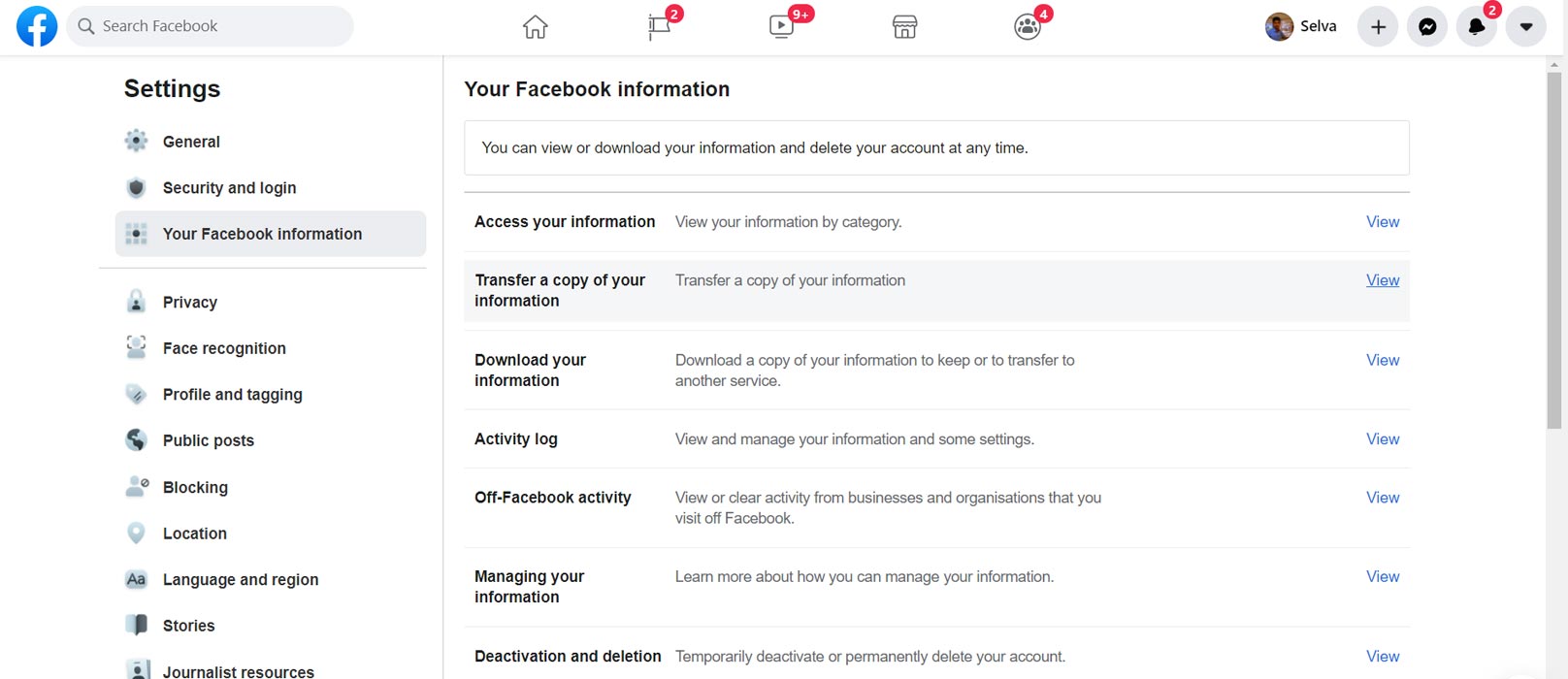
- In that, you will be having an option called Transfer copy of your information; click on that.
- This option is redirected to the page, and it asks you to enter your Facebook password.
- After entering your password, choose your post that needs to export in Google Docs.
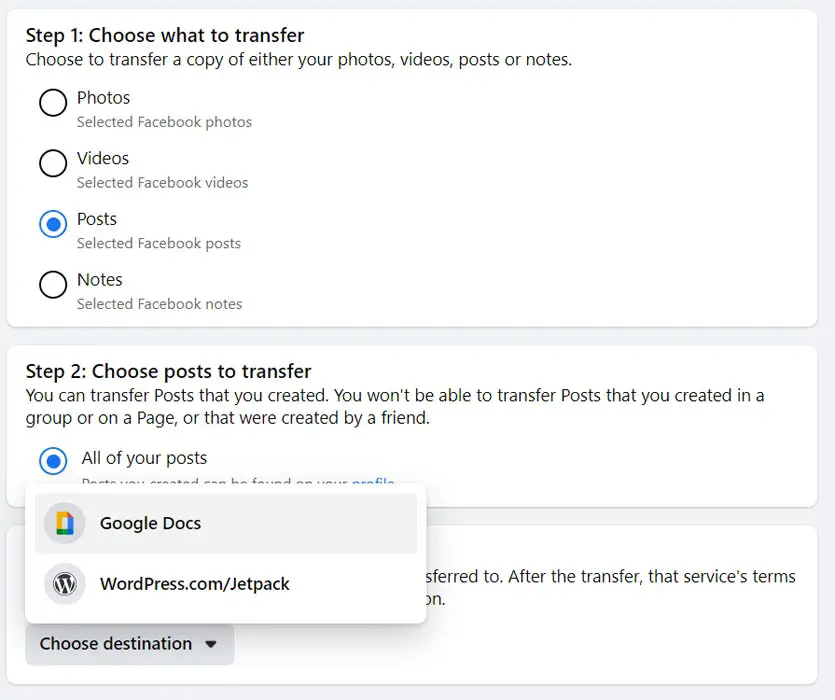
- In the drop-down list, click on Choose Destination.
- Once selected, hit the Next button.
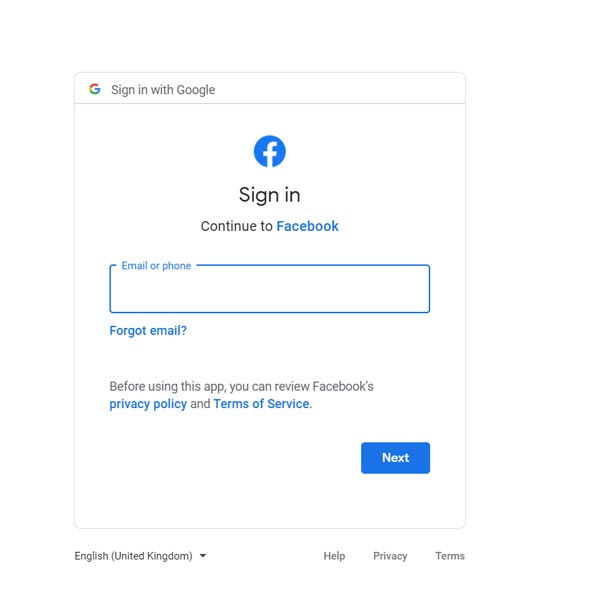
- Facebook starts the authentication process and asks you to sign in to your Google Account; if you have chosen Google Docs, you need to sign in to Google Account only.
- In this step, you need to grant permission in Facebook to edit, create and delete the content on the destination source. This is the most important step to transfer Facebook Post to your Google Docs.
- This step is used to ask to permit Facebook to view, create, and edit your content in Google Docs.
- This is the last step; Facebook will again need the Permission and then bring you to the page where you need to click the Confirm Transfer option.
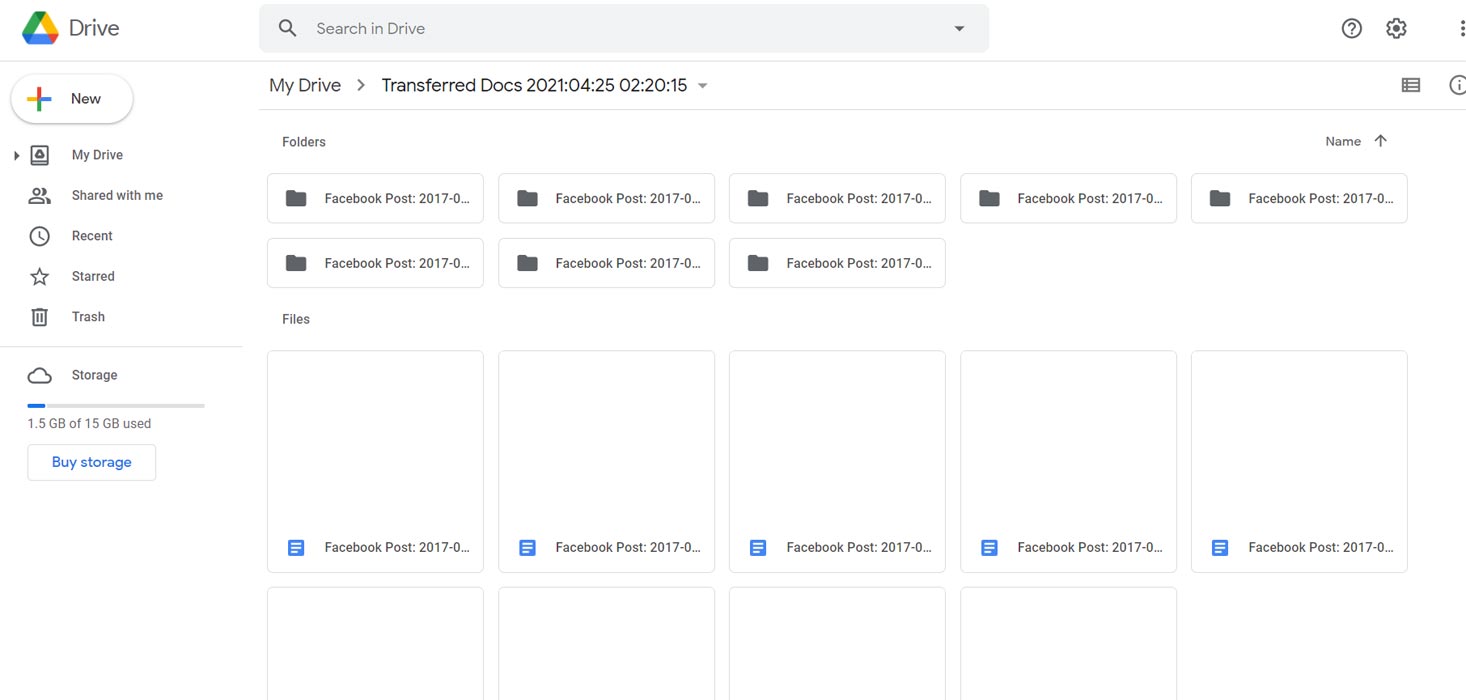
Once you initiated the transferring process, you can see the progress on the Facebook page. This tool has another option: if you need to stop the transferring process, you can pause it in that stage itself. We can get all your Facebook posts to your destination once the process is completed. You don’t need to stay on the page. You will get notified once the process is complete.
Transfer the Facebook Posts Feed to WordPress
- Go to Facebook.com and click on Settings, or you can move to the settings in the Facebook app after clicking the Settings and Privacy option.
- In that, you will be having an option called Transfer copy of your information; click on that.
- This option is redirected to the page, and it asks you to enter your Facebook password.
- After entering your password, choose your post that needs to export to WordPress.com. Currently, You can’t transfer data to WordPress.Org unless You integrated Jetpack in your blog.
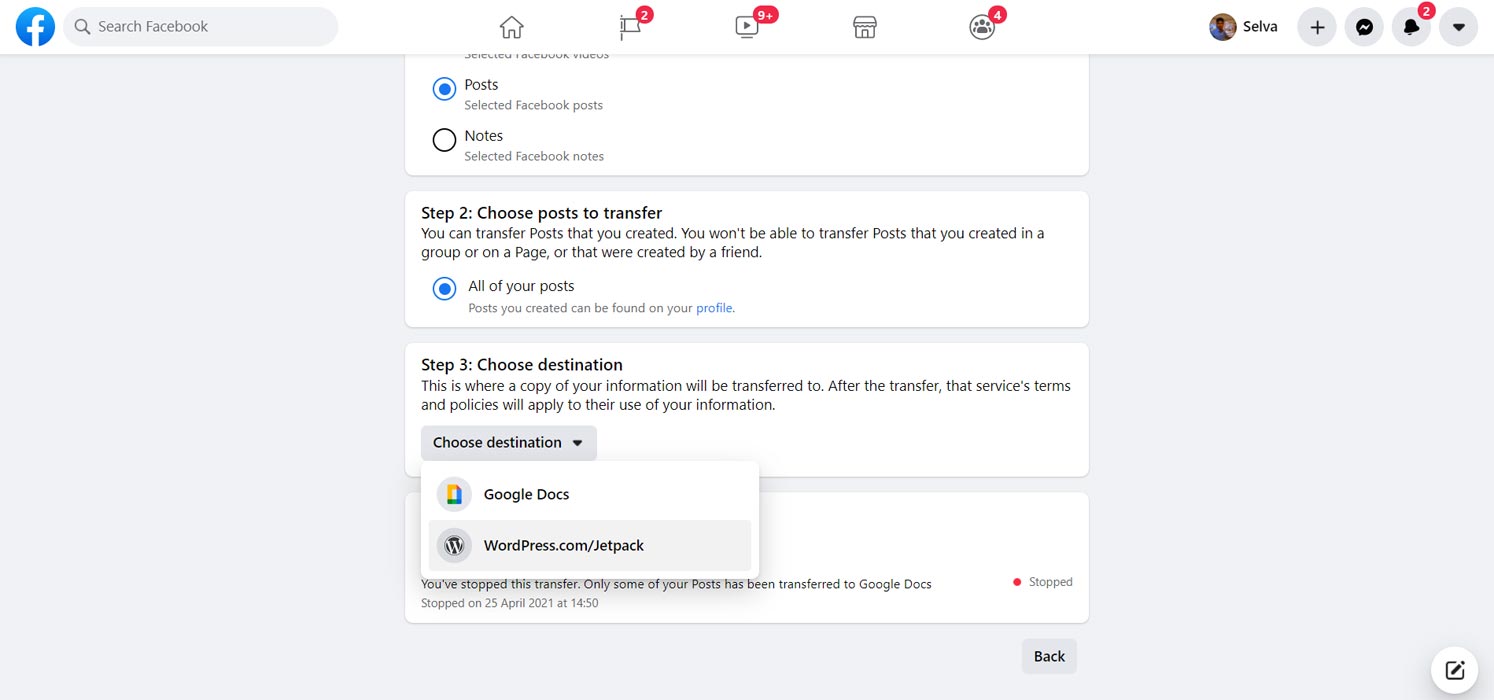
- In the drop-down list, click on Choose Destination.
- Once selected, hit the Next button.
- Facebook starts the authentication process and asks you to sign in to your WordPress.com account; if you have chosen WordPress.com, you need to sign in to JetPack Account only.
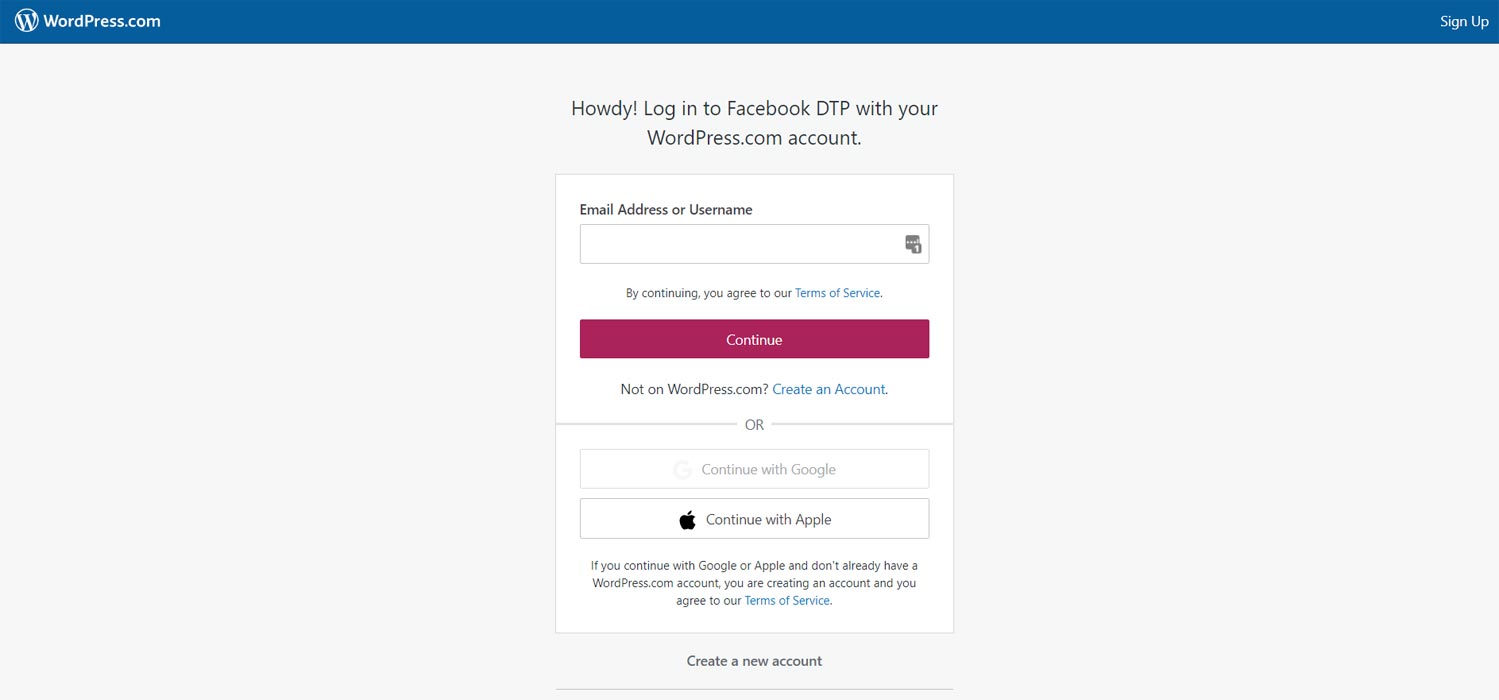
- In this step, you need to grant permission in Facebook to edit, create and delete the content on the destination source. This is the most important step to transfer Facebook Post to your WordPress.
- This step is used to ask to permit Facebook to view, create, and edit your content in WordPress.
- This is the last step; Facebook will again need the Permission and then bring you to the page where you need to click the Confirm Transfer option.
What does Facebook tell about the Migration Tools?
In Facebook Newsroom, they said like “We are building the ecosystem to support data portability will not come to fruition without regulation that clarifies which data should be transfer and who is responsible for protecting data once it has been transferred. Policymakers, developers, and experts about these issues are pleased to hear this update”.
Wrap Up
The Free Facebook services run with Ads. The user Facebook page is not only the Business for Facebook. They already have a huge Company user base with their Facebook Workplace. They keep rolling out new features in Facebook Rooms for Enterprise solutions. When they receive lots of criticizing from regular user data leaks, It will affect their reputation towards Enterprise solutions, a solid price stream for them. When you already begin to use some other platforms other than Facebook and want to move the data from Facebook to elsewhere, You can use this Migration tool to Transfer your data to Google Docs or WordPress. Did you try the Migration Tool? Did that work with enough needed options? Share your thoughts.

Selva Ganesh is the Chief Editor of this Blog. He is a Computer Science Engineer, An experienced Android Developer, Professional Blogger with 8+ years in the field. He completed courses about Google News Initiative. He runs Android Infotech which offers Problem Solving Articles around the globe.



Leave a Reply