Facebook now allows user to transfer their Facebook photos and videos to Google photos. The tool was already announced in December last year. Now the tool is widely rolled out to most of the countries. After getting redundant data issues, Facebook allows users to control their data. As part of the program, Now Facebook will enable you to take control of your media files. Using this new tool, you don’t have to download all of your photos and videos individually and upload them to Google photos. All of the transfer will happen from cloud to cloud. Also, the date will synchronize correctly as a separate folder with Google photos.
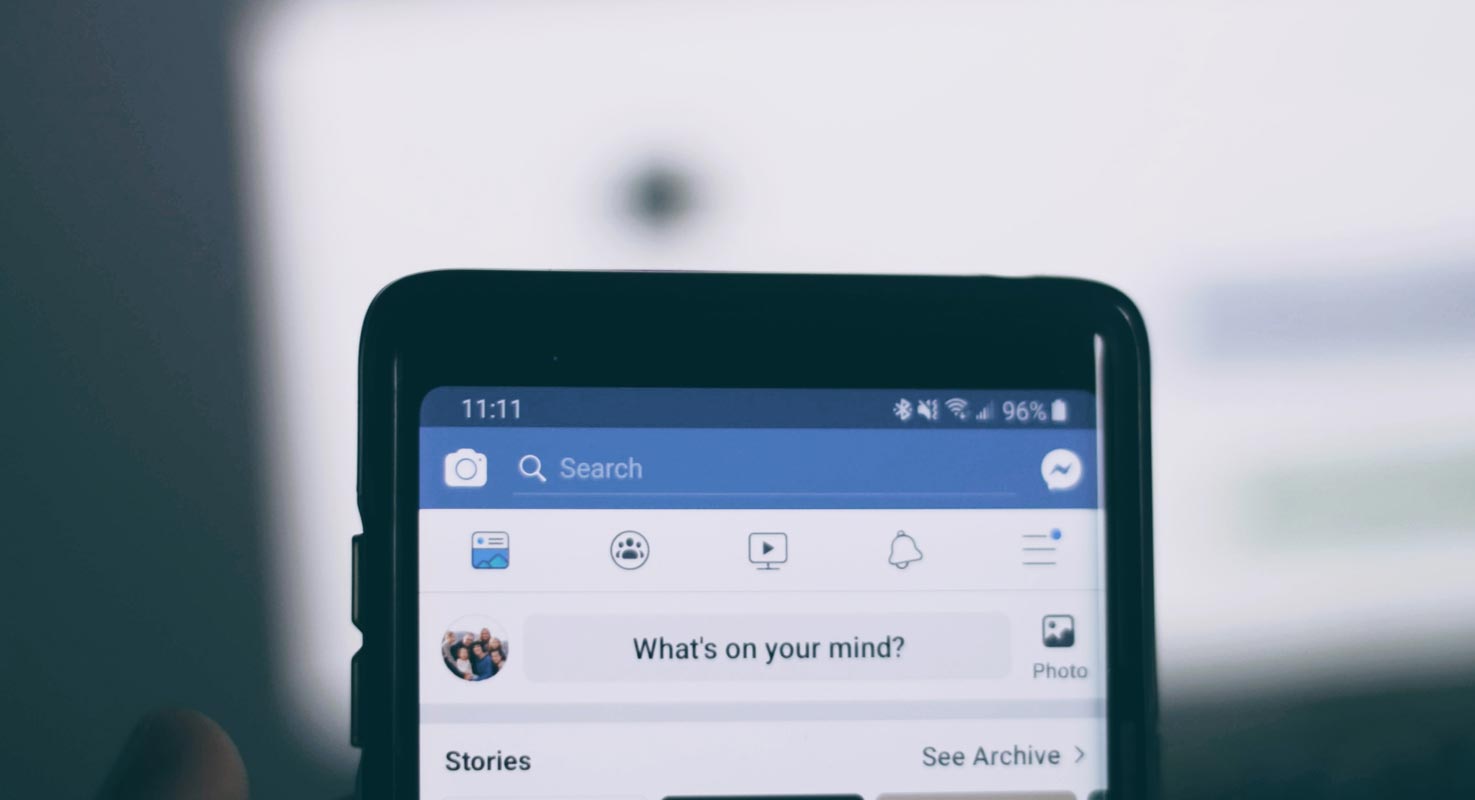
What is this Facebook media transfer tool?
The transfer tool is not new. Most of the platforms allow the user to download their data or transfer to other platforms. After Facebook received a lot of data privacy-related issues, Now they allowed users to take control of their data. You can control how Facebook share data or get data from third-party sites. You can revoke access to those sites. As a part of this program, Facebook introduced an official tool that allows you to transfer the media files. Previously you can do this kind of transfer using third-party services. But, When you can move the data between Google and Facebook, it is a trusted way. Facebook said that the service would extend to other companies when they participate in the program.
How to Transfer Facebook photos and videos to Google Photos in Facebook Web view?
You can do the process of using Webview and apps. I will explain the web view method first.
- Open Facebook.com and login with your details.
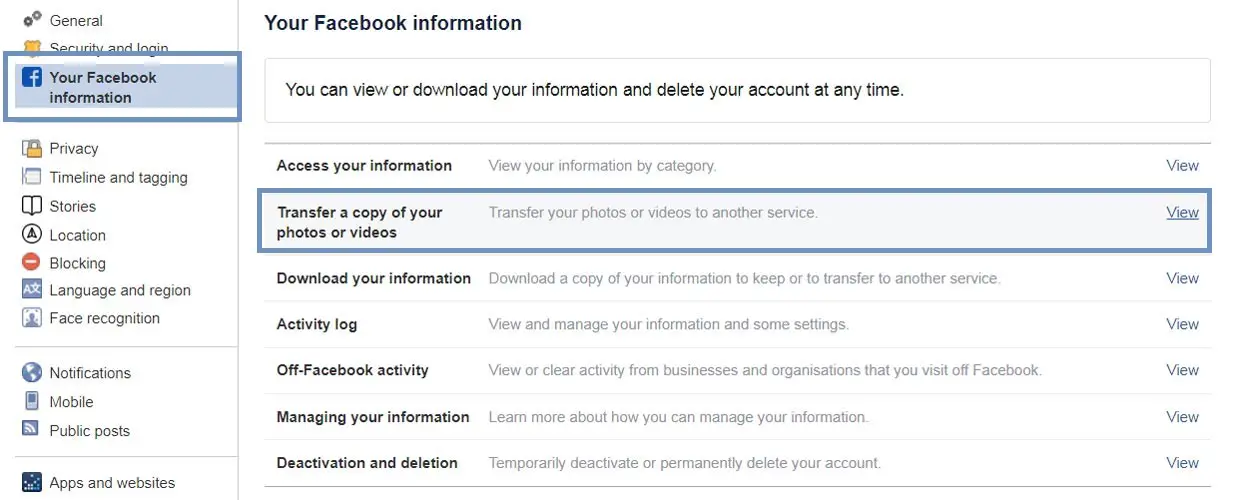
- Go to Settings and select “Your Facebook Information.”
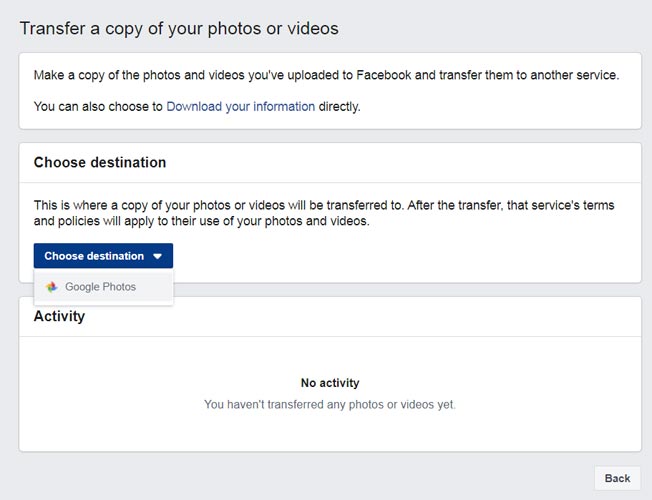
- Choose “Transfer a copy of your photos or videos.” It will ask for the Destination. Select Google photos and choose what media files; you want to transfer- pictures or videos and select next.
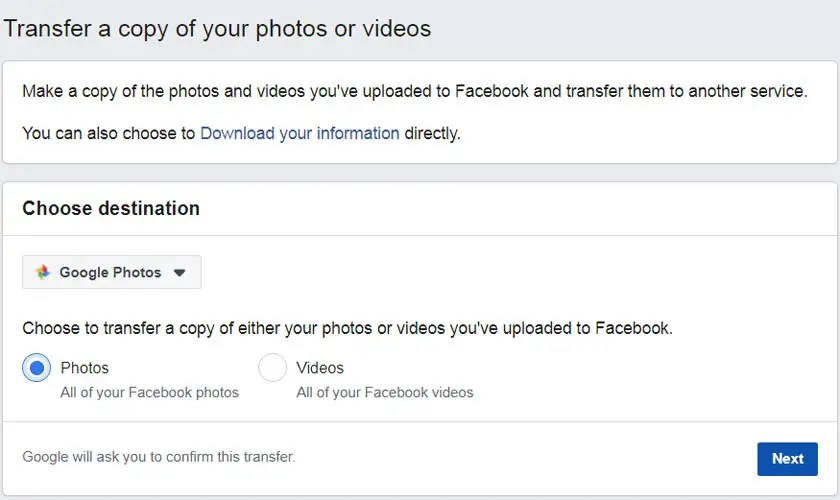
- It will redirect you to the Google login page to authorize the transfer to Google Photos. Log in with your credentials.
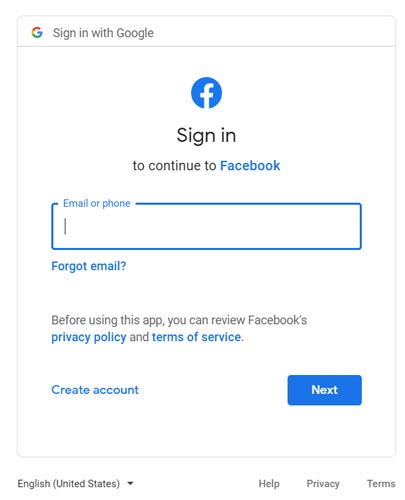
- Allow Facebook to transfer the media files. It will automatically transfer the media files in the background. You can do other things when the transfer happens. You will get the status once the transfer finished.
Transfer Facebook media files to Google Photos using Facebook App (Android and iOS)
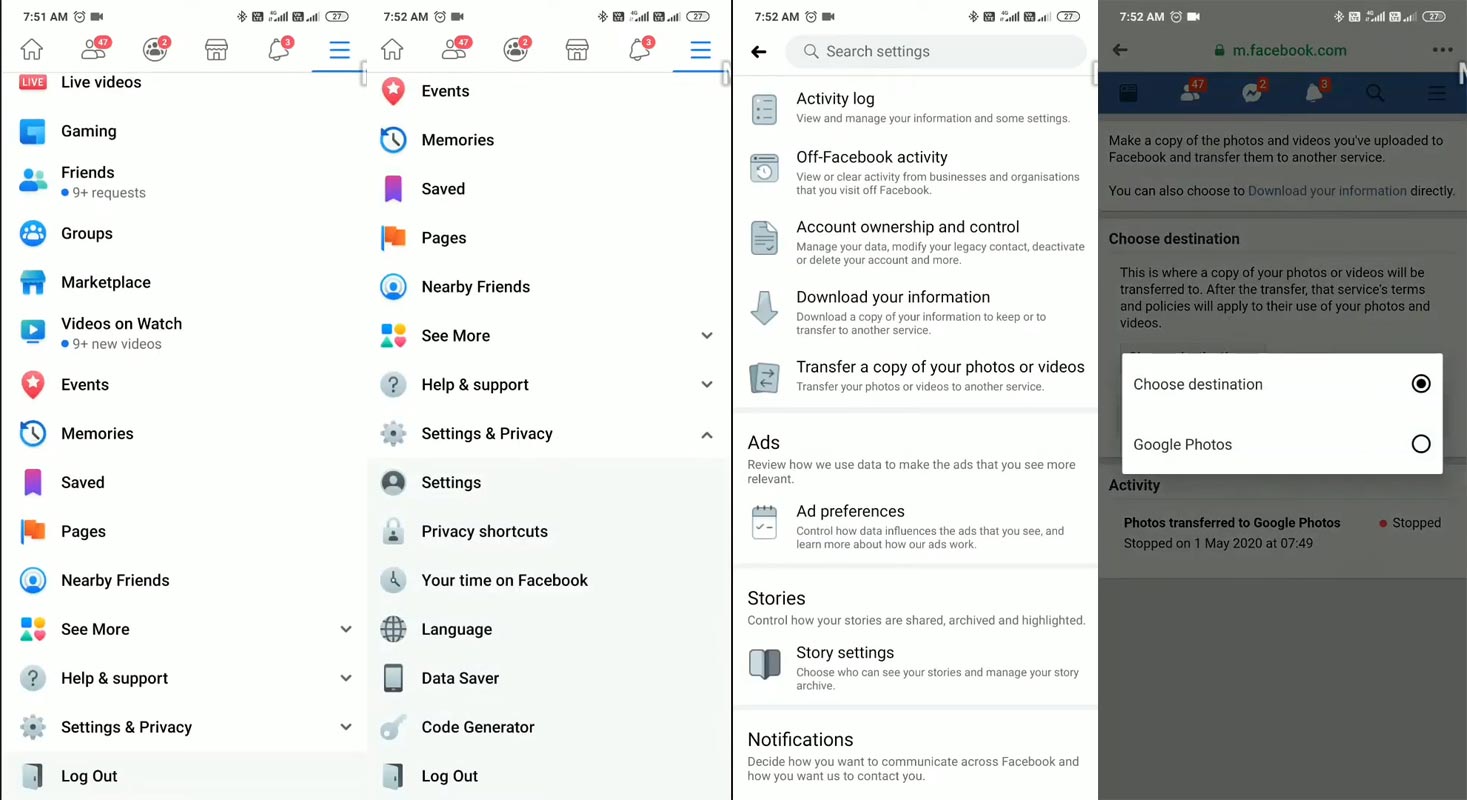
- Open the Facebook app and select the hamburger menu. If you didn’t have the Facebook app, you could install it in the Play Store.
- Go to Settings and Privacy and select “Settings.”
- Scroll down to the bottom and choose “Transfer a copy of your photos or videos.” It will ask for the Destination. Select Google photos and decide what media files; you want to transfer- pictures or videos and select next.
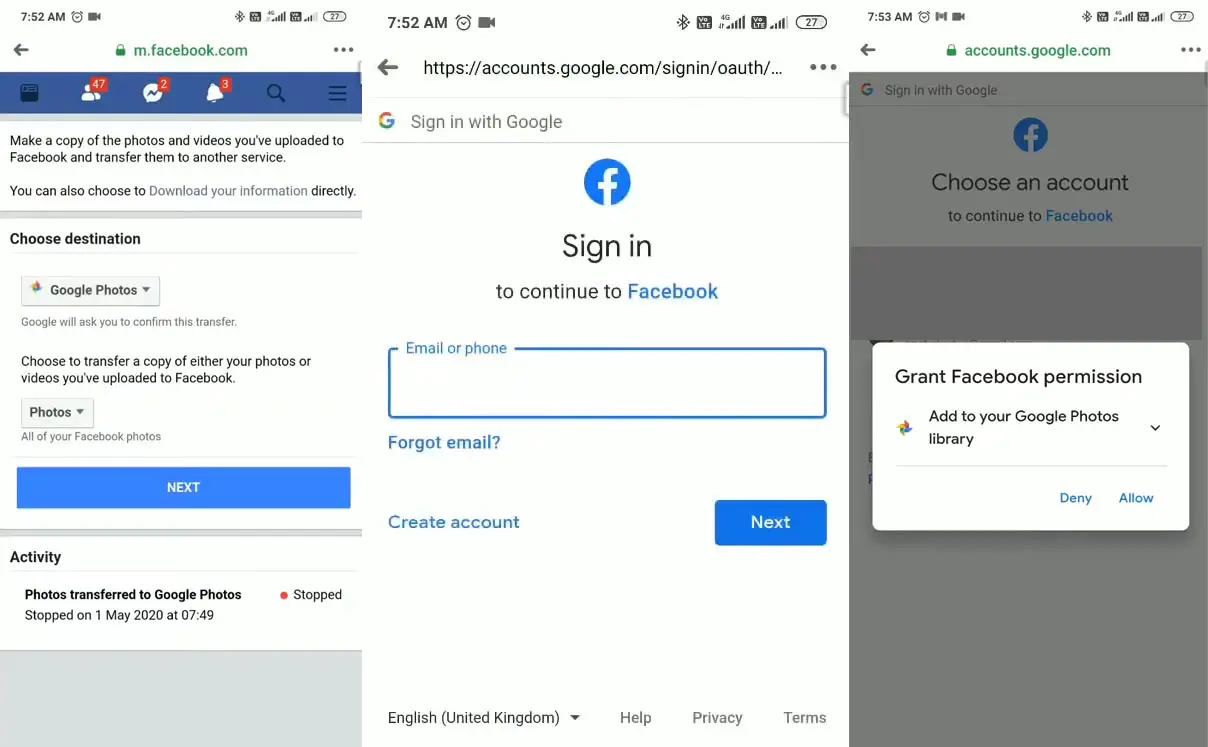
- It will redirect you to the Google login page to authorize the transfer to Google Photos. Log in with your credentials.
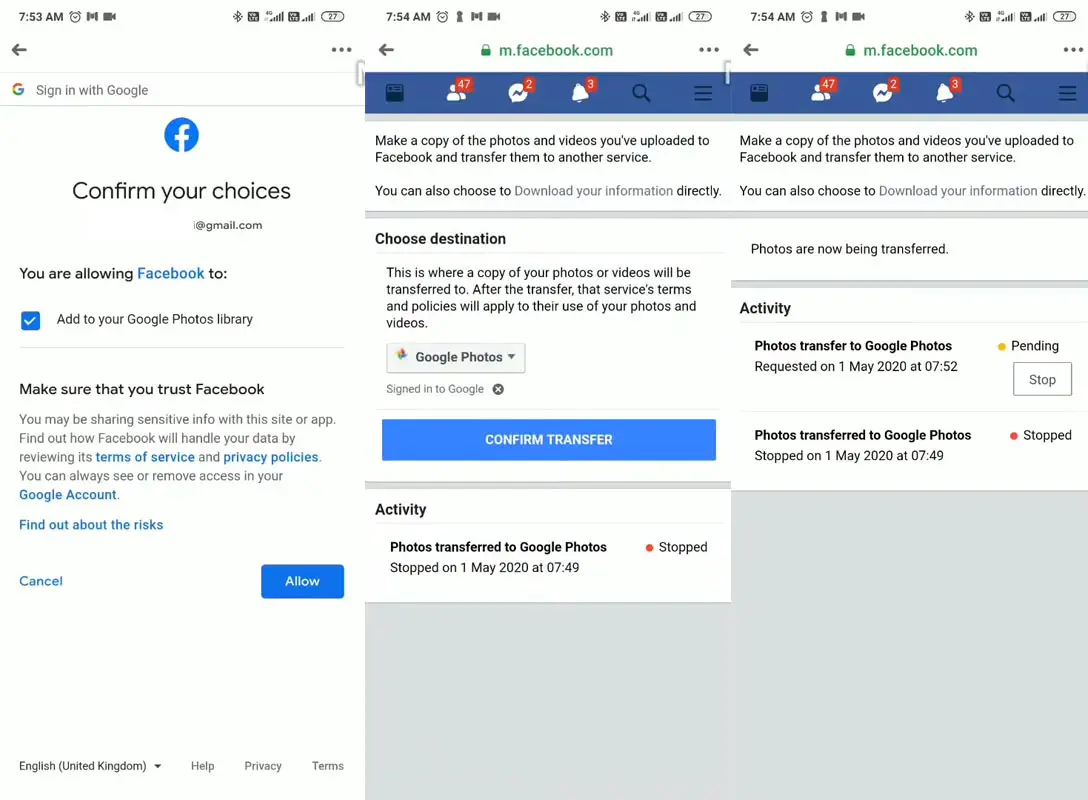
- Allow Facebook to transfer the media files and confirm the transfer. It will automatically transfer the media files in the background. You can do other things when the transfer happens. You will get the status once the transfer finishes.
Are there any limitations or restrictions on Facebook Transfer?
Yes. When you have limited photos, there will be no extra delay. It depends on the Google server and Facebook server. But, there is always a limitation in Free plans. Thus when you have thousands of photos to transfer, Your Google photos may limit the transfer for a day. Or Facebook can delay the transmission to handle multiple requests. So, When you know, you have to transfer a lot of photos and videos, copy files part by part based on months. In this way, you can avoid transfer failure and multiple copies.
Wrap Up
Most of the time, you have a local copy of the photos you upload to Facebook. But, When your friends tag you in group photos, it will be on Facebook. Using this tool, You can transfer those photos to Google photos. It is always a wise idea to use any one of the cloud-based Photos backup service. There is a chance of accidental bans that can happen in social profiles, Including Whatsapp ban. So, if anything happens like that, you can’t get your stored media files on Facebook. So, whenever possible, you can transfer photos and videos to Google photos. When you have Pixel phones, your media files will not be compressed further because of the free Google Photos plan. So, Facebook will allow a lot of services like this to handle your data correctly. What are your thoughts and experience with the new transfer facility? Comment below.

Selva Ganesh is the Chief Editor of this Blog. He is a Computer Science Engineer, An experienced Android Developer, Professional Blogger with 8+ years in the field. He completed courses about Google News Initiative. He runs Android Infotech which offers Problem Solving Articles around the globe.



Leave a Reply