You are using mobile data suddenly; you realize your application’s updates are running in the background. Or you cleverly set it as a Wi-Fi only. But you are in your friend’s house; you didn’t know you used much data. Your friend is using the limited plan for those facing this awkward situation. Here we will rescue you from Google Play store apps updating themselves.
Any app you download from the Google Play Store (Android) or iTunes App Store (iPhone/iPad) will automatically update to its latest version whenever the developer rolls it out. These automatic updates go on without prior notification on your device’s panel. It runs as a background process, and you may not know when it occurs. While this is a good thing as it keeps all your apps up-to-date, so you get to enjoy the new features from the developer, on the other hand, this action causes you to exhaust more data than usual. Even in some cases, some people prefer using older versions of apps instead of the new releases due to specific reasons.
However, we will share the steps to deactivate auto app updates on Android devices. The steps are pretty similar, and it is not difficult to understand. After this feature is disabled, your app store will prompt you of app updates when they roll out, and you’ll now have to choose whether to or not to update the apps. This will, in turn, save you much data which you’ll exhaust on other important internet activities. Below are the steps; follow them carefully.
How to Stop Play Store Android Apps Automatic updates?
Only the apps you install from the Google Play store will attempt to auto-update on your Android devices. An app downloaded from another source won’t update automatically; you must search for the latest version and download it again.
Stop auto-update on Playstore
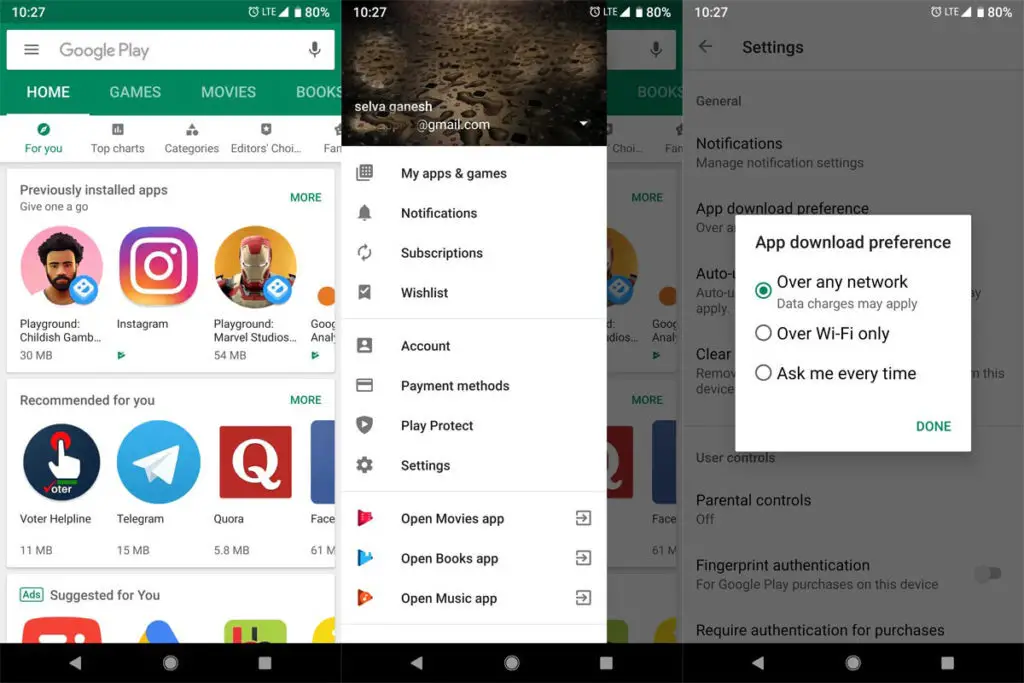
-
Open the Google Play Store app on your Android device and navigate to the “Settings” option. To access the “Settings” tab on Playstore, click on the short vertical dashes at the top left corner and scroll up.
-
Now, click on the “Auto-Update Apps” option. You’ll see three options, and the default one is typically the second option, “Auto-update apps over Wi-Fi only.”
-
Ignore the first two options and tap on the third option, “Don’t auto-update apps.” This will now deactivate app auto-updates on Android.
After this, It’ll notify you of app updates, and you will be the one to decide if the app should be updated or not. If you don’t want this, you can also disable this notification feature in settings.
What more?
These are the ways to stop auto-app updates on the Google Play Store. As you can see, they are easy to comprehend. But going with the official settings is always a good idea. This is very important for mobile phone users unless you don’t mind paying more for data and not getting the most of it because some automatic processes are eating up a bunch of it.

Selva Ganesh is the Chief Editor of this Blog. He is a Computer Science Engineer, An experienced Android Developer, Professional Blogger with 8+ years in the field. He completed courses about Google News Initiative. He runs Android Infotech which offers Problem Solving Articles around the globe.



Leave a Reply