After the successor of the Sony Xperia 10, Sony launched Sony Xperia 10 II. As every year, Sony will release the current popular Flagship level mobiles and mid-range mobiles. Xperia 10 is one of those mid-range mobile series. Hardware specs-wise, it is an excellent phone with Qualcomm SDM665 Snapdragon 665 processor. Sony is famous for its water-resistant devices, and Xperia 10 II is IP68 water and dust-resistant. It means it can survive in 1.5-meter water for 30 mins. Coming to software Sony Xperia 10 II already comes with an Android 10-based OS. So, You don’t have to update your mobile manually. But due to some situations when you accidentally bricked your mobile or can’t boot your mobile, you can go for the below manual method. When you can’t get the monthly security patch try with Sony PC Companion.

Unlock the bootloader
Some USA or Other country devices are coming with bootloader locked. If your device is bootloader locked, you can unlock its using Unlock Bootloader steps.
Things to note and do before running Sony Xperia 10 II Manual Android 10 firmware update (Xperia 10 2)
Official OTA Method
If you want to update a security patch to the current month, don’t go for the manual method. Try this Automatic method.
The process is straightforward and straightforward;

-
Go to your device setting menu and scroll down to the bottom
-
Tap on “Software Update”
-
You may have to refresh the page to start the OTA upgrade process.
Run a full backup
You must run a full backup of all files, documents, and data on the Sony Xperia Android device to be worked on. This is because even if you engage a professional to update your firmware if it is not done correctly, then you’ll lose all the data saved on the device. Thus, we always advise running backups to be on the safe side.
Charge the device fully
Fully charge Your Xperia device, or the battery percentage should be more than 80%. If your device is not loaded, kindly wait until it is charged before you continue
Download the needed tools/software
To perform this action, you need to download the required tools for i. Here, we will provide the official links to download the tools you need; ensure you download them and install them on your PC and smartphone, respectively, for installing the firmware on Sony Xperia devices, Download Xperifirm. With XperiFirm, you can limitlessly download any Sony firmware from official servers.
XperiFirm
The official Sony Xperia tool for downloading the right firmware (any version) is XperiFirm. If you use the old version, you can’t download firmware, So I advise you always to use a Newer version; if your versions are old, you will get the prompt to get a newer version). Also, it could be used for Sony Android smartwatches. Install the software in Local Disk C (Admin Privilege Disk).
Androxyde FlashTool
The Androxyde FlashTool (Direct Mirror / AFH Mirror ) is the best flashing tool for Sony Xperia devices, just as the Odin flashing tool is best for Samsung Galaxy devices. Get this tool installed on your working PC and continue with the steps below; Also, install this too in Local Disk C.
Download and Flash Sony Xperia 10 II Android 10 Official Firmware (Stock)
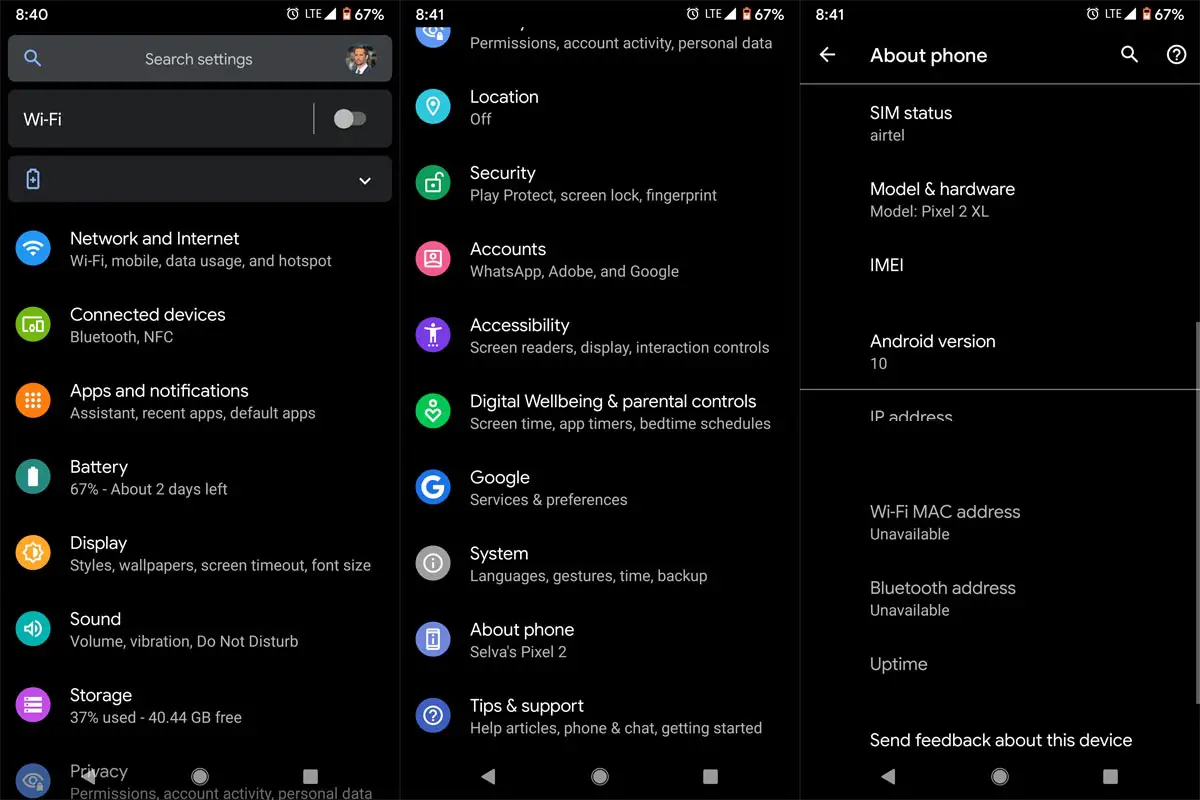
Selecting firmware in Sony Xperia is a Little bit tricky. Before Downloading any firmware, you should find your model number. You can do this by going to Settings>> About Phone >> Model Number. You should also know your Operator and Region.
Sony Xperia 10 II Model Numbers
International
- XQ-AU51
- XQ-AU51 Dual
Japan
- SO-41A
- SOV43
- A001SO
When you have one of the above model numbers, follow the below steps.
1: Download Sony Xperia 10 II RAW firmware using Xperifirm
Note:
The only Latest firmware will be Available in XperiFirm. Sony Xperia 10 II Devices are available with Android 10 updates.
When selecting a region, I advise you to consider the Operator Also.
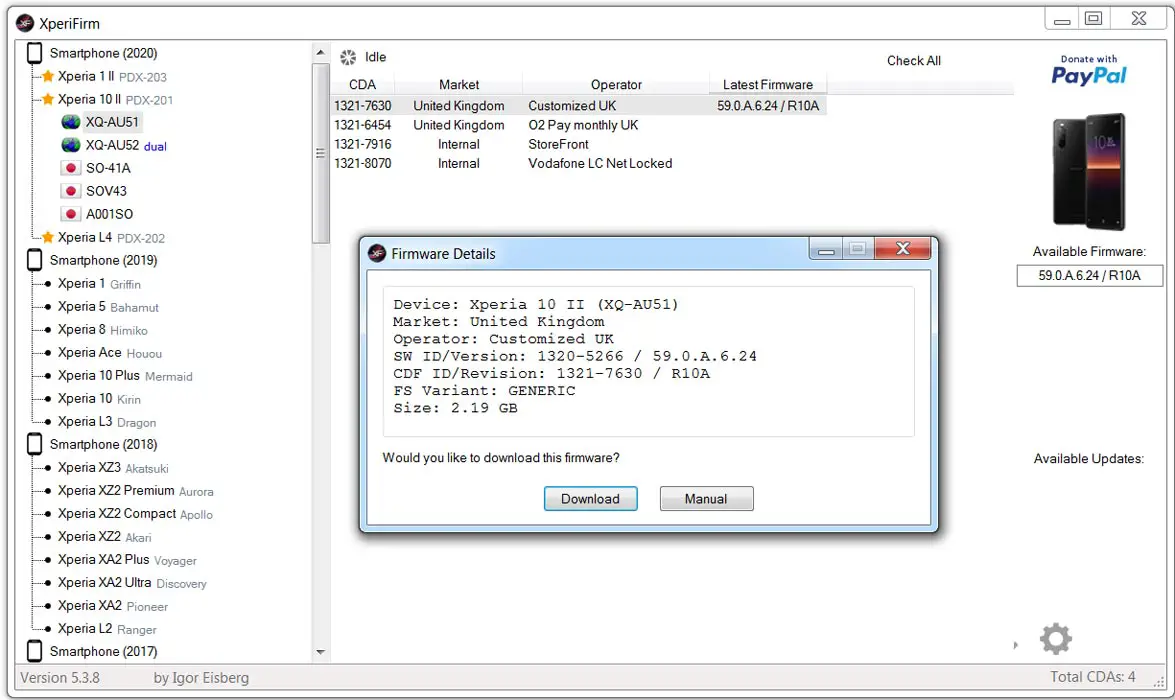
-
Extract the XperiFirm zip files on your PC and install the application file. Launch/open the app after installation to continue
-
Now, choose your Sony Xperia device model to download its firmware files, which are based on your region/country. When you have seen the different firmware for your device based on your region, go ahead to download it.
-
After the download, locate and delete any file with the following name – fwinfo.xml in the downloaded files. The data is not necessary, so don’t panic about exercising your delete button on it.
After the steps above, move on to the Androxyde FlashTool steps.
2: Creating.ftf file Using Androxyde FlashTool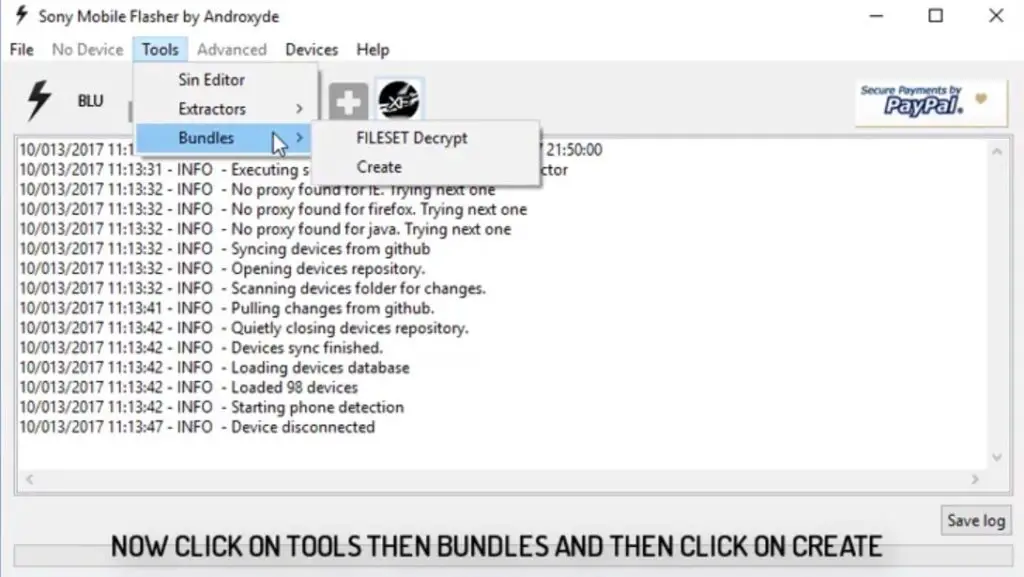
-
Navigate to Tools > Bundles > FILESET Decrypt >Select files from Folder (Select whole folder).
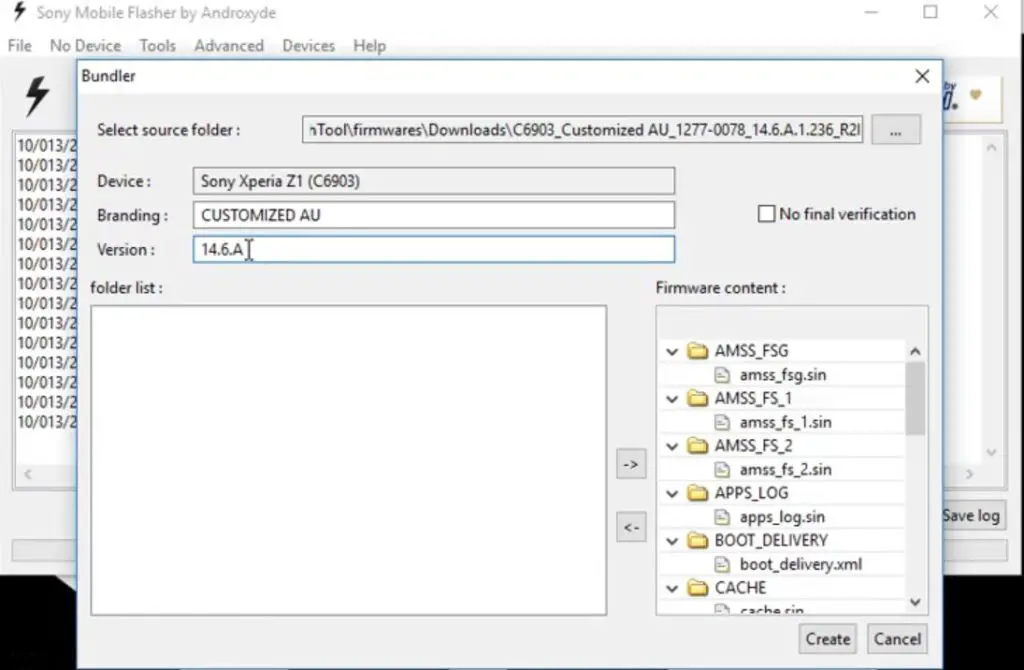
-
Give Device Name, Branding, and Version From the Xperifirm Tool (You can also give your Details, But to avoid confusion, follow correct details). Select all the firmware files downloaded from Xperifirm. Select the right arrow in the flash tool. It will move all of your data into “Firmware Content.” Now tap on “Create / Convert.”
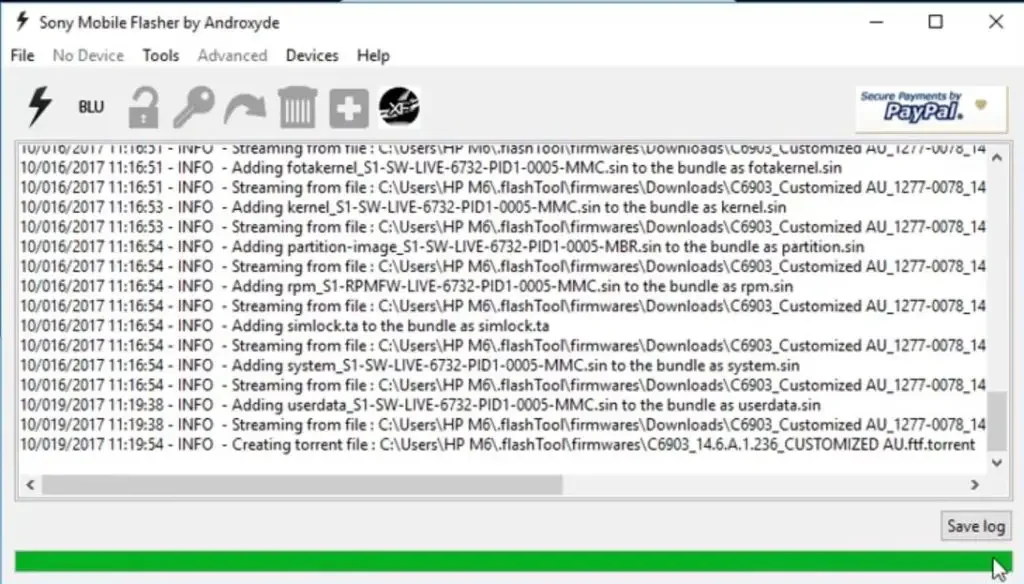
-
Wait for the process complete. After the process complete, you can find the .ftf file in the log.
-
Now, you got the .ftf file needed for flashing Sony Xperia devices. Don’t close this software.
3: Flash a new firmware in your Sony Xperia 10 II Devices
Soon you have .ftf file from the above steps. Since you have downloaded the Androxyde FlashTool, continue below.
By default, the downloaded file will be in the Flashtool subfolder. If you installed other than C:/ in Windows, Copy the downloaded firmware files (with .ftf extension) to this folder C: Flashtool/firmware/Downloads.
Enter into Fastboot Mode
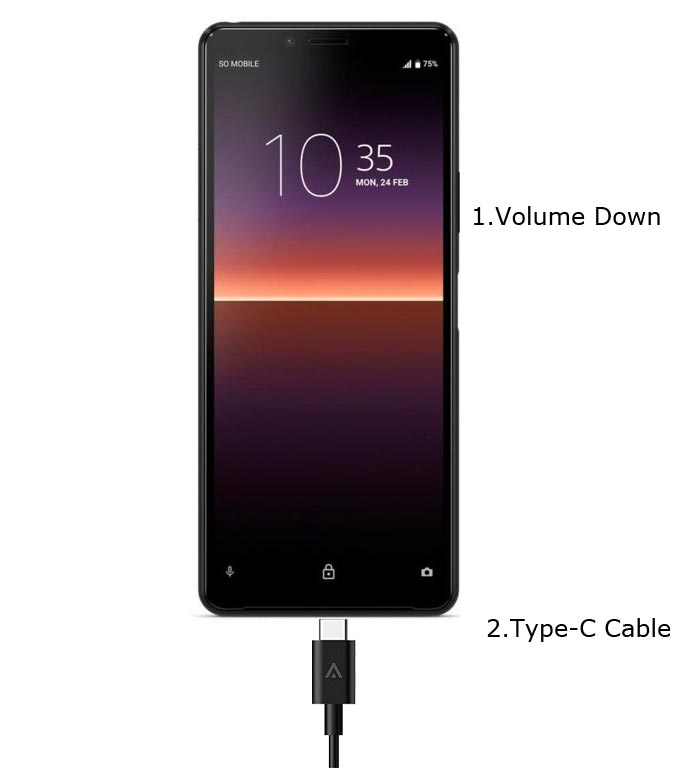
- Switch Off your mobile.
-
Connect your Xperia mobile device via USB Data Cable
- Press the Volume Down Button. Now you are in Fastboot Mode.
Flash Firmware
-
After entering into fastboot mode, select the flash button with an electric symbol. You should choose Flashmode too.
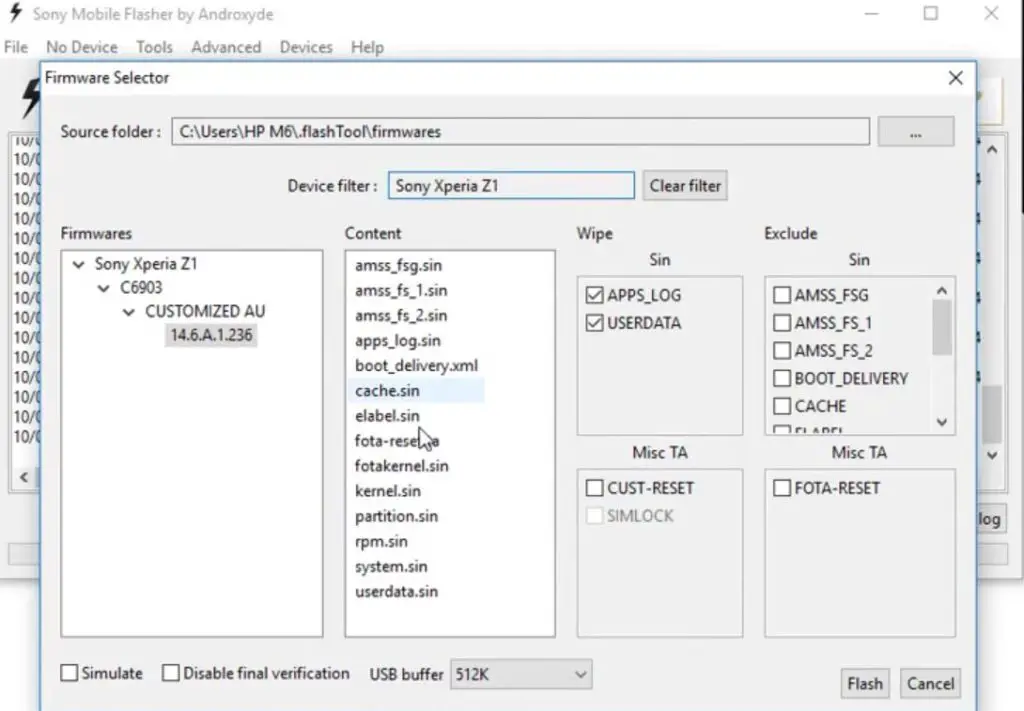
-
Select the folder like C: Flashtool/firmware. You will find the created .ftf file with the version. Select the file.
- In the device Filter option, Select your device.
-
On the right side, you will see “Wipe.” Tick the “Wipe data” and “Wipe Cache” options.
-
Also, tick no “Final Verification” and tap ok.
-
Follow the onscreen instructions that will appear to keep going.
-
Then, wait for the process to be complete.
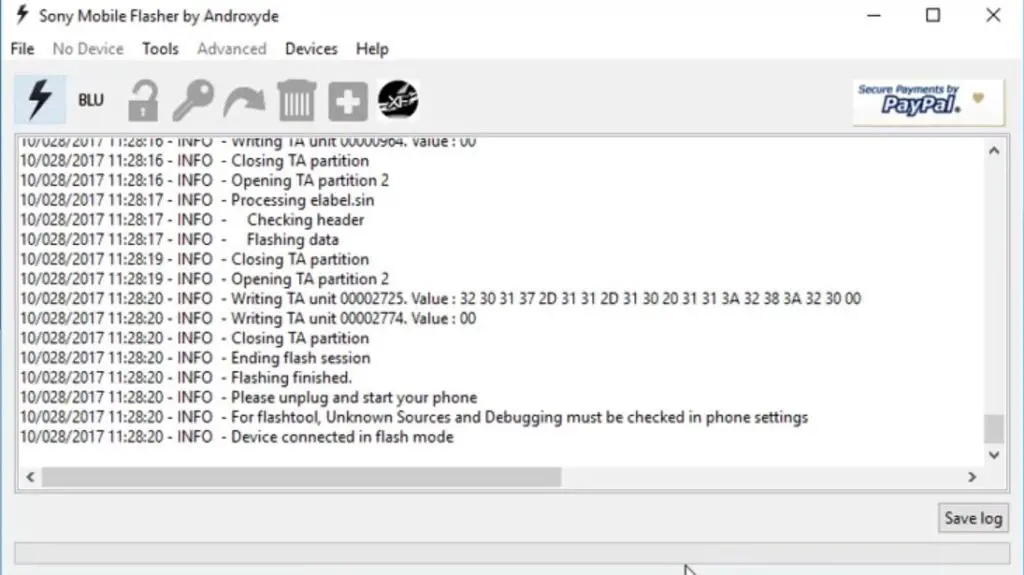
Once the process is complete, You will get the message “Flashing Finished.” Turn on your Sony Xperia mobile device; you have just flashed new firmware into it.
How to see your current firmware version?
You can check the firmware details here – go to device settings >>> About >>> Version.
Nothing more, enjoy!
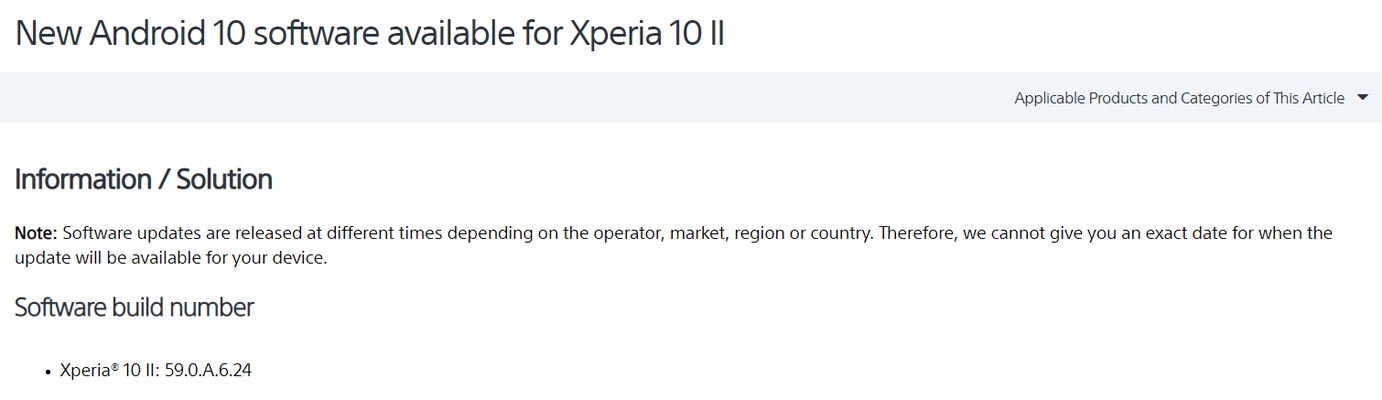
Sony Xperia 10 II Android 10 Features
There are plenty of features added in the 10 version, compare with the Pie version. Here I mentioned some important features.
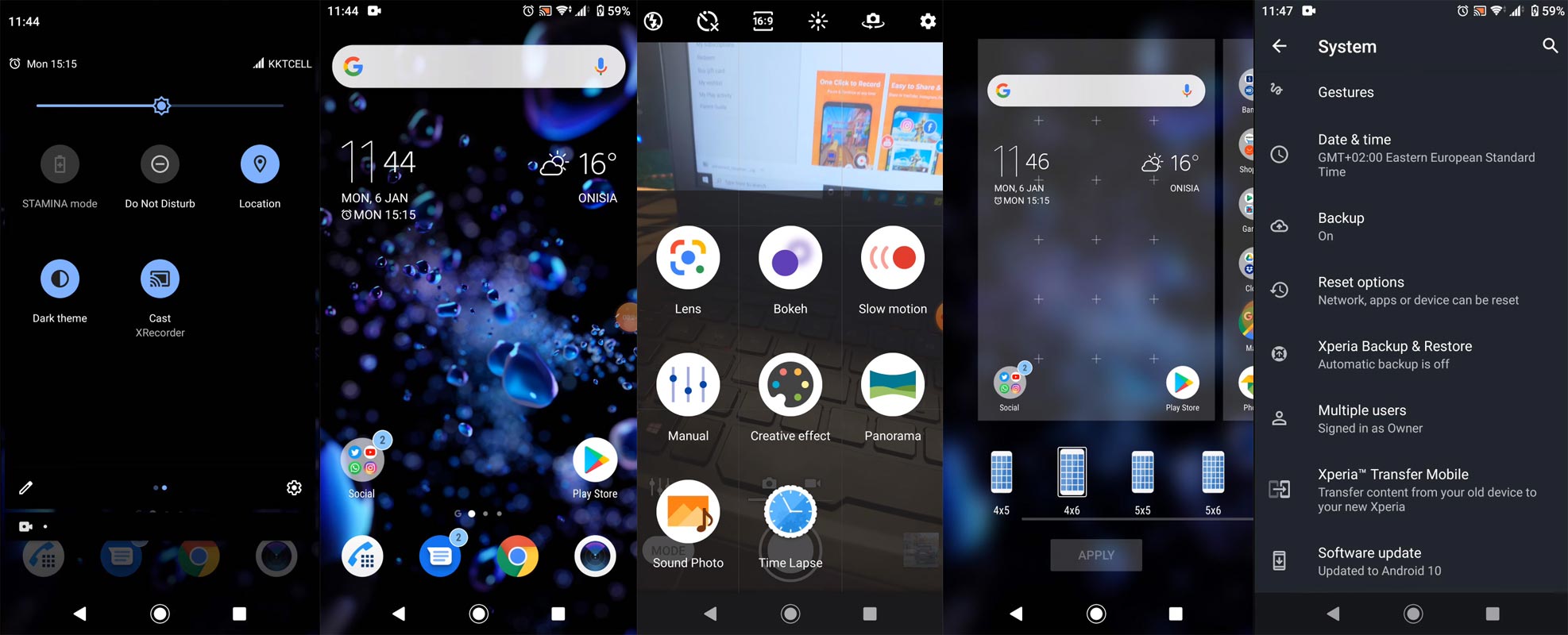
Live Caption
-
You know this already, If you turn on Subtitles in the Youtube, It will auto-generate the captions. The Same functionality can be worked on all over your device videos. It Doesn’t require Wi-Fi/ Data. This feature not yet available. But, It will be rolling out soon.

-
The language limit depends on Google Data.
Smart Reply

-
It is already available in the Pie version. But it is limited. Now you can explore more actions when you get the messages. You can Open Links, Open Apps based on the messages.
Sound Amplifier
-
We always do this using Third-party apps. Now we can adjust the Volume and Tune, and Equalize using the in-built feature. You can do a lot of things like Reduce noise, Enhance the Tune like that.
Enhanced Gesture Navigation

-
The True Gesture Navigation has finally arrived. It may not be best compared with OnePlus devices, But It is way better than the Pie 9.0 version. If you swipe From Left to Right, It goes forward. Right to Left goes Backward. Home button work as usual. You can access recently used apps By Swiping Quarter Screen to the Top. Simple Navigation to avoid confusion.
Dark Mode
-
It is not like Night Mode. It didn’t add a filter in the Display. If you have OLED Display, It will surely save your battery power from 5-30% based on your usage.
Privacy

-
Google always added enhanced Privacy features in every Android version. In the 10th version, You can handle your Privacy a lot better. It will always tell you when your installed apps access your location in the background so that you can manage whether you need that permission on Always or During the app usage.
Direct System Updates
-
Unlike regular OTA updates from your Manufacturers, the frequent patch updates will be handled by Google After you updated to Android 10 version. The update will utilize the Google Play App. If you have Custom Skin OS from your Manufacturer, Google will not change the UI. They will handle only Patch updates. The direct Security patch update is one of the most critical steps taken from their side. It will help all the users who are tired of their manufacturer’s Late updates.
Focus Mode

-
It can be an additional function of Digital Wellbeing. Now you can Pause some apps to avoid the Notifications For a short time or a Long time. Some mobiles are made based on this scenario. To avoid distractions and get focused on what you are doing. Think you are Studying, and a Single Whatsapp message can redirect you. With the help of this feature, you can use only Study apps during your Study time.
Family Link
-
It is like Parental Control. You can control the App Timings within your Added Google Accounts.
Other improvements and changes
- HEIF Image, Monochrome Camera Support.
- New Set of Emoji.
- Enhanced Adaptive Battery Improvements compared with the Pie version.
- Contaminant Detection- If any moistures are in your USB Ports, your mobile will alert you.
- Attentive Display- If you are looking at your mobile, It will always awake.
- You can use three fingers gestures to take a screenshot.
- Dolby Audio hereafter Moto Audio.
What more?
As I already mention selecting firmware is an essential step in this process. So follow Model numbers correctly. Bootloader unlockable devices like Sony Xperia 10 II can be flashed manually with Android 10 firmware. You should not try the above method in locked bootloader mobiles. Don’t download any third-party apps; sometimes, it may trigger the updates process. There are a lot of new Gestures available in this update, try them also. In my opinion, the Sony OS is better to compare with some other Custom Skin OS. They always provide regular patch updates and Major Upgrades. So try to use this OS instead of a Custom OS. But the decision is your choice…:) If you face any problems, comment below, and we will try our best to solve your problem.

Selva Ganesh is the Chief Editor of this Blog. He is a Computer Science Engineer, An experienced Android Developer, Professional Blogger with 8+ years in the field. He completed courses about Google News Initiative. He runs Android Infotech which offers Problem Solving Articles around the globe.



Leave a Reply