Most of the ISPs (Internet Service Providers) offer a lot of add-ons with our service package. It includes free streaming services and email accounts. Based on our plans, we will get the number of accounts free. Even if there are Large Email providers like Gmail and Outlook available in the market, we prefer other email providers to get the exclusive username without the numbers. We also utilize Free ISP Email IDs. Charter Communications has now acquired RoadRunner/TWC Internet service. They rebranded RoadRunner/TWC Email into Spectrum Mail. Due to the large volume of users, they completed the migration and kept Old service pages active to redirect. Don’t worry; your Email won’t go anywhere. We have to set up some settings to get your Email on your Android Mobile and iPhone.
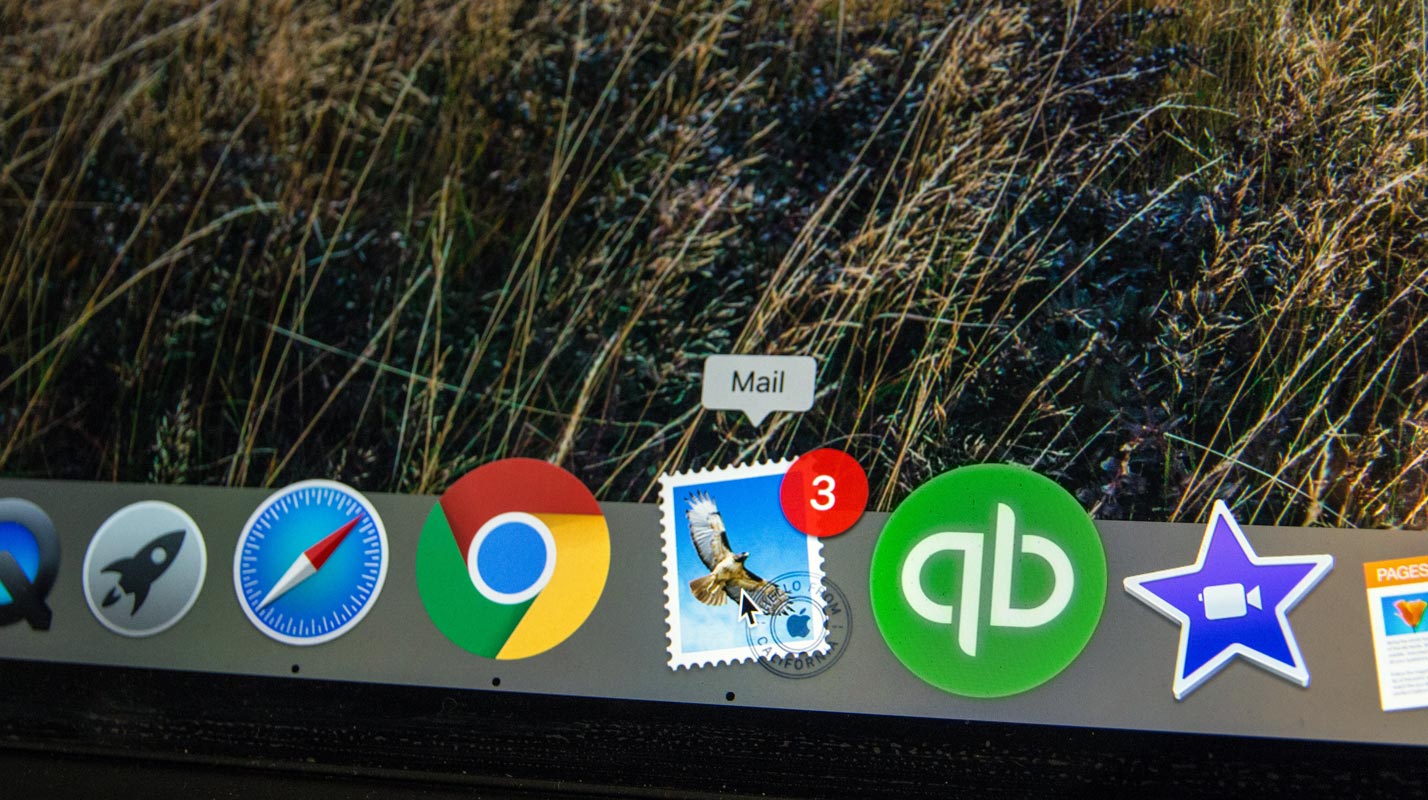
What will happen to my Old RoadRunner/TWC/RR Email?
Don’t worry. Your Email ID won’t go anywhere. Instead of using the old login page, they moved to Spectrum.net. You can still use any email ID extension you used before(rr.com, roadrunner.com, twc.com). But, If you face any issues, you can contact Spectrum Support or try to change the details in settings as per the following Instructions.
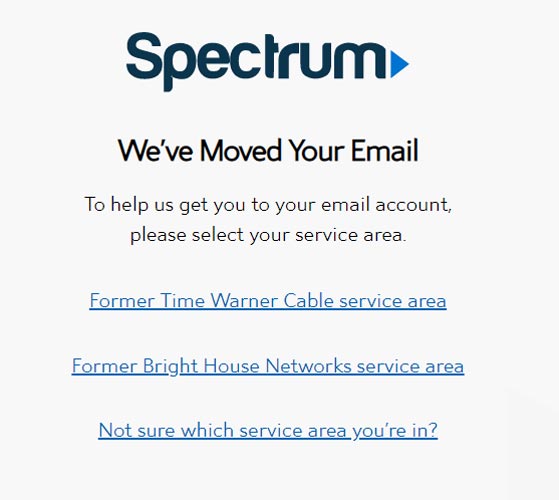
You can use the new Spectrum.net WebMail page to log into your account using your Username and Password. You can quickly log in when you use the Web Browser. But, If you prefer your Phone app and Want to sync like the Gmail app, you can use the following method.
Setup and Configure RoadRunner/Spectrum/TWC/RR Email in Android
Based on your email extension, we have to modify the settings slightly. So, I will mention if there is a change in the parameters.
Step 1- Email App Installation
- Download and Install an Email App from the Play Store. You can use any Email app that you trust from the Play Store. Don’t Install any third-party apps from other websites.
- Here, I Take the Microsoft Outlook App as an example. Because the UI looks simple, and we can trust this app compared with other apps. Gmail apps also have a feature to add third-party accounts. However, It may be difficult for some users in the first setup.
Step 2- Setup and Configure Email Gateway- roadrunner.com, rr.com, twc.com, spectrum.net
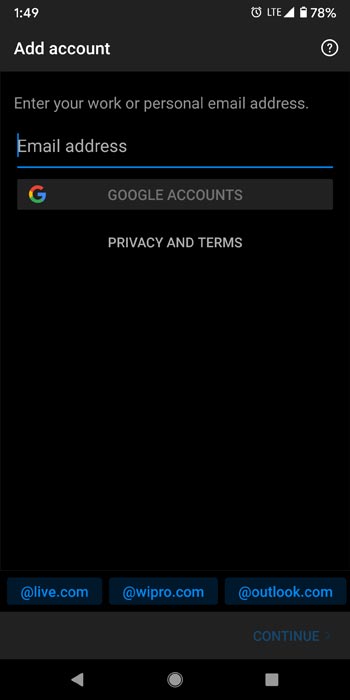
- Open the Installed Email app.
- Enter the full email ID in the username. Example- selva@rr.com, selva@roadrunner.com. For whatever Email, you have to enter your full ID.
- After entering the mail ID, Select setup manually.
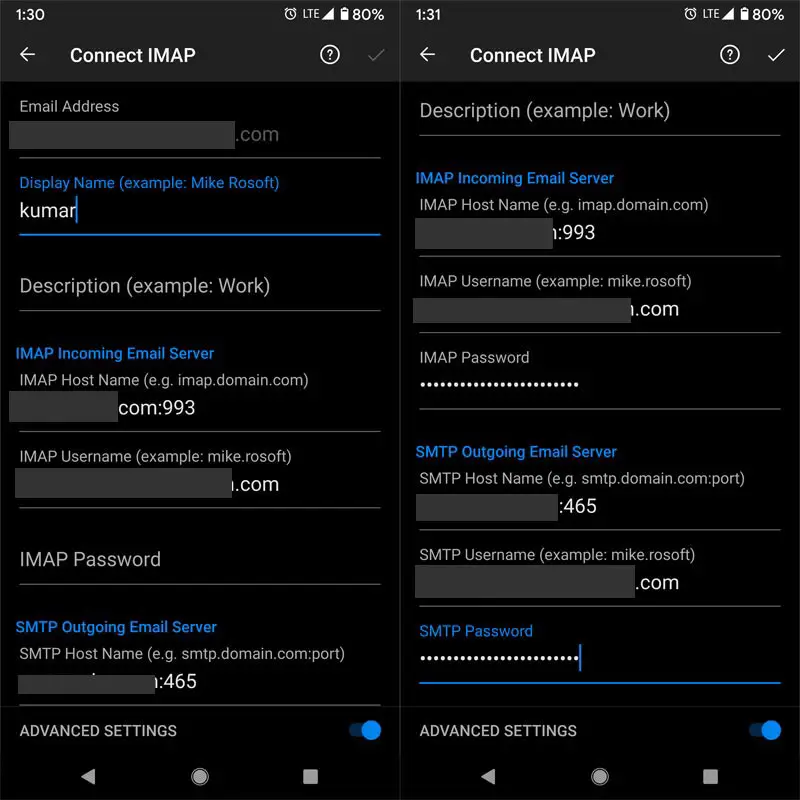
- Enter your full username and Password. Enable Advanced settings. You will get a lot of Options like IMAP Settings and Port-like that. If you use Microsoft Outlook, most of the time, the app will detect all those things. But, When you don’t get those forms to fill automatically, you can set them up manually using the following settings.
2.1- Fill in the IMAP Server and Port Details
Based on your email extension, you have to select the different values. Choose the first configuration if you have rr.com, roadrunner.com, or twc.com Email IDs. If you have a spectrum extension, you can choose the second one.
2.1.1- rr.com, roadrunner.com, twc.com extensions POP and IMAP Configuration
Account Type: POP or POP3
- Incoming Mail Server: mail.twc.com
- Incoming Server – POP3 port: 110
- Outgoing Mail Server (SMTP): mail.twc.com
- Outgoing Server – SMTP port: 587
- Inbound & Outbound User Name: Enter full email address
- Inbound & Outbound Password: Email Password
- SMTP Server Requires Authentication: Yes
Account Type: IMAP
- Incoming Mail Server: mail.twc.com
- Incoming Server -IMAP port: 143
- Outgoing Mail Server (SMTP): mail.twc.com
- Outgoing Server – SMTP port: 587
- Inbound & Outbound User Name: Enter full email address
- Inbound & Outbound Password: Email Password
- SMTP Server Requires Authentication: Yes
Note– If you receive an error from the above setup, change the Incoming and Outgoing servers.
Incoming Server: pop-server.rr.com (or) pop-server.maine.rr.com
Outgoing Server: smtp-server.rr.com (or) smtp-server.maine.rr.com
2.1.2- Spectrum IMAP Configuration
Account Type: IMAP
- Incoming Mail Server: mobile.charter.net
- Incoming Server – POP3 port: 993
- Outgoing Mail Server (SMTP): mobile.charter.net
- Outgoing Server – SMTP port: 587
- Inbound & Outbound User Name: Enter full email address
- Inbound & Outbound Password: Email Password
- SMTP Server Requires Authentication: Yes
That’s all. After the verification, your Email will sync with your Email App.
Step 3- Use the Email App After the Verification
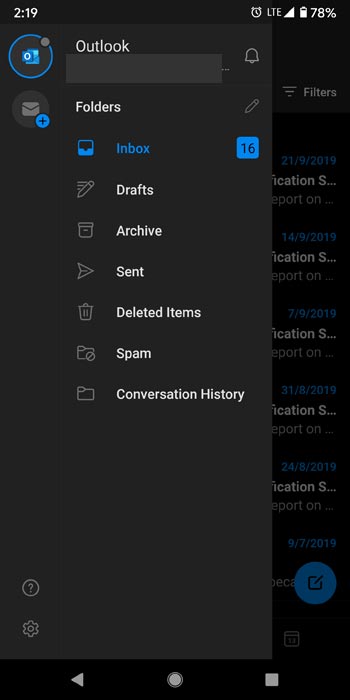
You can use an email app like Gmail. Only UI Will differ. Other than all features will be the same as Gmail. You will receive Emails within your app. Enable the sync feature to get the Email in real-time. You can also send Emails using this app.
Setup and Configure RoadRunner/Spectrum/TWC/RR Email in iPhone (iOS)
Based on your email extension, we have to modify the settings slightly. So, I will mention if there is a change in the settings.
Step 1- Email App Installation
You can use the Default Email App on the iPhone or Other Email Apps from the App Store.
- Download and Install an Email App from the App Store. You can use any Email app that you trust from the Play Store. Don’t Install any third-party apps from other websites.
- Here, I Take Default App as an example. Because the UI looks simple, and we can trust this app compared with other apps. Gmail apps also have a feature to add third-party accounts. However, It may be difficult for some users in the first setup. In Android, Microsoft’s outlook is better. In the iPhone, the default app can do better.
Step 2- Setup and Configure Email Gateway- roadrunner.com, rr.com, twc.com, spectrum.net
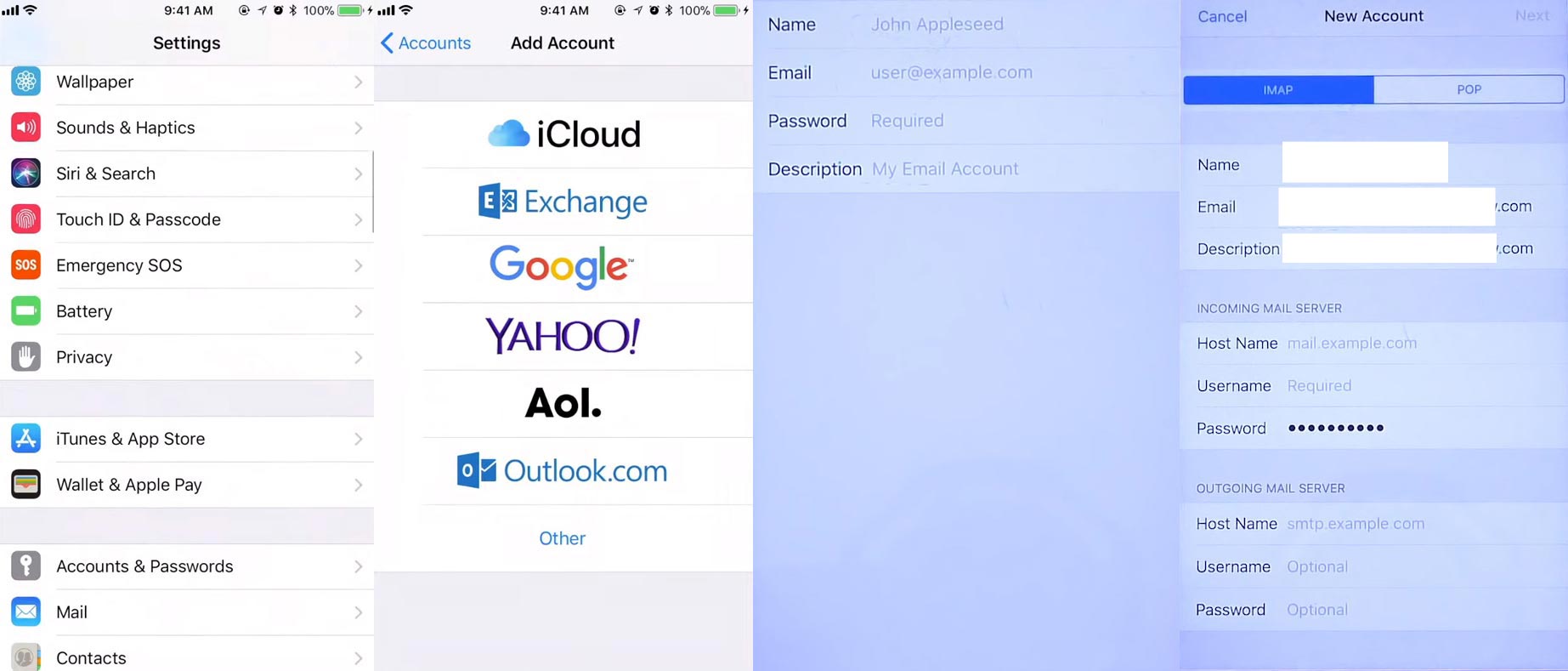
- Open the Installed Email app.
- Enter the full Email in the username. Example- selva@rr.com, selva@roadrunner.com. For whatever Email, you have to enter your full ID.
- After entering the mail ID, Select setup manually.
- Enter your full username and Password. Enable Advanced settings. You will get a lot of Options like IMAP Settings and Port-like that. If you use Microsoft Outlook, most of the time, the app will detect all those things. But, When you don’t get those forms to fill out automatically, you can set them up manually using the Android settings. The credentials are the same for both Android and iPhone. (Refer to 2.1- Fill in the IMAP Server and Port Details).
FAQs
I am not a Spectrum User. Can I create a Spectrum Email ID?
No. You can’t. This extension email IDs are exclusive to Spectrum and Roadrunner Internet users.
I am a Spectrum User. How to create a Spectrum Email ID?
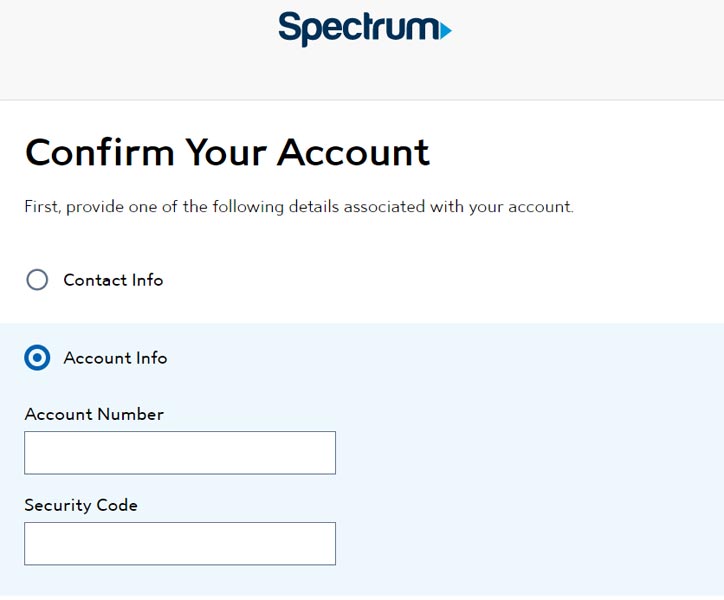
You can head over to the Spectrum Login Page. There should be an option called “Create Username,” Where you can create your username with your Mobile Number or Account Details(Account Number and Security Code). You can find these details in your Bill.
What will happen to my Old Email IDs?
You can still use those Old Email IDs, and There will be no change in the email extension. You can also create New extension Email IDs on the Spectrum site.
Can’t find Roadrunner Email Login Page
All the rr.com, roadrunner.com, and twc.com login pages moved to the Webmail Spectrum Page.
Wrap Up
You can set up any Email Provider on your Android Mobile and iPhone using the above method. Only Values will differ. Other sites pretend to be the RoadRunner sites. Don’t enter your username and Password on those sites. You should be aware that all the Old Official Email sites are redirected to the spectrum. Also, Don’t call any Toll Free numbers available on the Internet. Only contact the Official Spectrum Contact Us page. I know the setup, like the Gmail and Other Email Account setup, may be difficult. But, If you want to use a unique name other than numbered combinations, you should take some initial configurations. Instead of Installing many email applications, you can add all accounts within one app. Email App is one of the must-have things on your mobile. When you face any problem during the process, comment below.

Selva Ganesh is the Chief Editor of this Blog. He is a Computer Science Engineer, An experienced Android Developer, Professional Blogger with 8+ years in the field. He completed courses about Google News Initiative. He runs Android Infotech which offers Problem Solving Articles around the globe.



Leave a Reply