In the dynamic realm of technology, Android Kiosk Mode stands out as a pivotal tool, empowering IT administrators to convert Android smartphones and tablets into purpose-specific kiosks. This feature acts as a lockdown mechanism, facilitating the smooth operation of either a singular app or a predefined set of apps, ultimately delivering a concentrated and streamlined user experience. This article delves into the nuanced process of establishing Kiosk Mode on Android devices, elucidating the functionalities of both the inherent features and the benefits associated with adopting Mobile Device Management (MDM) solutions. As the digital landscape continues to evolve, understanding and implementing Android Kiosk Mode becomes increasingly essential for organizations seeking heightened security and tailored user interactions.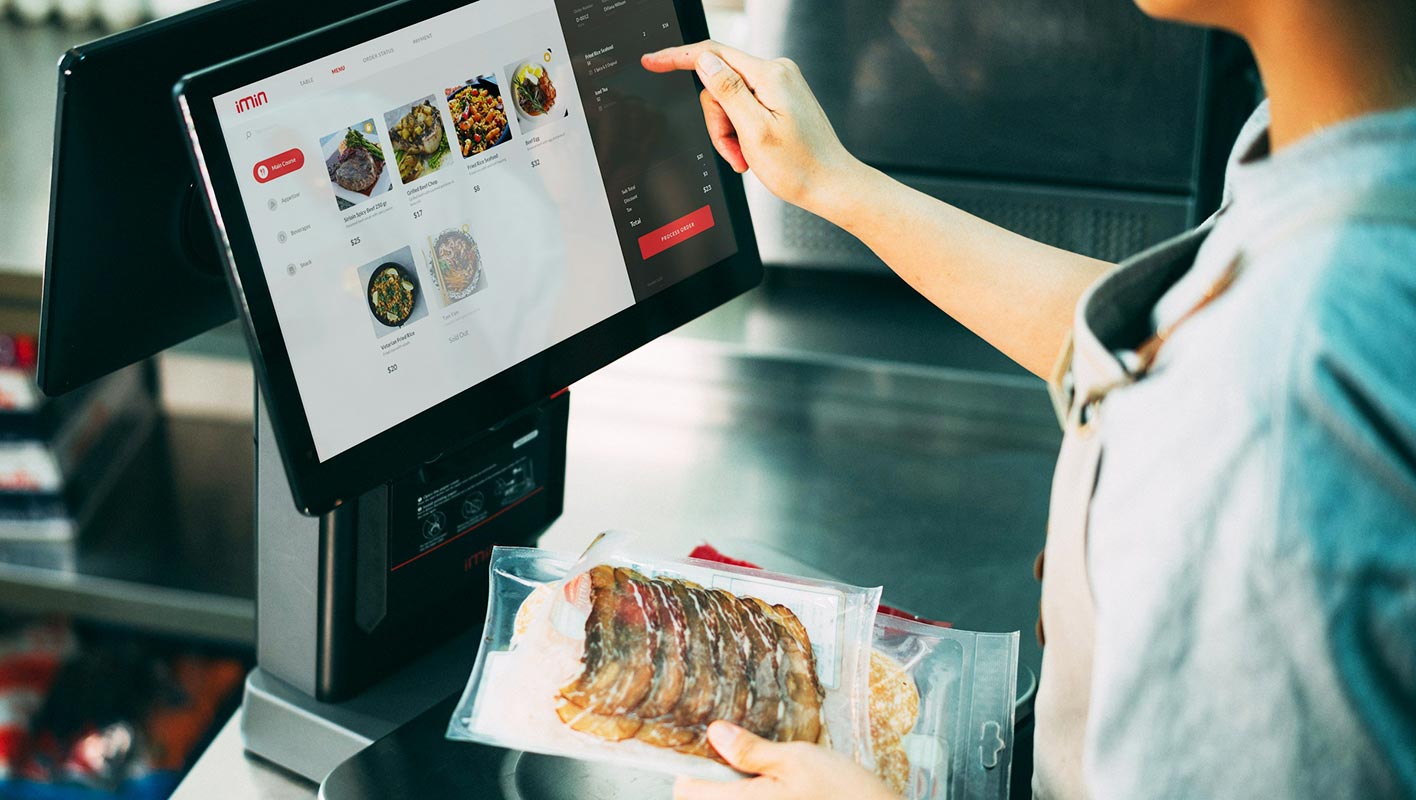
Understanding Android Kiosk Mode
Android Kiosk Mode acts as a restrictive barrier, disabling access to other apps and device functionalities such as the status bar and notification bar. It’s a particularly valuable tool for organizations utilizing mobile devices as information kiosks, point-of-sale systems, and digital displays in sectors like retail and hospitality.
Importance of Android Kiosks
Customer-facing Android devices, termed Android kiosks, play a pivotal role in serving specific purposes. By employing Android Kiosk Mode, organizations can ensure enhanced security and a streamlined user experience. These kiosks find applications in various sectors, including retail, healthcare, and logistics.
Methods to Run Android Tablets in Kiosk Mode
There are two primary methods to run an Android tablet in Kiosk mode. We’ll delve into each to help you understand their applications and significance.
Method 1: Android Built-in Feature – App Pinning
The first method involves leveraging the built-in Screen Pinning feature on Android devices. This method is suitable for temporary use, such as when parents hand over their smartphones to children for a specific purpose.
Prerequisites
Before proceeding, ensure that your Android device is running Android 11 or a compatible version.
Setting Up App Pinning
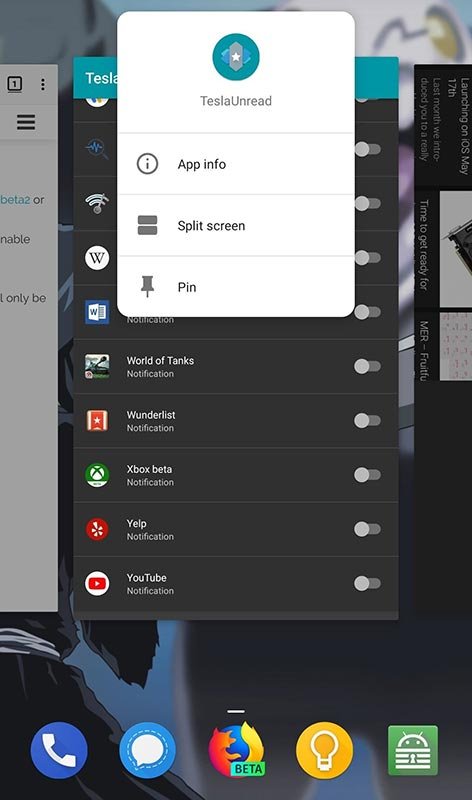
- Navigate to the “Settings” app on your Android tablet.
- Click on the “Security” or “Security & Privacy” tab.
- Select “Other Security Settings” and choose “App Pinning,” “Pin Windows,” or “Pin App.”
- Click the “Recents” button and select the app you want to pin.
- Click on the pin icon, and your Android tablet will be locked into Kiosk mode.
Turning off the Pinned Screen
To unpin the device from screen pinning:
- Use gesture, two-button, or three-button navigation to unpin the device.
- If a pop-up appears, enter the code or pattern set while enabling screen pinning.
Method 2: Android Kiosk Mode Software
While the built-in feature is convenient, Android Kiosk Mode software offers a more secure and powerful solution, especially through MDM solutions. However, the custom software is purely dependent on your domain and the nature of your work needs.
Benefits of Android Kiosk Mode Software
- Beyond enhancing the security of Kiosk setups, Android Kiosk Mode software offers additional advantages, including the capability to enable multi-app Kiosk Mode. This feature enables the confinement of devices to a single application or a predefined set of multiple applications.
Android Kiosk Mode Useful Places
Android Kiosk Mode finds diverse applications across various sectors, enhancing productivity and user experience. Let’s explore a few sectors where it proves to be particularly useful:
Hospitality
Many restaurants and hospitality chains utilize Android Kiosk Mode devices for inventory management, order placement, and obtaining customer feedback.
Retail
Retail stores deploy devices with Android Kiosk Mode at self-checkouts and as digital signage to display current discounts and offers.
Education
Schools and universities lock Android devices into Kiosk Mode, using them to conduct examinations with restricted access to other functionalities.
Transport and Logistics
Logistics companies provide drivers with mobile devices in Kiosk Mode, enabling real-time tracking while restricting modifications to device settings.
Hospitals
Hospitals use Kiosk Mode-enabled Android devices for check-ins and patient monitoring, ensuring limited access to confidential data.
FAQs
Is Android Kiosk Mode available on all Android devices?
Android Kiosk Mode is predominantly available on devices running Android 11 or compatible versions. It’s essential to check the device’s Android version for compatibility.
Can Android Kiosk Mode restrict access to hardware buttons?
Yes, on certain device models, Android Kiosk Mode can restrict the use of hardware buttons such as volume, power, and home buttons.
Are there any limitations to the built-in App Pinning feature?
The built-in App Pinning feature is suitable for temporary use but lacks the flexibility and security offered by dedicated Android Kiosk Mode software.
How can Android Kiosk Mode benefit the healthcare sector?
In hospitals, Android Kiosk Mode is utilized for check-ins and patient monitoring, ensuring restricted access to confidential data on devices.
Can Android Kiosk Mode support multiple apps simultaneously?
In contrast to Screen Pinning, Android Kiosk Mode software enables multi-app Kiosk Mode, allowing devices to be restricted to a single app or a designated set of multiple apps.
Wrap Up
Android Kiosk Mode emerges as a robust and transformative tool for organizations seeking to elevate both security measures and user experiences. This versatile feature empowers businesses to tailor Android devices into dedicated kiosks, presenting a wealth of opportunities across diverse industries. Whether leveraging the built-in features inherent in Android devices or opting for specialized software solutions, the ability to seamlessly shift devices into focused kiosks introduces novel avenues for enhanced productivity and customer engagement.
From streamlined information kiosks in retail settings to efficient point-of-sale systems and digital displays in hospitality, the applications are extensive. The adoption of Android Kiosk Mode not only bolsters security protocols by restricting access but also ensures a more controlled and immersive user interaction, cementing its status as an indispensable asset in the dynamic landscape of contemporary technology-driven enterprises.

Selva Ganesh is the Chief Editor of this Blog. He is a Computer Science Engineer, An experienced Android Developer, Professional Blogger with 8+ years in the field. He completed courses about Google News Initiative. He runs Android Infotech which offers Problem Solving Articles around the globe.



Leave a Reply