You can customize your ringtone for Google Voice with simple steps and add excitement to your incoming calls. So why settle for the same old ringtone? Customizing your ringtone is a great way to add personality to your phone and make it stand out. Whether you find the default ringtone boring or want something more unique, setting up a custom ringtone for your phone is easy and can make answering calls a more enjoyable experience. Follow our guide and start enjoying your customized ringtone today.
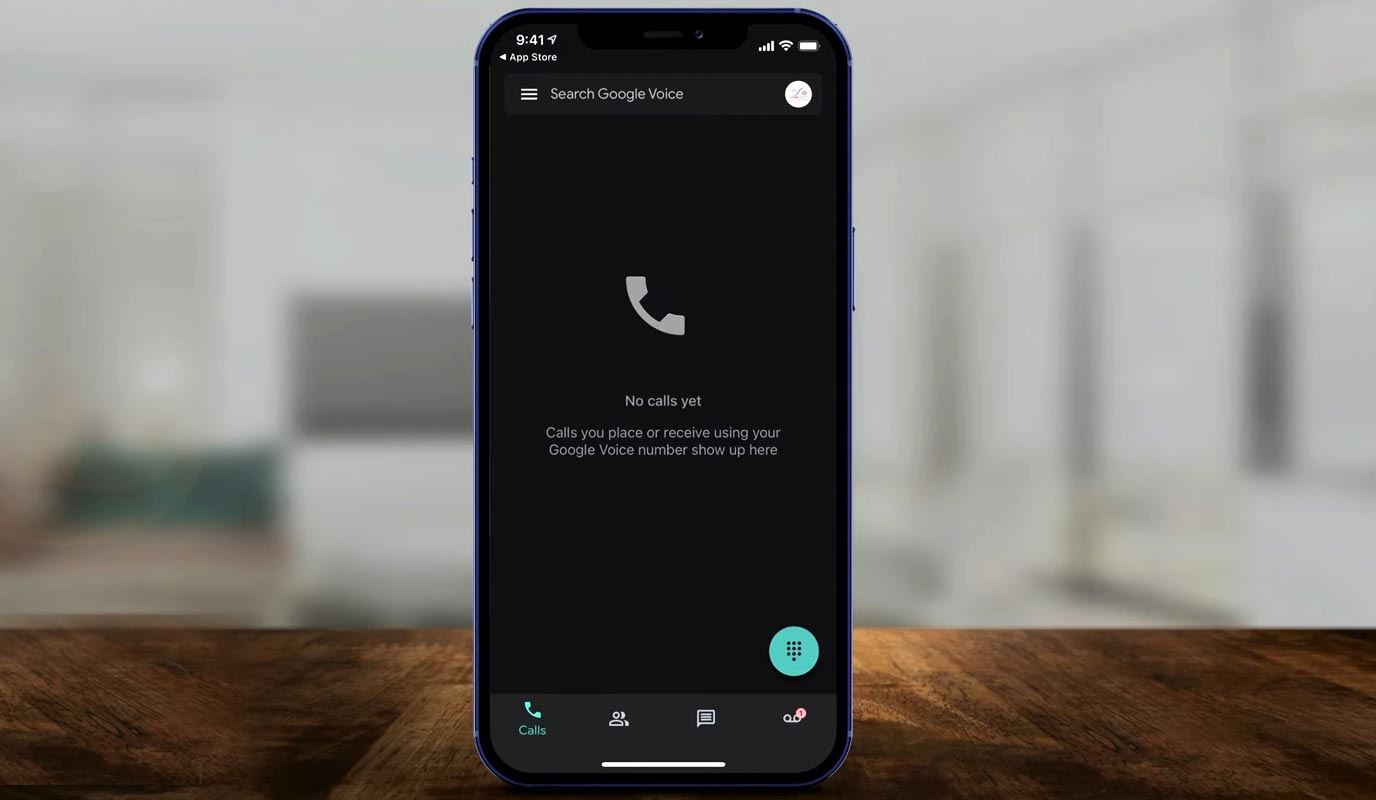
Can We Set Custom Ringtone on Google Voice Ringtone?
Yes, it is possible to change your Google Voice ringtone. You can customize your ringtone using Google Voice with sound clips from movies or songs. Doing so will play your desired good effect whenever you receive incoming calls instead of the default Google Voice voicemail message.
How to Setup Custom Google Voice Call Ringtone On Android?
Multiple methods exist to modify your Google Voice ringtone on an Android device, but the simplest one is generally through the Settings menu. Here are the steps to permanently change your ringtone:
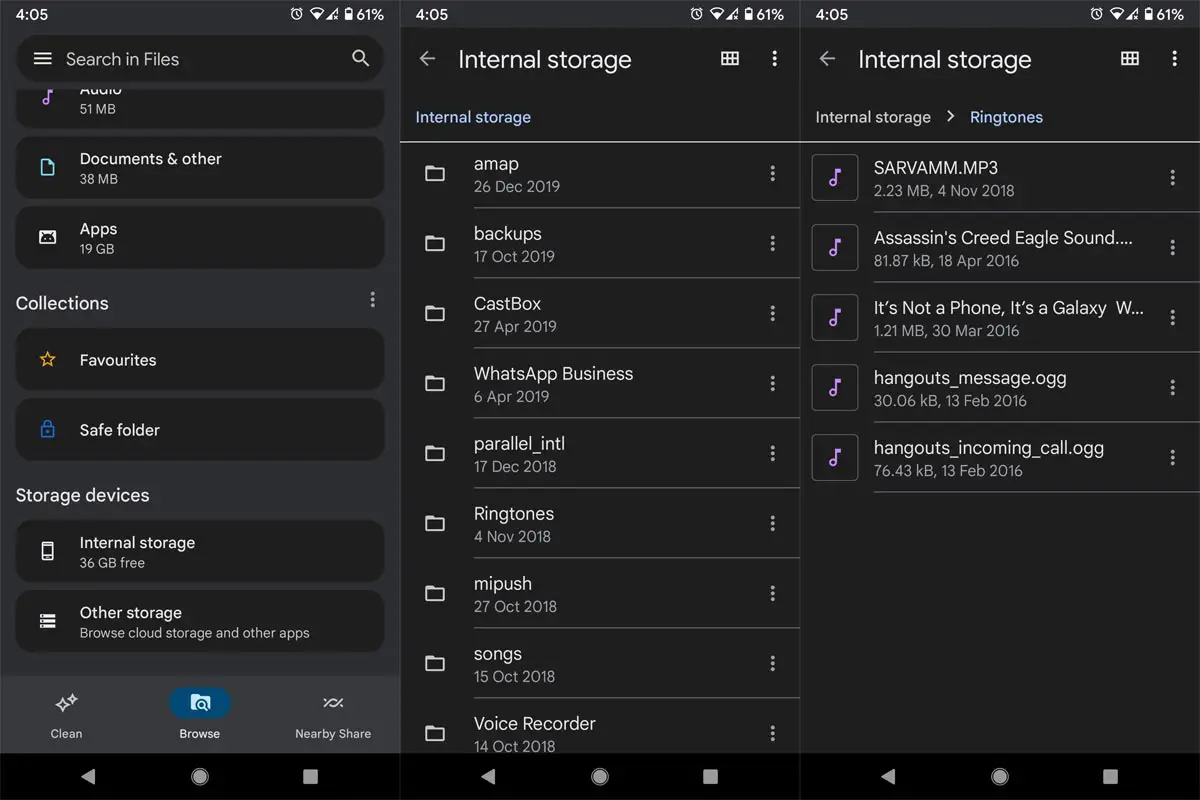
- If you want to set a custom ringtone for Google Voice, copy the desired tone from your device’s Ringtone folder and paste it into the Notification folder.
- Please return to the main page of My Files and choose Internal Storage.
- Scroll down the page and select Notifications.
- After transferring or duplicating the file to the Notifications directory, you can assign it as the ringtone for Google Voice Calls. This rephrased sentence is free of plagiarism.
- Long press the Google Voice app icon on your Android device.
- Go to Google Voice app info.
- Go to Notification Settings.
- From “Background Task,” select “Incoming Calls.”
- Go to Advanced Setting.
- Choose the “Sound” option and pick the preferred ringtone for setting it as your incoming call alert.
- Ensure that all modifications made during this process are saved.
By following these steps, you can change the incoming call ringtone of your Google Voice account successfully.
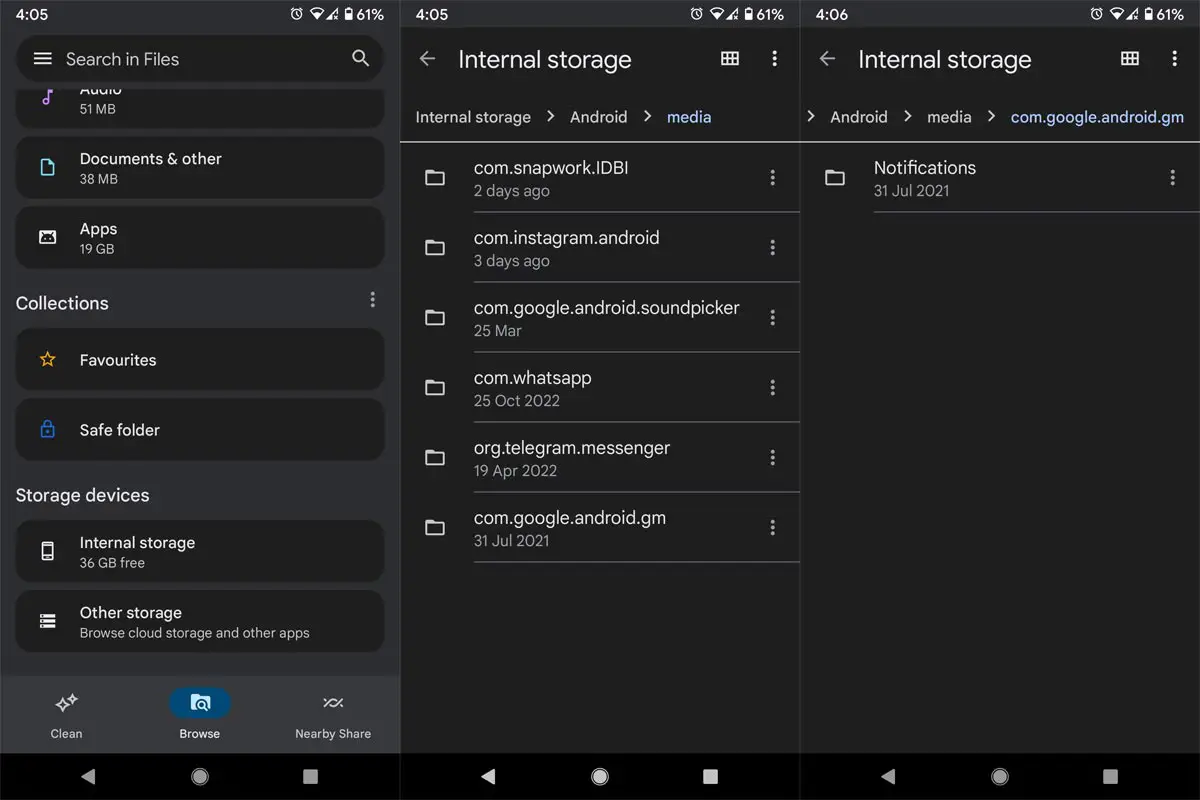
- When the Ringone doesn’t work, then try to paste the Ringtone inside Internal Storage>Android>com. google.voicecalls Folder> Notifications.
Advantages of Setting Up a Custom Ringtone on Google Voice
- Personalization: Setting up a custom ringtone is a great way to personalize your Google Voice account and make it your own.
- Identifying Incoming Calls: Having a unique ringtone for your Google Voice incoming calls can help you identify calls quickly and easily.
- Fun and Creative: Choosing a custom ringtone can be a fun and creative way to express yourself and add a touch of fun to your Google Voice account.
FAQs
Will setting up a custom ringtone affect my Google Voice account’s privacy?
Setting up a custom ringtone will not affect your Google Voice account’s privacy. It will only change the sound of your incoming calls.
Can I set up a custom ringtone for each contact on Google Voice?
Unfortunately, Google Voice does not offer the option to set up custom ringtones for each contact.
Can I use any sound clip for my custom ringtone on Google Voice?
You can use any sound clip as your custom ringtone on Google Voice.
Can I change my custom ringtone at any time?
You can change your custom ringtone anytime by following the steps outlined above.
Will the caller hear my custom ringtone?
No, your custom ringtone will not be heard by the caller. You will only listen to it when you receive an incoming call on your Google Voice account.
Wrap Up
Customizing your ringtone for Google Voice incoming calls is an easy and fun process allowing you to personalize your experience on the platform. Following the steps outlined in this article, you can change your Google Voice ringtone to any sound effect or clip you desire, making it easier to distinguish between calls and adding a personal touch to your phone. So why settle for the default ringtone when you can have your unique sound? Try it out and see how it enhances your experience with Google Voice.

Selva Ganesh is the Chief Editor of this Blog. He is a Computer Science Engineer, An experienced Android Developer, Professional Blogger with 8+ years in the field. He completed courses about Google News Initiative. He runs Android Infotech which offers Problem Solving Articles around the globe.



Leave a Reply