WhatsApp is continually evolving, introducing new features to enhance user experience. One of the latest updates is the ability to share voice statuses for up to one minute. This feature, rolling out to both iOS and Android users, is set to transform communication on the platform by allowing more detailed and expressive updates. If you’re excited about this new functionality and eager to start using it, keep reading to learn how to set it up and maximize its potential, making your voice statuses more engaging and informative.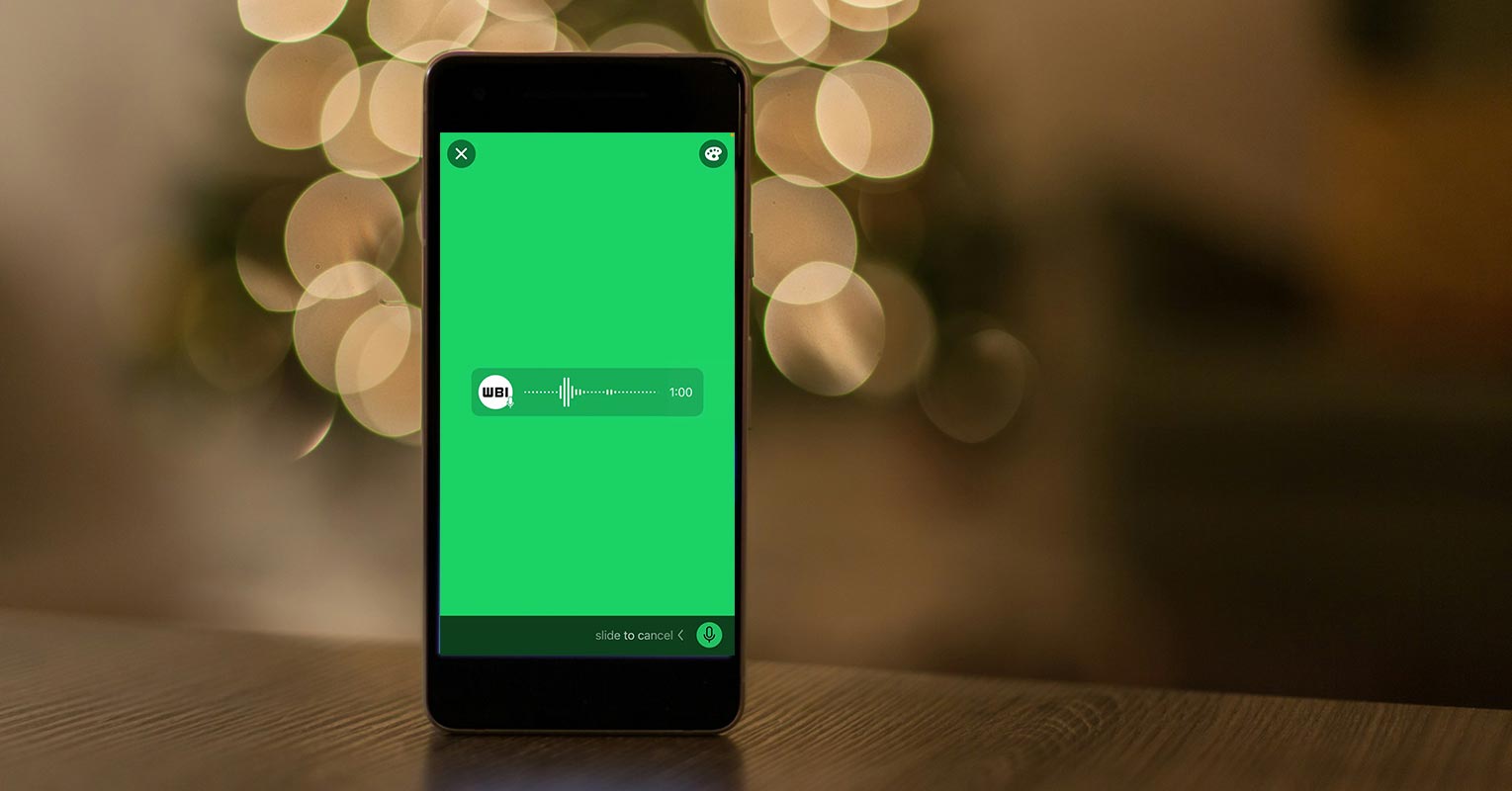
Understanding WhatsApp Voice Status
Before diving into the setup, let’s understand WhatsApp Voice Status. It’s a feature that allows you to share audio messages as your status update. Initially, these voice statuses were limited to 30 seconds, but with the new Update, you can now share up to 1 minute of audio. This extended duration offers more flexibility and room for creativity.
The Importance of Voice Status Updates
Why should you care about this feature? Voice statuses enhance communication by adding a personal touch to your updates. They are perfect for sharing personal moments, storytelling, or professional purposes like business promotions. With a longer voice status, you can convey more detailed messages without splitting them into multiple parts.
Update Your WhatsApp
To access this new feature, you need to ensure that your WhatsApp is up to date. Here’s how you can do it:
Checking Your Current Version
- Open WhatsApp.
- Go to Settings.
- Select Help and then App info.
- Verify the version number and compare it with the latest version available in your app store.
How to Update WhatsApp on Android
- Open the Google Play Store.
- Search for WhatsApp.
- Tap on Update if an update is available.
How to Update WhatsApp on iOS
- Open the App Store.
- Search for WhatsApp.
- Tap on Update if an update is available.
Setting Up 1 Minute WhatsApp Voice Status
Now that your app is updated, let’s set up your voice status. Here’s a step-by-step guide for both Android and iOS users.

Step-by-Step Guide for Android Users
- Open WhatsApp and go to the Status tab.
- Tap on the microphone icon to start recording your voice status.
- Speak clearly into your device’s microphone.
- Release the microphone button to stop recording.
- Tap the send button to share your voice status.
Step-by-Step Guide for iOS Users
- Open WhatsApp and navigate to the Status tab.
- Tap on the microphone icon to begin recording.
- Record your message and release the button to stop.
- Tap the send button to post your voice status.
Recording Your Voice Status
For the best voice status, follow these tips:
- Speak Clearly: Make sure your message is understandable.
- Use the Built-in Voice Recorder: This ensures compatibility and quality.
- Preview Your Status: Listen to your recording before posting to ensure it sounds right.
Sharing Your Voice Status
When sharing your voice status, consider who you want to share it with.
Selecting Your Audience
- Go to the Status tab.
- Tap on Privacy.
- Choose between My contacts, My contacts except…, or Only share with…
Privacy Settings
Adjust your privacy settings to control who can see your voice status. You can exclude specific contacts or share with select people only.
Editing Your Voice Status
If you need to make adjustments:
Trimming and Editing Tips
- Use the built-in editor to trim your recording.
- Add captions or emojis to enhance your message.
- Re-record if you’re not satisfied with the initial recording.
Enhancing Your Voice Status
Make your voice status more engaging with these tips:
- Background Music: Add a soft background track to make your message more appealing.
- Sound Effects: Use effects to emphasize points.
- Keep It Interesting: Vary your tone and pace to maintain listener interest.
Voice Status for Personal Use
You can use Voice statuses for personal updates:
- Daily Updates: Share what’s happening in your life.
- Storytelling: Narrate a story or experience.
- Special Occasions: Use for birthdays, anniversaries, or other special moments.
Voice Status for Business Use
Businesses can also benefit from voice statuses:
- Customer Engagement: Share updates, promotions, or announcements.
- Marketing: Use voice statuses as part of your marketing strategy.
- Information Sharing: Provide useful information or tips related to your business.
Common Issues and Troubleshooting
If you encounter problems:
Voice Status Not Appearing
- Ensure your app is updated.
- Check your internet connection.
- Restart your device.
Issues with Recording or Playback
- Make sure your microphone is working.
- Check volume settings.
- Try re-recording.
User Experiences
Early adopters of the feature have shared their feedback:
- Positive: Users love the extended time for more detailed messages.
- Negative: Some find the new feature a bit tricky to get used to initially.
- Overall, The reception has been mostly positive, with many appreciating the flexibility.
Future of WhatsApp Voice Status
WhatsApp is likely to continue enhancing this feature. Future updates may include:
- Longer Recording Times: Possibly extending beyond 1 minute.
- Additional Editing Tools: More options to edit and enhance your voice status.
- Improved User Interface: Making it even easier to use.
FAQs
How do I update WhatsApp to access the 1-minute voice status feature?
Check the Google Play Store or App Store for updates to ensure you have the latest version of WhatsApp.
Can I still post shorter voice statuses?
Yes, you can post voice statuses of any length up to 1 minute.
How do I manage who can see my voice status?
Use the privacy settings in the Status tab to control your audience.
What should I do if my voice status isn’t recording?
Check your app version, ensure your microphone works, and restart your device.
Are there any privacy concerns with voice status updates?
As with any social media feature, be mindful of what you share and adjust your privacy settings to control who sees your updates.
Wrap Up
Sharing up to 1-minute voice statuses on WhatsApp is a game-changer that significantly enhances communication by allowing users to provide more detailed updates. This new feature is particularly beneficial as it enables more expressive and comprehensive sharing of personal moments and professional messages.
Whether you want to narrate a story, share important announcements, or engage with friends, family, or customers, the extended duration offers ample time to convey your message effectively. Following the outlined steps, you can easily set up and start using this feature, making your voice statuses more impactful and engaging. The ability to share longer voice notes saves time and ensures that your updates are clear and uninterrupted, improving the overall communication experience on WhatsApp.

Selva Ganesh is the Chief Editor of this Blog. He is a Computer Science Engineer, An experienced Android Developer, Professional Blogger with 8+ years in the field. He completed courses about Google News Initiative. He runs Android Infotech which offers Problem Solving Articles around the globe.



Leave a Reply