We use third-party apps for doing basic tasks that are not available in our main app. If you notice other than security features, all Android new version features include third-party apps features. Compare with your default Messages app; Google Messages have a wide variety of options and media support. Additional to already available options, Scheduled Messaging coming to Google Messages soon. This feature may not be useful for all of us. But it will be useful for Business persons or those who always wish their friends on time.
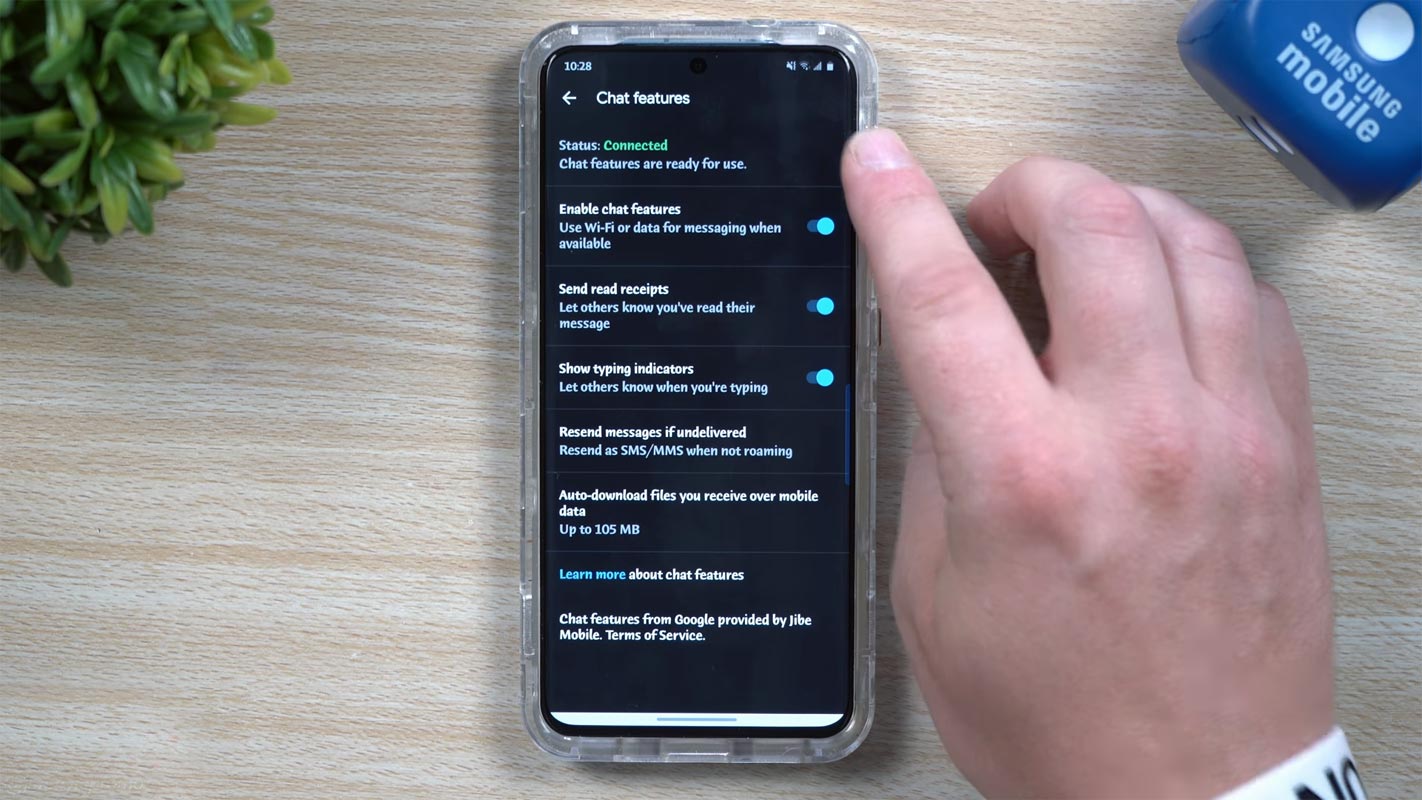
Google rolled out several features in its Messages app in recent weeks, and now it rolled out a new feature that many users are observing these days. Although there is no official update from Google, many users reported that Google had introduced an option to schedule your text messages. Those users also reported that this new feature saved them from finding a third-party app for scheduling messages.
What is the Scheduled Messaging in Google Messages?
It might happen with you that you want to say something or ask someone, but you feel that sending a text at that time may bother them. The scheduled messaging allows you to draft your message when you have an idea or query fresh in mind and save it to send automatically to your desired contact later.
How to Schedule A Message in Google Messages App?
Once you get this feature in your Messages app, then you can easily schedule your messages.
Follow these steps:
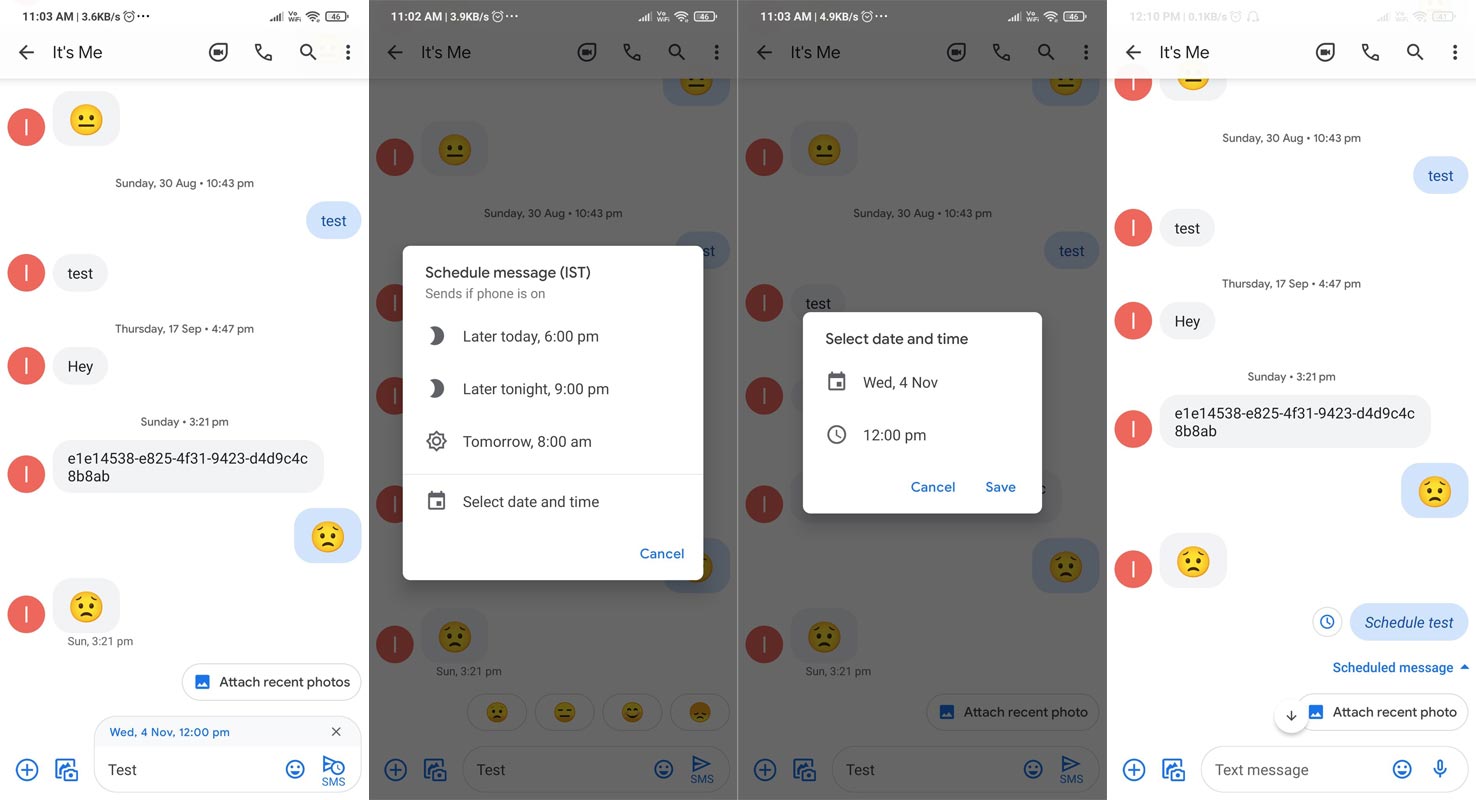
- Select the Sender from your contact list or type the phone number.
- Write down the content of the message.
- When you complete the message, press and hold the Send
It will open the schedule message box for you, and you can select one from these default options:
- “Later today, 6:00 pm.”
- “Later tonight, 9:00 pm.
- “Tomorrow, 8:00 am.”
- If you don’t want to select these default times, tap the Select Date and Time option.
A new menu will appear with the date and time options.
- Select your preferred Date
- Select your preferred Time
- Tap the Save button
Once you schedule a message, it will appear in your chat thread with a clock next to it, and the “Scheduled message” will be written below it. Still, you have the option to modify this message.
How to Modify the Scheduled Google Messages?
You can easily modify your scheduled messages before the app sends those. To modify these messages, follow these simple steps:
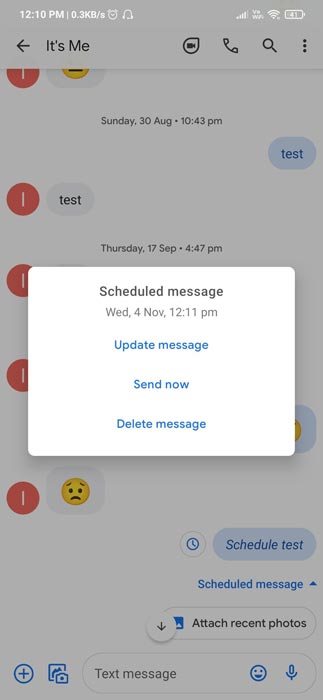
- Tap on the scheduled message
You will get the menu with options.
- Update message
- Send now
- Delete message
Select one of the above options to modify the scheduled message. Interestingly schedule messaging doesn’t require any RCS Compatability. So, you can schedule a message for anyone, including your friends, having an iPhone.
How to Get This New Feature?
Scheduled messaging is a server-side update, and you cannot download or install it by yourself. Google has sent this update to minimal users, maybe for beta testing. You can hope to schedule your messages in the coming weeks.
Wrap Up
Even if most of us are using Media related Messaging services like WhatsApp, We have to still deal with text messages for various reasons. Some of the communication apps like Gmail and Telegram are already facilitating their users with scheduled messaging. And now Messaging app has entered this race. It’s an excellent addition that enables you to send some notifications to your employees or some love messages to your loved ones when they wake up. Companies can also use it to set reminders for appointments or ask you to pay your monthly bills. Do tell us in the comments below how you found it beneficial for you?

Selva Ganesh is the Chief Editor of this Blog. He is a Computer Science Engineer, An experienced Android Developer, Professional Blogger with 8+ years in the field. He completed courses about Google News Initiative. He runs Android Infotech which offers Problem Solving Articles around the globe.



Leave a Reply