Restricted features always get high interest. When you view the Snaps, they will be deleted. Snapchat stories disappear after 24 hours. This kind of restriction raises curiosity towards Snapchat. But, most of the time, we create exciting Snaps and view the best stories. You are not a stranger when you can access someone’s Snapchat account. You are a friend of theirs. One of my friends created an exclusive video based on my Snapchat stories and send it on my Birthday, and I feel special. So, To save special moments, you need to save the Snapchat videos.

There are proper methods available to save our videos. We have to use our in-built mobile settings and third-party apps to save other people’s videos and stories. I carefully omitted the apps and methods may terminate your account. So, The following methods are safe. Don’t use any apps that can access your account directly.
How to Save Snapchat Memories in your Android Mobiles and iOS (iPhone and iPad)?
We create Snapchat memories. Maybe it is our special moment or event or daily life. It can be anything. Trust me; regular videos are a great treasure when we see them after a few years. It will give happiness to us and remember the moments.
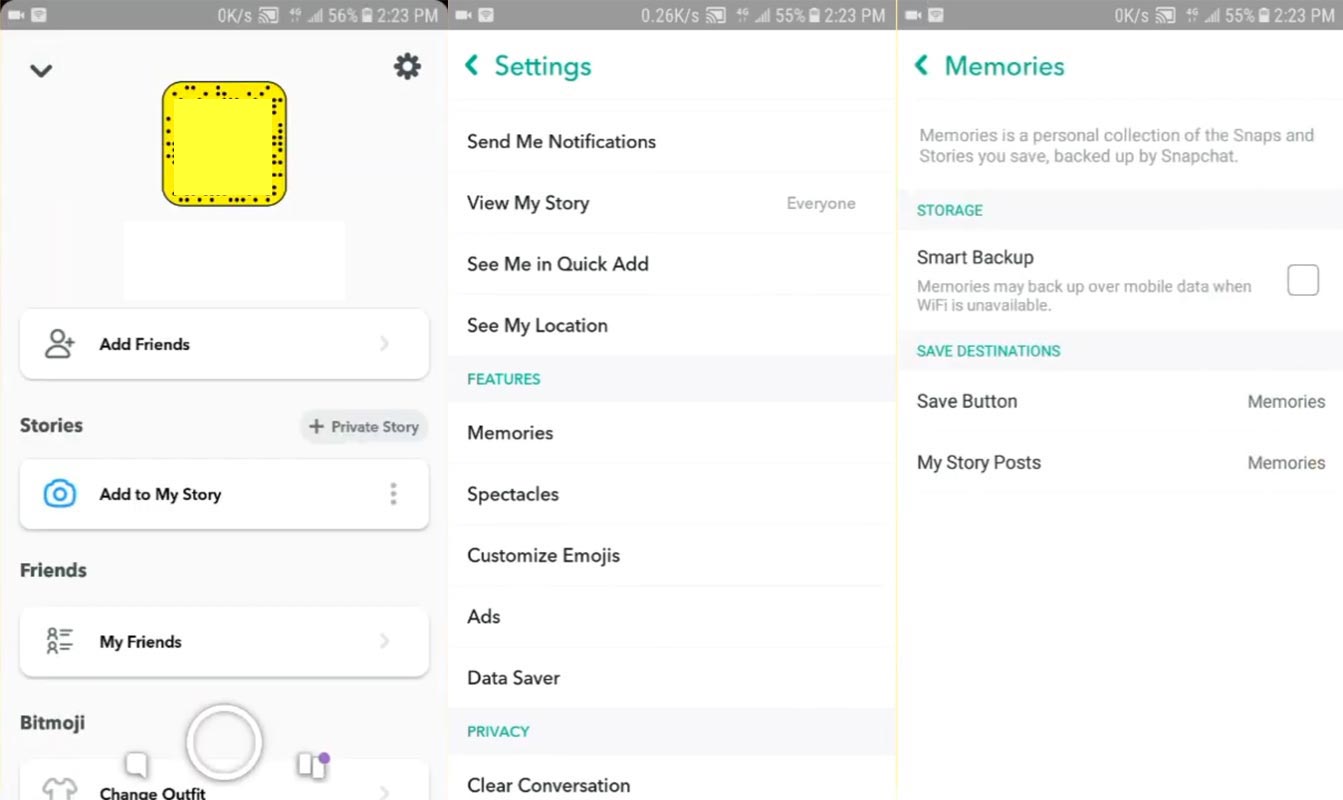
- Open the installed Snapchat app.
- Go to the profile and select settings.
- Choose Memories then select the Save button.
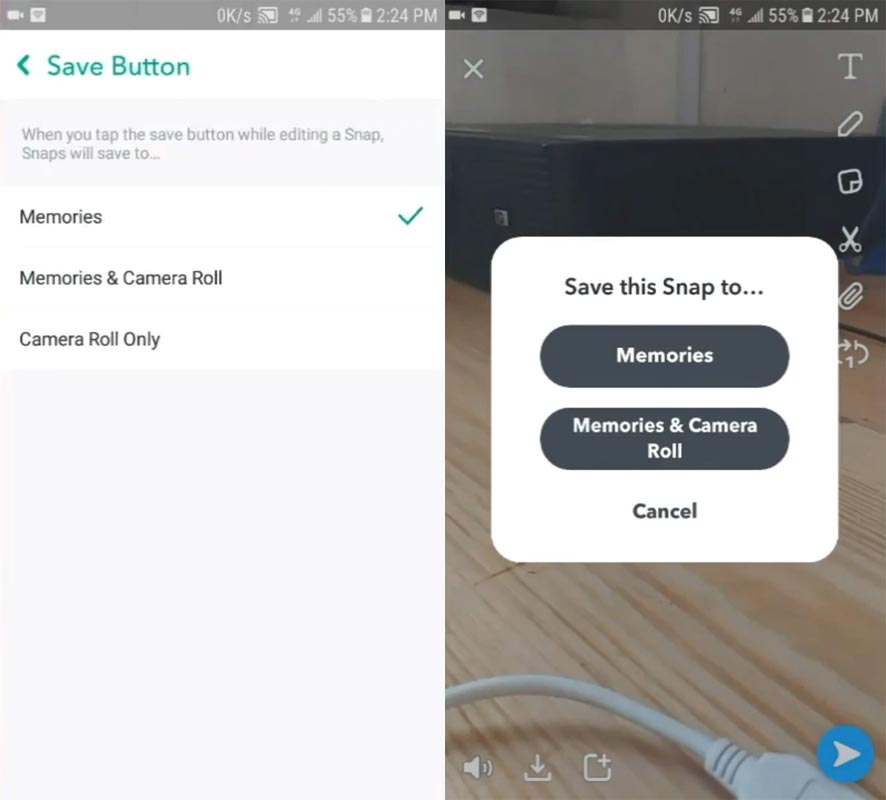
- After the selection, chooses one of the options between “Memories and Camera Roll, Camera Roll only.”
- Hereafter whenever you take your memories, It will be stored on your mobile also. You can access the videos in Gallery.
Save Snapchat Stories in your Mobiles (Android and iPhone)
In saving stories, we have to follow separate methods to keep our own and other people’s stories. For saving your personal stories, you can use the proper default method.
Saving Own Snapchat Stories
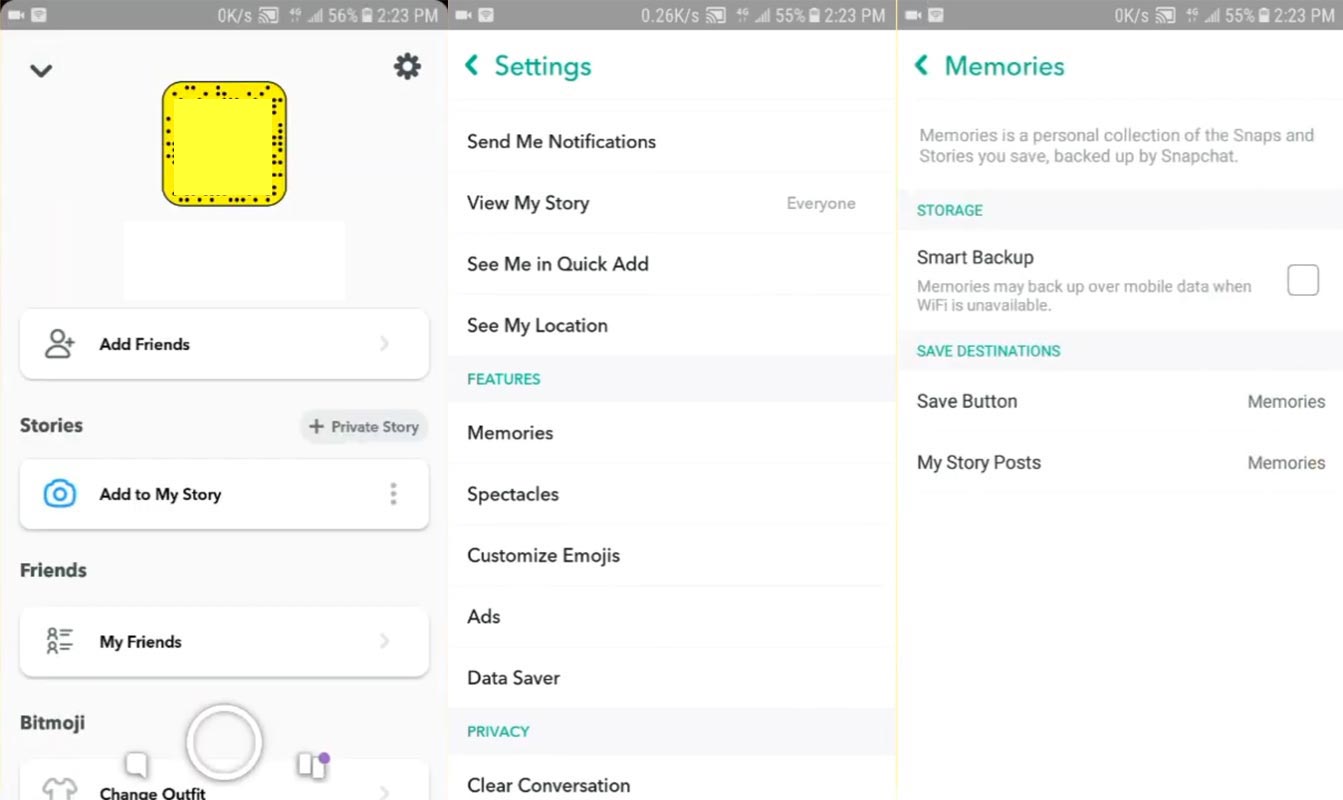
- Open the installed Snapchat app.
- Go to the profile and select settings.
- Choose Memories, then select “My Story Posts.”
- After the selection, chooses one of the options between “Memories and Camera Roll, Camera Roll only.”
- Hereafter whenever you create your stories, It will be stored on your mobile also. You can access the videos in Gallery.
Save Other people Snapchat stories using a video recorder without them knowing
Some of the Android 10 based mobiles have a default video recorder app. When your mobile doesn’t have the app, you can use one of the screen recorder apps from the play store. After the installation of the screen recorder app, enable the notification or floating option. So that you can record the screen in the correct timing.
Android Mobiles
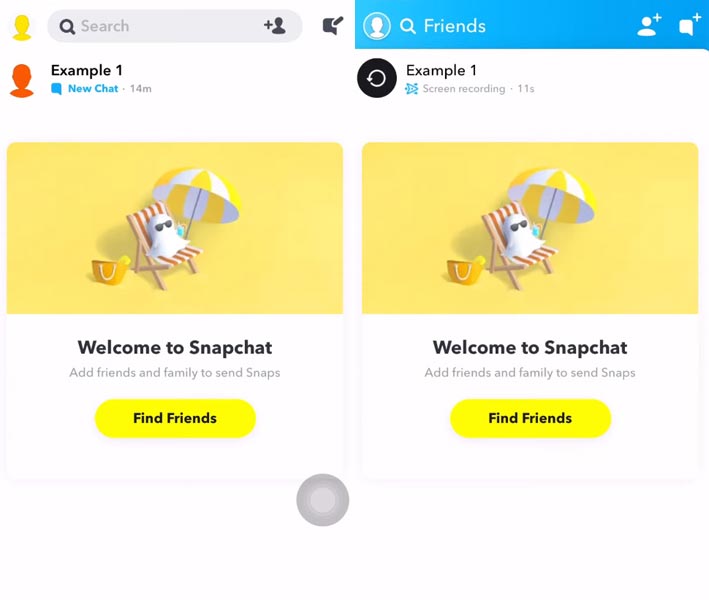
- Open the installed Snapchat app and tap on your profile icon.
- Turn on Wi-Fi. Wait for the stories preload.
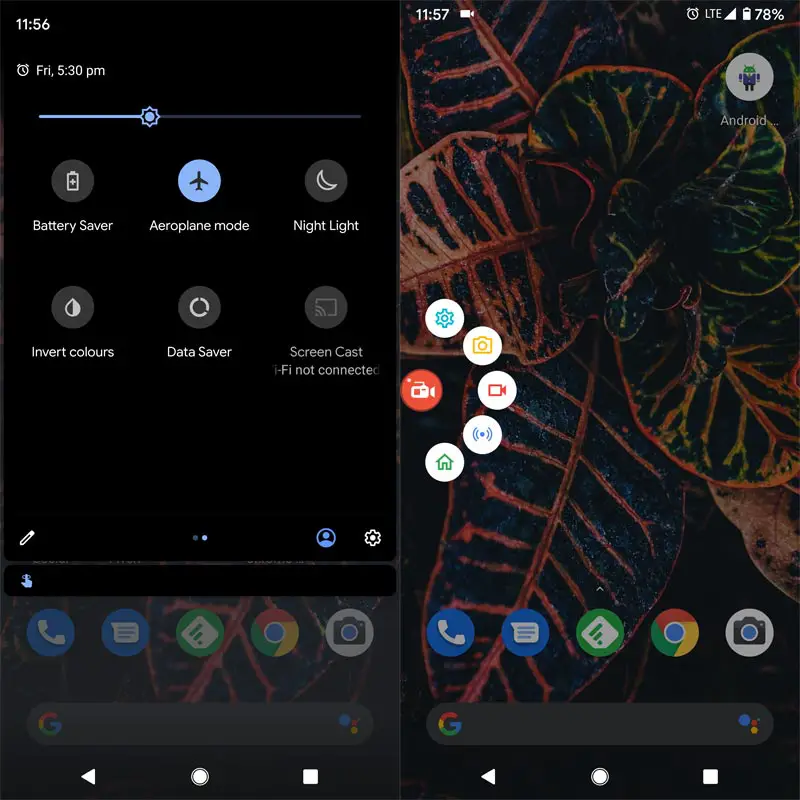
- Now turn on Flight mode and Screen Recorder. Go to the contact and select the profile to view the stories.
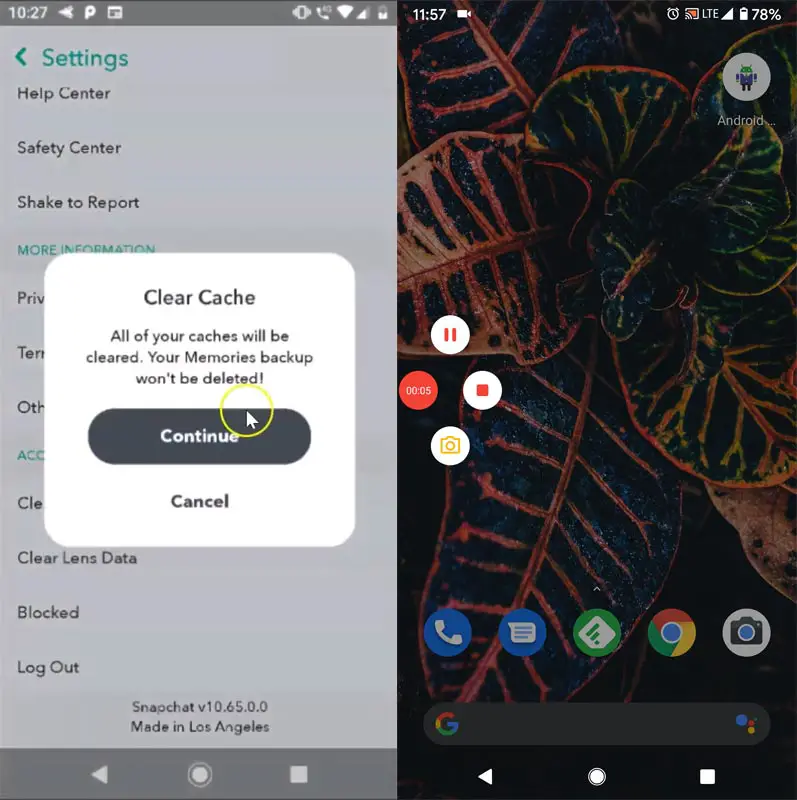
- After the recording, turn off the recorder. Now, Open the Snapchat app and Go to Settings on your mobile.
- Select a clear cache. It will delete your temporary load files, and it will not delete your saved videos.
- Now, Turn on Wi-Fi. You can now see the contact’s stories will look like you do not see them.
iOS (iPhone and iPad)
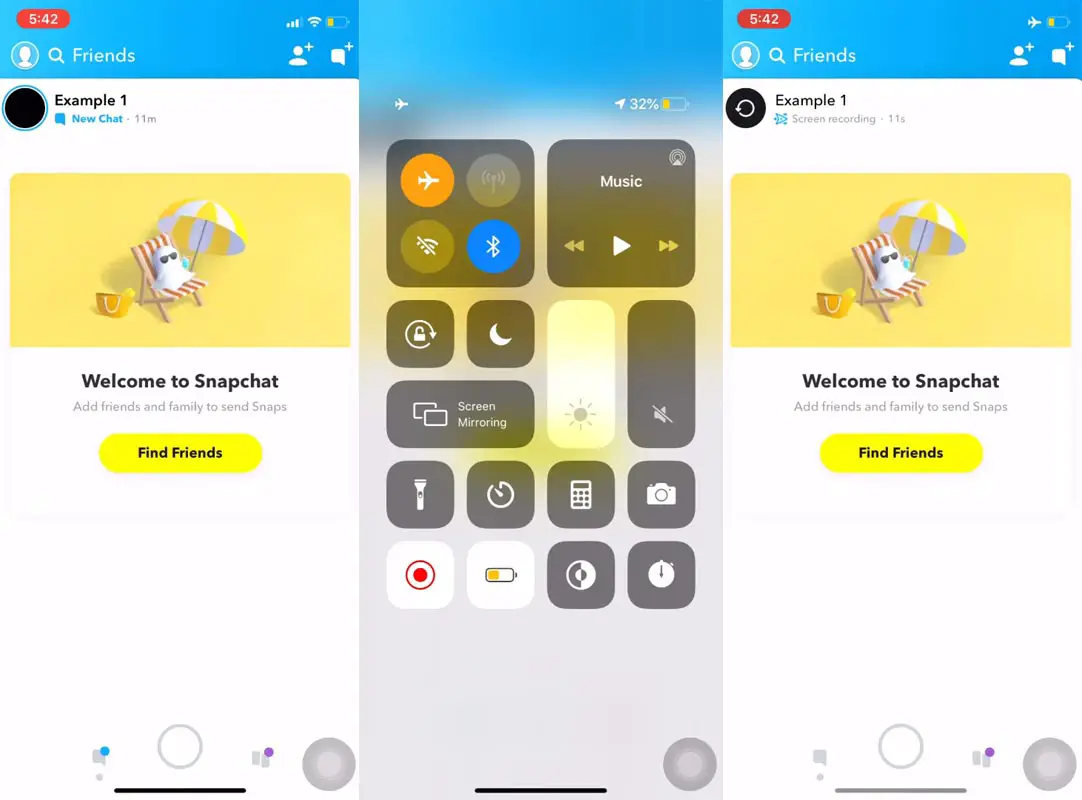
- Open the installed Snapchat app and tap on your profile icon.
- Turn on Wi-Fi. Wait for the stories preload.
- Now turn on Flight mode and Screen Recorder. Go to the contact and select the profile to view the stories.
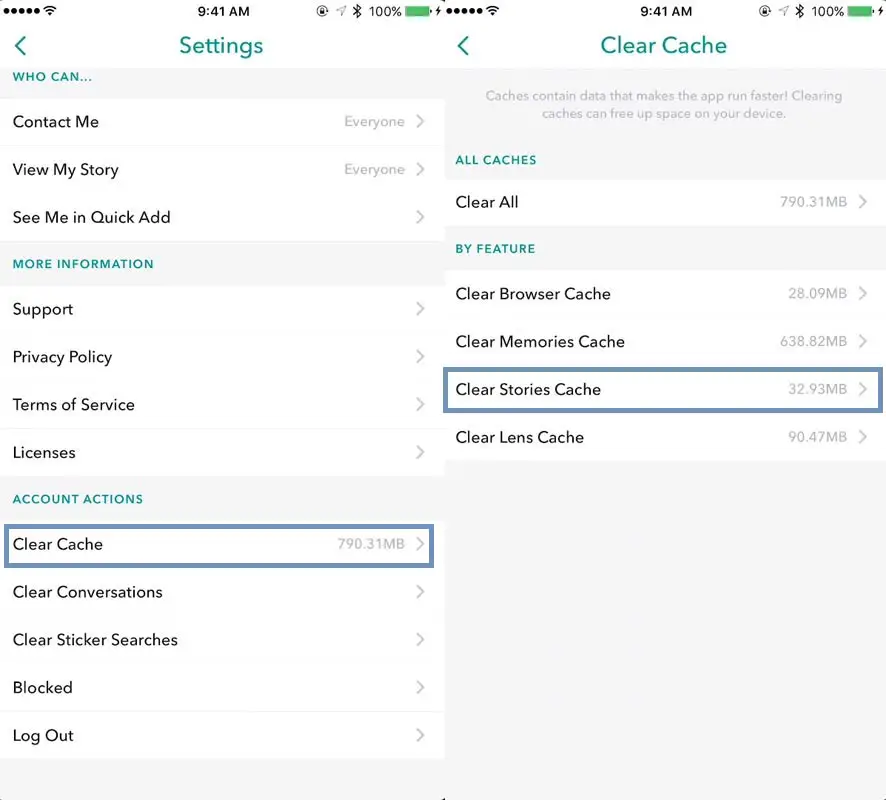
- After the recording, turn off the recorder. Now, Open the Snapchat app and Go to Settings on your mobile.
- Select a “Clear Cache” and choose “Clear Storie’s Cache.” It will delete your temporary load files, and it will not delete your saved videos.
- Now, Turn on Wi-Fi. You can now see the contact’s stories will look like you do not see them.
Take Screenshot in Snapchat without getting caught (Android and iOS)
By following the same way, you can take a screenshot in Snapchat and avoid getting caught. Instead of video recording, use the screenshot option. There are plenty of ways to take screenshots on your mobile.
- Open the installed Snapchat app and tap on your profile icon.
- Turn on Wi-Fi. Wait for the messages to preload.
- Now turn on Flight mode and take screenshots of the messages.
- Now, Open the Snapchat app and Go to Settings on your mobile.
- Select a “Clear Cache” and choose “Clear Browser Cache.” It will delete your temporary load files, and it will not delete your saved videos.
- Now, Turn on Wi-Fi. You can now see the messages load again.
Automatically Backup saved Snapchat Memories and Stories using Google Photos (Photos and Videos)
You can set up the Backup in an effortless manner. Once you set, you don’t have to copy or move the files between folders. Google Photos will take an automatic backup when it’s finding new media files in your Gallery. Follow the steps below to do this.
Steps- Android Devices
- Download and Install Google Photos on your Android mobile.
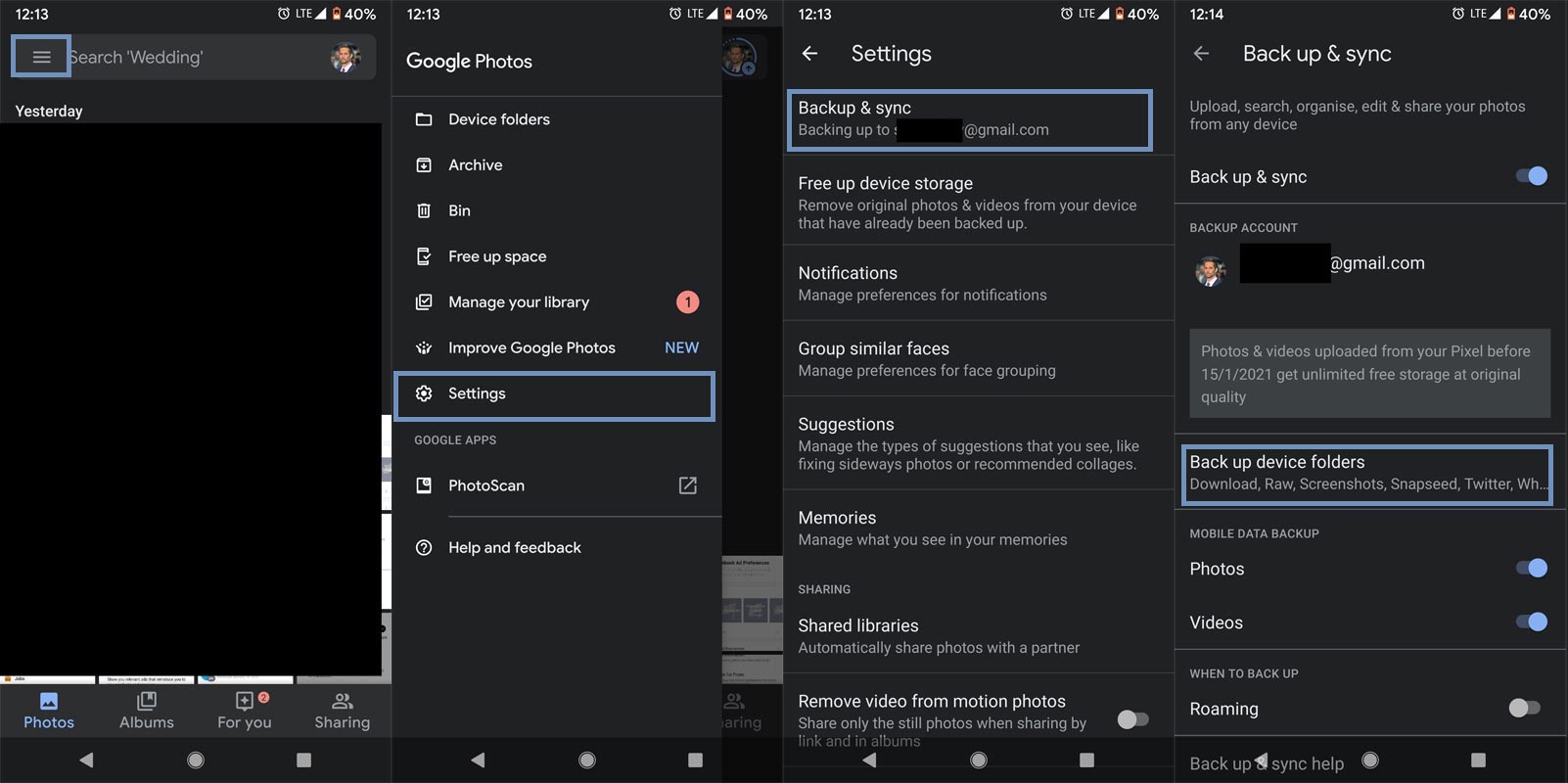
- Open the Google Photos app and select the hamburger menu.
- Select Settings> Backup and sync. Then choose Back up device folders.
- Enable Snapchat camera roll, Screen recording app folder, and Screenshots folder. That’s all hereafter; the media files will automatically backup to Google Photos.
Steps- iOS Devices
- Download and Install Google Photos on your iOS mobile.
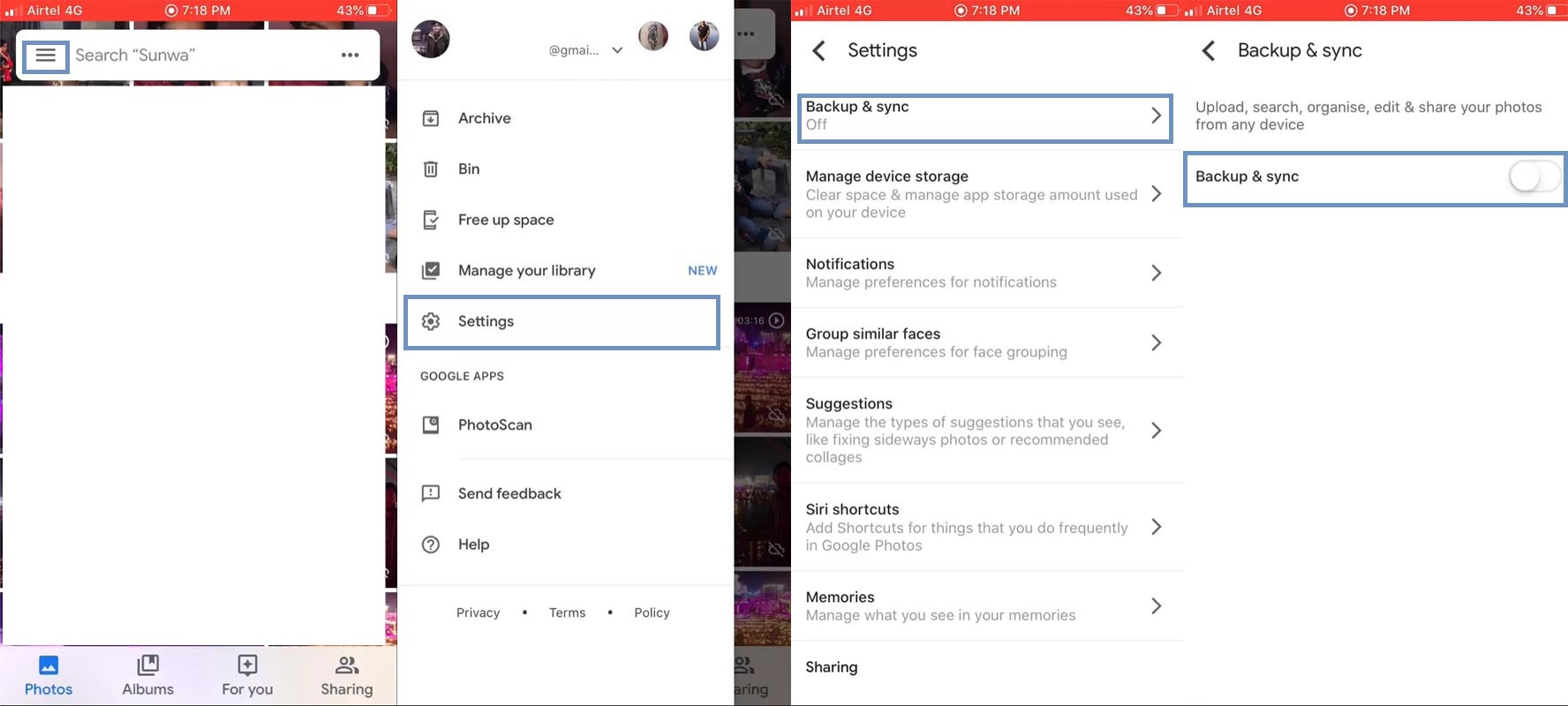
- Open the Google Photos app and select the hamburger menu.
- Select Settings> Backup and sync. Enable this option.
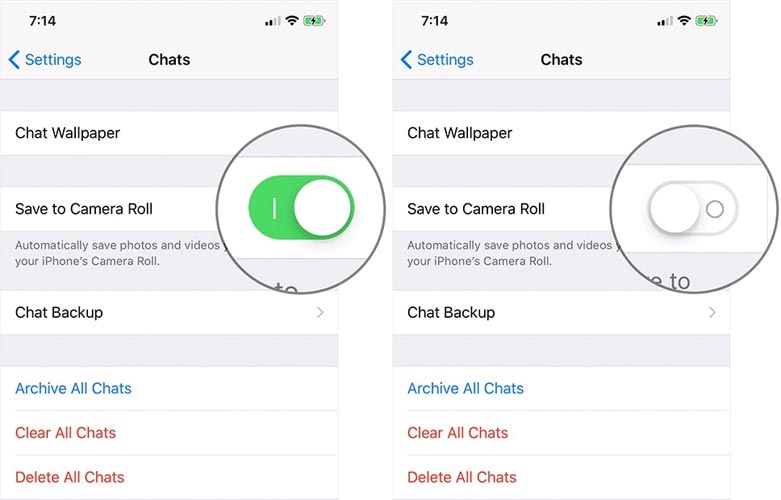
- Now open Snapchat>Settings> Chats> Save to Camera Roll. Hereafter all your photos and videos will upload to Google Photos.
- You can also enable the screen recording videos to upload.
Wrap Up
There are some third-party apps methods available that need your Snapchat account access. I don’t trust those apps. That’s why I am suggesting some safe techniques that can avoid you getting ban from Snapchat. We already covered how to get back your lost Snapchat streaks. Social accounts help us to get connected and share happiness. The memory between our friends and us should remain forever. Using Google Photos, you can upload the saved Snapchat videos and screenshots to the cloud. You should always use any one of the cloud platforms to store your photos and videos. From the user feedbacks, Google Photos are better to save the media files. I hope the above methods will work for you in both Android and iOS mobiles. When you face any problem during the process, comment below.

Selva Ganesh is the Chief Editor of this Blog. He is a Computer Science Engineer, An experienced Android Developer, Professional Blogger with 8+ years in the field. He completed courses about Google News Initiative. He runs Android Infotech which offers Problem Solving Articles around the globe.



Leave a Reply