When considering Android mobiles, There are plenty of available choices. But Samsung always finds its ways to standalone as best. With a variety of mobiles and tablets, they grab more users. Samsung Galaxy Tab 4 10.1 2015 came with the KitKat version and got the Lollipop version. You can always update your Tablet using the regular OTA method. When the regular method didn’t work for you, then you can use the following manual method to upgrade your Samsung Galaxy Tab 4 10.1 2015 to the Lollipop version. Compare with previous versions; Lollipop is considered having better UI and lots of Upgraded features.

You can always update your mobile using the software update option and Samsung SmartSwitch. When you can’t do the OTA and Auto-update, We can try the below the manual Odin method. You have Good Specs, So, You can use your mobile for regular and heavy usage also. If you are a Root user, you should flash the firmware using Flashify App. Or Else, you will lose root access. Among all the upgrades, Oreo comes with a few changes in performance and UI compare with the Previous Nougat version. You can also use this method to Unbrick your mobile. There are plenty of features added.
Samsung Galaxy Tab 4 10.1 2015 KitKat, Lollipop 5.0.2 Firmware Flash
Official OTA Method
Suppose you want to update a security patch to the current month. Don’t go for a manual method. Before that method, try this OTA Method.
The process is simple and straightforward;

-
Go to your device setting menu and scroll down to the bottom
-
Tap on “Software Update”
-
You may have to refresh the page to start the OTA upgrade process.
Manual Method ( SM-T530, SM-T530NU, SM-T531, SM-T532, SM-T535, SM-T536, SM-T537R4, SM-T537V )
Note
- Check Your Device Mobile No. If you flash a Different model number, you will lose some features based on your region.
- Battery Percentage Above 50.
- Backup Your Device.
Using ODIN Method

-
Enable USB Debugging Mode and OEM Unlock; you’ll find these options at Settings >>> Developer options. If you can’t find the developer options on your settings menu, then go to about >>> build number. Click on the “Build Number” row for about ten times regularly to activate “Developer Option” on your device.
- Download the Samsung USB driver and install it on your PC.
- We are using third party software flashing. Download ODIN and install this also on your PC. In the ODIN version, select Oreo supporting version ODIN.
- Download Firmware For Samsung Galaxy Tab 4 10.1 2015 Official Firmware. Select recent firmware. When selecting firmware, refer- How to choose correct firmware.
- SM-T537R4 (US-Cellular)
- SM-T537V (Verizon Wireless)
- If the above mirror is not working, try the secondary mirror.
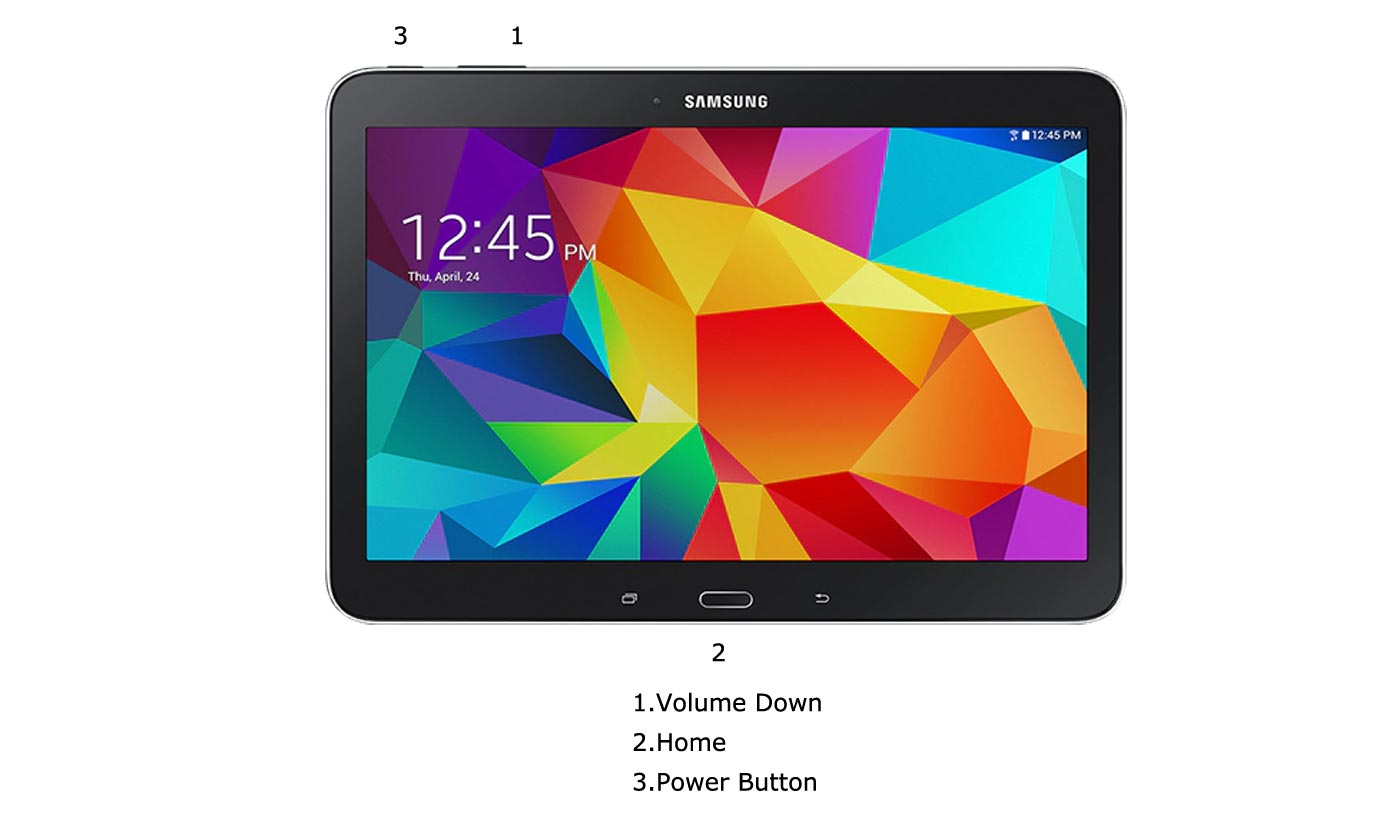
- Switch off your Mobile. Enter into Download mode->Volume Down+ Home+ Power Buttons. Connect Your Mobile To PC via USB Cable; after Samsung Logo Appear, Release all keys.
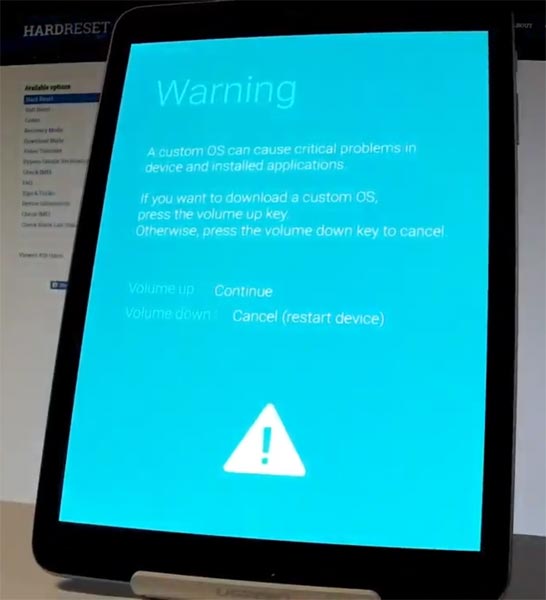
- After entering into Download Mode, it will say the Warning Press Volume Up button to continue.
- Launch Odin Application.

- It Will Show the message added.
- If you did not get this message, Repeat the above steps.
- After Getting Added Message Select, AP/PDA Button, Browse for the Firmware file selects it. Tick the Auto-Reboot.
- Press Start wait for the tasks to complete. It will automatically reboot after the process ends.
- You can Check the Firmware Details->Settings->About->Version.
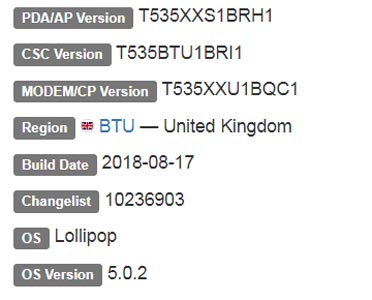
Samsung Galaxy Tab 4 10.1 2015 Lollipop 5.0.2 Features
This firmware update updates your mobile Lollipop 5.0.2.
Device protection
- With native security protection, you can Wipe, Ring, Locate your device remotely.
Quick Settings
- Many new Quick settings like Wi-Fi, Flashlight, Brightness, and Sound Control are added in the Notification Drawer.
Enhanced Dual SIM Support
- Now you can use Both SIM Standby; Both can receive Calls and forward within one another. If you get a call in another SIM, While you are using the Current SIM, the request can be shown as a Call Waiting.
Hide Sensitive Notification
- With this option’s help, you can hide Sensitive Information in the Phone Lock Screen and Notification Drawer.
Battery Saver Mode
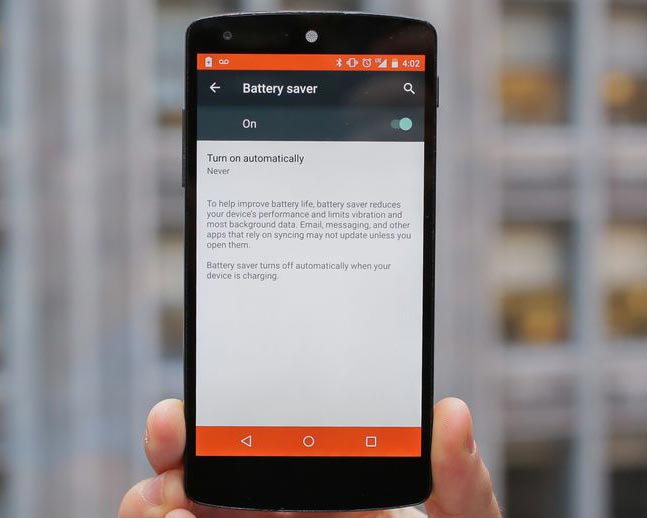
- Battery saver mode can restrict some background activities to enhance Battery life.
Search in Settings
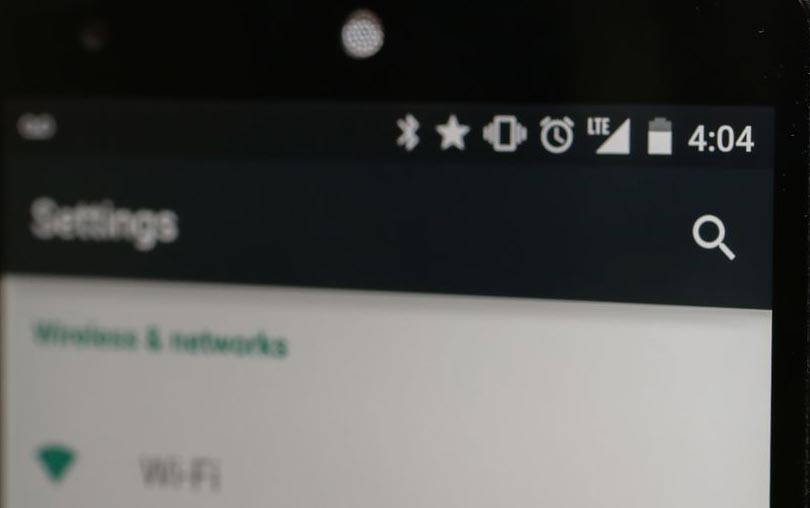
- For better navigation within Settings, the Search bar is added.
Guest Mode
- You can add different users, that users can use different data on the Same apps. For example, You can make Two different profiles for you and your child gaming usage.
Pin Apps
- If you Pin apps, that app can’t be close and Sleep; It will run in the background until you unpin the app.
Data Usage Check
- You can check which apps are using High data, and you can also restrict background data.
App Overlay feature
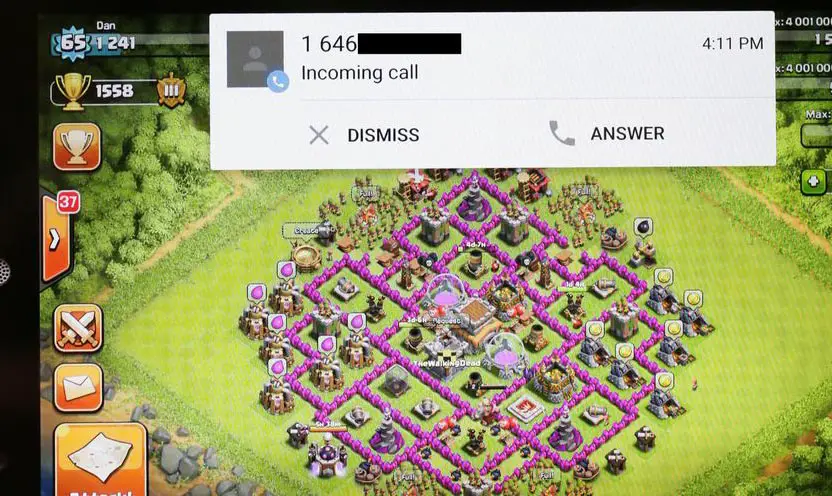
- You will get message notifications without interrupting Videos, Games. You will get the minimized window in the current session.
Benefits of Stock Firmware
There are plenty of benefits to using stock firmware. Below I Mention Major two.
- Security- Yes, you will receive regular security patch updates, directly from your Manufacturer.
- Hassle-free usage- In Rare cases, if you misuse rooted devices, It may lead to some lag in usage or Random Restarts like that. In those situations, you can recover your mobile by Flashing Stock firmware.
Wrap Up
Selecting correct firmware is the Major step in this process. Based on your country or region, choose the firmware. It is a Manual ODIN process; You can flash the latest version. But if you use the sideload method, you should flash the next version of your mobile firmware, or else the process may brick your device. There are plenty of features added. You should not install third-party apps other than Play Store; It may affect your mobile performance. If you can’t find your region, you can flash the near region firmware. But, It should be within the same model number. After the flash, you can contact your Mobile Operator and configure your Network settings. When you are not satisfied with this Stock ROM, you can root your Samsung Galaxy Tab 4 10.1 2015 and flash Custom ROMs.

Selva Ganesh is the Chief Editor of this Blog. He is a Computer Science Engineer, An experienced Android Developer, Professional Blogger with 8+ years in the field. He completed courses about Google News Initiative. He runs Android Infotech which offers Problem Solving Articles around the globe.



Leave a Reply