Even though Samsung uses Android in their mobile,s They never want to show the users that they are using Android OS. They never want to or depend on google for their software developments. Samsung always tries its best to put more customized skins to hide the regular Stock Android UI. Also, They always provide alternate options like Samsung Galaxy Store and other options. Like Google Eraser, Samsung already launched the Object Eraser option in their Photo Editor app. The choice is only available for a few flagship mobiles. Samsung Galaxy Photo Editor Object Eraser is now available on more One UI 4.0 3.1 Mobiles.
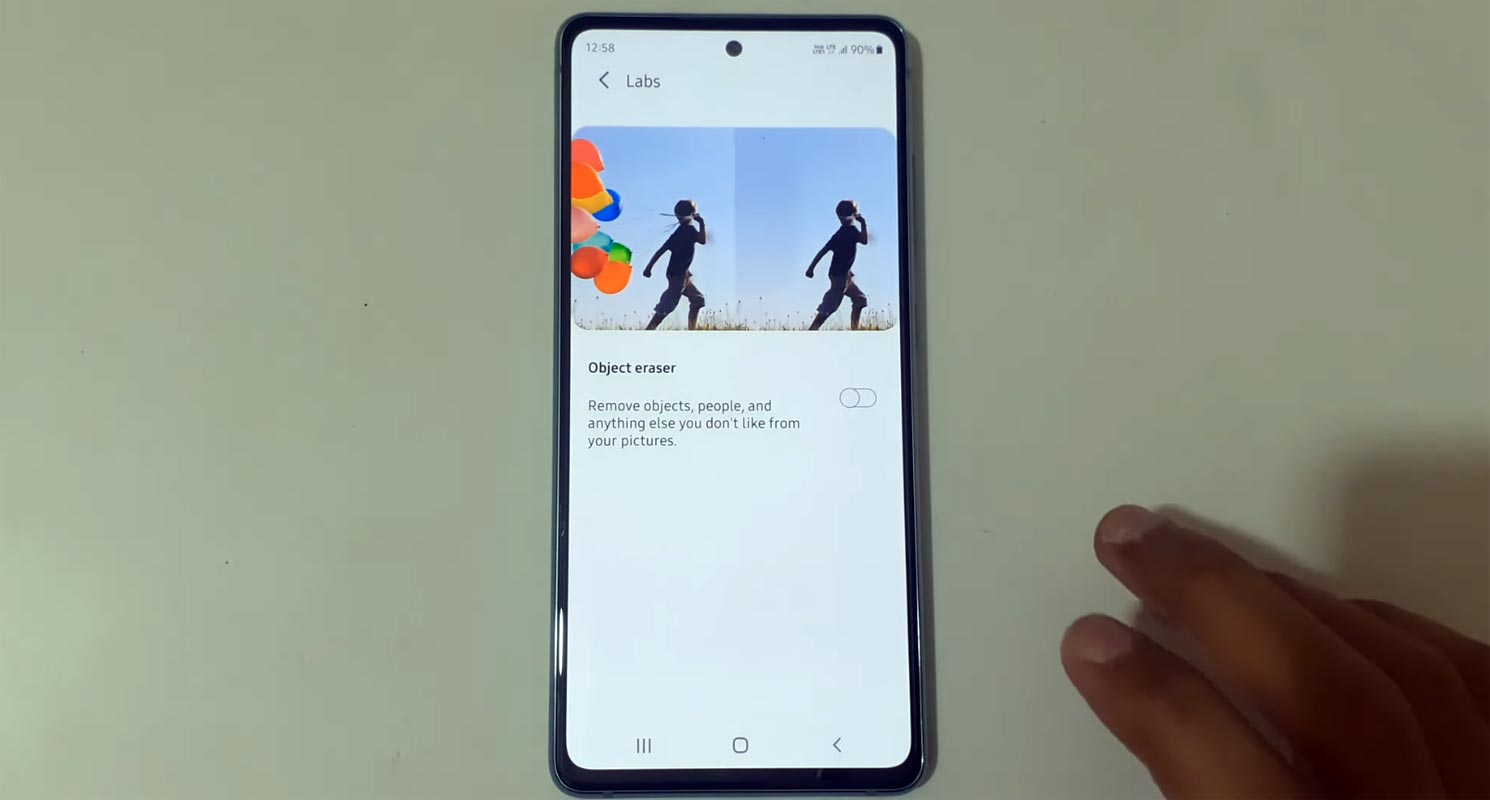
What is Samsung Object Eraser in Galaxy Mobiles?
“Object Eraser” lives within the Samsung Gallery app and works similar to Google’s Magic Eraser on the Pixel 6. It’s similar to Content-Aware Fill on Adobe Photoshop; however, it’s a faster and more straightforward procedure. Users can draw attention to and eliminate objects or people from photos, using the phone employing AI to fill in the gaps.
Object Eraser Rollout to Samsung Galaxy Mobiles
Samsung introduced the same Object Eraser option with the Galaxy S21 series in the early 2021s, which Samsung later extended on different Galaxy phones. In Samsung Galaxy S22 series, Samsung has improved the functionality by introducing support for eliminating shadows and reflections. People thought that these improvements would remain only available to the Korean Samsung’s most recent flagship phones for a time before they were made available to older Galaxy phones as a component of the One UI 4.1 update. It appears that Samsung has already rolled out a Photo Editor update to bring the option to its current devices, which is separate from an update for the system.
New Rollout-supported mobiles
The Galaxy S10, S10+, S10e, Galaxy A52, and the Galaxy Note 10 series have all received support for Object Eraser with this update.
Restrictions
Because the latest Object Eraser enhancements require a relatively robust NPU to function and run, it may not be accessible on lower-end Galaxy devices.
How to use Object Eraser in the Samsung Photo Editor App?
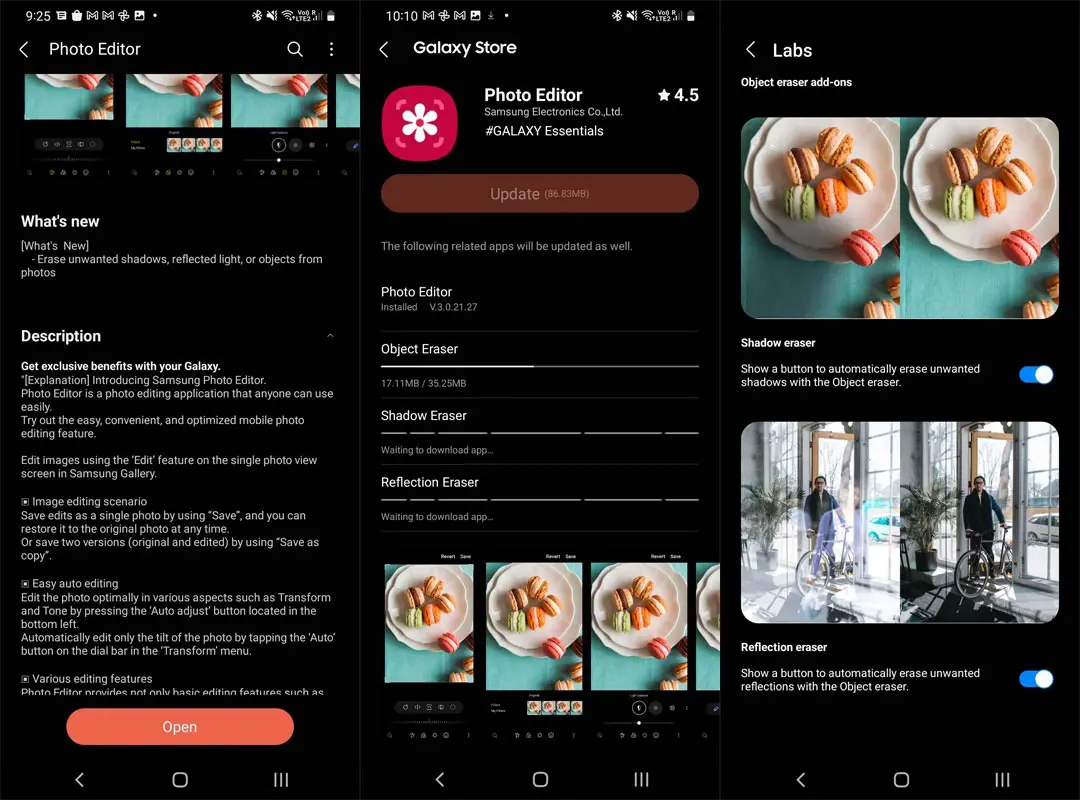
- Start Samsung Gallery and open an image that you wish to erase shadows or reflections.
- Launch edit tools using the pencil icon.
- Click the three-dot button located in the lower-right corner.
- Choose Labs and ensure that the switch to enable the Shadow eraser and Reflection eraser are turned on.
- Go back into the editor. Then tap on the three dots menu once more and choose an eraser for the object.
- Now you’ll, notice you can now see the erase shadows and the Erase reflection tools.
- Choose the best option based on what you wish to erase from the photo. It will scrutinize the image, and any reflections or shadows that are detected will be eliminated.
Wrap Up
Unlike other mobile companies who focus on hardware specs, Google always grabs the user with their new software-related features. Google constantly releases useful Camera related features. Magic eraser gets excellent feedback from the users. When you don’t provide the popular or trending features in your mobile, The new users nay go for other mobiles. Samsung’s new Photo Editor features like Object Eraser is a great move. But, Like Google, they should provide more updates and support often. Or Else it will be some new gimmick feature. Did you use Object Eraser in your Samsung Galaxy Mobile? Share your experience below.

Selva Ganesh is the Chief Editor of this Blog. He is a Computer Science Engineer, An experienced Android Developer, Professional Blogger with 8+ years in the field. He completed courses about Google News Initiative. He runs Android Infotech which offers Problem Solving Articles around the globe.



Leave a Reply