After Samsung’s One UI Pie 9.0, there are plenty of features that keep adding by Samsung regularly. In this list, Now Samsung has provided its users with a feature that allows them to access most files saved on their phone directly on their PC. That’s the “Samsung Link to Windows” feature; however, not everyone can use this feature as it is part of what you get from Samsung’s OneUI (the company’s personalized OS based on Android Pie 9.0). So, if your Samsung device doesn’t run OneUI, you won’t get this feature. On the other hand, All One UI devices are eligible to use this feature.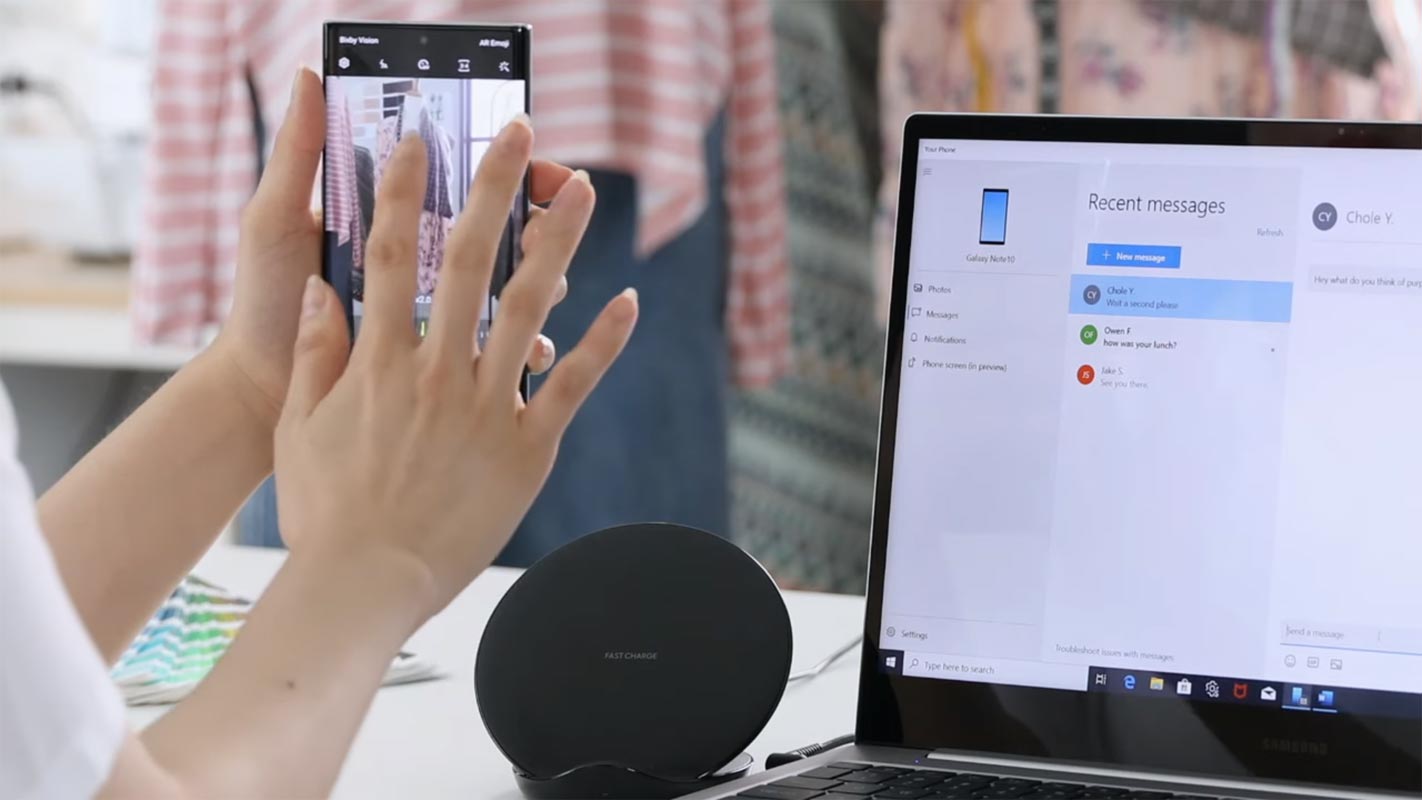
Which Samsung devices are eligible to use this feature?
- Flagship devices like Samsung Galaxy Note 10/10 Plus, S10/S10+/ S10e, Note 9, S9/S9+, Note 8, S8/S8+. Mid-Range Phones like M10, M20, M30, Some “J” Series phones and New “A Series” are the few Samsung smartphones currently running OneUI.
- You can check your mobile is based on One UI or not by checking the Software version. Go to Settings-> About -> Software Version.
What is “Link to Windows?”
Microsoft has an app that lets you access all the stuff on your phone directly on PC. The app is called “Your Phone,” and it transfers everything in your phone to your Windows 10 PC. Samsung partnered with Microsoft to integrate this app to its OneUI as Link to Windows feature.
Preloaded on Galaxy Note 10 and Note 10 Plus, which are the latest phones from Samsung Mobile, “Link to Windows” is a new feature that allows Note 10 users to view their SMS messages on PC, as well as run some apps on their Note 10 directly on PC. This means that you don’t have to bring out your phone from your pocket all the time you want to check out a new SMS or send one. More interestingly, this feature allows you to view photos saved on your Not 10 device or even use your apps on PC without any simulator. If you are confused between Note 10 and Note 10 Plus, We have some Reasons to Buy Note 10 Plus.
How to use the feature on Older Samsung devices
Note: Please do not try this on a non-Samsung device.
Some techies already worked to get the single APK on Note 10 that could deliver this feature to other Samsung devices running on One UI (Android Pie 9.0). So here’s what you are to do; the most challenging aspect of this tweak had already be done. Now, you’ll download the mirrored APK file and install it on your Galaxy device. Also, you will have to download the “Your Phone Companion” app from play store and hope you’ll be lucky! This tweak reportedly worked for Galaxy fans that use the Galaxy S10 series, Galaxy Note 9, and others.
-
Install Microsoft’s Your Phone Companion from Google Playstore.
- Download Link to Windows app.
-
Install the downloaded apps on your mobile and Allow permissions.
-
You won’t see the icon of “Your Phone Companion” on your app drawer; however, it is still installed on your phone
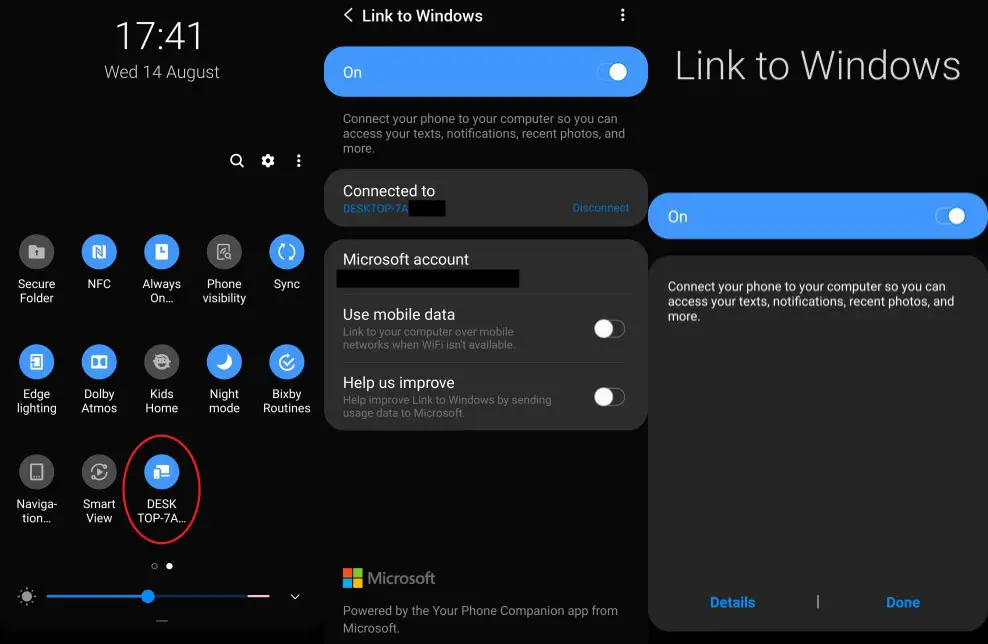
-
Slide down the notification panel and click on the three dots at the top-right corner, further click on ‘Button order.’
-
Look out carefully, and you’ll see a “Link To Windows” button, add the button your control center
-
Tap on the button and sign in with your Microsoft account following the on-screen instructions.
-
Download Your Phone desktop app for Windows 10 on your PC. This app works only on newer versions of Windows 10. Some Windows 10 PC even comes with this app pre-installed. So open “Your Phone” app on your PC and also sign in with your Microsoft account details. Your phone and PC Microsoft account should be the same.
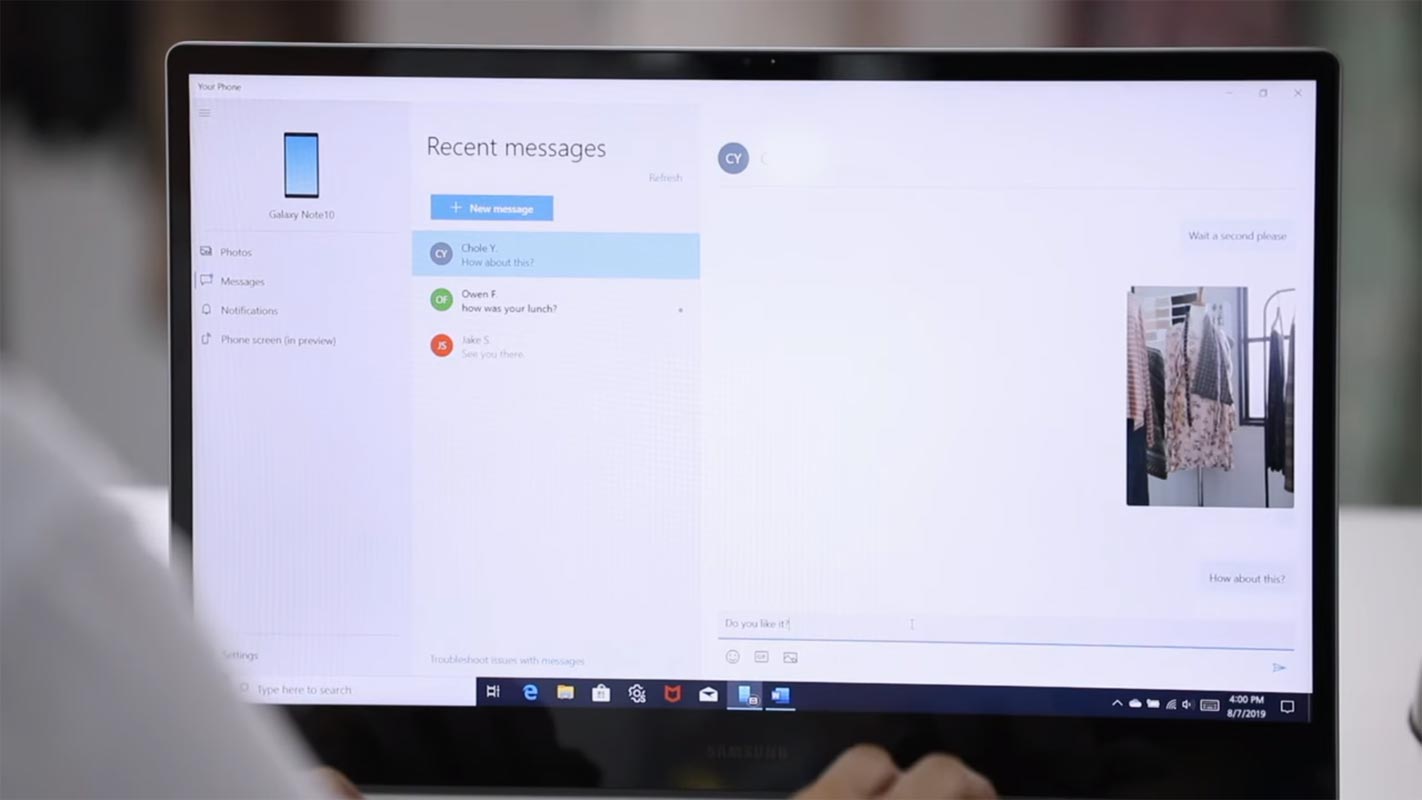
-
That’s it, your Samsung Galaxy Device should be paired with your PC, and you can now enjoy the feature like Note 10 users.
Features

Surprisingly, there’s no difference between what you get by following just the “Your Phone Companion” to sync your mobile with your PC and following this long process to get the “Link to Windows” feature on your Samsung device.
However, the features of this Samsung’s preloaded feature are;
-
Access photos on PC
-
Send and read SMS on PC
-
Check out your mobile app notification from PC
-
Screen mirroring, play games from your device on PC without a simulator
Limitations
-
It doesn’t give all the features like Samsung Dex.
-
It is currently limited to One UI Pie 9.0 version and above.
Wrap Up
There is a lot of difference between the Samsung Dex and this new feature. I can say it is enhanced Old Samsung Kies and PC Connect feature. We can sync the Photos, Videos, Calls, and Messages. Additional to this, In My opinion, Games mirroring feature is excellent. You can play PUBG and lot of games. You can avoid third-party emulators which are not in our trust list. Samsung is coming closer to Its customers. Adding regular features to their products is excellent for both Customers and Samsung. If you face any problem during the setup or facing any question, comment below.

Selva Ganesh is the Chief Editor of this Blog. He is a Computer Science Engineer, An experienced Android Developer, Professional Blogger with 8+ years in the field. He completed courses about Google News Initiative. He runs Android Infotech which offers Problem Solving Articles around the globe.



Leave a Reply