Most of the critics said that Samsung Galaxy J6 is failed to pick up the market. But It comes with Seven variants for different Region, and it is a Success mobile in Paper. Most of the users fall for this screen due it’s AMOLED Display. We Flash Stock firmware for two reasons: You Didn’t get the latest update, or You rooted your device, and you want to return to Official firmware to get the regular patch updates. Rooted devices mostly don’t get the patch updates. So, If you are in these situations, it is wise to flash the Stock firmware.

Oreo 8.1 Stock Firmware Flash- Samsung Galaxy J6
Official OTA Method
If you want to update a security patch to the current month: Don’t go for the manual method. Try this Automatic method.
The process is straightforward and simple;

-
Go to your device setting menu and scroll down to the bottom
-
Tap on “Software Update”
-
You may have to refresh the page to start the OTA upgrade process.
Manual Method (SM-J600F, SM-J600FN, SM-J600G, SM-J600GF, SM-J600GT, SM-J600L, SM-J600N)
Note
- Check Your Device Mobile No. If you flash Different model number, you will lose some features based on your region.
- Battery Percentage Above 50.
- Backup Your Device.
Using ODIN Method

-
Enable USB Debugging Mode and OEM Unlock; you’ll find these options at Settings >>> Developer options. If you didn’t see the developer options on your settings menu, then go to about >>> build number; click on the “Build Number” row for about ten times constantly to activate “Developer Option” on your device.
- Download Samsung USB driver and install it in your PC.
- We are using third party software flashing. Download ODIN and install this also in your PC. In version select Oreo supporting version ODIN.
- Download Firmware From below links, For Samsung Galaxy J6 Official Firmware.
- Select recent firmware. When selecting firmware refer- How to choose the correct firmware
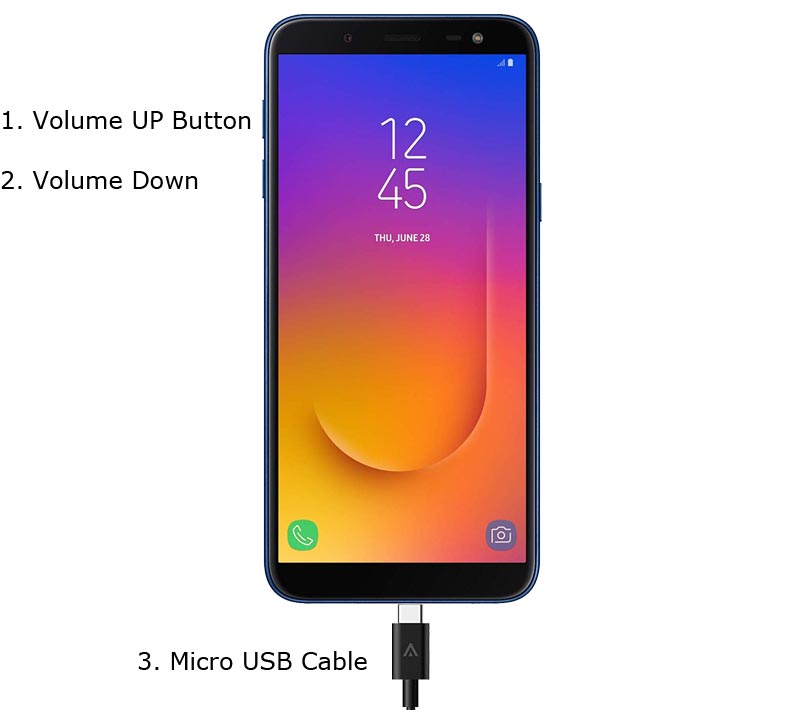
- Switch off your Mobile. Enter into Download mode->Volume Down+Volume Up + Power Key Buttons. Connect Your Mobile To PC via USB Cable, After Samsung Logo Appear, Release all keys.
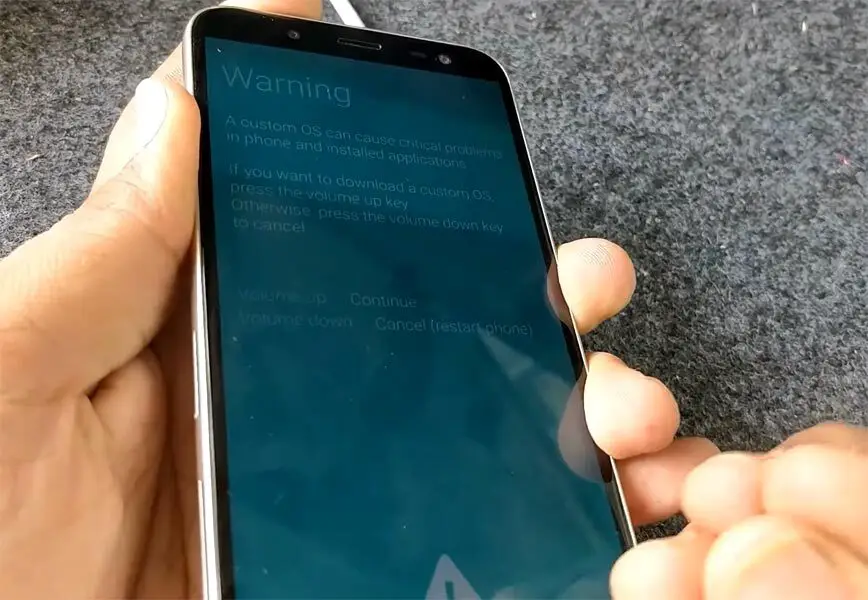
- After entering into Download Mode, it will say Warning, Press Volume Up button to continue.
- Launch Odin Application.

- It Will Show the message added.
- If you did not get this message Repeat the above steps.

- After Getting Added Message Select, AP/PDA Button then Browse for the Firmware file selects it. Tick the Auto Reboot.

- Press Start wait for the tasks to complete. It will automatically reboot after the process complete.
- You can Check the Firmware Details->Settings->About->Version.
Benefits of Stock Firmware
There are Plenty of benefits using stock firmware. Below I Mention Major two.
- Security- Yes, you will receive regular security patch updates, directly from your Manufacturer.
- Hassle free usage- In Rare cases, if you misuse rooted devices, It may lead to some lag in usage or Random Restarts like that. In those situations, you can recover your mobile by Flashing Stock firmware.
Wrap Up
Selecting correct firmware is the Major step in this process. Based on your country or region choose the firmware. It is a Manual ODIN process; You can flash the latest version. But if you use sideload method, you should flash the next version of your mobile firmware, or else the process may brick your device.

Selva Ganesh is the Chief Editor of this Blog. He is a Computer Science Engineer, An experienced Android Developer, Professional Blogger with 8+ years in the field. He completed courses about Google News Initiative. He runs Android Infotech which offers Problem Solving Articles around the globe.



Leave a Reply