Samsung sometimes releases unique region mobiles. It is because the components are from local manufacturing units, and the cost is perfect for a particular region. They can’t get the profit margin when they ship internationally. Samsung Galaxy C5 regular model is one of them. It is exclusive to a particular region, and it is not available in other countries. When you stuck in one area, the problem is updates. You will get late updates. Samsung always pushes the major upgrades even if they didn’t roll out security patch updates. Also, they will release two major upgrades for every mobile. Samsung Galaxy C5 got an Oreo update as its last upgrade. It came with a Marshmallow version and got Nougat later.

You can always update your mobile using the software update option and Samsung SmartSwitch. When you can’t do the OTA and Auto-update, We can try the below the manual Odin method. You have Good Specs, So, You can use your mobile for regular and heavy usage also. If you are a Root user, you should flash the firmware using Flashify App. Or Else, you will lose root access. Among all the upgrades, Oreo comes with a few changes in performance and UI compare with the Previous Nougat version. You can also use this method to Unbrick your mobile. There are plenty of features added.
Samsung Galaxy C5 Marshmallow, Nougat, Oreo 8.0 Firmware Flash
Official OTA Method
Suppose you want to update a security patch to the current month. Don’t go for a manual method. Before that method, try this OTA Method.
The process is simple and straightforward;

-
Go to your device setting menu and scroll down to the bottom
-
Tap on “Software Update”
-
You may have to refresh the page to start the OTA upgrade process.
Manual Method ( SM-C5000 )
Note
- Check Your Device Mobile No. If you flash Different model number, you will lose some features based on your region.
- Battery Percentage Above 50.
- Backup Your Device.
Using ODIN Method

-
Enable USB Debugging Mode and OEM Unlock; you’ll find these options at Settings >>> Developer options. If you can’t find the developer options on your settings menu, then go to about >>> build number. Click on the “Build Number” row for about ten times regularly to activate “Developer Option” on your device.
- Download Samsung USB driver and install it on your PC.
- We are using third party software flashing. Download ODIN and install this also on your PC. In the ODIN version, select Oreo supporting version ODIN.
- Download Firmware For Samsung Galaxy C5 Official Firmware. Select recent firmware. When selecting firmware, refer- How to choose correct firmware.
- If the above mirror is not working, try the secondary mirror.
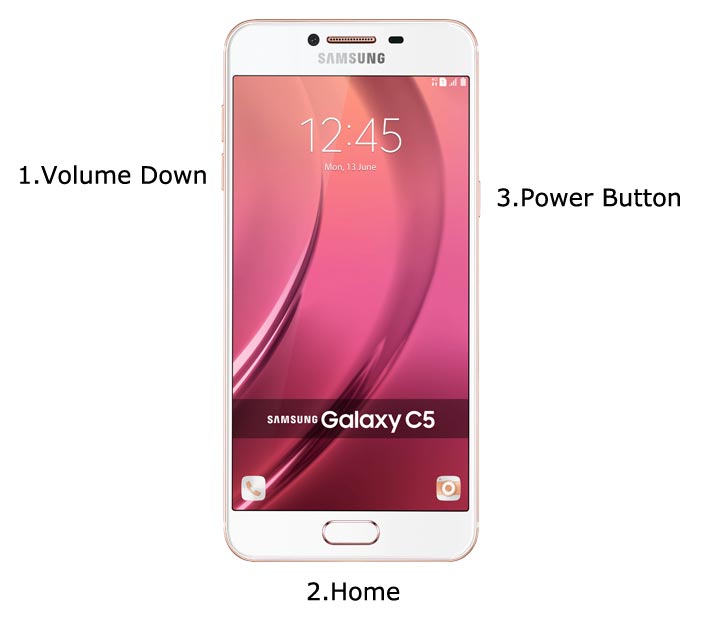
- Switch off your Mobile. Enter into Download mode->Volume Down+ Home+ Power Buttons. Connect Your Mobile To PC via USB Cable, After Samsung Logo Appear, Release all keys.

- After entering into Download Mode, it will say the Warning Press Volume Up button to continue.
- Launch Odin Application.

- It Will Show the message added.
- If you did not get this message, Repeat the above steps.
- After Getting Added Message Select, AP/PDA Button, then Browse for the Firmware file selects it. Tick the Auto-Reboot.
- Press Start wait for the tasks to complete. It will automatically reboot after the process ends.
- You can Check the Firmware Details->Settings->About->Version.

Samsung Galaxy C5 Oreo Features
This firmware update updates your mobile to Samsung Experience 9.5 with a lot of upgrade features compared with Samsung Experience 9.0. But, Here We are getting only 9.0 version.
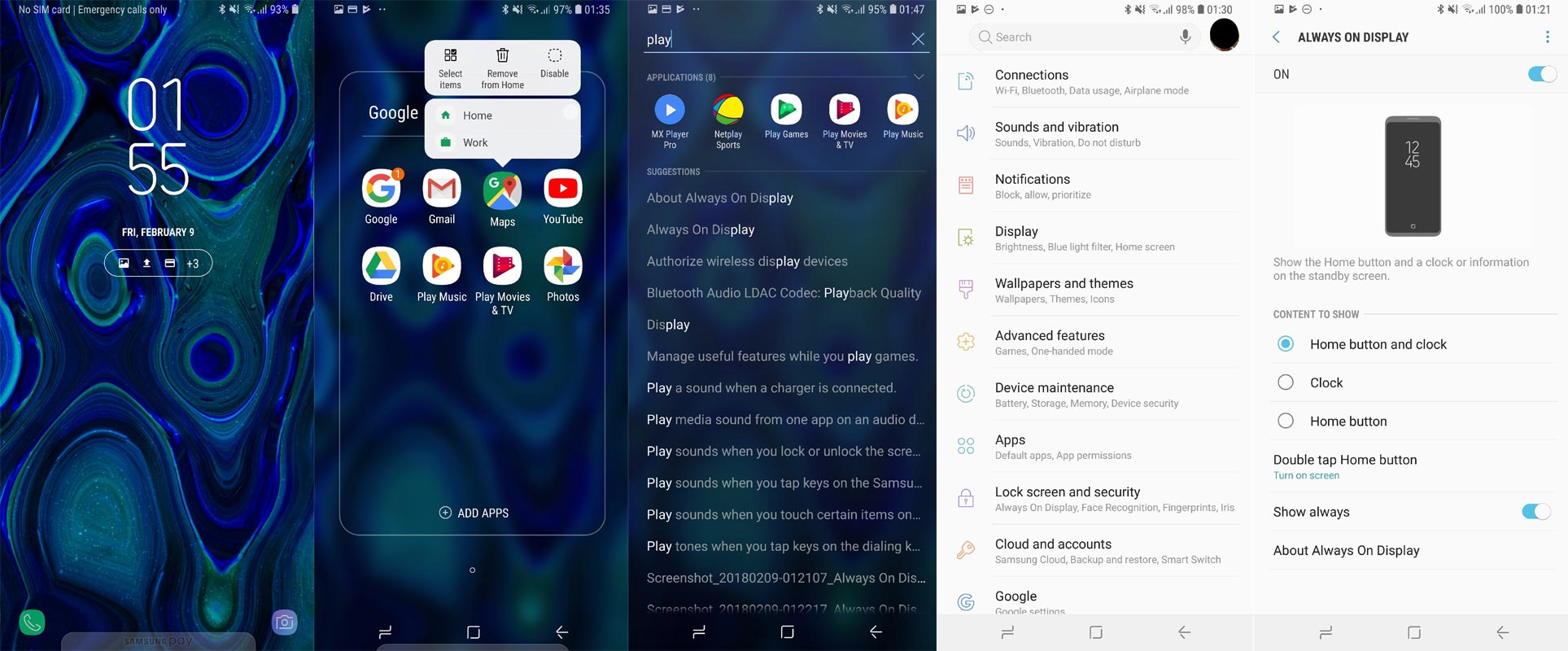
Bixby
- If it is not available in your version, you can Install in Google Play Store or Samsung Store.
- Bixby is like Google Assistant. Yes, Google’s assistant is best, But Bixby is Better in Samsung devices and can do a lot of things that GA Can’t do.
- Bixby 2.0 added.
- The conversation looks more natural, like Google Assistant.
- Individual Feed recommendations
- Faster response time you compared with the Bixby Older version.
- Uber hail support added.
Dual Messenger
- You can use a separate messaging account and use it simultaneously.
Faster results
- Search results from all in-Built apps and New results are added from Galaxy Apps and Google Play
Home
- Whole new, Redesigned Icons and Shortcuts are available on the Home screen.
Quick Panel
- Now you can manage notifications based on their categories.
Samsung Cloud
- You can easily sync your photos and files with the Samsung cloud. (In-Built)
SmartThings (formerly Samsung Connect)
- Control your Samsung Devices with Bixby or using this app.
Samsung Keyboard
- Improved settings and GIF Emoji Added in Samsung Keyboard. Emoji 11.0 Added.
Other
- Find My Mobile improved with Custom Maps.
Wrap Up
Selecting correct firmware is the Major step in this process. Based on your country or region, choose the firmware. It is a Manual ODIN process; You can flash the latest version. But if you use the sideload method, you should flash the next version of your mobile firmware, or else the process may brick your device. There are plenty of features added. You should not install third-party apps, other than Play Store; It may affect your mobile performance. If you can’t find your region, you can flash the near region firmware. But, It should be within the same model number. After the flash, you can contact your Mobile Operator and configure your Network settings. When you are not satisfied with this Stock ROM, you can root your Samsung Galaxy C5 and flash Custom ROMs.

Selva Ganesh is the Chief Editor of this Blog. He is a Computer Science Engineer, An experienced Android Developer, Professional Blogger with 8+ years in the field. He completed courses about Google News Initiative. He runs Android Infotech which offers Problem Solving Articles around the globe.



Leave a Reply