Compare with Exynos Processor Samsung Mobiles; Snapdragon variants are hard to achieve root. When it comes to Flagship mobiles, We have to perform additional steps. In some US variants like Verizon, We may not achieve root. But other than some restrictions here and there, Yes, we can root our Snapdragon Samsung variants. Using the below method, You can root your Samsung Galaxy S20 Plus Snapdragon Android 10 variant. Since we are using TWRP, You can also install custom ROMs when you have supported ROMs. The custom recovery method allows us to go to our full potential. There is no limited access like Magisk only method.
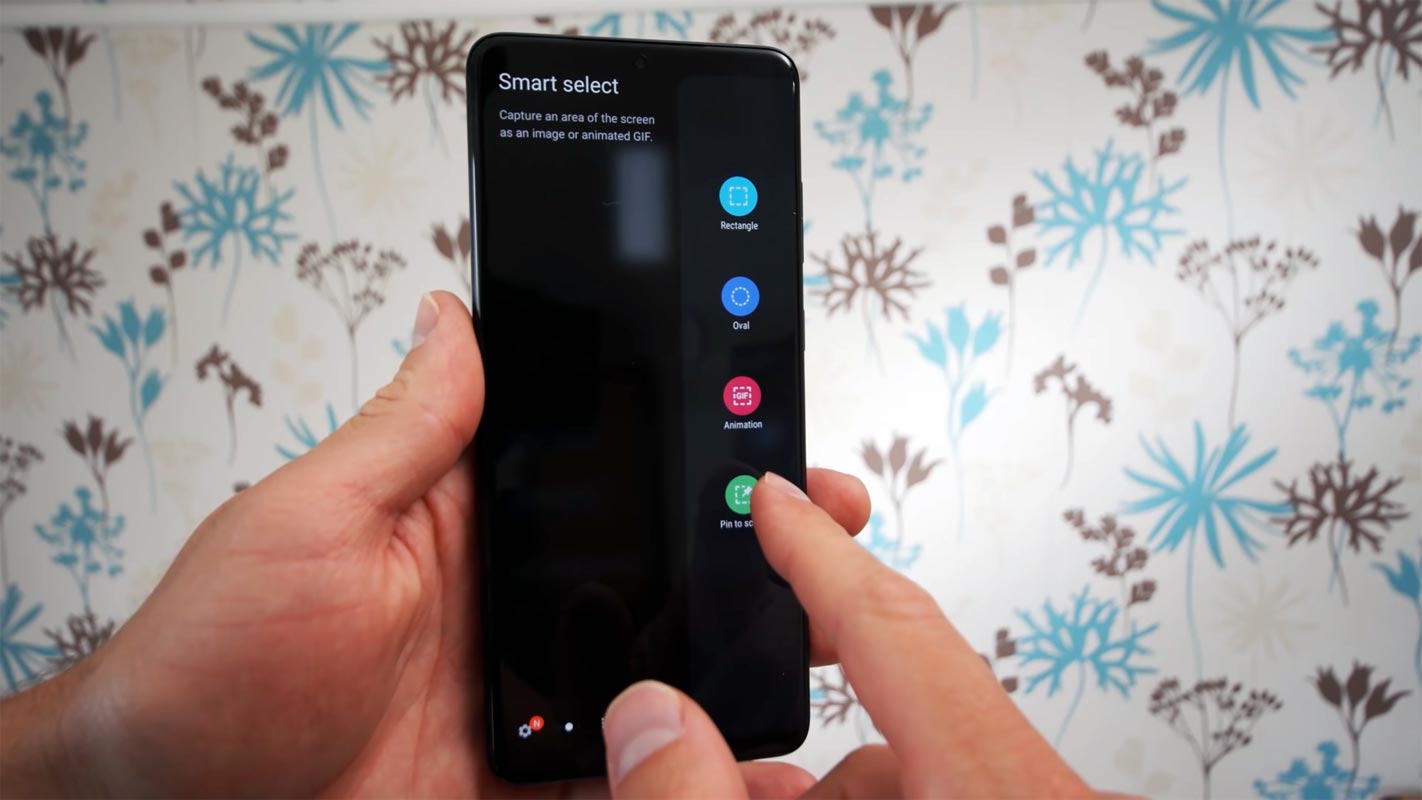
After One UI release Samsung optimized mobiles well with the software. But when you feel you need to use root required apps or more control on your mobile, you can root your mobile using the below method. When you are a regular user, instead of rooting, you can try some alternative apps.
Did you need to Root Samsung Galaxy S20 Plus Snapdragon in the Android 10 version?
It would be best if you had a strong reason for rooting. Samsung Already released One UI 2.0/2.5 based on Android 10 and is already optimized. You have More than Enough 8 GB RAM to use daily apps without lag for years. Yes, I Know, RAM maybe looks like not enough because of the Samsung Heavily customized OS. But, Trust me, One UI is far better than other Custom Skin OS. You can use this device without lag for years until Samsung mess with some Bloatware. But beyond this not go reasons, you are addicted to some root apps, or you are a frequent user of some Custom OS, you can proceed further. But if you want to root because everybody is doing, I advise you, don’t root If you didn’t have any experience. For regular users, It can become a Nightmare.
How to Root Samsung Galaxy S20 Plus Snapdragon Android 10 One UI 2.0 (SM-G9860, SM-G986N, SM-G986U, SM-G986U1, SM-G986W)
First of all, thanks to the developer afaneh92 for the Root method. Also, topjohnwu – this genius is the one who discovered and maintaining Magisk. Samsung Galaxy S20 Plus Snapdragon International variants come with a flexible bootloader. It means that the smartphone can be easily rooted. The device can also accept installing TWRP recovery or any other custom recovery file/app. Don’t try with Snapdragon US Variants like Verizon devices. They come with a locked Bootloader.
But In the below method, we are going to Root this device by using Magisk. You can install Official TWRP using the official app when it is released. TWRP recovery is a custom recovery file that must be installed on your devices because you can root them successfully. This article explained the easiest method to follow and install Magisk on Samsung Galaxy S20 Plus Snapdragon. However, the tool required for rooting this device is the Magisk App.
You can flash TWRP once it is available. With the help of TWRP Recovery, you can quickly flash the Custom ROMs into your Samsung Galaxy S20 Plus Snapdragon. Before sharing the tutorial, you may want to know that you can easily install any root apps with the Magisk present on your device. Does it seem complicated? Relax, everything will be explained briefly in bullets.
Things to check out for;
-
Check your device model number.
- Install Latest Magisk Manager.
-
Make sure your device battery is above 50%.
-
You should Backup your current files and data- Full Data Loss Process (save them on external storage).
- We cannot use Samsung Pay, Secured folder, and some official apps from Samsung.
- You can’t update your firmware; to get new firmware, you must follow the below steps with the latest firmware.
- Read the full tutorial before the process.
1. Pre-Requirement Steps
Unlock Bootloader
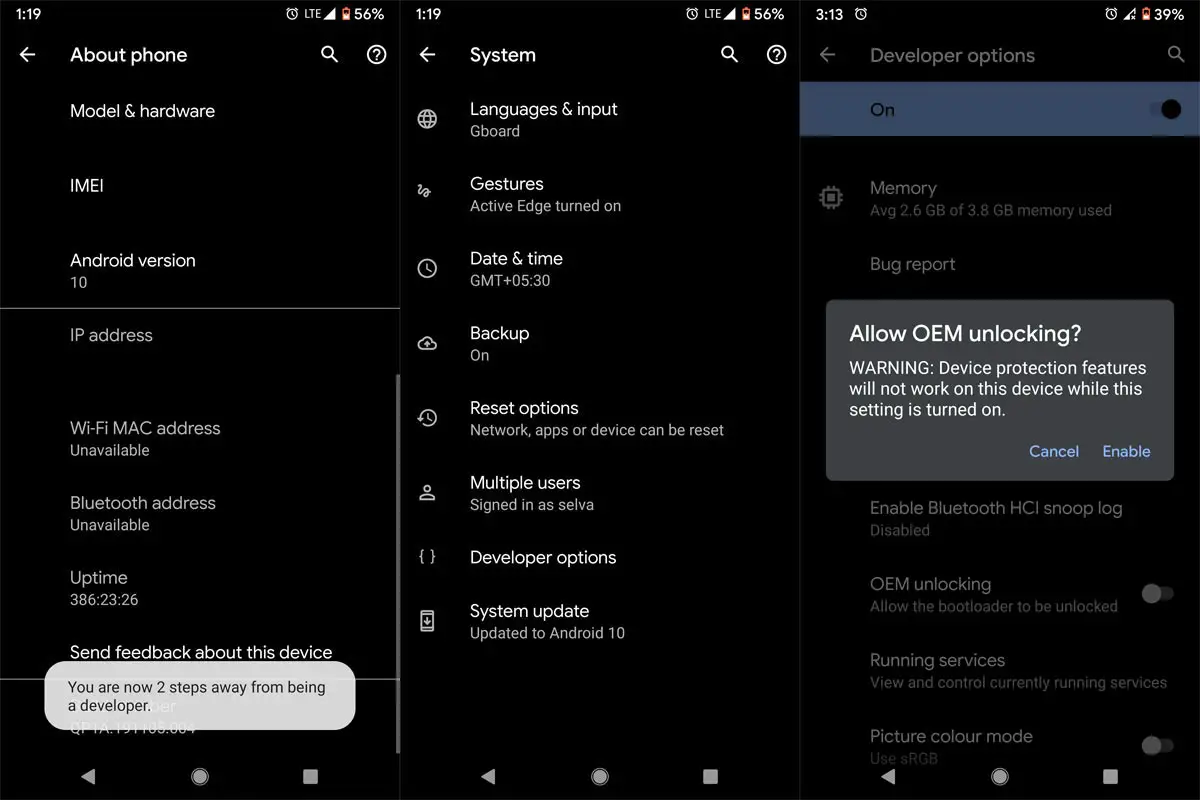
-
Enable USB Debugging Mode and OEM Unlock on your mobile. To do this, go to settings >>> about >>> Tap on the “Build Number” 7-10 times consistently to enable “Developer Options,” then go to the “Developer Options” and enable USB Debugging Mode and OEM Unlock. There is no complicated process in the Samsung Galaxy S20 Plus.

- Switch off your device. Enter into Download Mode-> Volume Down+ Power and Connect your mobile with PC using USB Cable. When the Download mode warning screen Appears, Press the Volume Up button to unlock the bootloader.

- The above process will wipe your user data. After setup your device, Please recheck the OEM Unlock in the settings. Sometimes It Will Lock Again.
Downloadable files
-
Download and install the Samsung USB driver to your computer system.
-
Also, download the ODIN software. Select the Android 10 version in the ODIN list. Install ODIN on your PC.
- Download Samsung S20 Plus Snapdragon Encryption disabler.zip, Copy it to your phone’s external memory. We Need to flash encryption disabler to avoid Boot Warnings in the future after the Root process. Download Magisk.zip files (Don’t download .apk file) copy them on your Pendrive With OTG Cable. You can refer to the uses of OTG. (Or, you can prefer an external SD Card).
-
Download and save the twrp-3.4.0-4_S20_Plus_SD_A10.tar on your PC. This TWRP can support Up to Android 10. When you plan to update to One UI 2.5, you can root after the update.
2. Flash TWRP using ODIN

- Connect your USB cable with your PC. Switch off your device. Then, enter into Download mode. To do this, press and hold down the Volume Down + Power buttons and connect your micro USB Cable.
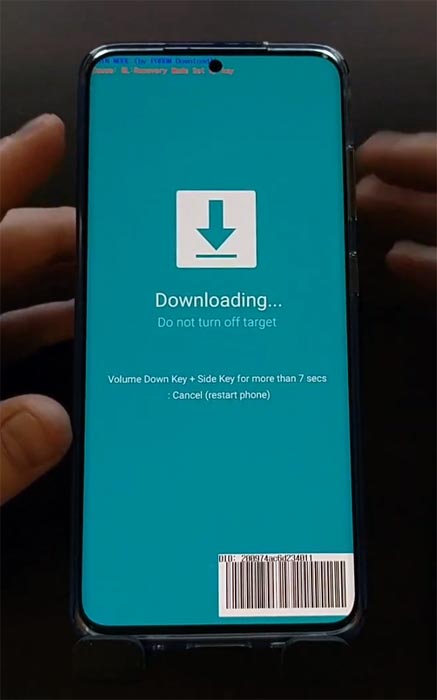
-
Press the Volume Up button to continue when you see the warning message.
-
Now, connect the Samsung Galaxy S20 Plus Snapdragon mobile to the computer via USB cable.
-
Launch the Odin app on your computer. If the device is detected by this app (Odin), it will show you a message that reads – added!!!

However, if the device is not correctly connected to the PC, you won’t see this message. So, you have to check the USB cable if it is reasonable and reconnect the device.
-
After connecting the Samsung device, click on the PDA/PA button to browse/search and get the TWRP from where you saved it on your PC. Also, navigate to “options” and Un-tick the Auto-Reboot.

-
Click on “Start”
-
Once the file is loaded into the device, Don’t reboot your device.
-
Kudos, you have just Installed the TWRP on your Samsung Galaxy S20 Plus Snapdragon. If you installed TWRP, Don’t turn on your mobile. Immediately, move to Magisk Installation steps. You can do this by Pressing Volume Down+Power to exit download mode, then Press Volume Up+Power to enter into recovery mode.
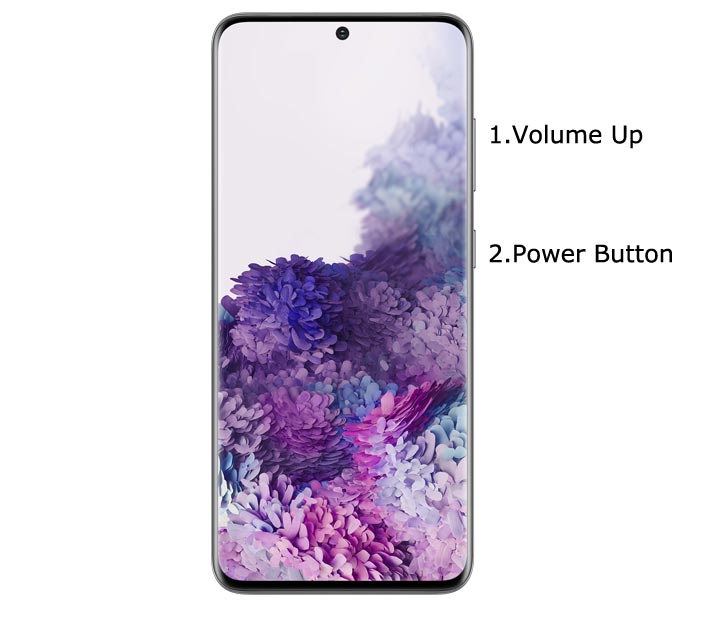
3. Install Magisk and Encryption Disabler in your Samsung Galaxy S20 Plus Snapdragon using TWRP
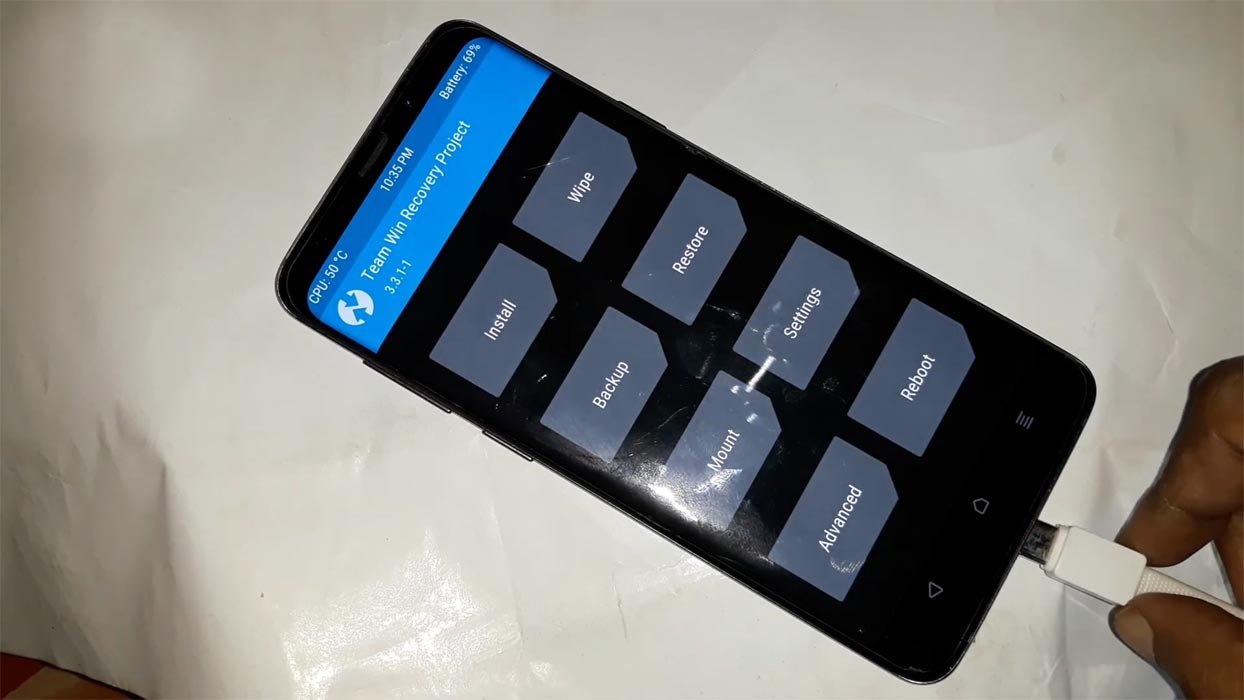
- Boot it into recovery mode->Volume Up + Power Button.
- Now it Will Boot into TWRP Recovery Mode.
- Select Wipe->Advance Wipe->Select Cache and User Data.
- Return to Home of TWRP select Install.
- Select Encryption Disabler.zip file.
- Follow the same way and install Magisk.zip.
- You should Install One by One. Don’t add more zips feature in TWRP. After the Installation, Reboot Your Mobile.
- You can also install Magisk.apk in your Mobile Applications. Encrypt flash files are used to avoid the Encryption issue after rooting. You can check your root status using Root Checker.
What More?
In my opinion, you don’t need to root for your Samsung Galaxy S20 Plus Snapdragon Android 10 version. If you thought you could Improve Performance By rooting; With the Qualcomm SM8250 Snapdragon 865 Octa-Core processor and 8 GB RAM, your device can perform well. If you don’t know how much RAM you need, You will never use this much RAM. It would help if you did not Boot into Normal OS Booting by pressing the power button after firmware flash. It will boot you to a Non-Rooted environment.
If you accidentally urged and boot frequently, Don’t panic; after setup everything, switch off your device and boot into Rooted OS using above mentioned keys. If you root your device because of the battery drain issues, you can optimize your battery without root. Beyond this, if your purpose is to Disable Bloatware apps, you can do that without using this method. When you have any suggestions or doubts, comment below.

Selva Ganesh is the Chief Editor of this Blog. He is a Computer Science Engineer, An experienced Android Developer, Professional Blogger with 8+ years in the field. He completed courses about Google News Initiative. He runs Android Infotech which offers Problem Solving Articles around the globe.



Leave a Reply