In previous days most of the users root their mobile to enhance the performance and un-install the factory apps to free up the memory and manage the RAM. Those reasons are changed. Because with the specs the manufacturers are giving, we can survive with those apps. It doesn’t affect your RAM and processor. But, Nowadays most of the people prefer to use Custom ROMs. Thus even if you have excellent specs, they root their mobile to use their desired ROMs and Magisk modules. OnePlus 7 Series(OnePlus 7/Pro/5G) have potent specs and best ROM in the Android. Also, they release Major upgrades like Android 10 and security patch updates regularly. So, Unless you have a good reason to root your OnePlus 7 Android 10 based, Don’t try to root. The method is based on TWRP so that You can install your favorite Custom ROMs and other root files.
If you are a regular user, You don’t need to root to enhance the performance. You may consider Custom ROMs because you love to use Stock Android. But, Trust me, After using other ROMs for a few weeks, most of the time, you will back to Oxygen OS. Why I am saying is, Oxygen OS is way better than any other manufacturer ROMs. Also, after the root, you will not get the official updates. Also, Rooted mobiles need regular manual optimizations. We also use Magisk in this process. So, You can install Magisk modules like flip to shhh and Stadia Module.
Why should you Root OnePlus 7/ OnePlus 7 Pro/ OnePlus 7 Pro 5G Android 10?
We should thank XDA Developers- mauronofrio, and TWRP team for the root files. Without them, this method can’t happen. You should have a proper reason, and you know what you are doing. The Pro version has a minimum of 8-12 GB RAM and Qualcomm SM8150 Snapdragon 855 processor; You can use this mobile without root for 4-5 Years If you use correctly. Also, The Oxygen OS is better in both UI and performance. Don’t root because everybody is saying when root your mobile it can become the fastest. No. Rooting is to extract some performance from the device. But, you already have Powerful specs and software. So, If you are addicted to some root apps, you can root. But, if you want to test, I won’t recommend it.
How to Root OnePlus 7/ OnePlus 7 Pro/ OnePlus 7 Pro 5G Android 10 (GM1903, GM1910, GM1911, GM1913, GM1915, GM1917, GM1920)
OnePlus 7 International Variants comes with a flexible bootloader. Some Manufacturer devices come with locked Bootloader. This means that different smartphone variants can be easily rooted. Also, the device can accept to install TWRP recovery or any other custom recovery file/app alike.
TWRP recovery is a custom recovery file that must be installed on your devices because you can root them successfully. In this article, we explained the easiest method to follow and install TWRP recovery on OnePlus 7. However, the tool required for rooting this device is the Magisk App.
With the help of TWRP Recovery, you can quickly flash the latest version of Magisk into your OnePlus 7 to gain root access. Before sharing the tutorial, you may want to know that, with the TWRP recovery present on your device, you can easily install any custom ROM or firmware. Does it seem complicated? Relax, everything will be explained succinctly in bullets.
Things to check out for;
-
Make sure your device battery is charged above 50%
-
Backup your current files and data, full data loss process (save them on external storage).
Pre-Requirement Steps
-
Enable USB Debugging Mode and OEM Unlock on your mobile. To do this; go to settings >>> about >>> Tap on the “Build Number” 7-10 times consistently to enable “Developer Options,” then go to the “Developer Options” and enable USB Debugging Mode, OEM Unlock and Enable the ‘Advanced Reboot.’ There is no complicated process in OnePlus 7/OnePlus 7 Pro.
-
Download and install the OnePlus USB driver to your computer system.
-
Also, download the ADB drivers. Install It on your PC.
- Download Magisk.Zip (Latest Version) and Copy it to Your Phone Memory.
-
Download, extract, and save the TWRP File in your PC and Mobile Internal Memory/ OTG Cable and rename it to recovery.img.
- twrp-3.3.1-79-OnePlus-7-Pro-5G-guacamole-unified-Q-mauronofrio.zip (OnePlus 7/Pro/5G). If this TWRP makes any issues, you can use below TWRP version.
Unlock Bootloader using ADB and Fastboot
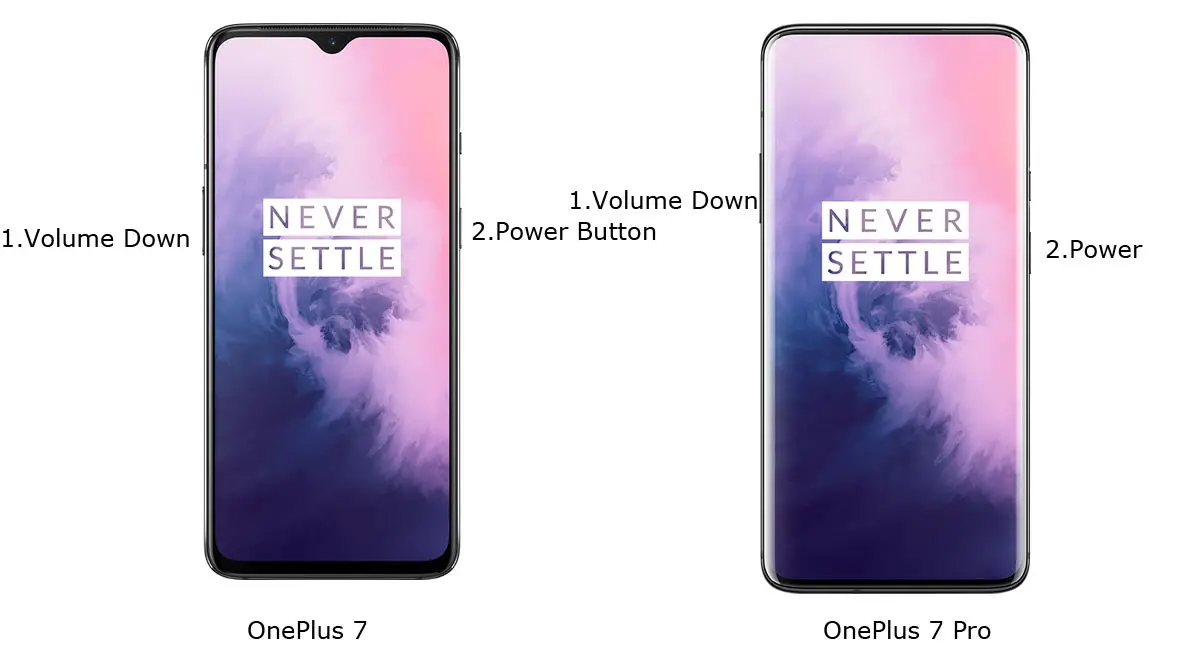
- Switch off your device. Then, enter into Fastboot mode. To do this, For Both Devices- Press and hold down the Volume Down + Power buttons at the same time for some time.
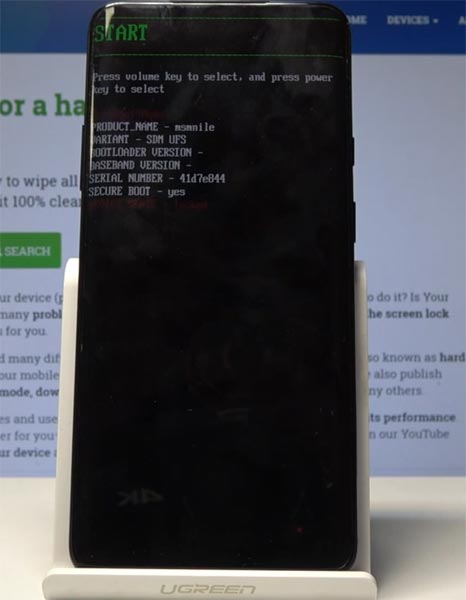
-
Press the Volume Up button to continue when you see the warning message. If it is the first time to boot fastboot, Advanced-> Reboot to Fastboot.
-
Now, connect the OnePlus 7 and OnePlus 7 Pro mobile to the computer via USB cable.
-
Launch the fastboot on your computer. Open a Command prompt on your PC and type below command.
- fastboot devices
- It should display the connected devices. If you didn’t get the mobile, restart the command prompt and Disconnect and Connect your OnePlus 7/OnePlus 7 Pro if you are detected, type below commands.
- fastboot oem unlock

- Hit enter, you will prompt to select an option in your mobile, Select Unlock Bootloader.

-
After the process complete, It will boot into the regular operation. Now you have Unlocked Bootloader.
-
Check again enable “Developer Options,” then go to the “Developer Options” and enable USB Debugging Mode, OEM Unlock and Enable the “Advanced Reboot.” Sometimes they disabled themself after the boot.
Flash TWRP
- Switch off your device. Then, enter into Fastboot mode. To do this, press and hold down the Volume Down+ Power buttons at the same time for some time.
-
Press the Volume Up button to continue when you see the warning message.
-
Now, connect the OnePlus 7/7 Pro mobile to the computer via USB cable.
-
Launch the fastboot on your computer. Open a Command prompt on your PC and type below command.
- fastboot boot recovery.img
- After the process complete, It will boot into the temporary TWRP. Don’t Boot into standard OS until we flash magisk.
Install TWRP Installer, Magisk in your OnePlus 7/OnePlus 7 Pro using TWRP
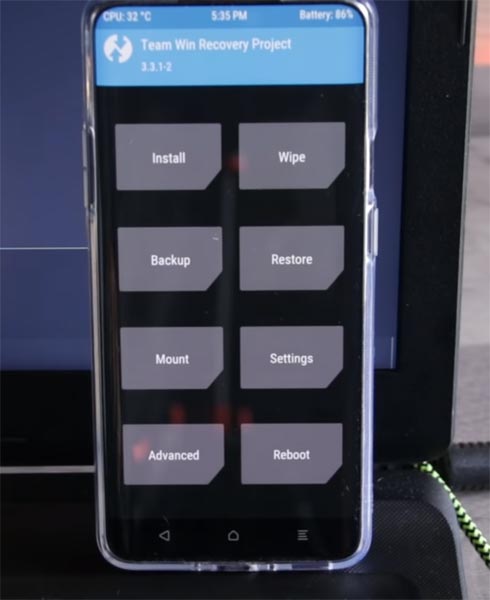
- Select Wipe->Advance Wipe->Select Cache Data.
- Return to Home of TWRP select Advanced.
- Select “Install Recovery Ramdisk”, select recovery.img.
- Return to Home of TWRP select Install.
- Select Magisk.Zip.
- After the Installation Reboot Your Mobile.
- You can also install Magisk Manager in your Mobile Applications. Install Root checker to check your Root status.
What More?
In my opinion, you don’t need rooting for your OnePlus 7 with the beast specs and Oxygen OS. They try their best to enhance performance in a very way. If you thought you could Improve Performance By root; With the Qualcomm SM8150 Snapdragon 855 processor and minimum of 6 GB RAM, your device can perform well. If you don’t know how much RAM you need, You will never use this much RAM. Don’t Install any apps other than trusted sites on rooted devices. Third-party site apps can contain some background codes. So, Check twice before installing those apps. If you want to return to stock firmware, flash OnePlus 7 Android 10 firmware. During this process, If you face any problem, comment below.

Selva Ganesh is the Chief Editor of this Blog. He is a Computer Science Engineer, An experienced Android Developer, Professional Blogger with 8+ years in the field. He completed courses about Google News Initiative. He runs Android Infotech which offers Problem Solving Articles around the globe.



Leave a Reply