The percentage of users using Magisk is increasing day by day. Because of its easy installation and best modules, Root users and Developers prefer Magisk. Unlike the traditional root method, You don’t have to wait for the developers to create a custom recovery. With the patched booty and other files, You can achieve root on your mobile. But, This kind of Developing method is not for everyone. You can keep using the official version when you are a regular user. Since Samsung Galaxy M31s have powerful specs, They can handle any apps or updates without issues. When you are a common root app or Magisk modules user, you can install Magisk Manager on Samsung Galaxy M31s Android 11 using the below method.
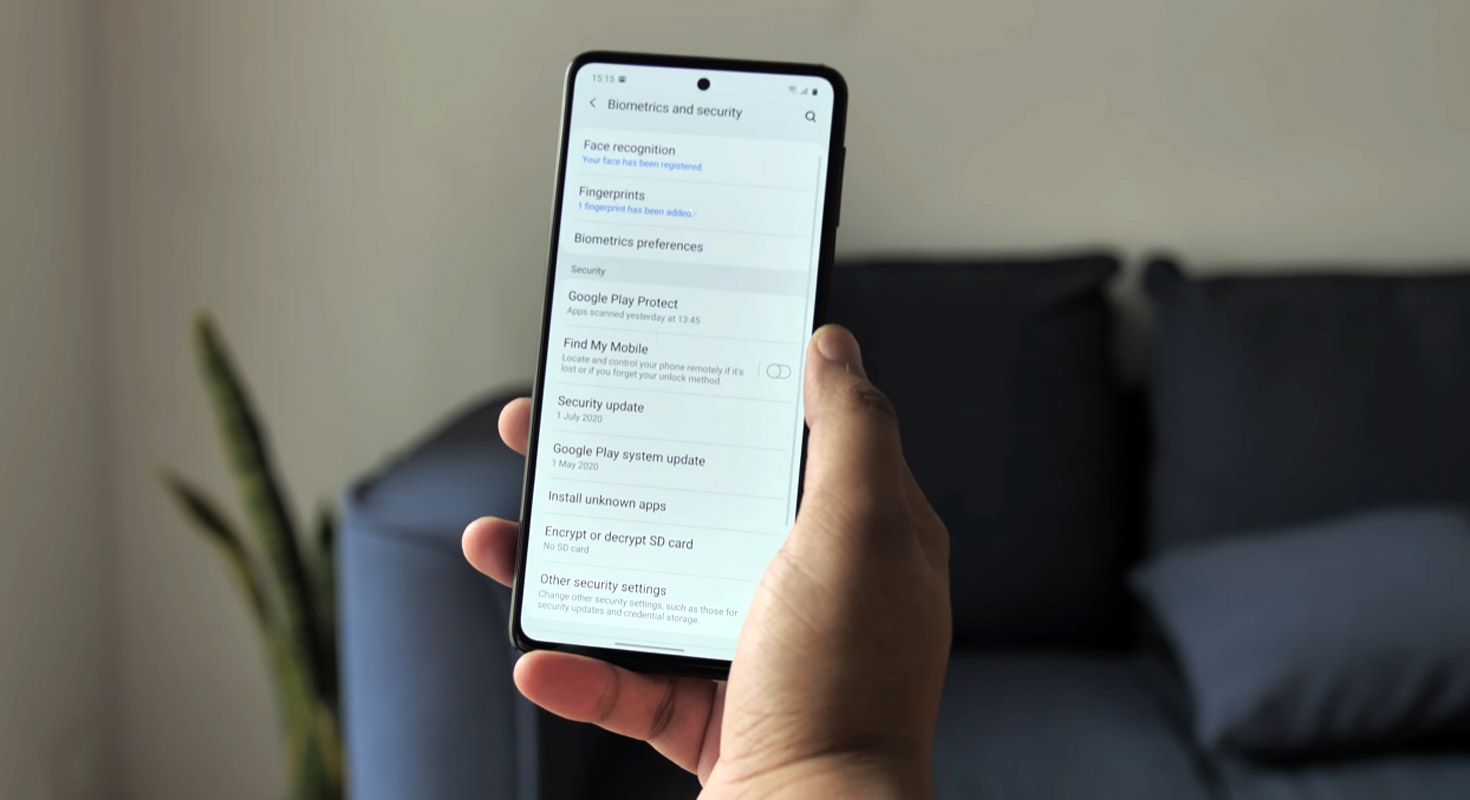
Compared with standard other root methods, this method has additional steps. Since it doesn’t use a custom recovery, You can’t install custom ROMs. But, It is enough to run most of the root apps. So, You should care a little bit when you do the process.
After root, you will lose official updates and have to update your mobile manually. So, Before proceeding with the process, you should know why you need to do it. If you are a regular user, you can try some alternatives for your purpose that don’t require root. When you are a regular root apps user and developer, you can follow the below guide to achieve root on your mobile.
Should you need to Root your Samsung Galaxy M31s SM-M317F Android 11 version?
It would be best if you had a strong reason for rooting. Samsung Galaxy M31s already have One UI 3.0 based on Android 11 and are optimized. You have More than Enough 4-8 GB RAM to use daily apps without lag for years. I Know; that RAM may look insufficient because of Samsung’s Heavily customized OS. But, Trust me, One UI is far better than other Custom Skin OS. You can use this device without lag for years until Samsung mess with some Bloatware. But beyond this not go reasons you are addicted to some root apps, or you are a frequent user of some Custom OS, you can proceed further. But if you want to root because everybody is doing it, I advise you, don’t root If you don’t have any experience. For regular users, It can become a Nightmare.
How to Root Samsung Galaxy M31s SM-M317F Android 11 One UI 3.0
Thanks to the developer- afaneh92, for the Root method and topjohnwu – this genius is the one who discovered and maintained Magisk. Samsung Galaxy M31s variants come with a flexible bootloader in some regions. We can easily root the smartphone, and the device can also accept installing TWRP recovery or any other custom recovery file/app. Don’t try with Snapdragon US Variants like Verizon devices, which come with a locked Bootloader.
Deal of the Day
Anker 737 Power Bank Now Available for $74: Cyber Monday Deal
But In the below method, we will root this device using Magisk. You can install Official TWRP using the official app when it is released. TWRP recovery is a custom recovery file we must install on your devices to root them successfully. This article explained the easiest method to follow and install Magisk on Samsung Galaxy M31s. However, the tool required for rooting this device is the Magisk App.
You can flash TWRP once it is available. With the help of TWRP Recovery, you can quickly flash the Custom ROMs into your Samsung Galaxy M31s. Before sharing the tutorial, you may want to know that you can easily install any root apps with the Magisk on your device. Does it seem complicated? Relax; We will explain everything briefly in bullets.
Things to check out for;
-
Check your device model number.
- You should back up your current files and data- Full Data Loss Process (save them on external storage).
- Install Latest Magisk Manager.
-
Make sure your device battery is above 50%
- You cannot use Samsung Pay, Secured folder, or some official Samsung apps.
- You can’t update your firmware; to get new firmware, you must follow the below steps with the latest firmware.
- Read the full tutorial before the process.
1. Unlock Bootloader

-
Enable USB Debugging Mode and OEM Unlock on your mobile. To do this, go to settings >>> about >>> Tap on the “Build Number” 7-10 times consistently to enable “Developer Options,” then go to the “Developer Options” and enable USB Debugging Mode and OEM Unlock. There is no complicated process in the Samsung Galaxy M31s.

- Switch off your device. Enter into Download Mode-> Volume Down+ Power Button and Connect your mobile with your PC using a USB Cable. When the Download mode warning screen Appears, Press the Volume Up button to unlock the Bootloader.

- The above process will wipe your user data. After setup your device, Please recheck the OEM Unlock in the settings, and sometimes It Will Lock Again.
2. Preparing Patched Boot Image file for Samsung Galaxy M31s Android 11 using Magisk
-
Download and install the Samsung USB driver to your computer system.
-
Install ODIN on your PC. Select the above Oreo version in the ODIN list. Also, download the ODIN software.
- Download Samsung Galaxy M31s Android 11 Firmware and save it on your PC. Your Current OS and download version AP and CSC should be the Same.
- You can use Phone Info to know your firmware version.
- Download 7Zip-ZS and LZ4, and Install both on your PC. Extract the files in downloaded firmware using 7Zip-ZS. You will get four files.
- Download Samsung-galaxy-twrp-3-5-2_10-1_afaneh92-m31s.tar and copy it to your PC. And Download multidisabler-Samsung-2.6a.zip and copy this file to your mobile external storage.
3. Flash Vbmeta Disabled using ODIN
- Download Vbmeta Disabled.tar.
- Unlock your screen lock. There should be no fingerprint, PIN Lock, or Wipe. Set No lock in the settings.
- Switch off your Mobile. Enter into Download mode->Volume Down+ Volume Up Buttons and Connect Your Mobile To PC via USB Cable; after Samsung Logo Appear, Release all keys.
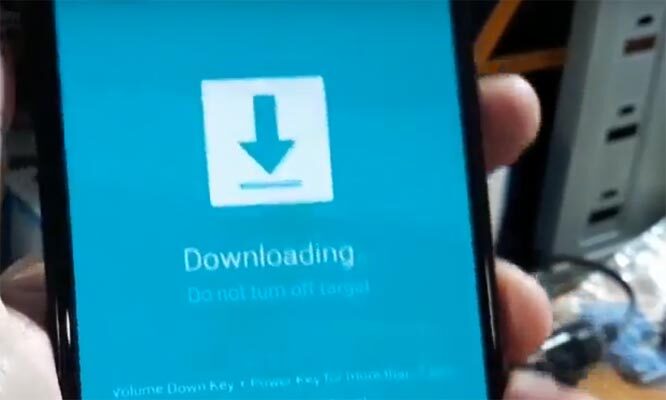
- After entering into Download Mode, it will say Warning; press the Volume Up button to continue.
- Launch Odin Application.

- It Will Show the message added.
- If you did not get this message, Repeat the above steps.

- After Getting Added Message Select, USERDATA Button, then Browse for the Vbmeta Disabled file, and select it. Un-Tick the Auto-Reboot.

- Press Start and wait for the tasks to complete. After completing the process, Press the Volume Down+ Power button to exit Download mode. When the screen goes off, Immediately Press the Volume Up+ Power buttons to boot into Recovery mode.
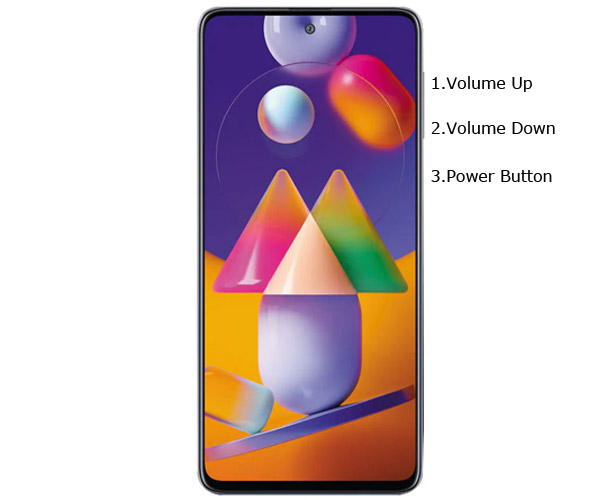
- After entering Stock recovery mode, Go to Wipe Data/Factory Reset and Select Yes to wipe data. It will erase your saved data on your device. Even if we flash the Vbmeta disabled, It is safe to flash the full firmware along with the Vbmeta Disabled.

4. Flash Samsung Galaxy M31s firmware files along with Vbmeta Disabled using ODIN
- Switch off your Mobile. Enter into Download mode->Volume Down+ Volume Up Buttons and Connect Your Mobile To PC via USB Cable; after Samsung Logo Appear, Release all keys.
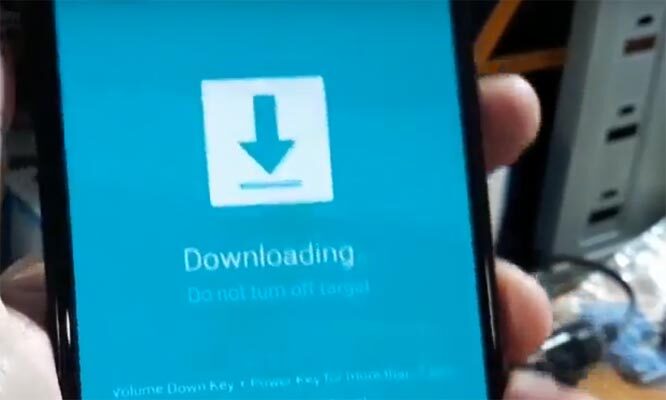
- After entering into Download Mode, it will say Warning; press the Volume Up button to continue.
- Launch Odin Application.

- It Will Show the message added.
- If you did not get this message, Repeat the above steps.

- We have already downloaded the firmware files. When you extract the files, You will get five files.

- After Getting Added Message on ODIN Select, AP button and choose AP file from firmware; the same goes for other files. But when you choose CSC, You have to select the Home_CSC file. In the USERDATA Button, browse for the Vbmeta Disabled file and choose it. So, We have five files selected for five tabs. Un-Tick the Auto-Reboot.

- Press Start and wait for the tasks to complete. After completing the process, Press the Volume Down+ Power button to exit Download mode.
5. Flash TWRP File using ODIN

- Connect your USB cable with your PC. To do this, press and hold down the Volume Down+ Volume Up buttons and connect your micro USB Cable. Then, enter into Download mode. Switch off your device.

-
Press the Volume Up button to continue when you see the warning message.
-
Connect the Samsung Galaxy M31s mobile to the computer via USB cable.
-
Launch the Odin app on your computer. If this app detects the device (Odin), it will show you a message that reads – added!!!

However, you won’t see this message if the device is not correctly connected to the PC. So, you have to check the USB cable to see if it is reasonable and reconnect the device.
-
After connecting the Samsung device, click the PDA/PA button to browse/search and get the TWRP from where you saved it on your PC. Also, navigate to “options” and Un-tick the Auto-Reboot.

-
Click on “Start”
-
Once the file is loaded into the device, Don’t reboot your device.
-
Kudos, you have just Installed the TWRP on your Samsung Galaxy M31s. If you installed TWRP, Don’t turn on your mobile. Immediately, move to Magisk Installation steps. You can do this by Pressing Volume Down+Power to exit download mode, then Pressing Volume Up+ Power to enter recovery mode.
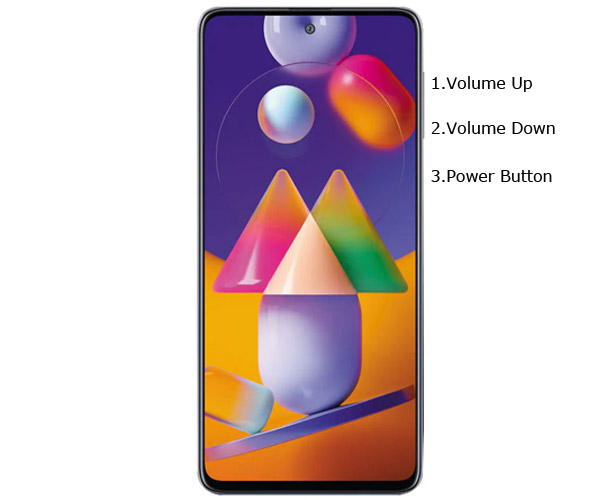
6. Install Magisk and Multi Disabler in your Samsung Galaxy M31s using TWRP

- Boot it into recovery mode->Volume Up + Power Button.
- Now it Will Boot into TWRP Recovery Mode.
- Select Wipe->Advance Wipe->Select Cache and User Data.
- Return to Home of TWRP and select Install.
- Select multidisabler-Samsung-2.6a.zip.
- Return to Home of TWRP and select Install.
- Select the Magisk.zip file.
- You should Install them One by One. Don’t add more zips feature in TWRP. After the Installation, Reboot Your Mobile.
- You can also install Magisk.apk in your Mobile Applications. An encryption Disabler is used to avoid the Encryption issue after rooting. You can check your root status using Root Checker.
Install Magisk App on Samsung Galaxy M31s Android 11
- You can also install Magisk Manager in your Mobile Applications. Install Root checker to check your Root status. Download the .apk file and install it on your mobile.
What More?
In my opinion, you don’t need to Magisk Manager your Samsung Galaxy M31s Android 11 version. If you thought you could Improve Performance By root, With the Exynos 9611 Octa-Core processor and 6-8 GB RAM. If you don’t know how much RAM you need, You will never use this much RAM. It would help if you did not Boot into Normal OS Booting by pressing the power button after firmware flash, and it will boot you to a Non-Rooted environment.
When you accidentally urge and boot frequently, Don’t panic; after setup everything, switch off your device and boot into Rooted OS using above mentioned keys. You can optimize your battery without root if you root your device because of the battery drain issues. Beyond this, if your purpose is to Disable Bloatware apps, you can do that without using this method. If you have any suggestions or doubts, comment below.

Selva Ganesh is the Chief Editor of this Blog. He is a Computer Science Engineer, An experienced Android Developer, Professional Blogger with 8+ years in the field. He completed courses about Google News Initiative. He runs Android Infotech which offers Problem Solving Articles around the globe.



Leave a Reply