How to root a smartphone without using a computer? Yeah, it is even simpler/more comfortable to root with using PC. In today’s article, we will share up to 5 different methods to root a smartphone successfully without PC. Every smartphone you see that is fully customizable has root access. Rooting simply process of tweaking or bridging an Android device in other to gain superuser permissions over the device to be able to access and manage all the files and folders on the device (including the system files).
In other words, rooting a device makes it open to full customization and also grants the user full administrative rights over that device. Also, after rooting a device, you can now install custom ROMs, increase battery life, and install any sort/kind of application on the device. For iOS devices, it is called jailbreak, and for Android devices, it is called rooting. When you jailbreak or root a device, you can now uninstall or permanently delete all the bloatware apps installed by the OEM. The process of rooting was quite complex initially; however, there are now, many ways to easily root a device successfully.

Myths About Rooting Without PC
Most people believe that smartphones can only be rooted using a PC because they see it a big task. But, you can apply any of these methods we will discuss in this post to root an Android device without using a computer.
For you to root a device without using a computer, definitely, you require some specific apps. There are some apps we will introduce to you in this article which allows you to root an Android smartphone successfully without a PC. The apps are available on the Google Play store and other app hosting websites.
Nevertheless, you must be properly guided through the processes of rooting a smartphone if you haven’t done it before. Hence, you must take note of the following Steps below.
Benefits of rooting a smartphone
-
You’ll be fully able to enhance the mobile phone’s performance
-
Access to all files and folders on the device
-
You can freely install any application on the device
-
There is no limit to what you can do with a rooted smartphone because you’re now like the OEM
The Downsides of rooting a smartphone
-
The device warranty gets voided
-
You may end up damaging the device entirely (beyond repair)
-
The device is now open to any attack if you Didn’t Maintain Well(no more privacy)
Also, if you do not root a smartphone very well, the outcome can be very disastrous. But, not to worry, with these apps, you’ll successfully root any android device in one click.
Prerequisites for rooting without PC
Before you root without PC, first, you should not neglect these warnings below;
-
The particular smartphone should have charge above 60% (it is preferable to wait until the device has a full charge); this is so the rooting process does not stop half way which can lead to unprecedented damage of the smartphone.
-
Run a comprehensive backup of your device data and files.
-
Always endeavor to read the instructions shown on the specific app you’re going to use
-
Enable USB debugging from device settings >>> developer options >>> USB debugging.
If you didn’t see the developer options on your settings menu, then go to about >>> build number; click on the “Build Number” row for about ten times constantly to activate “Developer Option” on your device.
The processes of rooting a smartphone
Since you’ll not be using a PC, the steps are quite similar.
-
Install any of these rooting apps recommended in this article on the device
-
Depending on the app, following the prompt instructions until you get to a point where you’ll see the “Root” button
-
Click on the “Root” button and wait for the process to complete
-
Your device should reboot automatically after the rooting
-
Nothing more!
It is straightforward, right? Well, it is not as easy as you think because some of these apps are complex to deal with.
There is no other way to root an Android device/smartphone without a PC if not by using certain root apps. These roots are so many, so, you may likely install the wrong one. Hence, this article is critical to anyone trying or wishing to root his/her Android smartphone without a PC.
The five apps featured in this article are
-
KingRoot
-
KingoRoot
-
FramaRoot
-
Root Master
-
iRoot
KingRoot App
The Kingroot app is one of the best apps for rooting Android device without using a computer. Most interestingly, with the KingRoot app, you’ll root any Android device with just one click.
Prior, the KingRoot app could only root Android devices running on version 5.0.1 (lollipop) or lower, but the latest versions of KingRoot can root even Android Oreo devices.
However, for you to use the KingRoot app, you must have an active internet connection. Below are the steps to use KingRoot;
-
Download and Install the KingRoot app on the Android device
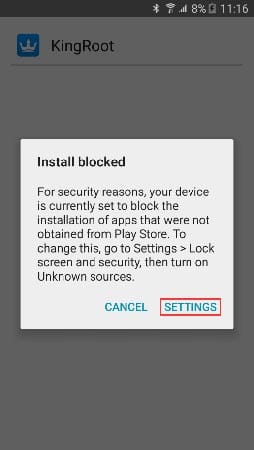
-
Your device will prevent from installing this app if you haven’t activated “unknown sources” on your device. So, when you get the “Installation Blocked” message, click on settings and activate “unknown sources.”
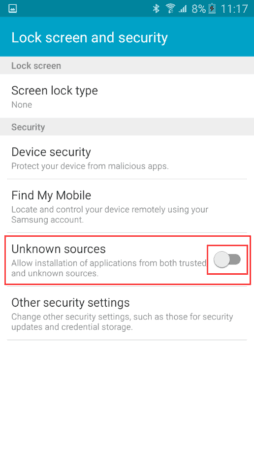
-
Launch the app and click on “Try it,” further, click on “Get Now” to gain root access to the device
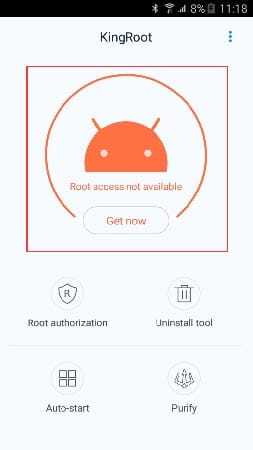
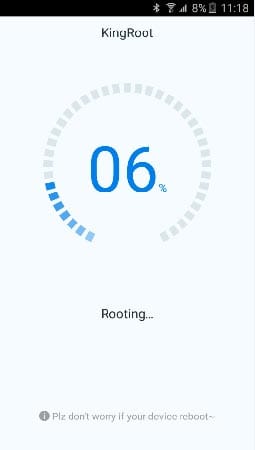
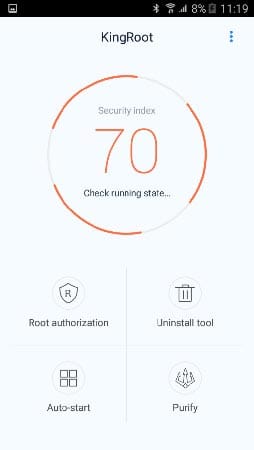
-
Wait for the “Rooting” process to be completed
-
Done! Your device is now rooted
-
Install the root checker app from the play store to see if the device is rooted.
KingoRoot
KingoRoot is another one-click Android root app; the KingoRoot app also requires internet connection access to be able to root an Android device successfully. It can root all Android versions from Jellybean 4.1.2 to Oreo 8.0.
A lot of people find it difficult to differentiate between KingRoot and KingoRoot; well, it can be confusing, to be frank. It’s just an “O” that differentiated the KingOroot from KingRoot. Nevertheless, they are using apps for rooting without a PC.
Below are the steps to use KingoRoot
-
Download and Install the KingoRoot app on the Android device
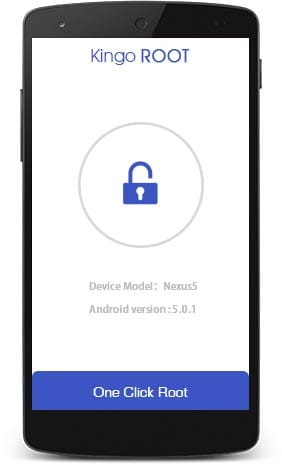
-
You may be prevented from installing this app if you haven’t activated “unknown sources” on your device. So, when you get the “Installation Blocked” message, click on settings and activate “unknown sources.”
-
Launch the KingoRoot app and click “One Click Root” to start.
-
Wait for the “Rooting” processes to run completely
-
Done! Your device rooted.
-
Reboot the device if it didn’t reboot automatically
Try the KingoRoot PC app if the mobile app didn’t root your device successfully. Download the Root Checker app to confirm your device root status.
FramaRoot App
Very interesting, you can root and unroot android devices using this app – framaroot. This app can root any Android version successfully. Also, it is among the best “One-Click Rooting” apps. See below for the steps to use this app to root without PC.
-
Download and Install the Framaroot app on the Android device
-
You may be prevented from installing this app if you haven’t activated “unknown sources” on your device. So, when you get the “Installation Blocked” message, click on settings and activate “unknown sources.”
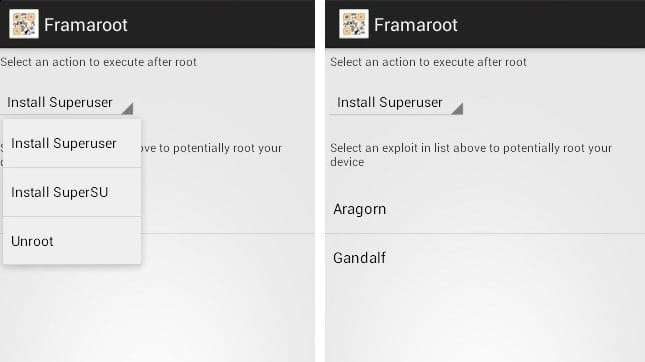
-
Launch the app, select “Install SuperSU” and click on “Root.”
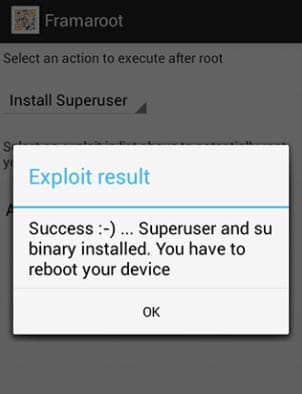
-
If you receive an “Exploit successful” message, go ahead and click “OK” to root the device\
-
After the rooting is successful, you’ll see “Congratulations, your device is now rooted.”
-
Done
-
Reboot the device
Somehow, using Framaroot doesn’t appear as easy and straightforward as KingRoot or KingoRoot. But, if you can find your way around it, then, it is a great app to use.
Root Master
Root Master is also among the One-Click rooting apps for Android OS. The app is super intuitive with a user-friendly interface.
Even a newbie can easily maneuver the Root Master and root his/her Android without using a PC. Yes, it is that easy, see the steps below;
-
Download and Install Root Master app on the Android device
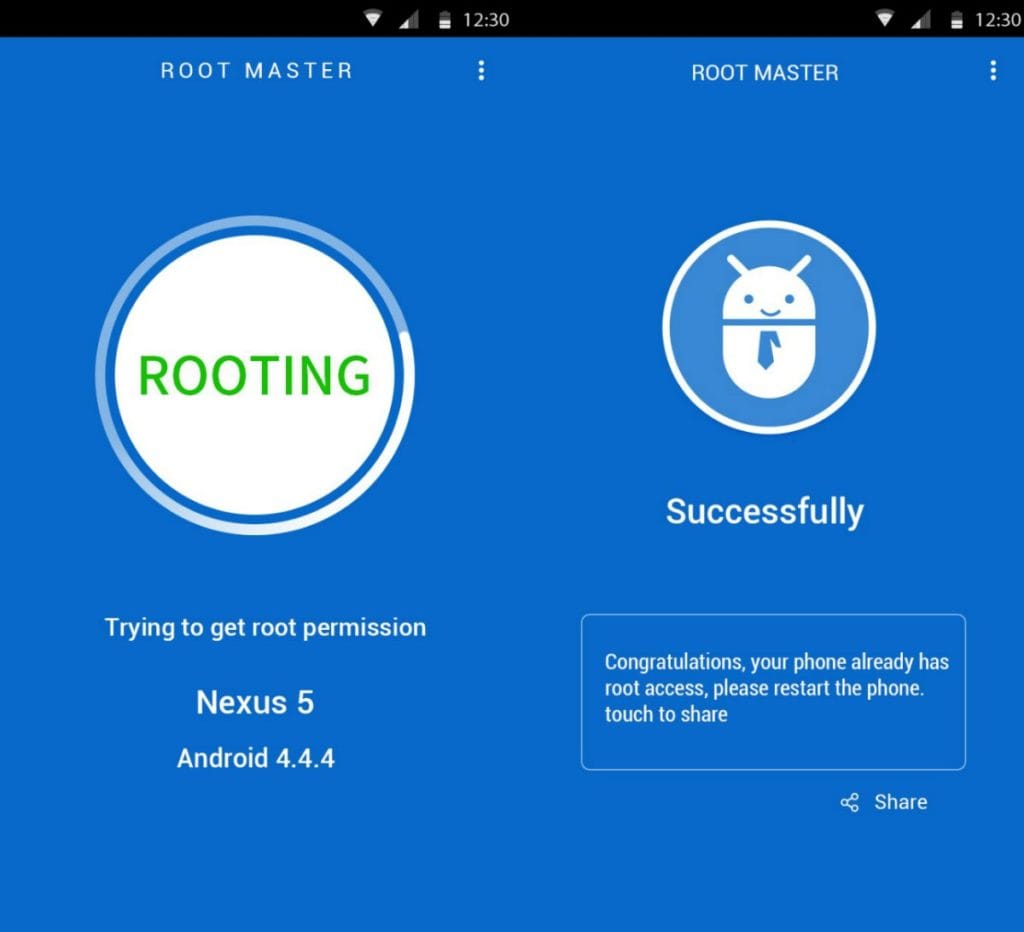
-
Your device will prevent from installing this app if you haven’t activated “unknown sources” on your device. So, when you get the “Installation Blocked” message, click on settings and activate “unknown sources.”
-
Launch the Root Master app and click on the bold “Start” button to trigger the rooting process
-
Wait for some minutes for the process to complete, and you’ll see a congratulations message
-
Done!
-
Your device has been rooted, kindly reboot
iRoot
While for an excellent app to root Android devices without PC, iRoot cannot be ignored. This app is seemingly one of the best Android rooting app with a simple and easy-to-navigate interface.
Also, it can be used to root even Android tablet devices up to the 5.0.1 OS version (lollipop). As you may think, it is equally a one-click rooting app.
Follow Below Steps to Use this app;
-
Download and Install the iRoot app on the Android device
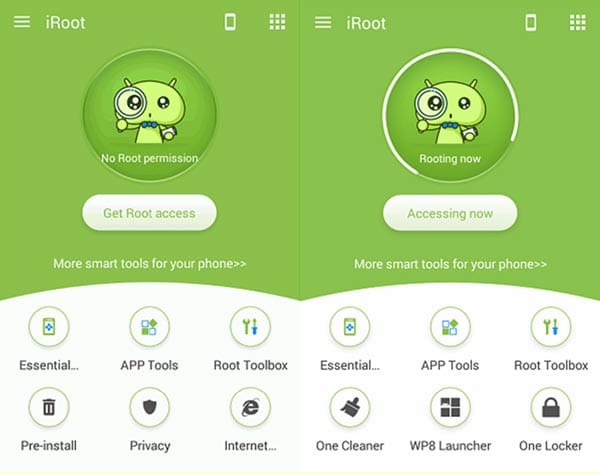
-
You may be prevented from installing this app if you haven’t activated “unknown sources” on your device. So, when you get the “Installation Blocked” message, click on settings and activate “unknown sources.”
-
Launch the app and click on the “get root access” button
-
Wait for the process to complete
-
Reboot the device
-
Done!
What more?
These methods/apps provided in this article works for all Android devices including tablets irrespective of the device manufacturer – Samsung, HTC, LG, Sony, etc.
Disclaimer:
-
Rooting may brick your smartphone is not done properly
-
Your mobile device warranty will become invalid.
If you know other apps, that can work better than above apps, Just comment below to inform us..:)

Selva Ganesh is the Chief Editor of this Blog. He is a Computer Science Engineer, An experienced Android Developer, Professional Blogger with 8+ years in the field. He completed courses about Google News Initiative. He runs Android Infotech which offers Problem Solving Articles around the globe.



Leave a Reply