Like Samsung Galaxy “S” series, Tab S Series also has Flagship level features, Including Processor Level. Unlike other Tablets, S6 is focused more on Pure Tab experience, and Samsung planned to give an alternative to your Laptop. I can say they succeed 80-85%. But some laptop features can’t be replaced by Tablets forever. If you bought Tablets, you know the purpose. You have a Specs beast in this category. Yes, with Qualcomm SDM855 Snapdragon 855 and Minimum of 6 GB RAM, It can perform well then you imagined. In my opinion, the specs are too much. Most of the people use their Tab for watching movies and show some slides. But, Here the Tab s6 is a Complete specs bundle. Also, It comes with One UI based Pie 9.0 version. We root our device to enhance the performance or for using Stock ROMs. When this situation comes to Tablets, I advise you to stick with the Manufacturer Custom Skin OS. None of the Custom ROM is fully optimized like Manufacturer OS. So, If you are a regular user, I advise you not to root your device. Also, you will lose regular patch updates from Samsung After Rooting.

If you are a Developer or Regular Root apps user, The great news is we have TWRP. So you can try multiple Custom ROMs and can reach all Root levels. But, you can’t root like Old method. We need to unlock the bootloader. It is only one extra step. So, to reduce confusion, I split the Steps into small parts. The First one is the Unlock Bootloader. And the Second one is flashing TWRP and installing files using TWRP. The method is based on Official TWRP so that we can expect a high success rate.
Why should you Root Samsung Galaxy Tab S6 Snapdragon Variant?
You should have a strong reason for rooting. Samsung Already released One UI 9.0 Pie and is already optimized. You have More than Enough 6/8 GB RAM and Powerful Qualcomm SDM855 Snapdragon 855 processor to use daily apps without Lag. You can use this device without lag for years until Samsung mess with some Bloatware. But beyond, this not go reasons, you are addicted to some root apps, or you are a frequent user of some Custom OS, you can proceed further. But if you want to root because everybody is doing, I advise you, don’t root If you didn’t have any experience. For regular users, It can become a Nightmare.
How to Install TWRP and Root Samsung Galaxy Tab S6 Snapdragon SM-T860/T865 Pie 9.0 using Magisk (LTE, Wi-Fi)
First of all, thanks to muso – XDA Senior developer for finding this way. Additional to this, we should thank XDA Developers- topjohnwu (For Magisk- this genius is a one who discovered and maintaining Magisk) and PiCkLeS for exploring the TWRP installing steps. Samsung Galaxy Tab S6 Snapdragon Chinese variants come with a flexible bootloader. This means that the smartphone can be easily rooted. Also, the device can accept to install TWRP recovery or any other custom recovery file/app alike. Don’t try with Snapdragon US Variants like Verizon devices. They come with a heavily locked Bootloader.
But In the below method, we are going to Root this device by using TWRP, and then we are going to install Magisk and other files. Before this, In All Samsung devices, we Install TWRP first and Install Magisk Second hand. We are doing the same here. I Know sometimes we used Magisk only method. But, Now We got official working TWRP. You can install TWRP using the official App after root to get regular updates. TWRP recovery is a custom recovery file that must be installed on Samsung Galaxy devices because you can root them successfully. In this article, we explained the easiest method to follow and install TWRP recovery on Samsung Galaxy Tab S6. However, the tool required for rooting this device is the TWRP and Magisk App.
With the help of TWRP Recovery, you can quickly flash the latest version of Magisk into your Tab S6 to gain root access. Before sharing the tutorial, you may want to know that, with the TWRP recovery present on your device, you can easily install any custom ROM or firmware. Does it seem complicated? Relax, everything will be explained succinctly in bullets.
Things to check out for;
-
Check your device model number.
- Don’t try with the US variants.
- Install Latest Magisk Manager.
-
Make sure your device battery is charged above 50%
-
Backup your current files and data- Full Data Loss Process (save them on external storage).
- You cannot use Samsung Pay, Secured folder, and some official apps from Samsung.
- You can’t update your firmware, to get new firmware you have to follow the below steps with the latest firmware.
- Read the full tutorial before the process.
Pre-Requirement Steps

-
Enable USB Debugging Mode and OEM Unlock on your mobile. To do this; go to settings >>> about >>> Tap on the “Build Number” 7-10 times consistently to enable “Developer Options,” then go to the “Developer Options” and enable USB Debugging Mode and OEM Unlock. There is no complicated process in the Samsung Galaxy Tab S6.
-
Download and install the Samsung USB driver to your computer system.
-
Also, download the ODIN software. Select the above Oreo version in the ODIN list. Install ODIN on your PC.
- You need three files- TWRP, Kernel, and Encryption. Based on your model number, select the TWRP and Kernel. Magisk and DM-verity-Encrypt are the same for both model numbers.
- Download twrp-3.3.1-1-t860-gts6lwifi.img.tar/ twrp-3.3.1-1-t865-gts6l.img.tar and copy it on your PC.
- Download WETA_Kernel_T860.zip/ WETA_Kernel_T865.zip, Magisk.Zip (Latest Version), and Disable-Dm-Verity-ForceEncrypt.zip copy it on your PenDrive With Type-C OTG Cable. You can refer to the uses of OTG. (Or You have an SD card, so, you can prefer external SD Card)
Unlock Bootloader

-
Enable USB Debugging Mode and OEM Unlock on your mobile. To do this; go to settings >>> about >>> Tap on the “Build Number” 7-10 times consistently to enable “Developer Options,” then go to the “Developer Options” and enable USB Debugging Mode and OEM Unlock. There is no complicated process in the Samsung Galaxy Tab S6.

- Switch off your device. Enter into Download Mode-> Volume Up+Volume Down+Power Button and Connect your mobile with PC using USB Cable. When Download mode warning screen Appears, Press Volume Up button to unlock Bootloader.
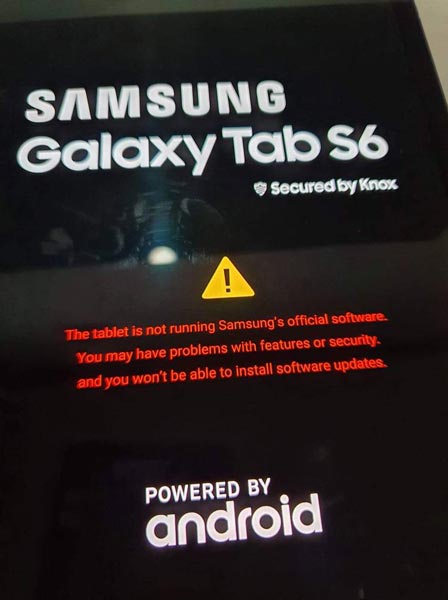
- The above process will wipe your User Data. After Setup your device, Please recheck the OEM Unlock in the settings. Sometimes It Will Lock Again.
Flash TWRP using ODIN
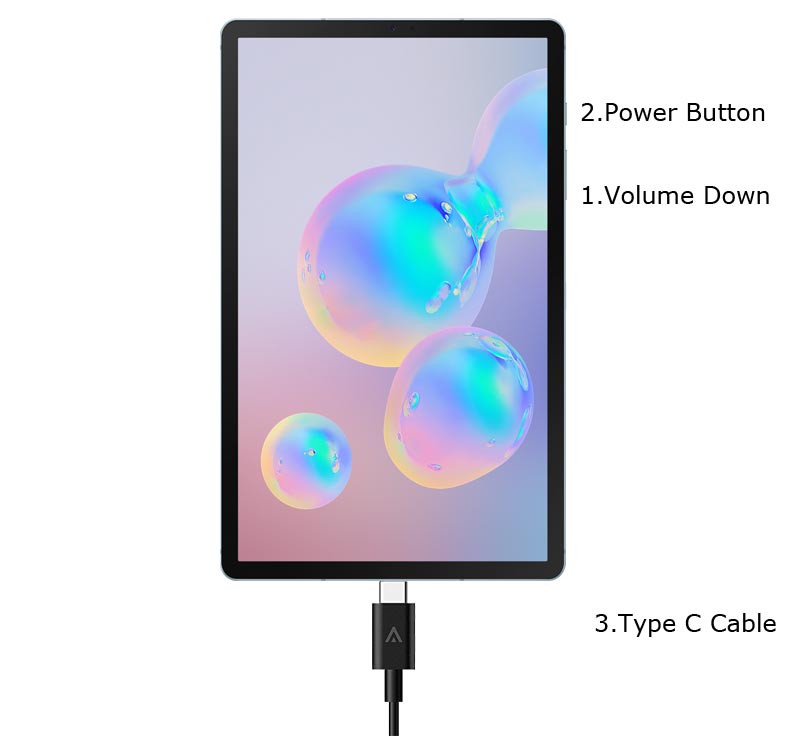
- Switch off your Mobile. Enter into Download mode->Volume Down+ Volume Up Buttons and Connect Your Mobile To PC via USB Cable, After Samsung Logo Appear, Release all keys.
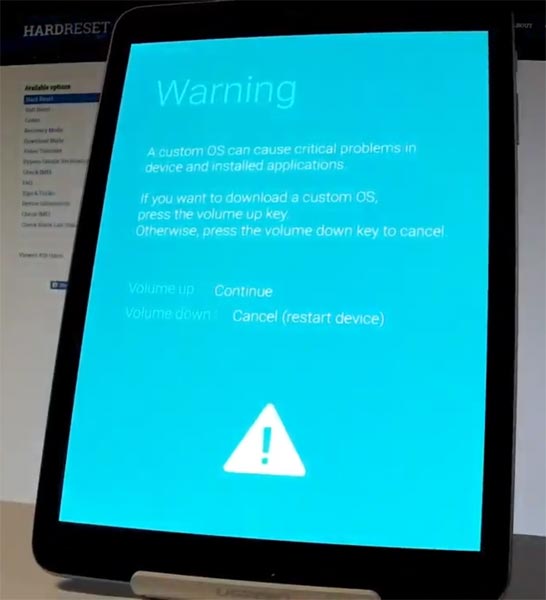
- After entering into Download Mode, it will say Warning, Press Volume Up button to continue.
- Launch Odin Application.

- It Will Show the message added.
- If you did not get this message Repeat the above steps.

- After Getting Added Message Select, AP/PDA Button, then Browse for the Firmware file selects it. Un-Tick the Auto-Reboot.

- Press Start wait for the tasks to complete. After the process complete, Press Volume Down+ Power button to exit Download mode. When the screen goes off, Immediately Press Volume Up + Power buttons to boot into Recovery mode.
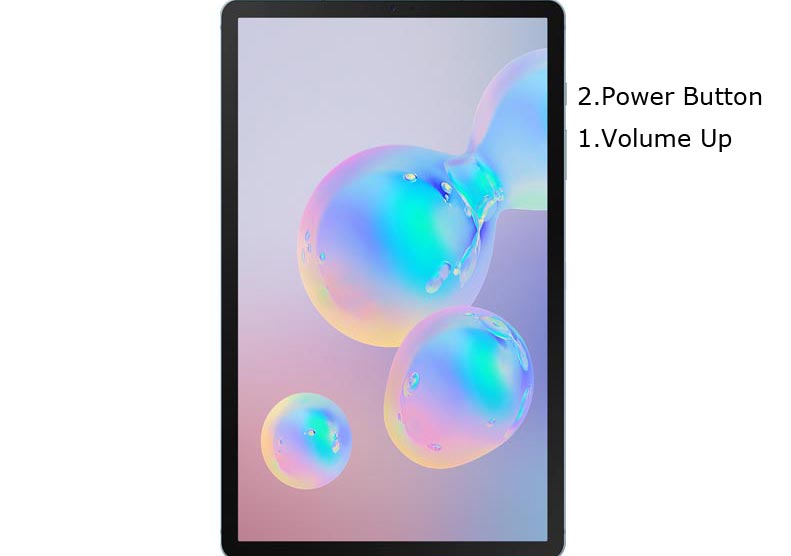
- After entering into TWRP recovery mode, Go to Wipe Data/Factory Reset and Select Yes to wipe data. It will erase your saved data in your device. Don’t Boot into OS, In the TWRP menu, Advanced->Reboot> Recovery.
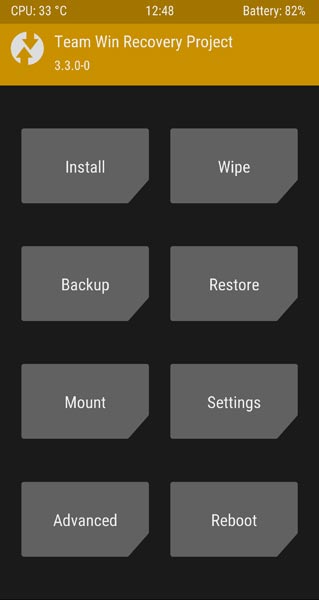
Install Magisk, Kernel, and encryption in your Samsung Galaxy Tab S6 using TWRP
- Insert Your Pendrive with OTG Cable. If you saved the files in SD Card, Choose external storage.
- If you didn’t reboot to recovery using the menu, You could use physical keys. Boot it into recovery mode->Volume Up + Power Button.
- Now it Will Boot into TWRP Recovery Mode.
- Select Wipe->Advance Wipe->Select Cache Data.
- Return to Home of TWRP select Install.
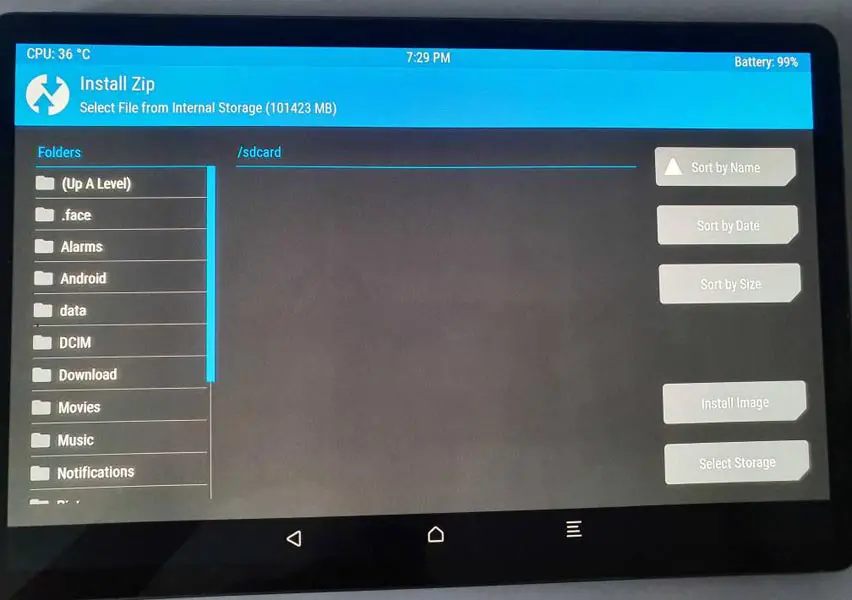
- Select Kernel.zip.
- Return to Home of TWRP select Install.
- Select encrypt.zip. Same process on Magisk.zip installation.
- You should Install One by One. Don’t use the “Add more zips” feature in TWRP. After the Installation Reboot Your Mobile.
- If you didn’t find Magisk in App Drawer, after the reboot, You could also install Magisk.apk in your Mobile Applications. Encryption disabler is used to avoid the Encryption issue after rooting. You can check your root status using Root Checker.
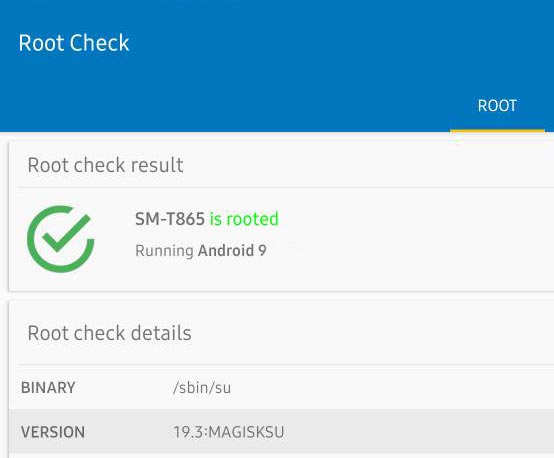
What More?
In my opinion, you don’t need rooting for your Samsung Galaxy Tab S6. If you thought you could Improve Performance By root; With the Qualcomm SDM855 Snapdragon 855 Octa-Core processor and 6/8 GB RAM, your device can perform well. If you don’t know how much RAM you need, You will never use this much RAM. You should not Boot into Normal OS Booting, by pressing the power button, after the twrp flash. If you accidentally urged and boot into the regular OS, Don’t panic, after setup everything, flash TWRP again using ODIN. If you root your device, because of the battery drain issues, you can optimize your battery without root. When Bloatware apps are your problem, you can Disable Bloatware apps using adb commands.

Selva Ganesh is the Chief Editor of this Blog. He is a Computer Science Engineer, An experienced Android Developer, Professional Blogger with 8+ years in the field. He completed courses about Google News Initiative. He runs Android Infotech which offers Problem Solving Articles around the globe.



Leave a Reply