The New “e” model from Samsung falls between High-End device and Mid-Range devices. In some models, it is used to differentiate the region. Samsung Galaxy Tab S5e comes with Mid-Range processor and Hign Amount of RAM. Instead of a flagship-level processor, It comes with the Mid-Range. But due to a High Amount of RAM, It can manage a lot of apps. One UI OS, It can well utilize the Hardware. Compare with Old OS; the One UI is better in UI and Performance. If you are a regular user, you don’t need root to squeeze the little performance from your Tablet. In my opinion, We always use Tablets for fair usage. So, you don’t need root. Because after root, you will not get official updates from Samsung. But, If you are regular Root apps user, you can root your mobile using below steps.

Why should you Root Samsung Galaxy Tab S5e?
You should have a strong reason for rooting. Samsung Already released One UI 9.0 Pie and is already optimized. You have More than Enough 4/6 GB RAM and Qualcomm SDM670 Snapdragon 670 to use daily apps without Lag for years. You can use this device without lag for years until Samsung mess with some Bloatware. But beyond, this not go reasons, you are addicted to some root apps, or you are a frequent user of some Custom OS, you can proceed further. But if you want to root because everybody is doing, I advise you, don’t root If you didn’t have any experience. For regular users, It can become a Nightmare.
How to Root Samsung Galaxy Tab S5e Pie 9.0 ( SM-T720, SM-T725, SM-T725C, SM-T725N, SM-T727 )
First of all, thanks to topjohnwu – XDA developer for finding this way and this genius is a one who discovered and maintaining Magisk. We Also thank another XDA Developer- AHE_XDA, Who tried in the mobile and Successfully tested this method. Samsung Galaxy Tab S5e International variants come with a flexible bootloader. This means that the smartphone can be easily rooted. Also, the device can accept to install TWRP recovery or any other custom recovery file/app alike. Don’t try with Snapdragon US Variants like Verizon devices. They come with locked Bootloader.
But In the below method, we are going to Root this device by using Magisk, not TWRP. You can install TWRP using the official App when it is released. TWRP recovery is a custom recovery file which must be installed on Samsung Galaxy devices because you can root them successfully. In this article, we explained the easiest method to follow and install TWRP recovery on Samsung Galaxy Tab S5e. However, the tool required for rooting this device is the Magisk App.
With the help of TWRP Recovery, you can quickly flash the latest version of Magisk into your Tab S5e to gain root access. Before sharing the tutorial, you may want to know that, with the TWRP recovery present on your device, you can easily install any custom ROM or firmware. Does it seem complicated? Relax, everything will be explained succinctly in bullets.
Things to check out for;
-
Check your device model number.
- Install Latest Magisk Manager.
-
Make sure your device battery is charged above 50%
-
Backup your current files and data- Full Data Loss Process (save them on external storage).
- You cannot use Samsung Pay, Secured folder, and some official apps from Samsung.
- You can’t update your firmware, to get new firmware you have to follow the below steps with the latest firmware.
- Read full tutorial before the process.
Pre-Requirement Steps
Unlock Bootloader

-
Enable USB Debugging Mode and OEM Unlock on your mobile. To do this; go to settings >>> about >>> Tap on the “Build Number” 7-10 times consistently to enable “Developer Options,” then go to the “Developer Options” and enable USB Debugging Mode and OEM Unlock. There is no complicated process in the Samsung Galaxy Tab S5e.
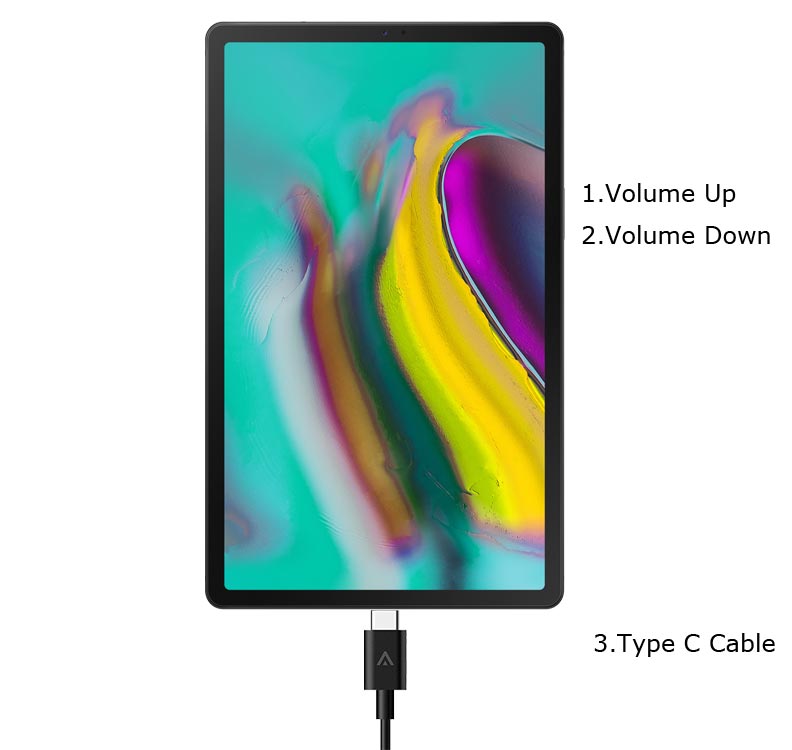
- Switch off your device. Enter into Download Mode-> Volume Up+Volume Down and Connect your mobile with PC using USB Cable. When Download mode warning screen Appears, Press Volume Up button to unlock Bootloader.
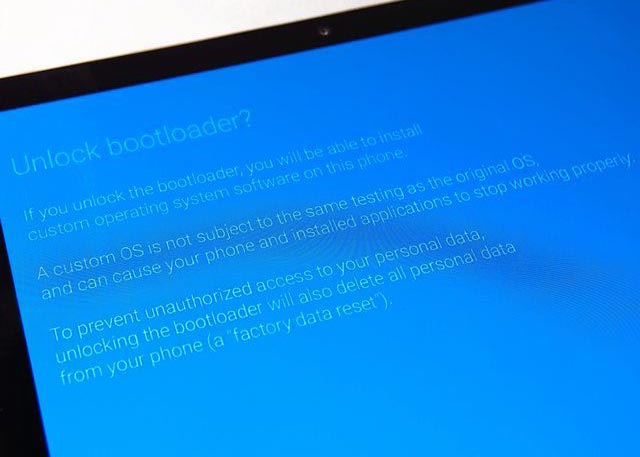
- The above process will wipe your User Data. After Setup your device, Please recheck the OEM Unlock in the settings. Sometimes It Will Lock Again.
Preparing Magisk Patched Firmware
-
Download and install the Samsung USB driver to your computer system.
-
Also, download the ODIN software. Select above Oreo version in the ODIN list. Install ODIN on your PC.
- Download Samsung Galaxy Tab S5e Firmware and save it on your Device’s Internal Storage. Your Current OS version and Downloaded Version AP and CSC should be Same.
- You can use Phone Info to know your firmware version.
- Download 7Zip-ZS and LZ4 Install both on your PC. Extract the files in downloaded firmware using 7Zip-ZS.
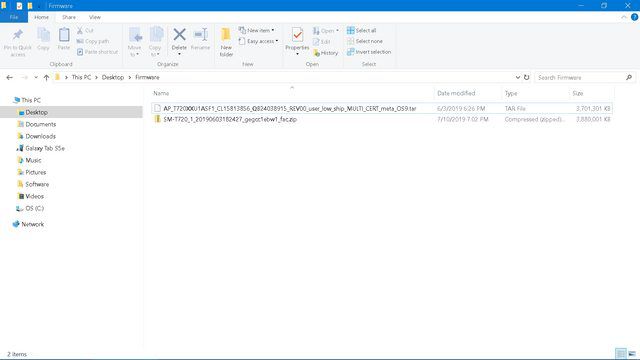
- Delete all files except AP Firmware file and Model Number fac.zip file. After the delete process, it will contain one file and one folder. The folder can be used to flash stock firmware If anything goes wrong.
- Download Magisk Manager (Download Latest version) or Magisk canary and Install it on your mobile. Open Installed Magisk and Select Install in Magisk, It will ask For zip file and Patch Boot Image File. Select the Extracted AP Firmware file.

-
Navigate to your copied Boot Image File and patch the file.

- Wait for the process to complete, In the end, you will get magisk patched .tar file. The .tar file will be in the same folder where you have the Stock firmware file.
- Copy magisk_patched.tar file to your PC. Delete the other AP tar file. You don’t need this file. We need only magisk patched file.
- Go to your PC Folder where you copied the magisk patched tar file. Right-click and extract using 7Zips. You will get a lot of files in the folder. Delete all the files except the following four files. meta-data [FOLDER], boot.img, recovery.img, vbmeta.img.
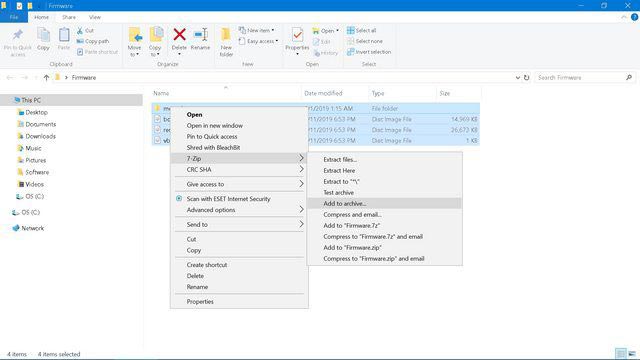
- Now select all the four files. Using 7Zips compress them to .tar file. Name the file as magisk_patched.tar.
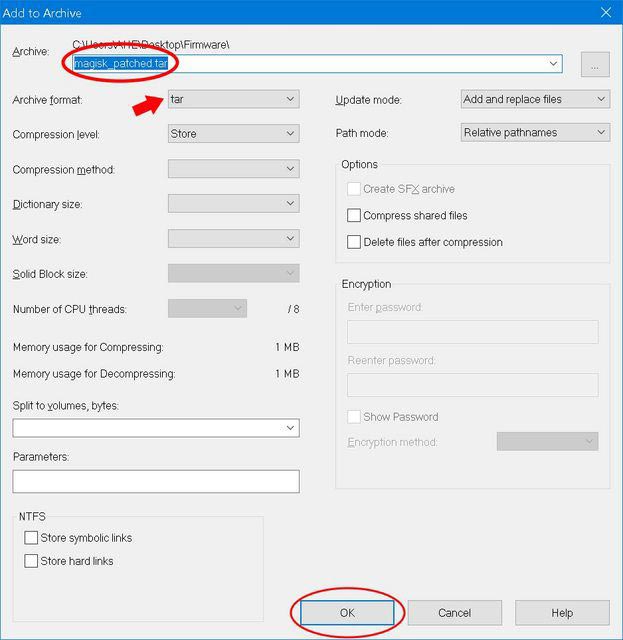
- You will have five files in the folder after the above process. Delete all the files except magisk_patched.tar file.
Flash Patched Boot Image using ODIN
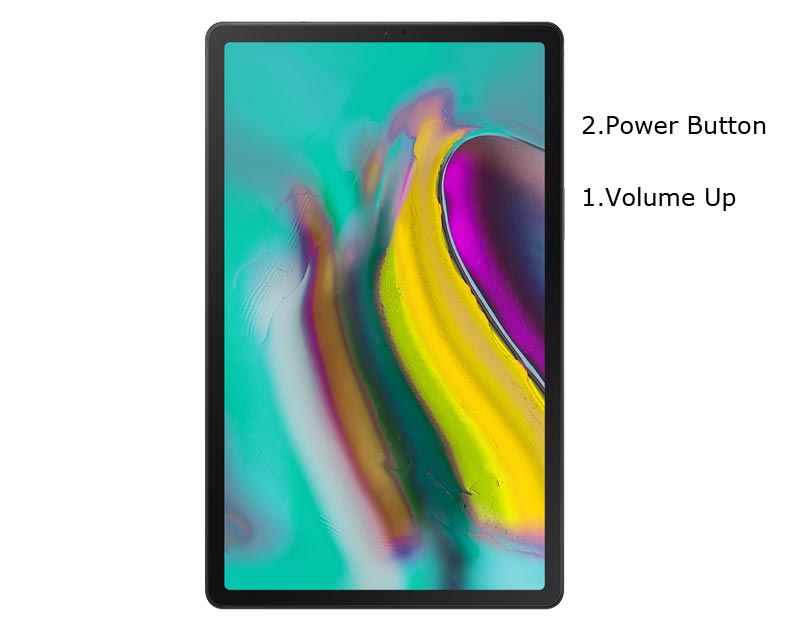
- Switch off your Mobile. Enter into Download mode->Volume Up+ Power Buttons and Don’t Connect Your Mobile To PC via USB Cable. After boot into recovery select “Reboot to Bootloader” using Volume keys and Power, Button is an OK key.

- After entering into Download Mode, it will say Warning, Press Volume Up button to continue. Now connect your mobile with PC using USB Cable.
- Launch Odin Application.

- It Will Show the message added.
- If you did not get this message Repeat the above steps.

- After Getting Added Message Select, AP/PDA Button then Browse for the Firmware file selects it. Un-Tick the Auto-Reboot. In the AP file, select magisk_patched.tar. Leave other data empty.

- Press Start wait for the tasks to complete. After the process complete, Press Volume Down+ Power button to exit Download mode. When the screen goes off, Immediately Press Volume Up + Power buttons to boot into Recovery mode.
- After entering into Stock recovery mode, Go to Wipe Data/Factory Reset and Select Yes to wipe data. It will erase your saved data in your device. Don’t Boot into OS, Read below Boot stages before booting.
Boot into Rooted OS
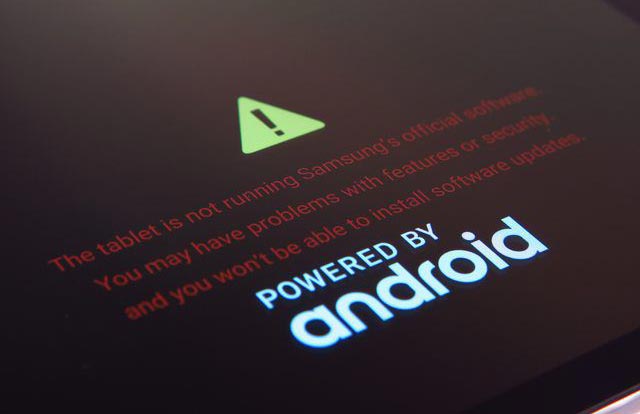
- Press and Hold Volume Up + Power buttons, release all the keys once the Bootloader warning appears. You have to set up your device like a new device. You can select the root status using Root Checker.
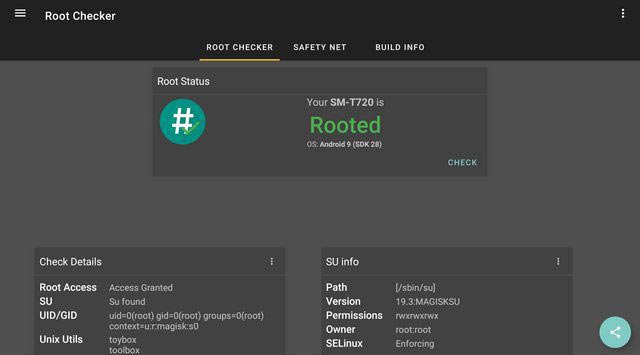
- Stock Recovery Boot – Press and Hold Volume Up + Power buttons, release keys while you hold the Volume Up key.
- You will see Magisk Manager in your App drawer. If you can’t find the app, you can install Magisk Manager on your mobile and choose “Direct Install” when it prompt for the Installation.
What More?
In my opinion, you don’t need rooting; If you thought, you could Improve Performance By root in your Samsung Galaxy Tab S5e. Think, With the Qualcomm SDM670 Snapdragon 670 and 6 GB RAM, your device can perform well. If you don’t know how much RAM you need, You will never use this much RAM. You should not Boot into Normal OS Booting, by pressing the power button, after firmware flash. It will boot you to Non-Rooted environment. If you accidentally urged and boot frequently, Don’t panic, after setup everything, switch off your device and boot into Rooted OS using above mentioned keys. If you root your device, because of the battery drain issues, you can optimize your battery without root.

Selva Ganesh is the Chief Editor of this Blog. He is a Computer Science Engineer, An experienced Android Developer, Professional Blogger with 8+ years in the field. He completed courses about Google News Initiative. He runs Android Infotech which offers Problem Solving Articles around the globe.



Leave a Reply