Due to minimal tasks, most of the time, we don’t need high resources in Tablets. But sometimes, when bloatware apps use our tablets resource, We have to optimize our mobile manually. For regular users, it is better to stick with the regular OS and try to optimize it officially. When you are a regular root apps user, you can root your Samsung Galaxy Tab S5e Android 10 version. Since we are using TWRP, You can install custom ROMs. Compare with another root method; the following method will require additional steps. So, follow them as per the order.

After root, you will lose official updates. You have to update your mobile manually. So, Before proceeding with the process, you should know why you need to do it. If you are a regular user, you can try some alternatives for your purpose that don’t require root. When you are a regular root apps user and developer, you can follow the below guide to achieve root on your mobile.
Should you need to Root your Samsung Galaxy Tab S5e Android 10 version?
It would help if you had a strong reason for rooting. Samsung Already released One UI 2.0 based on Android 10 and is already optimized. You have More than Enough 4/6 GB RAM to use daily apps without lag for years. Yes, I Know, RAM maybe looks like not enough because of the Samsung Heavily customized OS. But, Trust me, One UI is far better than other Custom Skin OS. You can use this device without lag for years until Samsung mess with some Bloatware. Beyond that, not go reasons, you are a frequent user of some root apps, or you are a user of some Custom OS, you can proceed further. But if you want to root because everybody is doing, I advise you, don’t root If you didn’t have any experience. For regular users, It can become a Nightmare.
How to Root Samsung Galaxy Tab S5e Android 10 One UI 2.0 (SM-T720)
First of all, thanks to the developer for the Root method- ExTall and topjohnwu – this genius is one who discovered and maintaining Magisk. Samsung Galaxy Tab S5e International variants come with a flexible bootloader. It means that the smartphone can be easily rooted. The device can also accept installing TWRP recovery or any other custom recovery file/app.
In the below method, we are going to Root this device by using TWRP and Magisk. The process uses Unofficial TWRP. You can install Official TWRP using the official app when it is released. TWRP recovery is a custom recovery file installed on your devices because you can root them successfully. This article explained the easiest method to follow and install Magisk on Samsung Galaxy Tab S5e. However, the tool required for rooting this device is the Magisk App.
You can flash TWRP once it is available. With the help of TWRP Recovery, you can quickly flash the Custom ROMs into your Samsung Galaxy Tab S5e. Before sharing the tutorial, you may want to know that you can easily install any root apps with the Magisk present on your device. Does it seem complicated? Relax, everything will be explained briefly in bullets.
Things to check out for;
-
Check your device model number.
- You should back up your current files and data- Full Data Loss Process (save them on external storage).
- Install Latest Magisk Manager.
-
Make sure your device battery is above 50%
- You cannot use Samsung Pay, Secured folder, and some official apps from Samsung.
- You can’t update your firmware; to get new firmware, you must follow the below steps with the latest firmware.
- Read the full tutorial before the process.
1. Unlock Bootloader

-
Enable USB Debugging Mode and OEM Unlock on your mobile. To do this; go to settings >>> about >>> Tap on the “Build Number” 7-10 times consistently to enable “Developer Options,” then go to the “Developer Options” and enable USB Debugging Mode and OEM Unlock. There is no complicated process in the Samsung Galaxy Tab S5e.

- Switch off your device. Enter into Download Mode-> Volume Down+ Volume Up and Connect your mobile with PC using USB Cable. When the Download mode warning screen Appears, Press the Volume Up button to unlock Bootloader.

- The above process will wipe your user data. After Setup your device, Please recheck the OEM Unlock in the settings. Sometimes It Will Lock Again.
2. Necessary Download files
-
Download and install the Samsung USB driver to your computer system.
-
Also, download the ODIN software. Select the above Oreo version in the ODIN list. Install ODIN on your PC.
- Download Samsung Galaxy Tab S5e TWRP.img and rename the file to recovery.img, copy it on your PC.
- Download Multi disabler.zip and Magisk.zip files (Don’t download .apk file) copy it on your Pendrive With OTG Cable. You can refer to the uses of OTG. (Or, you can prefer an external SD Card).
- Download Samsung Galaxy Tab S5e Android 10 Firmware and save it on your PC. Your Current OS version and Downloaded Version AP and CSC should be the Same.
- You can use Phone Info to know your firmware version.
3. Preparing Patched AP file
- Download 7Zip-ZS and Install it on your PC. Extract the files in downloaded firmware using 7Zip-ZS. You will get four files (You will get Five files. CSC file is compatible with this process, So we drop Home CSC files).

- Copy the AP File to your mobile.
- Download Magisk Manager (Download Latest version) or Magisk canary and Install it on your mobile. Open Installed Magisk and Select Install in Magisk; it will ask For a zip file and Patch Boot Image File. Select the AP file.

-
Navigate to your copied Boot Image File and patch the file.

- Wait for the process to complete; in the end, you will get a magisk patched .tar file. The .tar file will be in the same folder where you have the Stock firmware file. If you didn’t get the .tar and you got the .img file. No problem. Copy this file to your PC. We can convert the data there.

- When you get the .img file, Open the installed 7zip app. Navigate the magisk patched img file and select Add, Choose .tar format and choose ok. Convert only AP file. You will get the AP.tar file.
4. Flash Patched AP.tar along with other firmware files using ODIN
- Due to Samsung’s new security restrictions, we can’t flash the AP file with Stock Boot on your mobile. So, we have to flash a patched AP using ODIN.
- Unlock your screen lock. There should be no fingerprint, PIN Lock, Wipe. Set No lock in the settings.
- Switch off your Mobile. Enter into Download mode->Volume Down+ Power Buttons and Connect Your Mobile To PC via USB Cable; after Samsung Logo Appear, Release all keys.
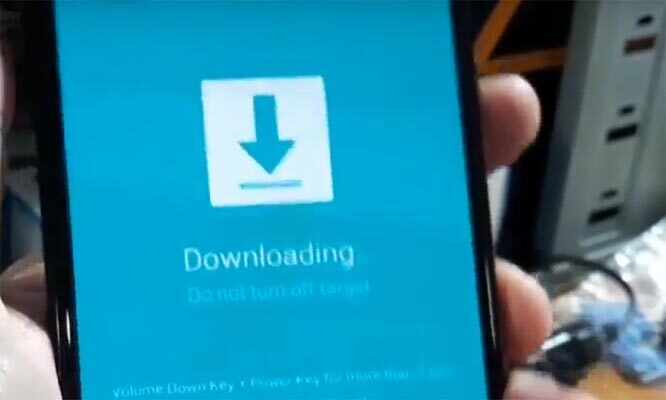
- After entering into Download Mode, it will say Warning; press the Volume Up button to continue.
- Launch Odin Application.

- It Will Show the message added.
- If you did not get this message, Repeat the above steps.

- After Getting Added Message Select, AP/PDA Button, then Browse for the patched Magisk AP.tar file, select it. Along with this file, you should choose and flash the other three non-patched firmware files. Un-Tick the Auto-Reboot.

- Press Start wait for the tasks to complete. After the process complete, Press Volume Down+ Power button to exit Download mode. When the screen goes off, Immediately Press Volume Up + Power buttons to boot into Recovery mode.
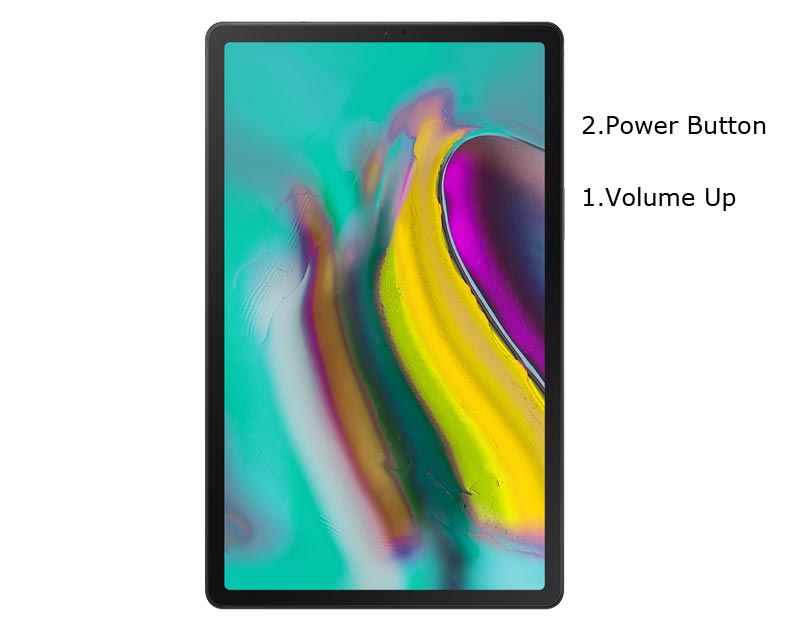
- After entering into Stock recovery mode, Go to Wipe Data/Factory Reset and Select Yes to wipe data. It will erase your saved data in your device. Don’t Boot into OS. Read below Boot stages before booting.

Boot into Rooted OS
- Press and Hold Volume Up + Power buttons, release all the keys once the Bootloader warning appears. You have to set up your device like a new device. You can check the root status using the Root Checker.
- Stock Recovery Boot – Press and Hold Volume Up + Power buttons, release keys while you hold the Volume Up key.
- You will see Magisk Manager in your App drawer. If you can’t find the app, you can install Magisk Manager on your mobile.
5. Preparing Patched TWRP file
- Copy the TWRP Image File to your mobile.
- Download Magisk Manager (Download Latest version) or Magisk canary and Install it on your mobile. Open Installed Magisk and Select Install in Magisk; it will ask For a zip file and Patch Boot Image File. Select the TWRP file.

-
Navigate to your copied TWRP Image File and patch the file.

- Wait for the process to complete; in the end, you will get a magisk patched .tar file. The .tar file will be in the same folder where you have the Stock firmware file. If you didn’t get the .tar and you got the .img file. No problem. Copy this file to your PC. We can convert the data there.

- When you get the .img file, Open the installed 7zip app. Navigate the magisk patched img file and select Add, Choose .tar format and choose ok. Convert only the TWRP file. You will get the TWRP.tar file.
6. Flash patched TWRP.tar using ODIN

- Connect your USB cable with PC. Switch off your device. Then, enter into Download mode. To do this, press and hold Volume Down+ Volume Up Buttons and Connect Your Mobile To PC via USB Cable; after Samsung Logo Appear, Release all keys.
-
Press the Volume Up button to continue when you see the warning message.
-
Now, connect the Samsung Galaxy Tab S5e mobile to the computer via USB cable.
-
Launch the Odin app on your computer. If the device is detected by this app (Odin), it will show you a message that reads – added!!!

- However, if the device is not correctly connected to the PC, you won’t see this message. So, you have to check the USB cable if it is reasonable and reconnect the device.
-
After connecting the Samsung device, click on the PDA/PA/AP button to browse/search and get the TWRP from where you saved it on your PC. Also, navigate to “options” and Un-tick the Auto-Reboot.

-
Click on “Start”
-
Once the file is loaded into the device, reboot your device.
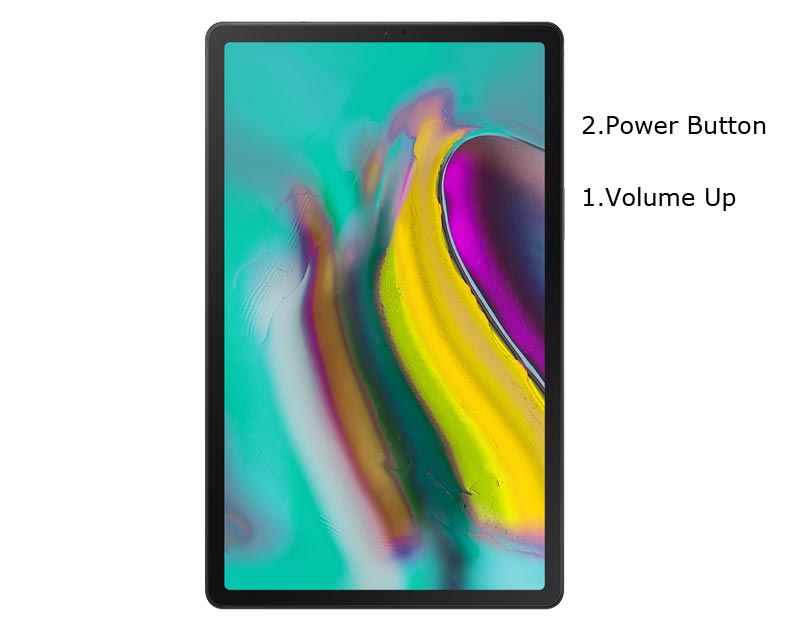
-
Kudos, you have just Installed the TWRP on your Samsung Galaxy Tab S5e. We installed TWRP. Don’t turn on your mobile. Immediately, move to Magisk Installation steps. Press the Volume Down+Power button to exit Download mode and quickly press Volume Up+ Power Button to boot into Recovery mode.
7. Install Multi disabler and Magisk in your Samsung Galaxy Tab S5e using TWRP
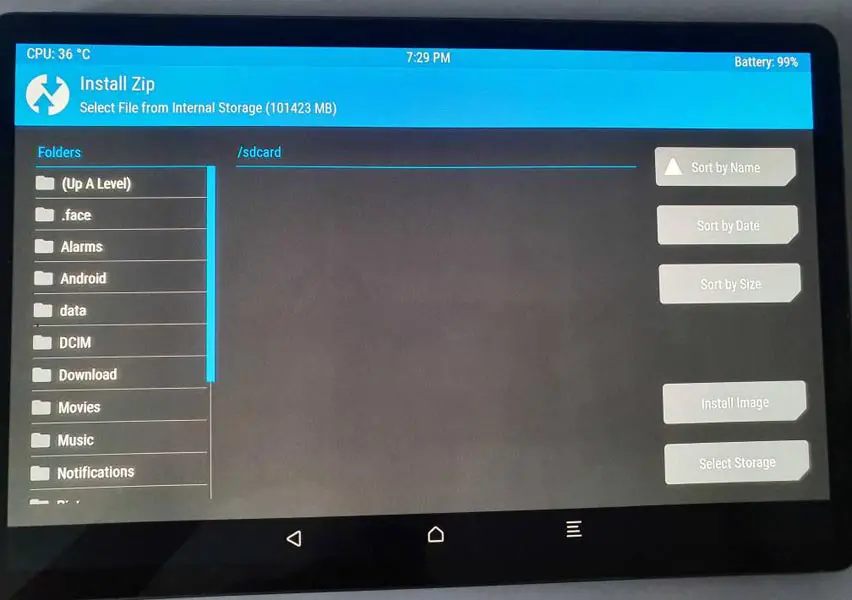
- Now you are in TWRP Recovery Mode.
- Select Wipe->Advance Wipe->Select Cache Data. You can also take complete backup using TWRP. It will help you when something goes wrong.
- Return to Home of TWRP select Install.
- Select Multi disabler.zip.
- Return to Home of TWRP select Install.
- Select Magisk.zip.
- You should Install One by One. Don’t add more zips feature in TWRP. After the Installation Reboot Your Mobile.
- You can also install Magisk.apk in your Mobile Applications. Multi disabler avoids the Encryption issue after rooting. You can check your root status using Root Checker.
- If you didn’t find Magisk in App Drawer, you should Install the Magisk app again.
What More?
In my opinion, you don’t need to root your Samsung Galaxy Tab S5e Android 10 version. If you thought you could Improve Performance By Root; With the Qualcomm SDM670 Snapdragon 670 Octa-Core processor and 4/6 GB RAM, your device can perform well. If you don’t know how much RAM you need, You will never use this much RAM. It would be best if you did not Boot into Normal OS Booting by pressing the power button after firmware flash. It will boot you to a Non-Rooted environment. So, you should pay attention to the first recovery boot step.
If you root your device because of the battery drain issues, you can optimize your battery without root. Beyond this, if your purpose is to Disable Bloatware apps, you can do that without using this method. This method uses TWRP custom recovery. Thus you can install Custom ROMs. When you have any suggestions or doubts, comment below.

Selva Ganesh is the Chief Editor of this Blog. He is a Computer Science Engineer, An experienced Android Developer, Professional Blogger with 8+ years in the field. He completed courses about Google News Initiative. He runs Android Infotech which offers Problem Solving Articles around the globe.



Leave a Reply