Samsung Galaxy S8 have enough performance hardware with 4 GB RAM and Snapdragon 835 Processor. They also released well-optimized One UI pie 9.0 Update. If you compare this OS with any other Custom Skin OS from other Manufacturers, It is better than others. But, You have only 1.0-1.5 GB user RAM, Because OS consumes a lot of RAM, and also unnecessary Bloatware that we are not using in our Life. So, If you feel it is still laggy after the update, or you have not enough RAM for your gaming experience, you can enhance the performance by Rooting. If you are a regular user, I won’t advise you to root your device. Because It does not stops only in rooting. You will lose the Automatic OTA Update functionality due to some Security issues. So, If you know what you are doing, proceed to below steps.

Why should you Root Samsung Galaxy S8?
You should have a strong reason for rooting. Samsung Already released One UI 9.0 Pie and is already optimized. You have Enough 4 GB RAM to use daily apps without Lag. But beyond, you are addicted to some root apps, or you are a frequent user of some Custom OS, you can proceed further. But if you want to root because everybody is doing, I advise you, don’t root If you didn’t have any experience.
How to Root Samsung Galaxy S8 SM-G950F Pie 9.0
Samsung Galaxy S8 International variants come with a flexible bootloader. This means that the smartphone can be easily rooted. Also, the device can accept to install TWRP recovery or any other custom recovery file/app alike. Don’t try with Snapdragon US Variants like Verizon devices. They come with locked Bootloader.
TWRP recovery is a custom recovery file which must be installed on Samsung Galaxy devices because you can root them successfully. In this article, we explained the easiest method to follow and install TWRP recovery on Samsung Galaxy S8. However, the tool required for rooting this device is the Magisk App.
With the help of TWRP Recovery, you can quickly flash the latest version of Magisk into your S8 to gain root access. Before sharing the tutorial, you may want to know that, with the TWRP recovery present on your device, you can easily install any custom ROM or firmware. Does it seem complicated? Relax, everything will be explained succinctly in bullets.
Things to check out for;
-
Check your device model number.
- Select TWRP Based on the mobile model number.
-
Make sure your device battery is charged above 50%
-
Backup your current files and data, just in case (save them on external storage).
Pre-Requirement Steps

-
Enable USB Debugging Mode and OEM Unlock on your mobile. To do this; go to settings >>> about >>> Tap on the “Build Number” 7-10 times consistently to enable “Developer Options,” then go to the “Developer Options” and enable USB Debugging Mode and OEM Unlock. There is no complicated process in the Samsung Galaxy S8.
-
Download and install the Samsung USB driver to your computer system.
-
Also, download the ODIN software. Select above Oreo version in the ODIN list. Install ODIN on your PC.
- Download Magisk.Zip (Download Latest version), no-verity-opt-encrypt (Latest version) and RMM State Bypass, Copy it to Your External SD Card Storage Memory. We Need to flash RMM State to avoid OEM Lock automatically in future after the Root process.
-
Download and save the TWRP File. Select Correct TWRP file from Below. This TWRPs can support Up to Pie 9.0.
Flash TWRP using ODIN
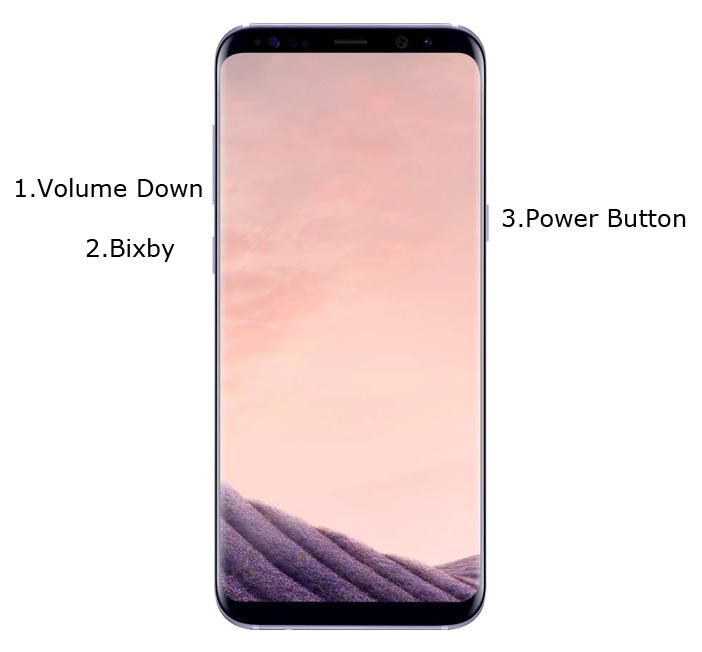
- Connect your USB Cable with PC. Switch off your device. Then, enter into Download mode. To do this; press and hold down the Volume Down + Bixby + Power Buttons buttons and connect your Type-C USB Cable.
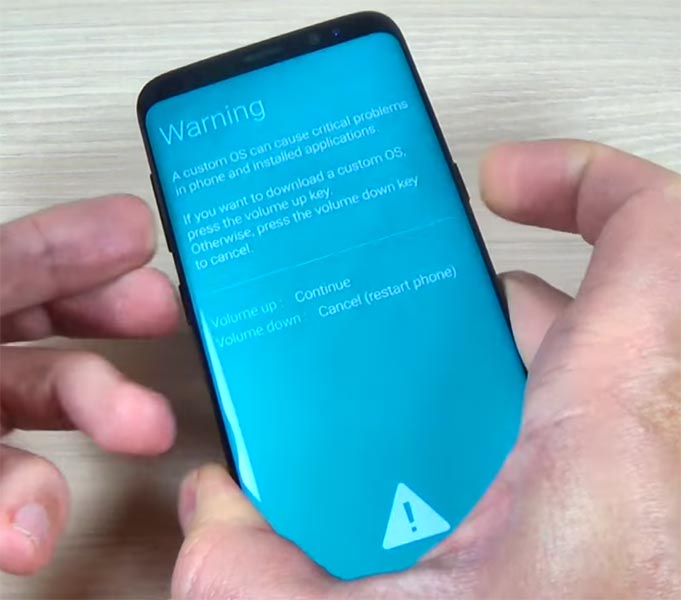
-
Press the Volume Up button to continue when you see the warning message.
-
Now, connect the Samsung Galaxy S8 mobile to the computer via USB cable.
-
Launch the Odin app on your computer. If the device is detected by this app (Odin), it will show you a message that reads – added!!!

However, if the device is not correctly connected to the PC, you won’t see this message. So, you have to check the USB cable if it is reasonable and reconnect the device.
-
After connecting the Samsung device, click on the PDA/PA button to browse/search and get the TWRP from where you saved it on your PC. Also, navigate to “options” and un-tick the Auto-Reboot.

-
Click on “Start”
-
Once the file is loaded into the device, reboot your device.
-
Kudos, you have just Installed the TWRP on your Samsung Galaxy S8. If you installed TWRP, Don’t turn on your mobile. Immediately, move to Magisk Installation steps.
Install Magisk, no-verity-opt-encrypt and RMM State in your Samsung Galaxy S8 using TWRP
- Boot it Into recovery mode->Volume Up + Power Button.
- Now it Will Boot into TWRP Recovery Mode.
- Select Wipe->Advance Wipe->Select Cache Data.
- Return to Home of TWRP select Install. Select Magisk.Zip.
- After Installation again Navigate to Home select Install. Select RMM State Bypass.
- Now again Return to Home of TWRP select Install and navigate to no-verity and install .zip file.
- After the Installation Reboot Your Mobile.
- You can also install Magisk.apk in your Mobile Applications. RMM State is used to avoid OEM Lock after rooting.
What More?
You should not Boot into Normal OS Booting, after TWRP. After TWRP Flash, Immediately Boot into Recovery or Else you will get Warning message FRP Lock. If you accidentally urged and boot frequently, Don’t panic, flash official S8 stock firmware to get back into stock OS. If you root your device, because of the battery drain issues, you can optimize your battery without root.

Selva Ganesh is the Chief Editor of this Blog. He is a Computer Science Engineer, An experienced Android Developer, Professional Blogger with 8+ years in the field. He completed courses about Google News Initiative. He runs Android Infotech which offers Problem Solving Articles around the globe.



Leave a Reply