Samsung Galaxy S5, that name brings the record for Samsung Galaxy Flagships. S4 is a Good phone, But Samsung S5 set a record in Samsung devices sales. Some of the users still use this phone because this ticks all the checkboxes for a good mobile. Even Last year, it received security patch updates. But the problem is 2GB RAM with some Bloatware. And Verizon devices are hard to root because of locked Bootloaders. But if you follow the below steps carefully, we can achieve this. We separate the steps into two categories based on your CID value.

Why should you Root Samsung Galaxy S5?
You can’t survive in 2019 with just 2 GB RAM if you still use this device. With this 2 GB RAM, There is a lot of bloatware occupied this RAM. If you get rid of this bloatware, you can free up to 0.5-0.8 GB RAM. You can also use some Lite weight ROM with versions Up to Nougat.
How to Root Samsung Galaxy S5 Verizon? (SM-G900V)
Samsung Galaxy S5 Verizon device comes with a locked bootloader. This means that the smartphone can’t be easily rooted. Also, the device can’t accept to install TWRP recovery or any other custom recovery file/app alike directly using ODIN Flash.
TWRP recovery is a custom recovery file that must be installed on Samsung Galaxy devices because you can root them successfully. In this article, we explained the easiest method to follow and install TWRP recovery on the Samsung Galaxy S5. However, the tool required for rooting this device is the SuperSu Beta App.
With the help of TWRP Recovery, you can quickly flash the latest version of SuperSu into your S5 to gain root access. Before sharing the tutorial, you may want to know that, with the TWRP recovery present on your device, you can easily install any custom ROM or firmware. Does it seem complicated? Relax, everything will be explained succinctly in bullets.
Things to check out for;
-
Check your device model number.
-
Make sure your device battery is charged above 50%
-
Backup your current files and data, just in case (save them on external storage).
- There are Two Scenarios Before We go to Root Your Mobile.
- Download the CID Checker. Extract the .apk file.
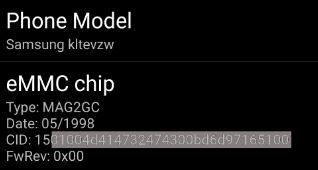
- Open app If you Will Get 15, You can Select Method 1 and Do Normal Steps.
- If you get 11, You have to Choose Method 2; the steps are the same; you have to choose different files.
Pre-Requirement Steps

-
Enable USB Debugging Mode and OEM Unlock on your mobile. To do this; go to settings >>> about >>> Tap on the “Build Number” 7-10 times consistently to enable “Developer Options,” then go to the “Developer Options” and enable USB Debugging Mode and OEM Unlock. There is no complicated process in the Samsung Galaxy S5.
-
Download and install the Samsung USB driver to your computer system.
-
Also, download the ODIN software. Select the above Oreo version in the ODIN list. Install ODIN on your PC.
- Download SuperSu.apk (Download Latest version), Download Apex Launcher, Towel root (Direct Mirror), BusyBox, and Safestrap Copy it to Your External SD Card. Don’t install anything Before the below process.
Method 1-If you Get CID 15
- Download EMMC_15_Root_Booloader_Unlock S5_QB2_PB1.zip and extract the files. Or you can download them separately- EMMC_15_SafeStrap_QL1_6_0_1_MM_Bootloader_Unlock_AIO.zip, EMMC_15_VZW_QB2_STOCK_MAGISK_ROOT.zip, Copy both files to your Mobile External SD Card.
- Download COMBINATION_VZW_FA44_G900VVRU2APA1_VZW2APA1_257265 6_REV00_user_mid_noship_MULTI_CERT.tar.md5 and copy this file to your PC.
Flash Customized firmware using ODIN
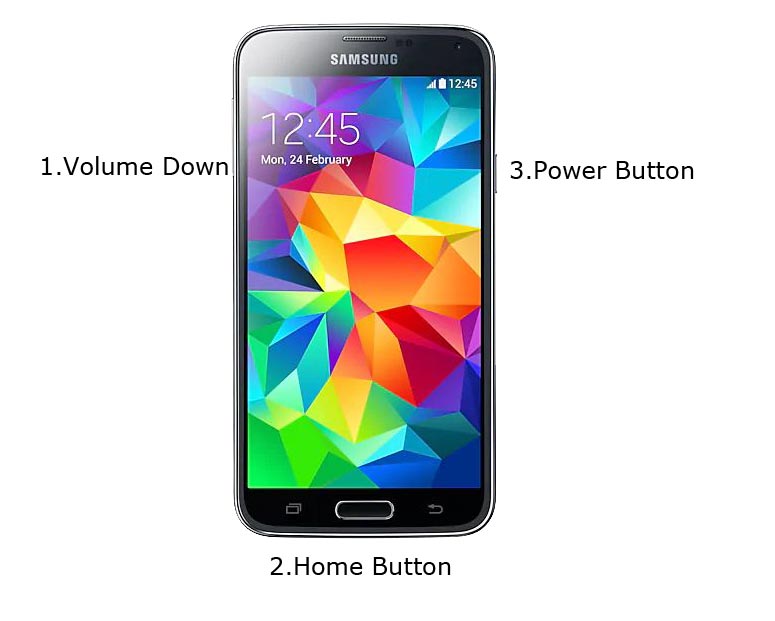
- Connect your USB cable with PC. Switch off your device. Then, enter into Download mode. To do this, press and hold down the Volume Down + Home + Power buttons at the same time and connect your micro USB Cable.
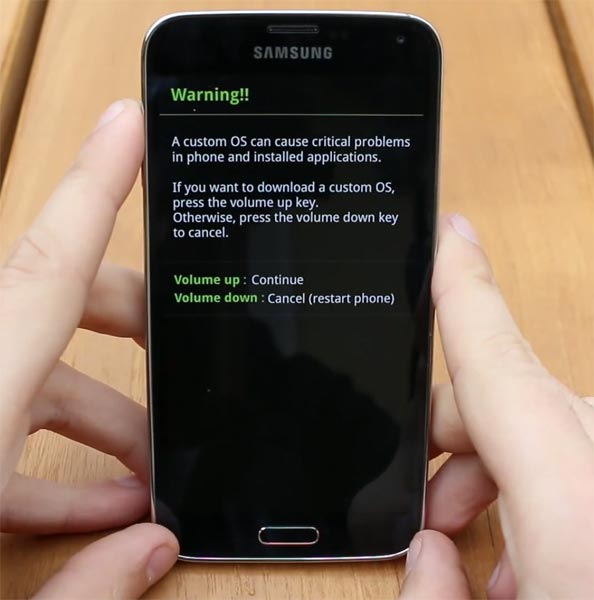
-
Press the Volume Up button to continue when you see the warning message.
-
Now, connect the S5 mobile to the computer via USB cable.
-
Launch the Odin app on your computer. If the device is detected by this app (Odin), it will show you a message that reads – added!!!

- However, if the device is not correctly connected to the PC, you won’t see this message. So, you have to check the USB cable if it is good and reconnect the device.
- After Getting Added Message Select AP/PDA Button, then Browse for the COMBINATION_VZW_FA44_G900VVRU2APA1_VZW2APA1_257265 6_REV00_user_mid_noship_MULTI_CERT.tar.md5 file Select it. Tick the Auto-Reboot.

-
Click on “Start”
-
Once the file is loaded into the device, reboot your device. After the Reboot Follow Below Steps.
Install Apex Launcher, SuperSu, Safestrap, and Towelroot files in your Samsung Galaxy S5 (CID 15)
- After the reboot, you should first Install Apex Launcher.apk.
- After the Installation of the bove file Install SuperSu.apk, Safestrap.apk, and BusyBox.apk, But Don’t open these files.
- Install a Towel root and Select make it Rain You Will Get Success.
- Now open SuperSu app and grand Super User permissions.
- Now open BusyBox app and grand Super User permissions using SuperSu App. You should Open BusyBox after SuperSu permission and before opening Safestrap.
- After installing SuperSu, Open Safestrap, and install recovery, After successful Installation follows the below steps. If BusyBox is not running, It may not be installed correctly. Re-Run Busybox and reboot your mobile to install Safestrap correctly.
- If you installed Safestrap, then choose reboot to Safestrap recovery in the app.
- Now it Will Boot into Recovery Mode.
- Select Install and select EMMC_15_SafeStrap_QB2_6_0_1_MM_Bootloader_Unlock_A IO.zip.
- Now you have unlocked bootloader with TWRP Recovery.
- Return to Home of TWRP, Select Wipe->Advance Wipe->Select Dalvik Cache and System.
- Return to Home of TWRP select Install, Select EMMC_15_VZW_QB2_STOCK_MAGISK_ROOT.zip.
- After the Installation Reboot Your Mobile.
- Now You have rooted mobile with rooted firmware. Download the Root checker to check your mobile status.
Method 2-If you Get CID 11
- Download EMMC_11_ Root S5_QB2_PB1.zip Extract the Files in Your Mobile SD Card. You will get two files in this downloaded zip file- EMMC_11_PB1_5_0_1_LL_Firmware_Bootloader.zip and EMMC_11_QB2_6_0_1_MM_Firmware_Bootloaders.zip. Download EMMC_11_PB1_LL_STOCK_SAFESTRAP_ONLY.zip and also copy this file to Mobile External SD Card.
- Download COMBINATION_VZW_FA44_G900VVRU2APA1_VZW2APA1_257265 6_REV00_user_mid_noship_MULTI_CERT.tar.md5.
Flash Custom Files using ODIN
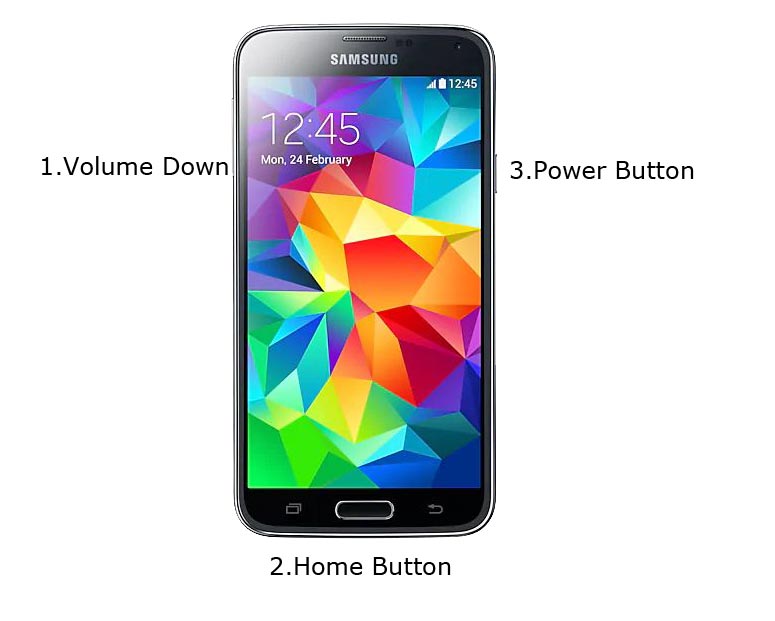
- Connect your USB cable with PC. Switch off your device. Then, enter into Download mode. To do this, press and hold down the Volume Down + Home + Power buttons at the same time and connect your micro USB Cable.
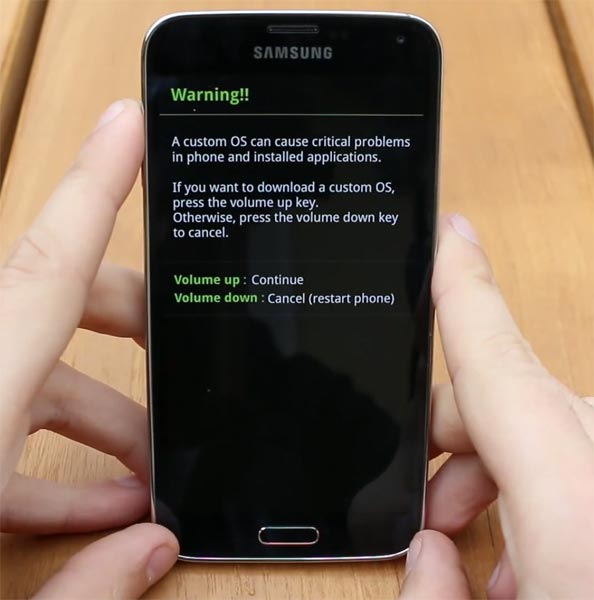
-
Press the Volume Up button to continue when you see the warning message.
-
Now, connect the S5 mobile to the computer via USB cable.
-
Launch the Odin app on your computer. If the device is detected by this app (Odin), it will show you a message that reads – added!!!

However, if the device is not correctly connected to the PC, you won’t see this message. So, you have to check the USB cable if it is good and reconnect the device.
- After Getting Added Message Select AP/PDA Button, then Browse for the COMBINATION_VZW_FA44_G900VVRU2APA1_VZW2APA1_257265 6_REV00_user_mid_noship_MULTI_CERT.tar.md5 file Select it. Tick the Auto-Reboot. After the Reboot Follow Below Steps.

-
Click on “Start”
-
Once the file is loaded into the device, reboot your device.
Install Apex Launcher, SuperSu, Safestrap, and Towelroot files in your Samsung Galaxy S5 (CID 11)
- After the reboot, you should first Install Apex Launcher.apk.
- After the Installation of the bove file Install SuperSu.apk, Safestrap.apk, and BusyBox.apk, But Don’t open these files.
- Install a Towel root and Select make it Rain You Will Get Success.
- Now open SuperSu app and grand Super User permissions.
- Now open BusyBox app and grand Super User permissions using SuperSu App. You should Open BusyBox after SuperSu permission and before opening Safestrap.
- After installing SuperSu, Open Safestrap, and install recovery, After successful Installation follows the below steps. If BusyBox is not running, It may not be installed correctly. Re-Run Busybox and reboot your mobile to install Safestrap correctly.
- If you installed Safestrap, then choose reboot to Safestrap recovery in the app.
- Now it Will Boot into Recovery Mode.
- Select Install and select EMMC_11_PB1_LL_STOCK_SAFESTRAP_ONLY.zip.
- Now you have unlocked bootloader with TWRP Recovery.
- After the Installation Reboot Your Mobile.
- Now You have rooted mobile with rooted Lollipop firmware. Download the Root checker to check your mobile status.
- If you want to marshmallow rooted firmware, After this whole process, Download Flashify Apk and Install it on your mobile. Download your desired version of your mobile firmware. It should be a model number- G900V. Flash the firmware using the flashify app. Now you have Marshmallow firmware with root access.
What More?
You should not Open APK Files after installed Before Towel Root Install. Care about every step. If you follow every step carefully, you can easily root your mobile. We Thank AptLogic– XDA Developer. He tried hard to bring success in this process. There may be some additional steps of flashing and Installation when you compare it with the Old Samsung mobile process. Because of the Verizon locked bootloaders, we don’t have other choices. If you face any problem in the above steps, comment below, we always happy to help you.

Selva Ganesh is the Chief Editor of this Blog. He is a Computer Science Engineer, An experienced Android Developer, Professional Blogger with 8+ years in the field. He completed courses about Google News Initiative. He runs Android Infotech which offers Problem Solving Articles around the globe.



Leave a Reply