Samsung Galaxy S5 LTE-A model is exclusive to Korean regions. It has 3 GB of RAM, compare with 2 GB RAM in the regular S5 model. So, It can survive a lot compare with other variants like Neo, Sport. Now a Days, New models come with the basic 3 GB RAM. So, it is not bad, that old device has the same amount. But, the problem is Bloatware and Old OS with poor RAM management. If we remove that Bloatware and Hibernate some apps, we can notice a smooth experience. If you are an Explorer, you can use a lot of Custom ROM; In my opinion, Lineage OS is best. You will receive regular patch updates and Guaranteed Major upgrades for some time. Other Custom ROMs are also great, But, It depend on single or some group of developers, that doesn’t give us hope for regular patch updates. Follow below guide to achieve root on your device. You can directly flash Custom ROM using TWRP.

Why should you Root Samsung Galaxy S5 LTE-A?
You have 3 GB of RAM. It is enough for Normal usage. But, Samsung stopped Security patch updates on 60-90 days Interval. Also, It is based on Old OS, So we can’t expect Many optimizations. It has a Qualcomm APQ8084 Snapdragon 805 processor. Today device 3 GB RAM and Old device 3 GB RAM, is not equal. Due to Poor RAM Management in Old device, you will feel laggy. If we optimize correctly with correct Custom OS after rooting, we can see some Improvements. So, after rooting, I can expect Lag free experience? Probably. Also if we hibernate and eliminate a lot of unwanted apps, and optimize some apps, your device is hardware limited. But, within these limits, we can enhance the performance by 30-40% compared with your old usage. If you use Lite weight Custom ROMs, you can expect a 50-80% improvement in performance based on what custom OS you are choosing.
How to Root Samsung Galaxy S5 LTE-A ( SM-G906K / SM-G906L / SM-G906S)
Samsung Galaxy S5 LTE-A comes with a flexible bootloader other than Verizon devices. Verizon devices come with locked Bootloader. This means that different smartphone variants can be easily rooted. Also, the device can accept to install TWRP recovery or any other custom recovery file/app alike.
TWRP recovery is a custom recovery file which must be installed on Samsung Galaxy devices because you can root them successfully. In this article, we explained the easiest method to follow and install TWRP recovery on the Samsung Galaxy S5 LTE-A. However, the tool required for rooting this device is the Magisk App.
With the help of TWRP Recovery, you can quickly flash the latest version of Magisk into your S5 LTE-A to gain root access. Before sharing the tutorial, you may want to know that, with the TWRP recovery present on your device, you can easily install any custom ROM or firmware. Does it seem complicated? Relax, everything will be explained succinctly in bullets.
Things to check out for;
-
Check your device model number.
- Select TWRP Based on the mobile model number.
-
Make sure your device battery is charged above 50%
-
Backup your current files and data, just in case (save them on external storage).
Pre-Requirement Steps

-
Enable USB Debugging Mode and OEM Unlock in your mobile. To do this; go to settings >>> about >>> Tap on the “Build Number” 7-10 times consistently to enable “Developer Options,” then go to the “Developer Options” and enable USB Debugging Mode and OEM Unlock. There is no complicated process in the Samsung Galaxy S5 LTE-A.
-
Download and install the Samsung USB driver to your computer system.
-
Also, download the ODIN software. Select above Oreo version in the ODIN list. Install ODIN in your PC.
- Download Magisk.Zip (Latest Version) and Copy it to Your Phone Memory.
-
Download and save the TWRP File. Please select correct model number TWRP file.
Flash TWRP using ODIN
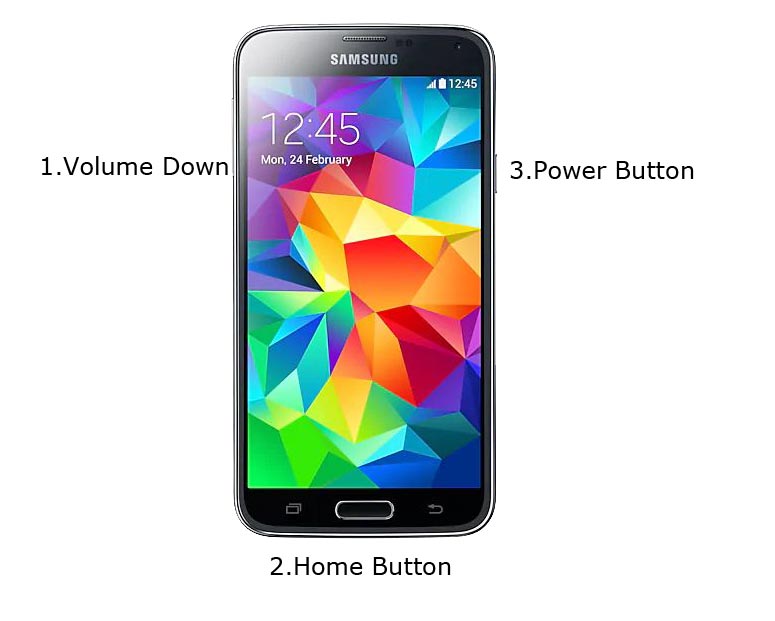
- Restart the device. Then, enter into Download mode. To do this; press and hold down the Volume Down + Home+ Power buttons at the same time for some time.
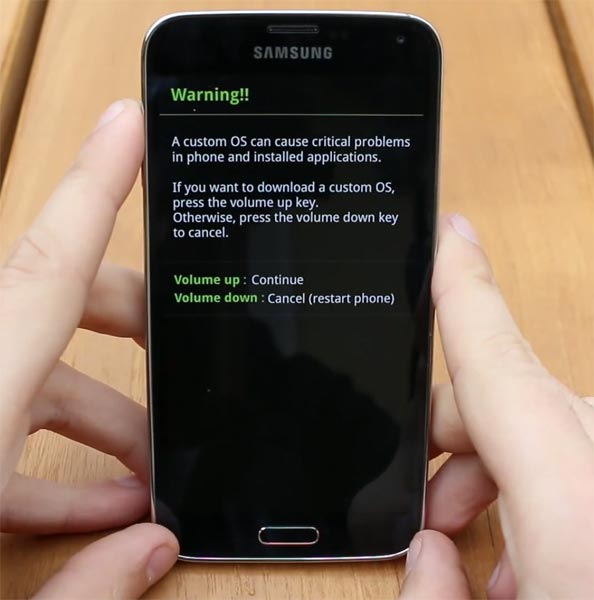
-
Press the Volume Up button to continue when you see the warning message.
-
Now, connect the Samsung Galaxy S5 LTE-A mobile to the computer via USB cable.
-
Launch the Odin app on your computer. If the device is detected by this app (Odin), it will show you a message that reads – added!!!

However, if the device is not correctly connected to the PC, you won’t see this message. So, you have to check the USB cable if it is reasonable and reconnect the device.
-
After connecting the Samsung device, click on the PDA/PA button to browse/search and get the TWRP from where you saved it on your PC. Also, navigate to “options” and tick the Auto Reboot.

-
Click on “Start”
-
Once the file is loaded into the device, reboot your device.
-
Kudos, you have just Installed the TWRP on your Samsung Galaxy S5 LTE-A. If you installed TWRP, Don’t turn on your mobile. Immediately, move to Magisk Installation steps.
Install Magisk in your Samsung Galaxy S5 LTE-A using TWRP
- Boot it Into recovery mode->Volume Up+ Home +Power Button.
- Now it Will Boot into TWRP Recovery Mode.
- Select Wipe->Advance Wipe->Select Cache Data.
- Return to Home of TWRP select Install.
- Select Magisk.Zip.
- After the Installation Reboot Your Mobile.
- You can also install Magisk Manager in your Mobile Applications. You can check the Root status, using Root Checker.
What More?
Samsung Galaxy S5 LTE-A is an Old Flagship phone; With 3 GB RAM, We can expect noticeable Improvement. But, If you use Lite weight Custom Roms, you can expect a considerable performance Improvement. So, If you have little knowledge in tech, I advise you to Root and uninstall some unwanted apps. You can also flash some Custom ROMs. If you flash Custom ROM, check what is working and what is not working. It is wise to use Some Official Custom ROMs like Lineage.

Selva Ganesh is the Chief Editor of this Blog. He is a Computer Science Engineer, An experienced Android Developer, Professional Blogger with 8+ years in the field. He completed courses about Google News Initiative. He runs Android Infotech which offers Problem Solving Articles around the globe.



Leave a Reply