After the “J” series history sales, Samsung’s new “M” series attract most of the users. They released First-gen variants in different categories. The M30s is a drastic change in Specs, and the prices are Unmatchable. You will get 48MP Camera, 6000 mAH Battery, and Exynos 9611 processor for the first-gen M30 price. I Know Camera MP only doesn’t decide god photos. But, You will get Sharp Images in High Resolution. Exynos 9611 is better than Snapdragon 730 processor. Why I am saying all this is, This mobile is a Bundle of specs, and It can survive 3-4 Years without Root. With One UI Pie 9.0 version, It can perform better. When you root your mobile, You will lose official updates support from Samsung. This method is based on Magisk; You can’t install Custom ROMs. So, If you are a regular user, and you have a strong reason go for it. If you are a Developer or Regular Root apps user, follow the below guide to root your mobile.

Why should you Root Samsung Galaxy M30s?
You should have a strong reason for rooting. Samsung Already released One UI 9.0 Pie and is already optimized. You have More than Enough 4/6 GB RAM to use daily apps without Lag for years. Yes, I Know, RAM maybe looks like not enough because of the Samsung Heavily customized OS. But, Trust me, One UI is far better than other Custom Skin OS. You can use this device without lag for years until Samsung mess with some Bloatware. But beyond, this not go reasons, you are addicted to some root apps, or you are a frequent user of some Custom OS, you can proceed further. But if you want to root because everybody is doing, I advise you, don’t root If you didn’t have any experience. For regular users, It can become a Nightmare.
How to Root Samsung Galaxy M30s Pie 9.0 (SM-M3070, SM-M307F, SM-M307FN)
First of all, thanks to santhoosh – XDA developer for TWRP support and topjohnwu – this genius is a one who discovered and maintaining Magisk. Samsung Galaxy M30s International variants come with a flexible bootloader. This means that the smartphone can be easily rooted. Also, the device can accept to install TWRP recovery or any other custom recovery file/app alike. Don’t try with Snapdragon US Variants like Verizon devices. They come with a locked Bootloader.
But In the below method, we are going to Root this device by using Magisk. You can install Official TWRP using the official App when it is released. TWRP recovery is a custom recovery file that must be installed on your devices because you can root them successfully. In this article, we explained the easiest method to follow and install Magisk on Samsung Galaxy M30s. However, the tool required for rooting this device is the Magisk App.
You can flash TWRP once it is available. With the help of TWRP Recovery, you can quickly flash the Custom ROMs into your Samsung M30s. Before sharing the tutorial, you may want to know that, with the Magisk present on your device, you can easily install any root apps. Does it seem complicated? Relax, everything will be explained succinctly in bullets.
Things to check out for;
-
Check your device model number.
- Install Latest Magisk Manager.
-
Make sure your device battery is charged above 50%
-
Backup your current files and data- Full Data Loss Process (save them on external storage).
- You cannot use Samsung Pay, Secured folder, and some official apps from Samsung.
- You can’t update your firmware, to get new firmware you have to follow the below steps with the latest firmware.
- Read the full tutorial before the process.
Pre-Requirement Steps
Unlock Bootloader

-
Enable USB Debugging Mode and OEM Unlock on your mobile. To do this; go to settings >>> about >>> Tap on the “Build Number” 7-10 times consistently to enable “Developer Options,” then go to the “Developer Options” and enable USB Debugging Mode and OEM Unlock. There is no complicated process in the Samsung Galaxy M30s.
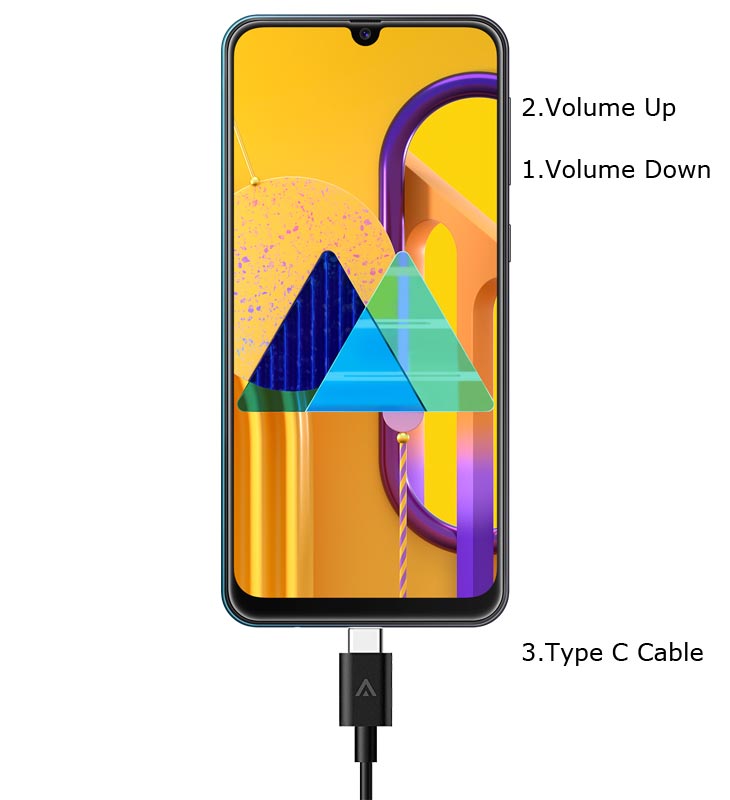
- Switch off your device. Enter into Download Mode-> Volume Down+ Volume Up and Connect your mobile with PC using USB Cable. When Download mode warning screen Appears, Press Volume Up button to unlock Bootloader.

- The above process will wipe your User Data. After Setup your device, Please recheck the OEM Unlock in the settings. Sometimes It Will Lock Again.
Preparing Patched Boot Image file
-
Download and install the Samsung USB driver to your computer system.
-
Also, download the ODIN software. Select the above Oreo version in the ODIN list. Install ODIN on your PC.
- Download Samsung Galaxy M30s Firmware and save it on your PC. Your Current OS version and Downloaded Version AP and CSC should be the Same.
- You can use Phone Info to know your firmware version.
- Download 7Zip-ZS. Extract the files in downloaded firmware using 7Zip-ZS. You will get four files. Copy AP.tar file to your mobile. (The AP file name will be long, make it short for a comfortable usage)
- Download Magisk Manager (Download Latest version) or Magisk canary and Install it on your mobile. Open Installed Magisk and Select Install in Magisk; it will ask For zip file and Patch Boot Image File. Select the Boot Image file.

-
Navigate to your copied Boot Image File and patch the file.

- Wait for the process to complete, In the end, you will get magisk patched .tar file. The .tar file will be in the same folder where you have the Stock firmware file.
- Copy magisk_patched.tar file to your PC.
Flash Patched Boot Image using ODIN
- Due to Samsung’s new security restrictions, we can’t flash TWRP with Stock Boot on your mobile. So, we have to flash a patched boot using ODIN.
- Unlock your screen lock. There should be no fingerprint, PIN Lock, Wipe. Set No lock in the settings.
- Switch off your Mobile. Enter into Download mode->Volume Down+ Volume Up Buttons and Connect Your Mobile To PC via USB Cable, After Samsung Logo Appear, Release all keys.
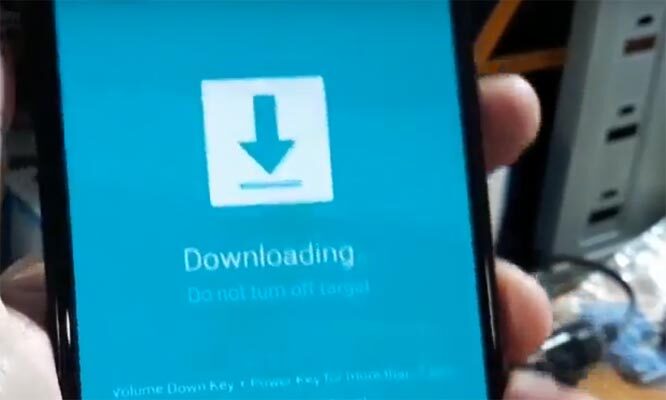
- After entering into Download Mode, it will say Warning, Press Volume Up button to continue.
- Launch Odin Application.

- It Will Show the message added.
- If you did not get this message Repeat the above steps.

- After Getting Added Message Select, AP/PDA Button, then Browse for the patched Magisk .tar file select it. Along with this file, you should select and flash the other three non-patched firmware files. Un-Tick the Auto-Reboot.

- Press Start wait for the tasks to complete. After the process complete, Press Volume Down+ Power button to exit Download mode. When the screen goes off, Immediately Press Volume Up Volume Down+ Power buttons to boot into Recovery mode.
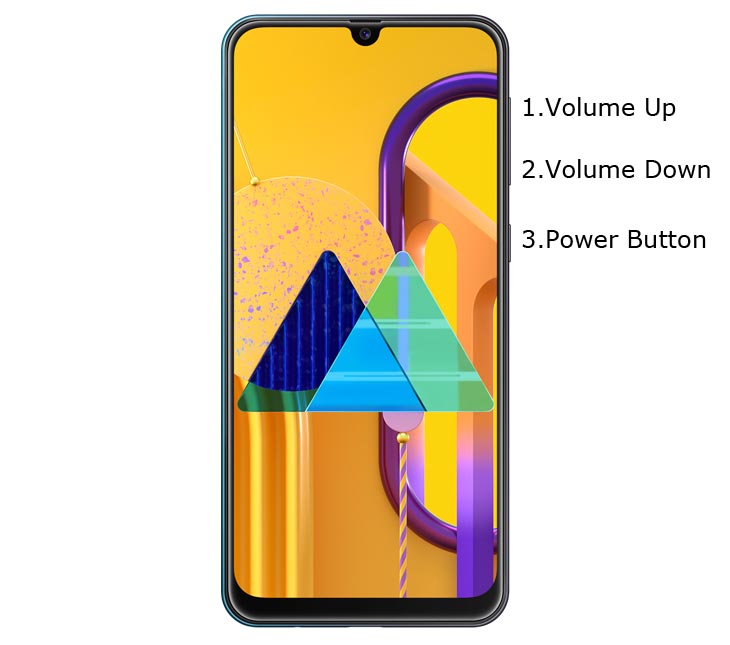
- After entering into Stock recovery mode, Go to Wipe Data/Factory Reset and Select Yes to wipe data. It will erase your saved data in your device. Don’t Boot into OS, Read below Boot stages before booting.
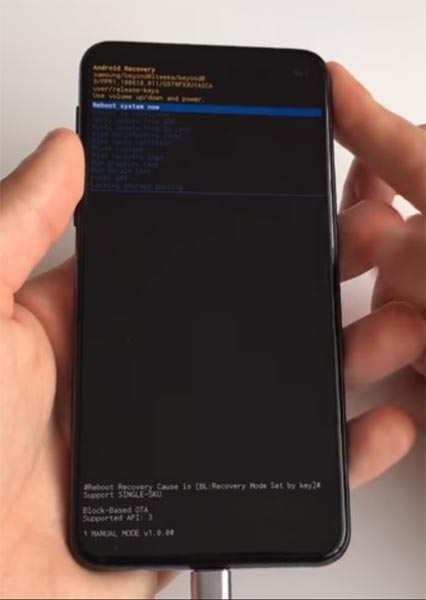
Boot into Rooted OS
- Press and Hold Volume Up + Power buttons, release all the keys once the Bootloader warning appears. You have to set up your device like a new device. You can select the root status using the Root Checker.
- Stock Recovery Boot – Press and Hold Volume Up + Power buttons, release keys while you hold the Volume Up key.
- You will see Magisk Manager in your App drawer. If you can’t find the app, you can install Magisk Manager on your mobile.
What More?
In my opinion, you don’t need rooting for your Samsung Galaxy M30s. If you thought you could Improve Performance By root; With the Exynos 9611 Octa-Core processor and 4/6 GB RAM, your device can perform well. If you don’t know how much RAM you need, You will never use this much RAM. You should not Boot into Normal OS Booting, by pressing the power button, after firmware flash. It will boot you to a Non-Rooted environment. If you accidentally urged and boot frequently, Don’t panic, after setup everything, switch off your device and boot into Rooted OS using above mentioned keys. If you root your device, because of the battery drain issues, you can optimize your battery without root. Beyond this, if your purpose is to Disable Bloatware apps, you can do that without using this method. When you have any suggestions or doubts, comment below.

Selva Ganesh is the Chief Editor of this Blog. He is a Computer Science Engineer, An experienced Android Developer, Professional Blogger with 8+ years in the field. He completed courses about Google News Initiative. He runs Android Infotech which offers Problem Solving Articles around the globe.



Leave a Reply