Samsung Galaxy M30 has Good Bundle of hardware in all the features. From Processor to RAM, Camera, and Battery, everything is perfect. Also, Samsung Released One UI 9.0 Pie upgrade for this mobile. Initially, we thought this device is missing an ideal software. Samsung resolved this with their complete OS of all time- One UI. So, coming to Root, If you are a regular user, You don’t need Root this mobile. With this software and Hardware, you can use this mobile for 2-3 Years. Samsung will surely release regular patch updates for 2 Years. So, You will also receive a Major upgrade. Compare with other Custom Skins OS; One UI is better. But, If you hate this firmware or you are a regular Root required apps user, Yes you can root your mobile and Install Custom ROM.

Why should you Root Samsung Galaxy M30?
We thank for the Hard work of XDA Developer- Sahil_Sonar. Without this developer, this rooting method is not possible. We Used Old TWRPs and modified them to work compatible with this mobile. If you planned to root your mobile, you should have a proper reason. Samsung is Already releasing regular patch updates for your device. Ya, There are no Major upgrades like Pie 9.0 Update, But the security patch is proper on 45-90 days interval. The OS has already optimized for your Mobile. The problem is, You have enough 4/6 GB RAM and Exynos 7904 Processor. If you worry about Bloatware apps, 4GB or 6 GB RAM can handle apps better than you think. So, if you want to root because everybody is doing, I advise don’t root If you didn’t have any experience.
How to Root Samsung Galaxy M30 SM-M305F/ SM-M305M Pie 9.0
Samsung Galaxy M30 International variants come with a flexible bootloader. This means that the smartphone can be easily rooted. Also, the device can accept to install TWRP recovery or any other custom recovery file/app alike.
TWRP recovery is a custom recovery file which must be installed on Samsung Galaxy devices because you can root them successfully. In this article, we explained the easiest method to follow and install TWRP recovery on Samsung Galaxy M30. However, the tool required for rooting this device is the Magisk App.
With the help of TWRP Recovery, you can quickly flash the latest version of Magisk into your Galaxy M30 to gain root access. Before sharing the tutorial, you may want to know that, with the TWRP recovery present on your device, you can easily install any custom ROM or firmware. Does it seem complicated? Relax, everything will be explained succinctly in bullets.
Things to check out for;
-
Check your device model number.
- Select TWRP Based on the mobile model number.
-
Make sure your device battery is charged above 50%
-
Backup your current files and data, just in case (save them on external storage).
Pre-Requirement Steps

-
Enable USB Debugging Mode and OEM Unlock in your mobile. To do this; go to settings >>> about >>> Tap on the “Build Number” 7-10 times consistently to enable “Developer Options,” then go to the “Developer Options” and enable USB Debugging Mode and OEM Unlock. There is no complicated process in the Samsung Galaxy M30.
-
Download and install the Samsung USB driver to your computer system.
-
Also, download the ODIN software. Select above Oreo version in the ODIN list. Install ODIN in your PC.
- Download Magisk.Zip (Download Latest version), RMM State Bypass, Copy it to Your Phone Memory. We Need to flash RMM State to avoid OEM Lock automatically in future after the Root process, and no-verity-opt-encrypt, Copy it to Your Phone Memory. We Need to flash encryption disabler to avoid Boot Warnings in the future after the Root process.
-
Download and save the TWRP File in your PC. Select Correct TWRP file from Below. This TWRPs can support Up to Pie.
Flash TWRP using ODIN
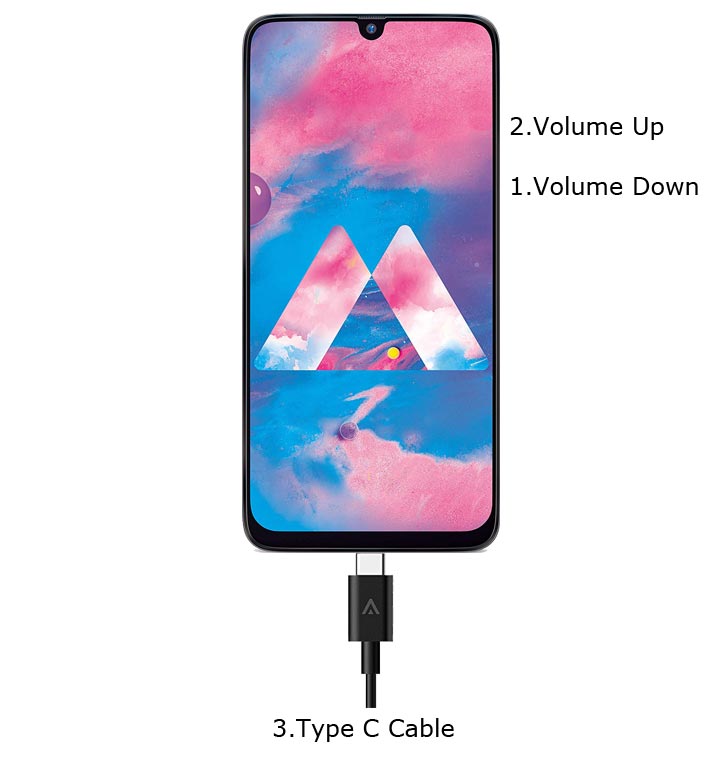
- Connect your USB Cable with PC. Switch off your device. Then, enter into Download mode. To do this; press and hold down the Volume Down +Volume Up buttons and connect your micro USB Cable.
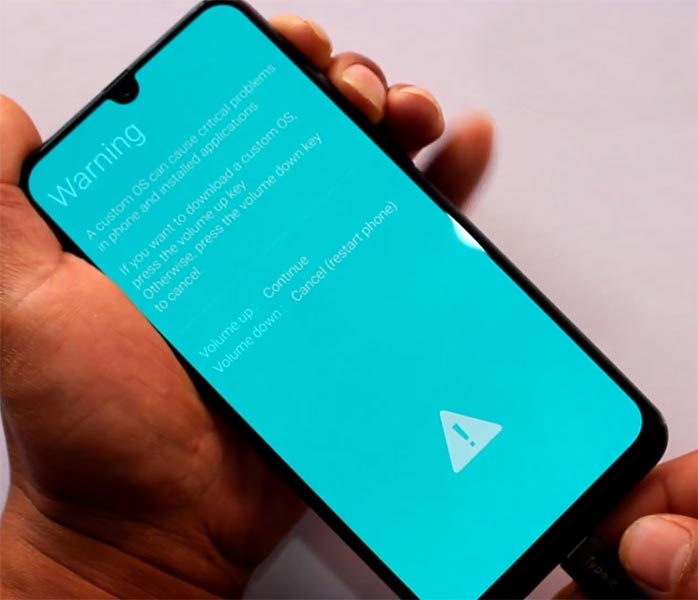
-
Press the Volume Up button to continue when you see the warning message.
-
Now, connect the Samsung Galaxy M30 mobile to the computer via USB cable.
-
Launch the Odin app on your computer. If the device is detected by this app (Odin), it will show you a message that reads – added!!!

However, if the device is not correctly connected to the PC, you won’t see this message. So, you have to check the USB cable if it is reasonable and reconnect the device.
-
After connecting the Samsung device, click on the PDA/PA button to browse/search and get the TWRP from where you saved it on your PC. Also, navigate to “options” and Un-tick the Auto Reboot.

-
Click on “Start”
-
Once the file is loaded into the device, reboot your device.
-
Kudos, you have just Installed the TWRP on your Samsung Galaxy M30. If you installed TWRP, Don’t turn on your mobile. Immediately, move to Magisk Installation steps.
Install Magisk, no-verity-opt-encrypt, and RMM Bypass in your Samsung Galaxy M30 using TWRP
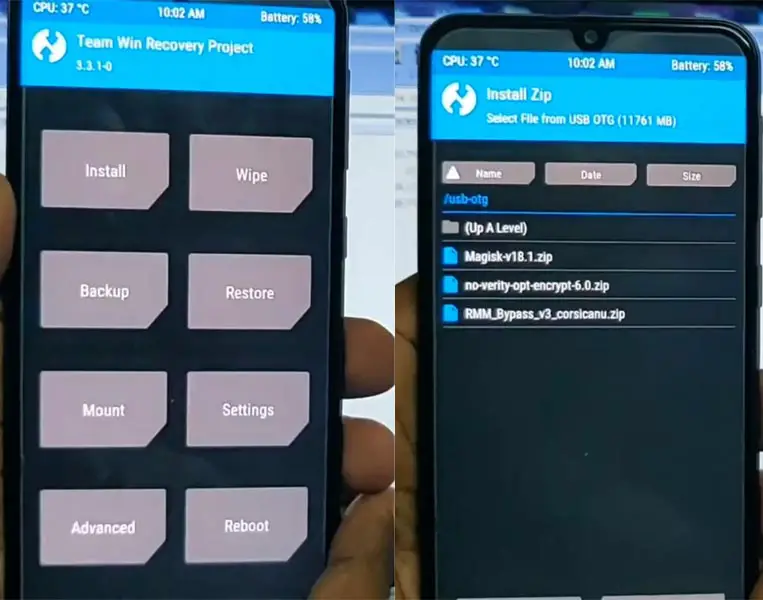
- Boot it Into recovery mode->Volume Up + Power Button.
- Now it Will Boot into TWRP Recovery Mode.
- Select Wipe->Advance Wipe->Select Cache Data.
- Return to Home of TWRP select Install.
- Select no-verity-opt-encrypt.zip.
- Return to Home of TWRP select Install.
- Select RMM_Bypass.zip.
- After Installation again Navigate to Home select Install. Select Magisk.zip.
- You should Install One by One. Don’t use add more zips feature in TWRP. After the Installation Reboot Your Mobile.
- You can also install Magisk.apk in your Mobile Applications. no-verity-opt-encrypt is used to avoid the Encryption issue after rooting. You can check your root status using Root Checker.

What More?
You should not Boot into Normal OS Booting, after TWRP. After TWRP Flash, Immediately Boot into Recovery or Else you will get Warning message FRP Lock. If you accidentally urged and boot frequently, Don’t panic, flash official M30 stock firmware to get back into stock OS. You should Install zip files one by one in TWRP. Don’t change the Installation order.

Selva Ganesh is the Chief Editor of this Blog. He is a Computer Science Engineer, An experienced Android Developer, Professional Blogger with 8+ years in the field. He completed courses about Google News Initiative. He runs Android Infotech which offers Problem Solving Articles around the globe.



Leave a Reply