Samsung J series is always favorite for most of the Cost-effective Buy users. All J series Always comes with AMOLED Display. So, If you are a person who watches videos and gaming, It is the best mobile in Mid-Range. Even some High-End devices come with LCD Displays. This J series mostly comes with AMOLED. 4 GB RAM is enough to Survive with daily usage. Instead of Exynos Processor Samsung used Snapdragon 450 Processor. So, we expect a Little Bump in Performance. Say 1-3% Extra performance.

Why should you Root Samsung Galaxy J8?
In the Only situation, you want to use other Custom ROMs, or you want to use it for some High-Performance tasks. With this 4 GB RAM, It can survive a lot and also it receiving regular patch updates. The example you want to play some high resource consuming games, they require HIGH GB RAM. Yes, after you Root, you can optimize RAM, or you can use Lite weight ROMs. So, If you are clear about, Why you want to Root you can proceed this. But, If you Want to Root, Because of Everybody doing, I advice you to not to do that.
How to Root Samsung Galaxy J8? (SM-J810F / SM-J810G / SM-J810M / SM-J810Y)
Samsung Galaxy J8 variants come with a flexible bootloader. This means that the smartphone can be easily rooted. Also, the device can accept to install TWRP recovery or any other custom recovery file/app alike.
TWRP recovery is a custom recovery file which must be installed on Samsung Galaxy devices because you can root them successfully. In this article, we explained the easiest method to follow and install TWRP recovery on Samsung Galaxy J8. However, the tool required for rooting this device is the Magisk App.
With the help of TWRP Recovery, you can quickly flash the latest version of Magisk into your J8 to gain root access. Before sharing the tutorial, you may want to know that, with the TWRP recovery present on your device, you can easily install any custom ROM or firmware. Does it seem complicated? Relax, everything will be explained succinctly in bullets.
Things to check out for;
-
Check your device model number.
- Select TWRP Based on the mobile model number.
-
Make sure your device battery is charged above 50%
-
Backup your current files and data, just in case (save them on external storage).
Pre-Requirement Steps

-
Enable USB Debugging Mode and OEM Unlock in your mobile. To do this; go to settings >>> about >>> Tap on the “Build Number” 7-10 times consistently to enable “Developer Options,” then go to the “Developer Options” and enable USB Debugging Mode and OEM Unlock. There is no complicated process in the Samsung Galaxy J8.
-
Download and install the Samsung USB driver to your computer system.
-
Also, download the ODIN software. Select above Oreo version in the ODIN list. Install ODIN in your PC.
- Download Magisk.Zip (Download Latest version) and RMM State Bypass, Copy it to Your Phone Memory. We Need to flash RMM State to avoid OEM Lock automatically in future after the Root process.
-
Download and save the TWRP File. Select Correct TWRP file from Below. This TWRPs can support Up to Oreo.
Flash TWRP using ODIN
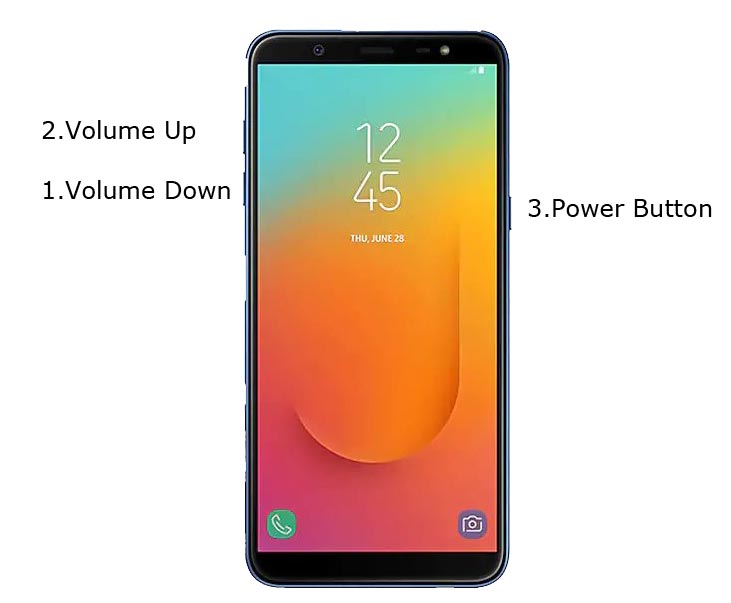
- Connect your USB Cable with PC. Switch off your device. Then, enter into Download mode. To do this; press and hold down the Volume Down + Volume Up + Power buttons at the same time and connect your micro USB Cable.
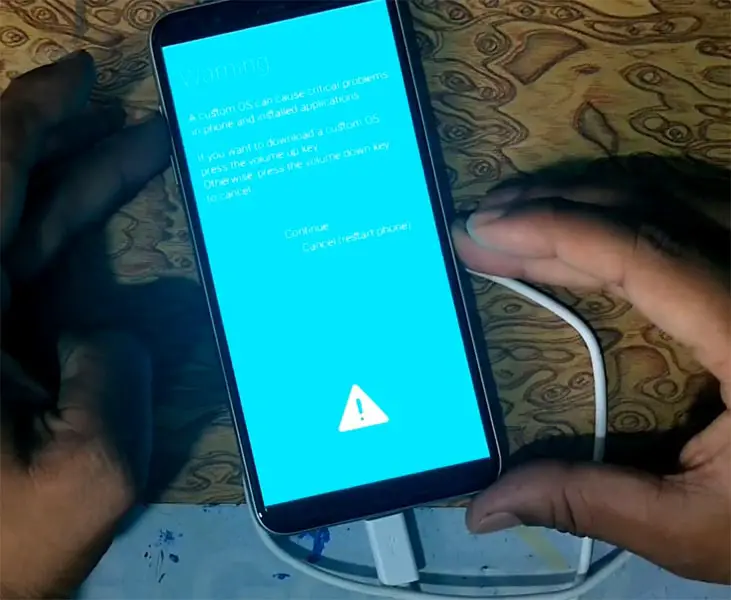
-
Press the Volume Up button to continue when you see the warning message.
-
Now, connect the J8 mobile to the computer via USB cable.
-
Launch the Odin app on your computer. If the device is detected by this app (Odin), it will show you a message that reads – added!!!

However, if the device is not correctly connected to the PC, you won’t see this message. So, you have to check the USB cable if it is good and reconnect the device.
-
After connecting the Samsung device, click on the PDA/PA button to browse/search and get the TWRP from where you saved it on your PC. Also, navigate to “options” and Un-tick the Auto Reboot.

-
Click on “Start”
-
Once the file is loaded into the device, reboot your device.
-
Kudos, you have just Installed the TWRP/CF-Auto-Root on your Samsung Galaxy J8. If you installed TWRP, Don’t turn on your mobile. Immediately, move to Magisk Installation steps.
Install Magisk, RMM State in your Samsung J8 using TWRP
- Boot it Into recovery mode->Volume Up + Power Button.
- Now it Will Boot into TWRP Recovery Mode.
- Select Wipe->Advance Wipe->Select Cache Data.
- Return to Home of TWRP select Install.
- Select Magisk.Zip. After Installation again Navigate to Home select Install. Select RMM State Bypass.
- After the Installation Reboot Your Mobile.
- You can also install Magisk.apk in your Mobile Applications. RMM State is used to avoid OEM Lock after rooting.
What More?
You should not Boot into Normal OS Booting, after TWRP. After TWRP Flash, Immediately Boot into Recovery or Else you will get Warning message FRP Lock. If you accidentally urged and boot frequently, Don’t panic, flash official stock firmware to get back into stock OS.

Selva Ganesh is the Chief Editor of this Blog. He is a Computer Science Engineer, An experienced Android Developer, Professional Blogger with 8+ years in the field. He completed courses about Google News Initiative. He runs Android Infotech which offers Problem Solving Articles around the globe.



Leave a Reply