Samsung Galaxy J7 Refine 2018 comes with Oreo 8.0 version, 2 GB RAM and Mid-Range processor. It comes with Carrier locked mobile. Both Sprint and Boost Mobile can be rooted using this method. If you are a regular user, you can use this mobile without root for two more years. There is no Signal for One UI Pie 9.0 update from Samsung. In my opinion, there is no chance to get the Pie update for this mobile. But, It is not a confirmation. This method required multiple flash and Installations. So, If you don’t have experience in rooting and flashing, It can be a bit complicated. If you are a regular root apps user, you can follow the below steps to achieve root on your mobile. You should read the method thoroughly before starting. It gives you a Correct idea and to avoid errors If you read all the steps.

Why should you Root Samsung Galaxy J7 Refine 2018?
You should have a strong reason for rooting. You have 2 GB of RAM. It is enough for normal usage. But, your device is carrier-locked. You will not receive any updates after rooting. Also, It is based on Old OS, So we can’t expect Many optimizations. It has an Exynos 7 Octa 7885 processor. 2 GB RAM in Stock ROM vs. Custom Skin OS, is not equal.
Due to Poor RAM Management in Custom Skin OS devices, you will feel laggy. If we optimize correctly with correct Custom OS after rooting, we can see some Improvements. So, after rooting, I can expect Lag-free experience? Probably. Also, if we hibernate and eliminate a lot of unwanted apps and optimize some apps, your device is hardware limited. But, within these limits, we can enhance the performance by 30-40% compared with your old usage. If you use Lite weight Custom ROMs, you can expect a 50-80% improvement in performance based on what custom OS you are choosing.
How to Root Samsung Galaxy J7 Refine 2018 SM-J737P Oreo 8.0 (Sprint/ Boost Mobile)
First of all, thanks to ☆KØŁØЯΛĐØ☆ – XDA developer for TWRP support and topjohnwu – this genius is a one who discovered and maintaining Magisk. Even if your mobile is a carrier locked mobile, Samsung Galaxy J7 Refine 2018 variants come with a flexible bootloader. This means that the smartphone can be easily rooted. Also, the device can accept to install TWRP recovery or any other custom recovery file/app alike. Don’t try with Snapdragon US Variants like Verizon devices. They come with locked Bootloader.
But In the below method, we are going to Root this device by using Magisk and TWRP. You can install Official TWRP using the official App when it is released. TWRP recovery is a custom recovery file which must be installed on Samsung Galaxy devices because you can root them successfully. In this article, we explained the easiest method to follow and install TWRP recovery on Samsung Galaxy J7 Refine 2018. However, the tool required for rooting this device is the Magisk App.
With the help of TWRP Recovery, you can quickly flash the latest version of Magisk into your J7 Refine 2018 to gain root access. Before sharing the tutorial, you may want to know that, with the TWRP recovery present on your device, you can easily install any custom ROM or firmware. Does it seem complicated? Relax, everything will be explained succinctly in bullets.
Things to check out for;
-
Check your device model number.
- Install Latest Magisk Manager.
-
Make sure your device battery is charged above 50%
-
Backup your current files and data- Full Data Loss Process (save them on external storage).
- You cannot use Samsung Pay, Secured folder, and some official apps from Samsung.
- You can’t update your firmware, to get new firmware you have to follow the below steps with the latest firmware.
- Read full tutorial before the process.
Pre-Requirement Steps
Unlock Bootloader

-
Enable USB Debugging Mode and OEM Unlock on your mobile. To do this; go to settings >>> about >>> Tap on the “Build Number” 7-10 times consistently to enable “Developer Options,” then go to the “Developer Options” and enable USB Debugging Mode and OEM Unlock. There is no complicated process in the Samsung Galaxy J7 Refine 2018.
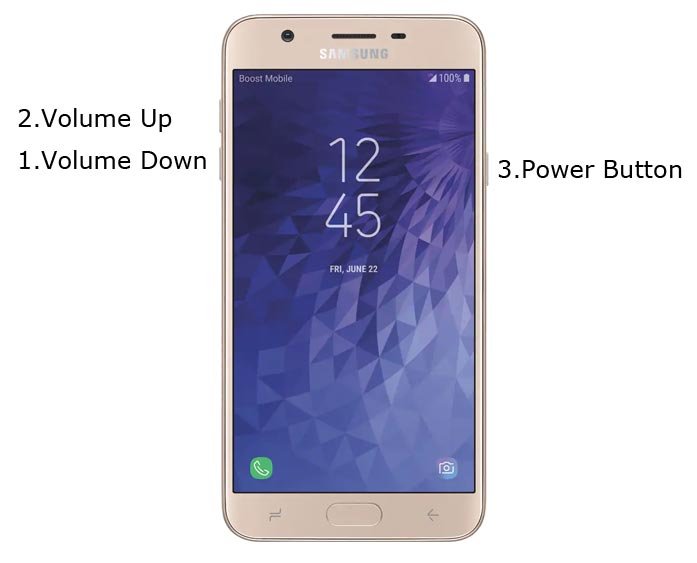
- Switch off your device. Enter into Download Mode-> Volume Down+Volume Up+ Power Button and Connect your mobile with PC using USB Cable. When Download mode warning screen Appears, Press Volume Up button to unlock Bootloader.
- The above process will wipe your User Data. After Setup your device, Please recheck the OEM Unlock in the settings. Sometimes It Will Lock Again.
Preparing Patched Boot Image file
-
Download and install the Samsung USB driver to your computer system.
-
Also, download the ODIN software. Select above Oreo version in the ODIN list. Install ODIN on your PC.
- Download Samsung Galaxy J7 Refine 2018 Firmware and save it on your PC. Your Current OS version and Downloaded Version AP and CSC should be Same.
- Download forced_encryption_disabler, RMM State Bypass, Copy it to Your Phone Memory. We Need to flash RMM State to avoid OEM Lock automatically in future after the Root process, and no-verity-opt-encrypt, Copy it to Your Phone Memory. We Need to flash encryption disabler to avoid Boot Warnings in the future after the Root process. Copy all these files to the external SD Card.
- You should download the TWRP file from below. If you need Custom Recovery or you can skip this step. Copy this file to PC for flash using ODIN.
- You can use Phone Info to know your firmware version.
- Download 7Zip-ZS and LZ4 Install both on your PC. Extract the files in downloaded firmware using 7Zip-ZS. You will get four files. Click on the AP File and Extract again. You will get some files along with the boot.img.lz4. Copy the boot.img.lz4 to LZ4 Installed folder. Convert lz4 file to .img file. After the convert, Copy boot.img file to your mobile.
- Download Magisk Manager (Download Latest version) or Magisk canary and Install it on your mobile. Open Installed Magisk and Select Install in Magisk, It will ask For zip file and Patch Boot Image File. Select the Boot Image file.

-
Navigate to your copied Boot Image File and patch the file.

- Wait for the process to complete, In the end, you will get magisk patched .tar file. The .tar file will be in the same folder where you have the Stock firmware file.
- Copy magisk_patched.tar file to your PC.
Step 1: Flash Patched Boot Image using ODIN
- Due to Samsung new security restrictions, we can’t flash TWRP with Stock Boot in your mobile. So, we have to flash a patched boot using ODIN.
- Unlock your screen lock. There should be no fingerprint, PIN Lock, Wipe. Set No lock in the settings.
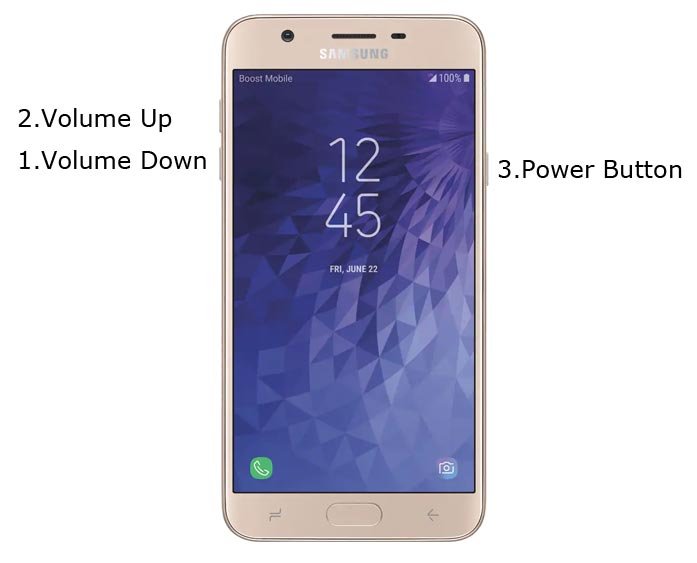
- Switch off your Mobile. Enter into Download mode->Volume Down+ Volume Up + Power Buttons and Connect Your Mobile To PC via USB Cable, After Samsung Logo Appear, Release all keys.
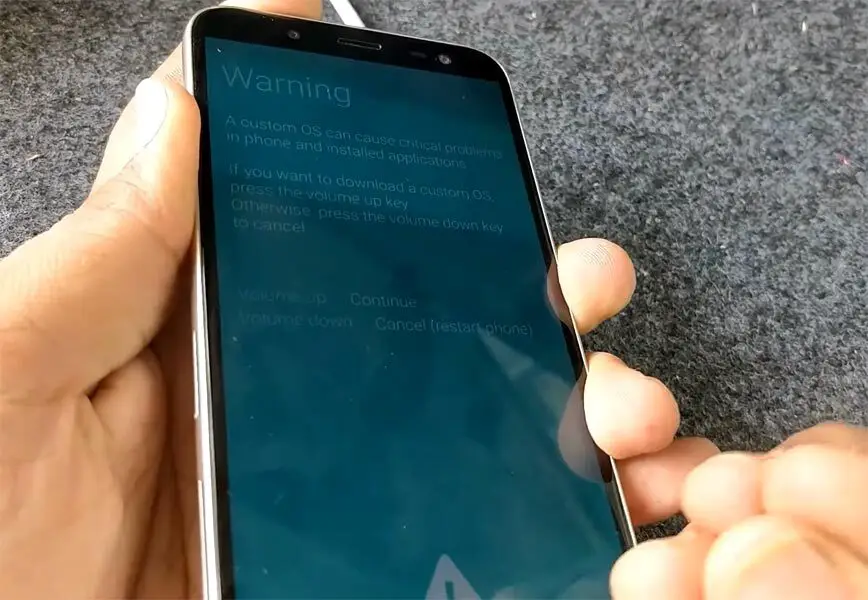
- After entering into Download Mode, it will say Warning, Press Volume Up button to continue.
- Launch Odin Application.

- It Will Show the message added.
- If you did not get this message Repeat the above steps.

- After Getting Added Message Select, AP/PDA Button then Browse for the Firmware file selects it. Un-Tick the Auto-Reboot.

- Press Start wait for the tasks to complete. After the process complete, Press Volume Down+ Volume Up+ Power button to exit Download mode. When the screen goes off, Immediately Press Volume Up + Power buttons to boot into Recovery mode.

- After entering into Stock recovery mode, Go to Wipe Data/Factory Reset and Select Yes to wipe data. It will erase your saved data in your device. Don’t Boot into OS, Read below Boot stages before booting.
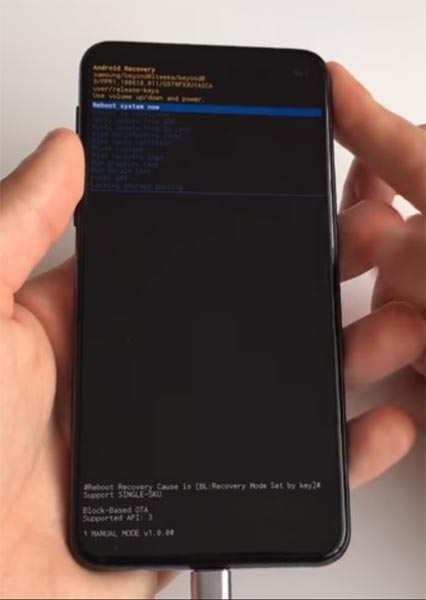
- If you don’t need Custom Recovery, you can skip the next step. You already have rooted mobile. But, If you want TWRP for flashing Custom ROMs, you can move to Step 2.
Boot into Rooted OS
- Press and Hold Volume Up + Power buttons, release all the keys once the Bootloader warning appears. You have to set up your device like a new device. You can select the root status using Root Checker.
- Stock Recovery Boot – Press and Hold Volume Up + Power buttons, release keys while you hold the Volume Up key.
- You will see Magisk Manager in your App drawer. If you can’t find the app, you can install Magisk Manager in your mobile.
Step 2: Flash TWRP
Method 1: Using ODIN
- You already have root access. So, you can also use Flahify app for this process. I also mentioned the steps for this.
- Connect your USB cable with PC. Switch off your device. Then, enter into Download mode. To do this; press and hold down the Volume Down button and connect your micro USB Cable.
-
Press the Volume Up button to continue when you see the warning message.
-
Now, connect the Samsung Galaxy J7 Refine 2018 mobile to the computer via USB cable.
-
Launch the Odin app on your computer. If the device is detected by this app (Odin), it will show you a message that reads – added!!!

- However, if the device is not correctly connected to the PC, you won’t see this message. So, you have to check the USB cable if it is reasonable and reconnect the device.
-
After connecting the Samsung device, click on the PDA/PA button to browse/search and get the TWRP from where you saved it on your PC. Also, navigate to “options” and Un-tick the Auto-Reboot.

-
Click on “Start”
-
Once the file is loaded into the device, reboot your device.
-
Kudos, you have just Installed the TWRP on your Samsung Galaxy J7 Refine 2018. If you installed TWRP, Don’t turn on your mobile. Immediately, move to Magisk Installation steps.
Method 2: Using the Flashify app (If you don’t want to use the ODIN method)
- Download Flashify Apk.
- Open Flashify app and Install the TWRP and move to Install Magisk and other files step. Don’t Boot into recovery using Flashify app. Switch off your mobile and Boot using Volume Up+ Power Button keys. You should not boot into your mobile until all the necessary files installation using TWRP.
Install Magisk, no-verity-opt-encrypt, forced_encryption_disabler, and RMM State By-Pass in your Samsung Galaxy J7 Refine 2018 using TWRP
- These steps are common If you choose ODIN or Flashify to flash TWRP.
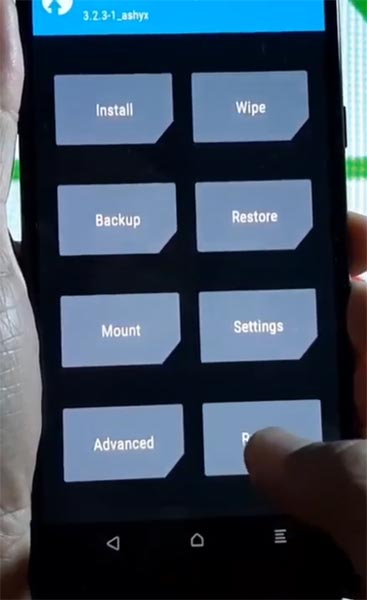
- Boot it into recovery mode->Volume Up + Power Button.
- Now it Will Boot into TWRP Recovery Mode.
- Select Wipe->Advance Wipe->Select Cache Data.
- Return to Home of TWRP select Install.
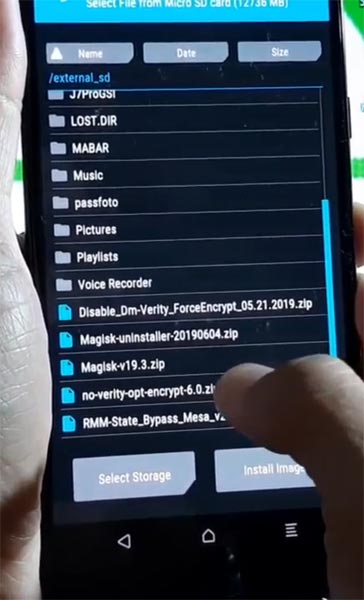
- Select forced_encryption_disabler.zip.
- Return to Home of TWRP select Install.
- Select RMM State By-Pass.zip. Same process on no-verity-opt-encrypt and Magisk installation.
- You should Install One by One. Don’t use add more zips feature in TWRP. After the Installation Reboot Your Mobile.
- You can also install Magisk.apk in your Mobile Applications. no-verity-opt-encrypt is used to avoid the Encryption issue after rooting. You can check your root status using Root Checker.
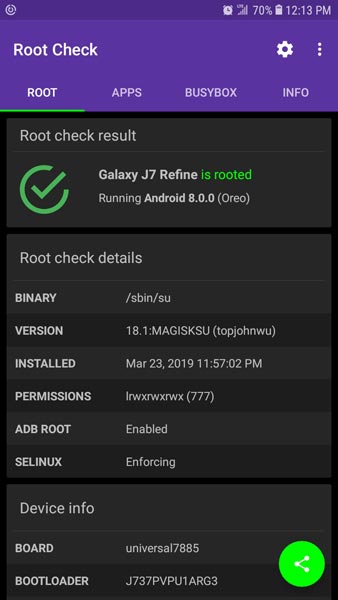
- If you didn’t find Magisk in App Drawer, you should install Magisk Manager APK File.
What More?
In my opinion, you don’t need rooting for your Samsung Galaxy J7 Refine 2018. If you thought, you could Improve Performance By root; With the Exynos 7 Octa 7885 and 2 GB RAM, your device can perform well. If you don’t know how much RAM you need, You will never use this much RAM. You should not Boot into Normal OS Booting, by pressing the power button, after firmware flash. It will boot you to Non-Rooted environment. If you accidentally urged and boot frequently, Don’t panic, after setup everything, switch off your device and boot into Rooted OS using above mentioned keys. If you root your device, because of the battery drain issues, you can optimize your battery without root.

Selva Ganesh is the Chief Editor of this Blog. He is a Computer Science Engineer, An experienced Android Developer, Professional Blogger with 8+ years in the field. He completed courses about Google News Initiative. He runs Android Infotech which offers Problem Solving Articles around the globe.



Leave a Reply