After Good sales in Samsung Galaxy J3, J4 was released by Samsung with some specs rise like High RAM, High Battery capacity like that. Not only this specs, Instead of Snapdragon processor, Samsung also Used Exynos processor. Snapdragon processor is good. But Exynos processor always gets some Bump in Overall performance. With 2GB RAM compared with the J3 only with 1.5 GB RAM, you can see lots of performance improvements in this mobile. The Oreo OS is also optimized with this mobile. Samsung J4 still receive 60-90 Days Interval Security patch updates. It will not get Pie Update. But it will gain some minor change updates.

Why should you Root Samsung Galaxy J4?
In the Only situation, you want to use other Custom ROMs, or you want to use it for some High-Performance tasks. With this 2GB RAM, It can survive a lot and also it receiving regular patch updates. The example you want to play some high resource consuming games, they require 0.5-1.5 GB RAM. Yes, after you Root, you can optimize RAM, or you can use Lite weight ROMs. So, If you are clear about, Why you want to Root you can proceed this. But, If you Want to Root, Because of Everybody doing, I advice you to not to do that.
How to Root Samsung Galaxy J4? (SM-J400F / SM-J400M)
Samsung Galaxy J4 variants come with a flexible bootloader. This means that the smartphone can be easily rooted. Also, the device can accept to install TWRP recovery or any other custom recovery file/app alike.
TWRP recovery is a custom recovery file which must be installed on Samsung Galaxy devices because you can root them successfully. In this article, we explained the easiest method to follow and install TWRP recovery on Samsung Galaxy J4. However, the tool required for rooting this device is the SuperSu Beta App.
With the help of TWRP Recovery, you can quickly flash the latest version of SuperSu into your J4 to gain root access. Before sharing the tutorial, you may want to know that, with the TWRP recovery present on your device, you can easily install any custom ROM or firmware. Does it seem complicated? Relax, everything will be explained succinctly in bullets.
Things to check out for;
-
Check your device model number.
- Select TWRP Based on the mobile model number.
-
Make sure your device battery is charged above 50%
-
Backup your current files and data, just in case (save them on external storage).
Pre-Requirement Steps

-
Enable USB Debugging Mode and OEM Unlock in your mobile. To do this; go to settings >>> about >>> Tap on the “Build Number” 7-10 times consistently to enable “Developer Options,” then go to the “Developer Options” and enable USB Debugging Mode and OEM Unlock. There is no complicated process in the Samsung Galaxy J4.
-
Download and install the Samsung USB driver to your computer system.
-
Also, download the ODIN software. Select above Oreo version in the ODIN list. Install ODIN in your PC.
- Download SuperSu.Zip and RMM State Bypass, Copy it to Your Phone Memory. We Need to flash RMM State to avoid OEM Lock automatically in future after the Root process.
-
Download and save the TWRP File. Select Correct TWRP file from Below. This TWRPs can support Up to Oreo.
- SM-J400F
Flash TWRP using ODIN
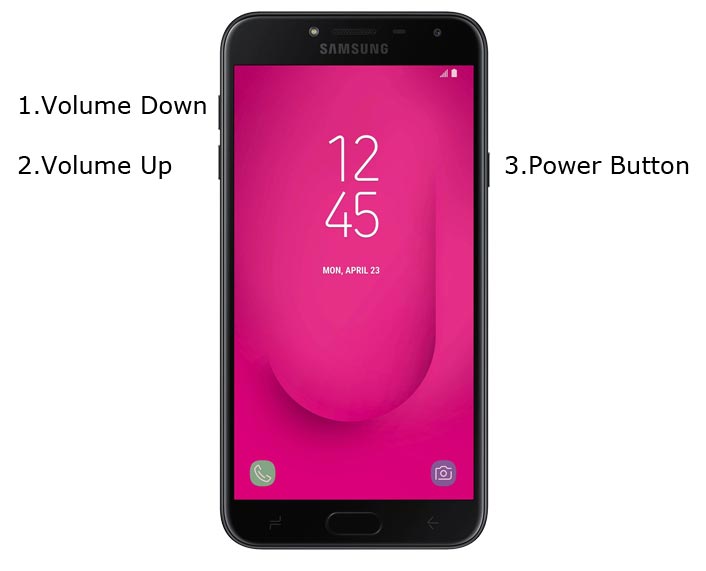
- Connect your USB Cable with PC. Switch off your device. Then, enter into Download mode. To do this; press and hold down the Volume Down + Volume Up + Power buttons at the same time and connect your micro USB Cable.
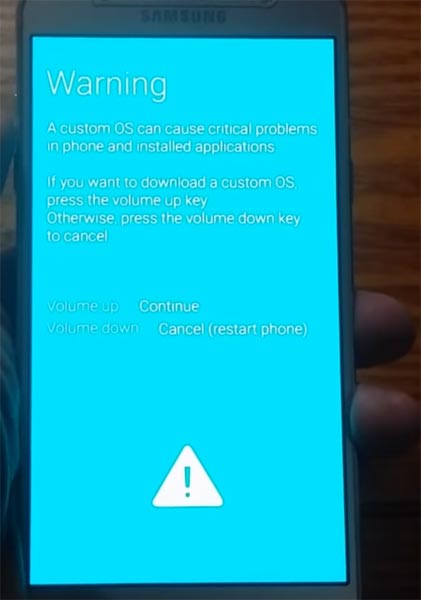
-
Press the Volume Up button to continue when you see the warning message.
-
Now, connect the J4 mobile to the computer via USB cable.
-
Launch the Odin app on your computer. If the device is detected by this app (Odin), it will show you a message that reads – added!!!

However, if the device is not correctly connected to the PC, you won’t see this message. So, you have to check the USB cable if it is good and reconnect the device.
-
After connecting the Samsung device, click on the PDA/PA button to browse/search and get the TWRP from where you saved it on your PC. Also, navigate to “options” and tick the Auto Reboot.

-
Click on “Start”
-
Once the file is loaded into the device, reboot your device.
-
Kudos, you have just Installed the TWRP/CF-Auto-Root on your Samsung Galaxy J4. If you installed TWRP, Don’t turn on your mobile. Immediately, move to SuperSu Installation steps.
Install SuperSu, RMM State in your Samsung J4 using TWRP
- Boot it Into recovery mode->Volume Up + Power Button.
- Now it Will Boot into TWRP Recovery Mode.
- Select Wipe->Advance Wipe->Select Cache Data.
- Return to Home of TWRP select Install.
- Select SuperSu.Zip. After Installation again Navigate to Home select Install. Select RMM State Bypass.
- After the Installation Reboot Your Mobile.
- Now You Can Find the SuperSu in your Mobile Applications. RMM State is used to avoid OEM Lock after rooting.
Install Magisk
However, the SuperSU app will appear among your installed app so you can manage Root permissions. If you wish, you can install Magisk Manager APK to manage Superuser Permissions. Just download and install Magisk manager app as you do for Normal APK files.
What More?
As I already mention, If you have a strong reason for rooting, go for J4 Rooting, or Else it still receiving security patch updates with optimized OS Experience. So, Don’t root your device just for testing.

Selva Ganesh is the Chief Editor of this Blog. He is a Computer Science Engineer, An experienced Android Developer, Professional Blogger with 8+ years in the field. He completed courses about Google News Initiative. He runs Android Infotech which offers Problem Solving Articles around the globe.



Leave a Reply