Samsung Galaxy A8 Plus 2018 released with A8 2018 variant with slightly improved hardware specs. In the Software, both come with the Oreo version. “A” series is like Pet for Samsung. They always test Flagship level specs in this series. Also, they still maintain regular patch updates and Major upgrades in this series. It received Samsung’s best OS in their list- One UI 1.0 based on Android Pie 9.0. There are plenty of features that are added, and they improved Performance. Coming to root, If you are a regular user, with 4 GB RAM It can perform well, you don’t need root. Because after rooting, you will lose Official updates from Samsung. This method is not like Old Samsung root methods. It has some additional steps. So, If you don’t have a purpose for rooting, Stock Firmware is best, and It can perform well with this new OS. If you are a Developer or regular root apps user, you can follow below guide to root your mobile. Read full article before rooting; It will give you an idea on your preparation.
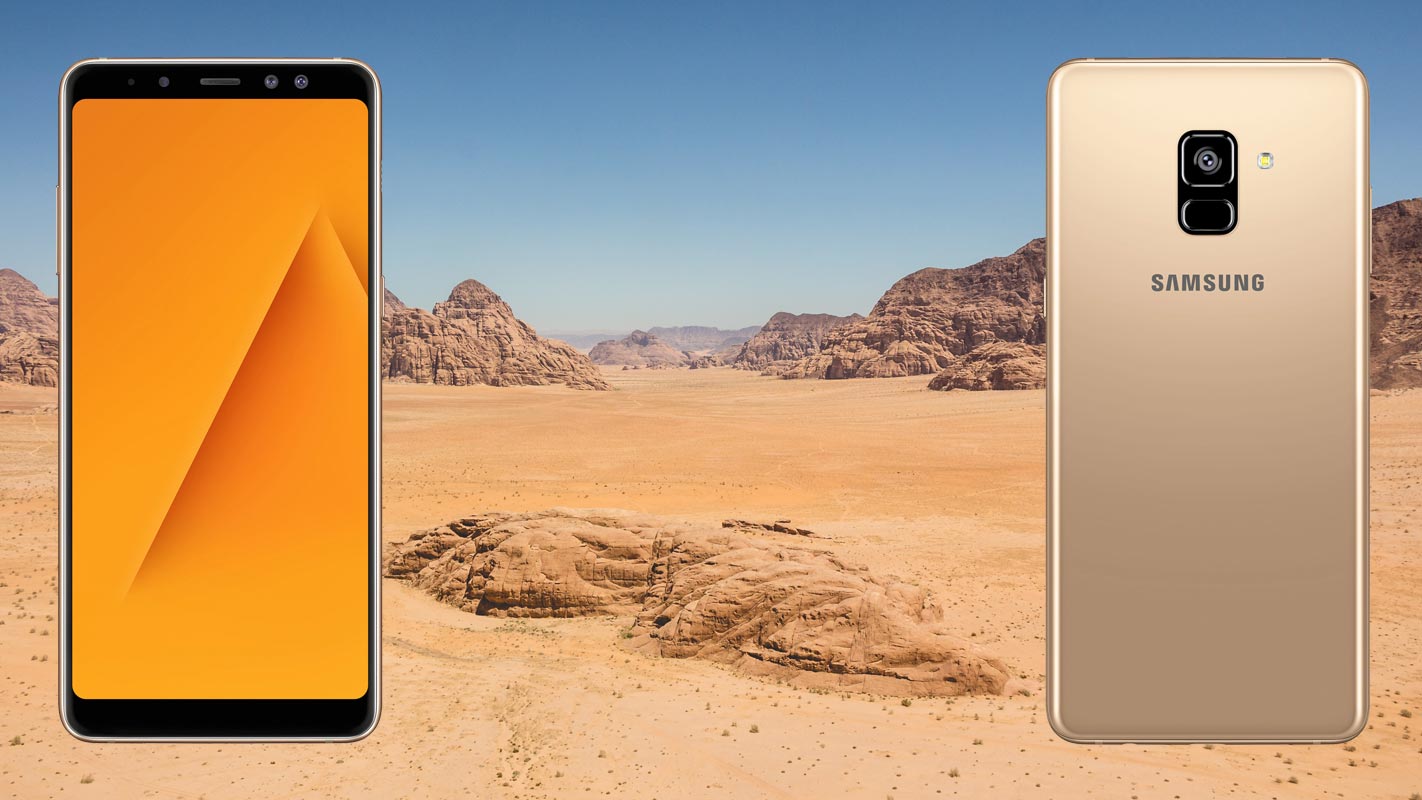
Why should you Root Samsung Galaxy A8 Plus 2018 (A8+)?
You should have a strong reason for rooting. Samsung Already released One UI 9.0 Pie and is already optimized. You have More than Enough 4/6 GB RAM to use daily apps without Lag for years. Yes, I know, you may think, Samsung Custom Skin OS can make some problem. But, Trust me One UI is far better than other Custom Skin OS. You can use this device without lag for years until Samsung mess with some Bloatware. But beyond, this not go reasons, you are addicted to some root apps, or you are a frequent user of some Custom OS, you can proceed further. But if you want to root because everybody is doing, I advise you, don’t root If you didn’t have any experience. For regular users, It can become a Nightmare.
How to Root Samsung Galaxy A8 Plus 2018 SM-A730F Pie 9.0
First of all, thanks to topjohnwu – this genius is one who discovered and maintaining Magisk. We also thank XDA Developers- corsicanu, ajnajao1, Who tested and succeeded in this method.
Samsung Galaxy A8 Plus 2018 International variants come with a flexible bootloader. This means that the smartphone can be easily rooted. Also, the device can accept to install TWRP recovery or any other custom recovery file/app alike. Don’t try with Snapdragon US Variants like Verizon devices. They come with locked Bootloader.
But In the below method, we are going to Root this device by using Magisk and Install TWRP. You can install TWRP using the official App when it is released. TWRP recovery is a custom recovery file which must be installed on Samsung Galaxy devices because you can root them successfully. In this article, we explained the easiest method to follow and install TWRP recovery on Samsung Galaxy A8 Plus 2018. However, the tool required for rooting this device is the Magisk App.
With the help of TWRP Recovery, you can quickly flash the latest version of Magisk into your A8 Plus 2018 to gain root access. Before sharing the tutorial, you may want to know that, with the TWRP recovery present on your device, you can easily install any custom ROM or firmware. Does it seem complicated? Relax, everything will be explained succinctly in bullets.
Things to check out for;
-
Check your device model number.
- Install Latest Magisk Manager.
-
Make sure your device battery is charged above 50%
-
Backup your current files and data- Full Data Loss Process (save them on external storage).
- You cannot use Samsung Pay, Secured folder, and some official apps from Samsung.
- You can’t update your firmware, to get new firmware you have to follow the below steps with the latest firmware.
- Read full tutorial before the process.
Pre-Requirement Steps
Unlock Bootloader

-
Enable USB Debugging Mode and OEM Unlock on your mobile. To do this; go to settings >>> about >>> Tap on the “Build Number” 7-10 times consistently to enable “Developer Options,” then go to the “Developer Options” and enable USB Debugging Mode and OEM Unlock. There is no complicated process in the Samsung Galaxy A8 Plus 2018.
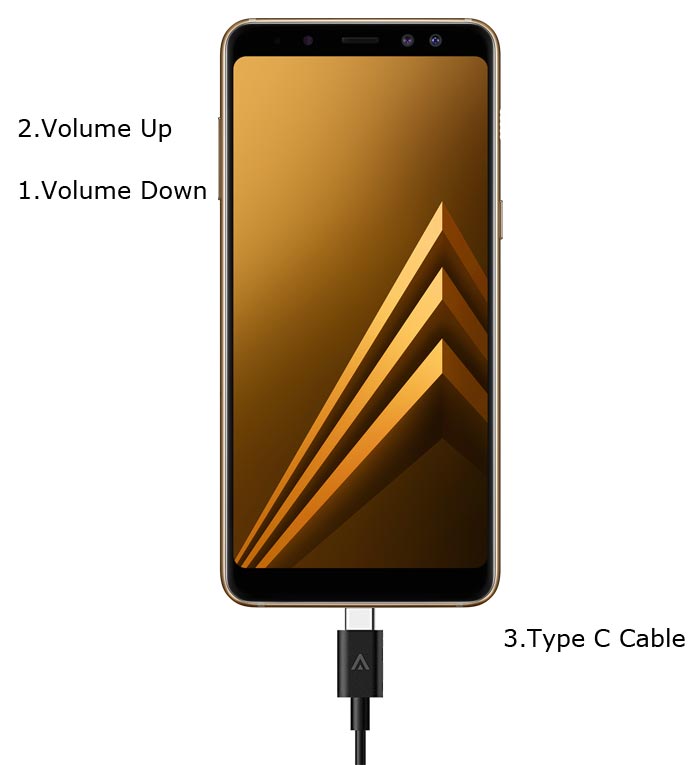
- Switch off your device. Enter into Download Mode-> Volume Down+Volume Up and Connect your mobile with PC using USB Cable. When Download mode warning screen Appears, Press Volume Up button to unlock Bootloader.

- The above process will wipe your User Data. After Setup your device, Please recheck the OEM Unlock in the settings. Sometimes It Will Lock Again.
Preparing Patched Boot Image file
-
Download and install the Samsung USB driver to your computer system.
-
Also, download the ODIN software. Select above Oreo version in the ODIN list. Install ODIN on your PC.
- Download Samsung Galaxy A8 Plus 2018 Firmware and save it on your PC. Your Current OS version and Downloaded Version AP and CSC should be Same.
- Download forced_encryption_disabler, RMM State Bypass. We Need to flash RMM State to avoid OEM Lock automatically in future after the Root process, and no-verity-opt-encrypt. We Need to flash encryption disabler to avoid Boot Warnings in the future after the Root process. Copy all these files to the external SD Card.
- You should download the TWRP file from below. If you need Custom Recovery or you can skip this step. Copy this file to PC for flash using ODIN.
- You can use Phone Info to know your firmware version.
- Download 7Zip-ZS Install on your PC. Extract the files in downloaded firmware using 7Zip-ZS. You will get four data. Copy “AP.tar.md5” file to your mobile.
- Download Magisk Manager (Download Latest version) or Magisk canary and Install it on your mobile. Open Installed Magisk and Select Install in Magisk, It will ask For zip file and Patch Boot Image File. Select the Boot Image file.

-
Navigate to your copied Boot Image File and patch the file.

- Wait for the process to complete, In the end, you will get magisk patched .tar file. The .tar file will be in the same folder where you have the Stock firmware file.
- Copy magisk_patched.tar file to your PC.
Step 1: Flash Patched Boot Image using ODIN
- Switch off your Mobile. Enter into Download mode->Volume Down+ Volume Up Buttons and Connect Your Mobile To PC via USB Cable, After Samsung Logo Appear, Release all keys.
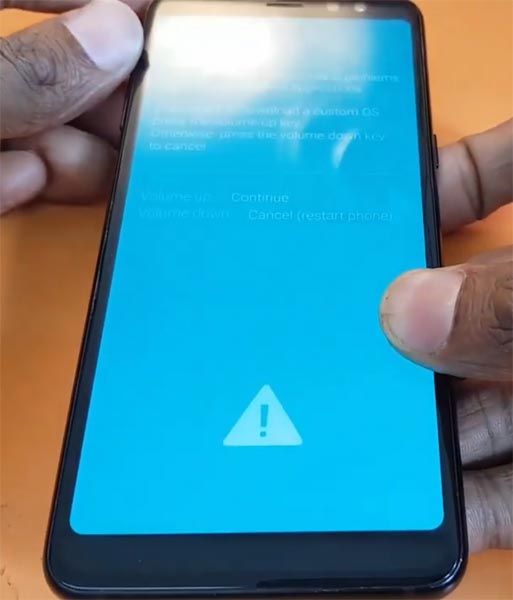
- After entering into Download Mode, it will say Warning, Press Volume Up button to continue.
- Launch Odin Application.

- It Will Show the message added.
- If you did not get this message Repeat the above steps.

- After Getting Added Message Select, AP/PDA Button then Browse for the magisk patched file selects it. All other three files should be Unpatched and Extracted from the firmware. So, Now you got four files in the ODIN. Un-Tick the Auto-Reboot.

- Press Start wait for the tasks to complete. After the process complete, Press Volume Down+ Power button to exit Download mode. When the screen goes off, Immediately Press Volume Up+ Volume Down + Power buttons to boot into Recovery mode.
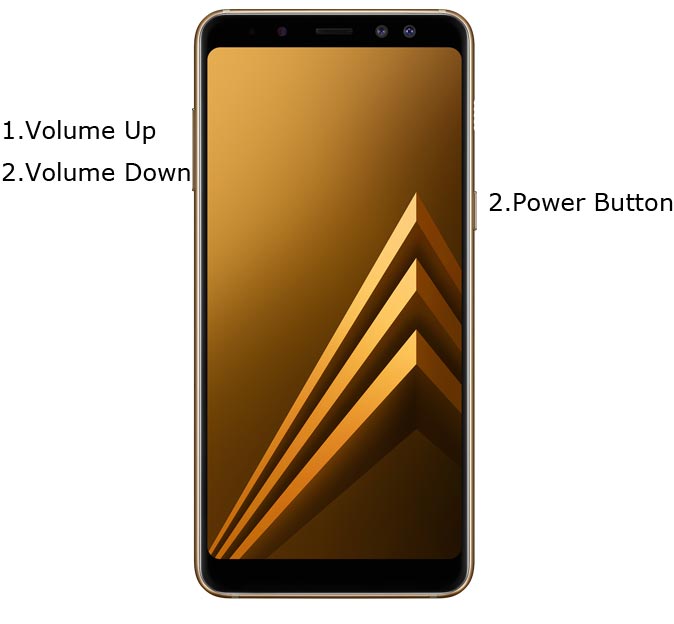
- After entering into Stock recovery mode, Go to Wipe Data/Factory Reset and Select Yes to wipe data. It will erase your saved data in your device. Don’t Boot into OS, Read below Boot stages before booting.
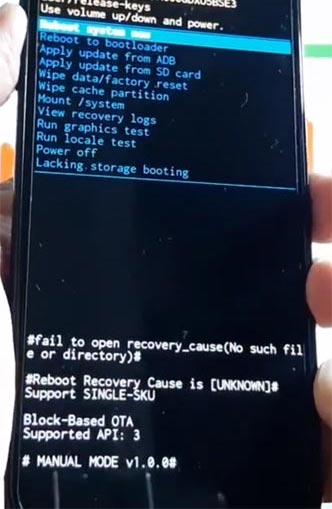
Boot into Rooted OS
- Press and Hold Volume Up + Power buttons, release all the keys once the Bootloader warning appears. You have to set up your device like a new device. You can select the root status using Root Checker.
- Stock Recovery Boot – Press and Hold Volume Up + Power buttons, release keys while you hold the Volume Up key.
- You will see Magisk Manager in your App drawer. If you can’t find the app, you can install Magisk Manager in your mobile.
Step 2: Flash TWRP using ODIN
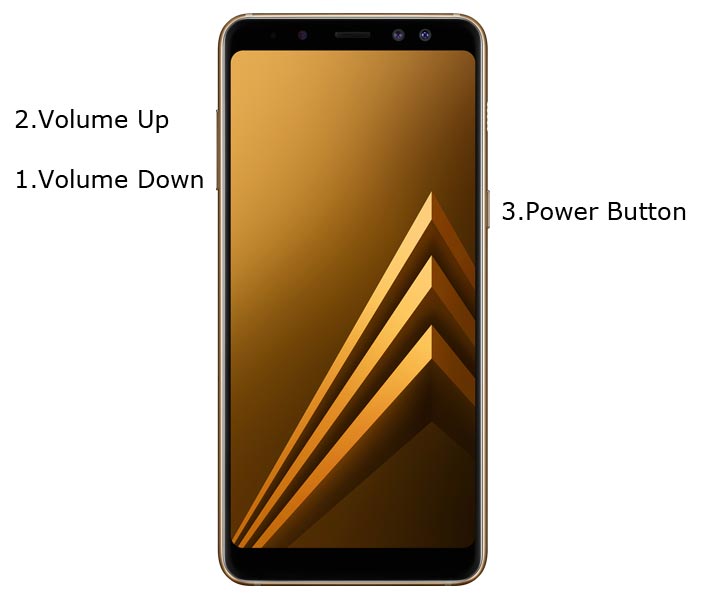
- Connect your USB cable with PC. Switch off your device. Then, enter into Download mode. To do this; press and hold Volume Down+ Volume Up+ Power Buttons and Connect Your Mobile To PC via USB Cable, After Samsung Logo Appear, Release all keys.
-
Press the Volume Up button to continue when you see the warning message.
-
Now, connect the Samsung Galaxy A8 Plus 2018 mobile to the computer via USB cable.
-
Launch the Odin app on your computer. If the device is detected by this app (Odin), it will show you a message that reads – added!!!

- However, if the device is not correctly connected to the PC, you won’t see this message. So, you have to check the USB cable if it is reasonable and reconnect the device.
-
After connecting the Samsung device, click on the PDA/PA button to browse/search and get the TWRP from where you saved it on your PC. Also, navigate to “options” and Un-tick the Auto-Reboot.

-
Click on “Start”
-
Once the file is loaded into the device, reboot your device.
-
Kudos, you have just Installed the TWRP on your Samsung Galaxy A8 Plus 2018. If you installed TWRP, Don’t turn on your mobile. Immediately, move to Magisk Installation steps.
Install Magisk, no-verity-opt-encrypt, forced_encryption_disabler, and RMM State By-Pass in your Samsung Galaxy A8 Plus 2018 using TWRP
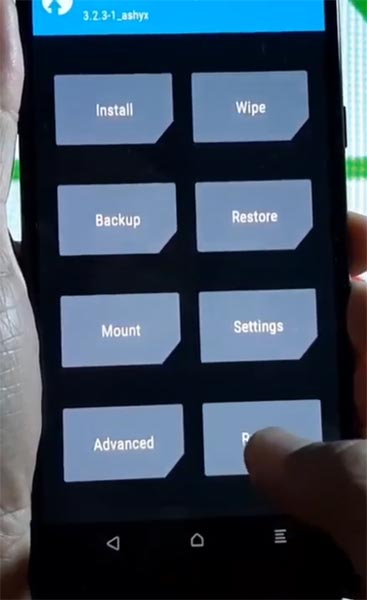
- Press Volume Down+ Power button to exit Download Mode, Immediately press Volume Up+ Power button to enter into TWRP recovery mode. If you accidentally boot into OS, you will lose TWRP. You have to flash the TWRP again.
- Now it Will Boot into TWRP Recovery Mode.
- Select Wipe->Advance Wipe->Select Cache Data.
- Return to Home of TWRP select Install.
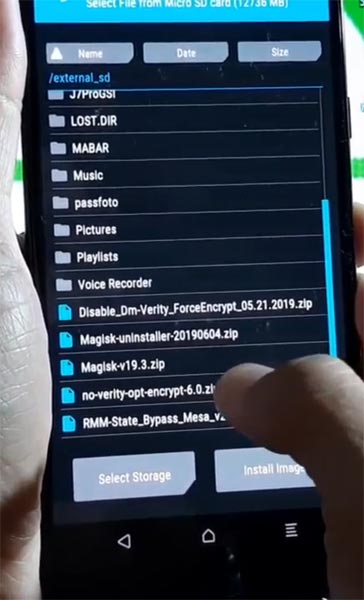
- Select forced_encryption_disabler.zip.
- Return to Home of TWRP select Install.
- Select RMM State By-Pass.zip. Same process on no-verity-opt-encrypt and Magisk installation.
- You should Install One by One. Don’t use add more zips feature in TWRP. After the Installation Reboot Your Mobile.
- You can also install Magisk.apk in your Mobile Applications. no-verity-opt-encrypt is used to avoid the Encryption issue after rooting. You can check your root status using Root Checker.
- If you didn’t find Magisk in App Drawer, you should Install Magisk app again.
What More?
In my opinion, you don’t need rooting for your Samsung Galaxy A8 Plus 2018. If you thought, you could Improve Performance By root; With the Exynos 7885 Octa-Core processor and 4/6 GB RAM, your device can perform well. If you don’t know how much RAM you need, You will never use this much RAM. You should not Boot into Normal OS Booting, by pressing the power button, after firmware flash. It will boot you to Non-Rooted environment. If you accidentally urged and boot frequently, Don’t panic, after setup everything, switch off your device and boot into Rooted OS using above mentioned keys. If you root your device, because of the battery drain issues, you can optimize your battery without root.

Selva Ganesh is the Chief Editor of this Blog. He is a Computer Science Engineer, An experienced Android Developer, Professional Blogger with 8+ years in the field. He completed courses about Google News Initiative. He runs Android Infotech which offers Problem Solving Articles around the globe.



Leave a Reply