Even if mobile manufacturers try their best to provide user lovable features in custom OS, There is always some gap between user wishes and manufacturers. Space is filled by most of the developers who know what users want. That’s why custom ROMs are popular even after there are huge improvements in the official OS. When you are not satisfied with what the manufacturers provide, you can customize your mobile. You can root your Samsung Galaxy A6 Plus 2018 Android 10 version and install custom ROMs or un-install bloatware apps. Since we are using TWRP recovery in this process, you can install custom ROMs.
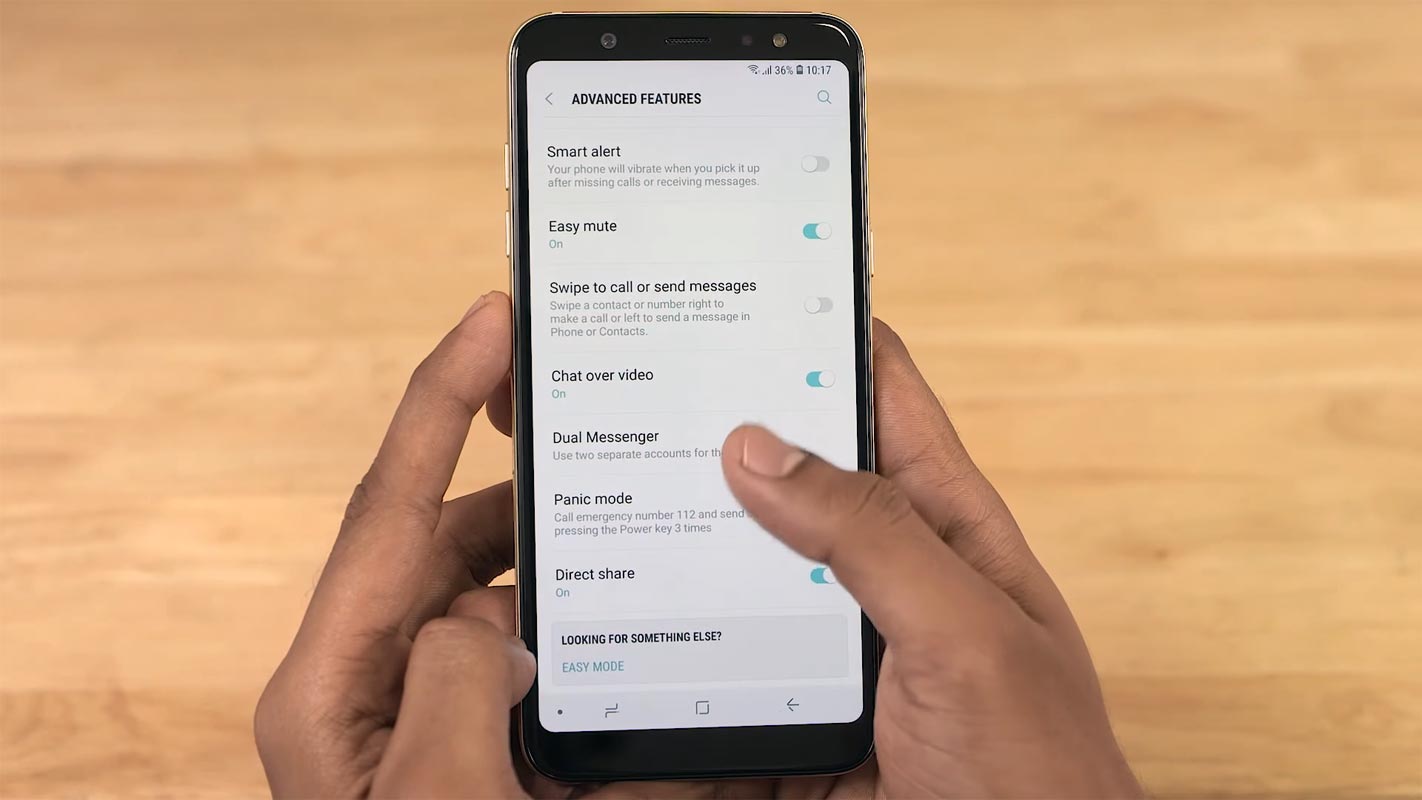
If you are a Developer or Regular Root apps user, The great news is we have TWRP. So you can try multiple Custom ROMs and can reach all Root levels. But, you can’t root like the Old method. We need to unlock the bootloader. It is only one extra step. So, to reduce confusion, I split the Steps into small parts. The First one is the Unlock Bootloader. And the Second one is flashing TWRP and installing files using TWRP. The method is based on Official TWRP so that we can expect a high success rate.
Should you Root Samsung Galaxy A6 Plus 2018 in Android 10?
It would be best if you had a strong reason for rooting. Samsung Already released One UI 2.0 Android 10 and is already optimized. You have More than Enough 3/4 GB RAM and a powerful Qualcomm SDM450 Snapdragon 450 Octa-Core processor to use daily apps without lag. You can use this device without delay for years until Samsung mess with some Bloatware. But beyond, this not go reasons you are addicted to some root apps, or you are a frequent user of some Custom OS, you can proceed further. But if you want to root because everybody is doing, I advise you, don’t root If you didn’t have any experience. For regular users, It can become a Nightmare.
How to Install TWRP on and Root Samsung Galaxy A6 Plus 2018 SM-A605F/FN/G/GN/K Android 10 using Magisk
First of all, thanks to NotSur– XDA Senior developer, for finding this way. Additionally, we should thank XDA Developers- topjohnwu (For Magisk- this genius is the one who discovered and maintained Magisk) and paolos1956 to explore the TWRP installing steps. It means that the smartphone can be easily rooted. The device can also accept installing TWRP recovery or any other custom recovery file/app. Don’t try with Snapdragon US Variants like Verizon devices. They come with a heavily locked Bootloader.
But In the below method, we are going to Root this device by using TWRP, and then we are going to install Magisk and other files. Before this, In All Samsung devices, we Install TWRP first and Install Magisk Second hand. We are doing the same here. I Know sometimes we used Magisk only method. But, Now We got official working TWRP. You can install TWRP using the official App after root to get regular updates. TWRP recovery is a custom recovery file installed on Samsung Galaxy devices because you can root them successfully. In this article, we explained the easiest method to follow and install TWRP recovery on Samsung Galaxy A6 Plus 2018. However, the tool required for rooting this device is the TWRP and Magisk App.
With the help of TWRP Recovery, you can quickly flash the latest version of Magisk into your Samsung Galaxy A6 Plus 2018 to gain root access. Before sharing the tutorial, you may want to know that, with the TWRP recovery present on your device, you can easily install any custom ROM or firmware. Does it seem complicated? Relax, everything will be explained briefly in bullets.
Things to check out for;
-
Check your device model number.
- Don’t try with the US variants.
- Install Latest Magisk Manager.
-
Make sure your device battery is charged above 50%
-
You should back up your current files and data- Full Data Loss Process (save them on external storage).
- You cannot use Samsung Pay, Secured folder, and some official apps from Samsung.
- We can’t update your firmware; to get new firmware, you have to follow the below steps with the latest firmware.
- Read the full tutorial before the process.
Pre-Requirement Steps

-
Enable USB Debugging Mode and OEM Unlock on your mobile. To do this; go to settings >>> about >>> Tap on the “Build Number” 7-10 times consistently to enable “Developer Options,” then go to the “Developer Options” and enable USB Debugging Mode and OEM Unlock. There is no complicated process in the Samsung Galaxy A6 Plus 2018.
-
Download and install the Samsung USB driver to your computer system.
-
Also, download the ODIN software. Select the above Oreo version in the ODIN list. Install ODIN on your PC.
- You need three files- TWRP, Magisk, and Encryption. TWRP, Magisk, and DM-verity-Encrypt are the same for all model numbers.
- Download TWRP-A6-Plus-2018-a6plte-a605-Q.tar and copy it on your PC.
- Download Magisk.Zip (Latest Version), and Disable-Dm-Verity-ForceEncrypt.zip copy it on your PenDrive With Type-C OTG Cable. You can refer to the uses of OTG. (Plus variant have SD card, so, you can prefer an external SD Card).
Unlock Bootloader

-
Enable USB Debugging Mode and OEM Unlock on your mobile. To do this; go to settings >>> about >>> Tap on the “Build Number” 7-10 times consistently to enable “Developer Options,” then go to the “Developer Options” and enable USB Debugging Mode and OEM Unlock. There is no complicated process in the Samsung Galaxy A6 Plus 2018.
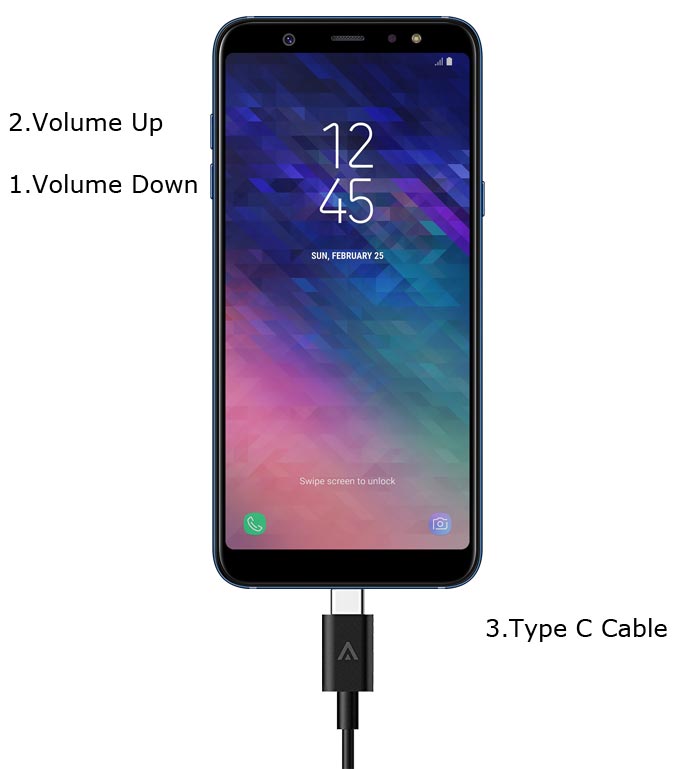
- Switch off your device. Enter into Download Mode-> Volume Down+Volume Up and Connect your mobile with PC using USB Cable. When the Download mode warning screen Appears, Press the Volume Up button to unlock the bootloader.

- The above process will wipe your User Data. After setup your device, Please recheck the OEM Unlock in the settings. Sometimes It Will Lock Again.
Flash TWRP using ODIN
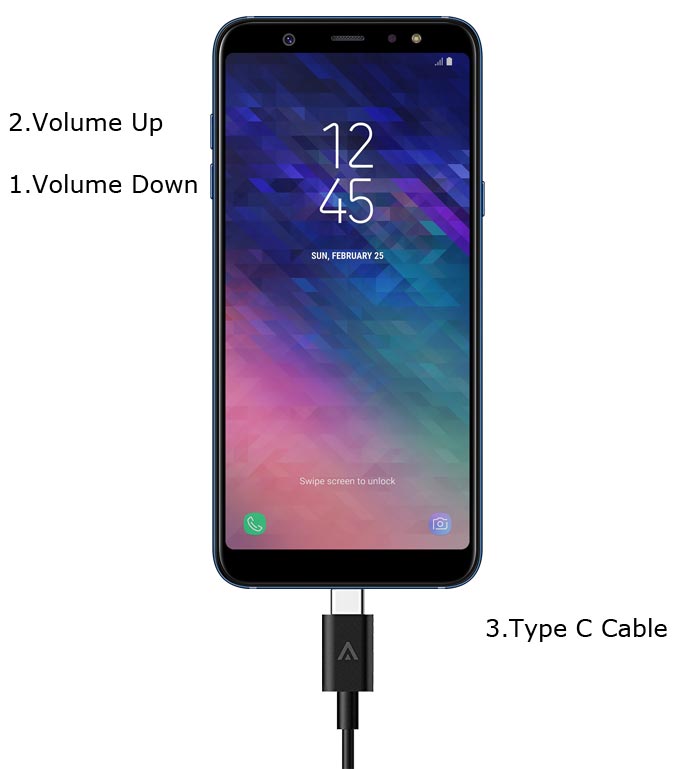
- Switch off your Mobile. Enter into Download mode->Volume Down+ Volume Up+ Power Buttons and Connect Your Mobile To PC via USB Cable; after Samsung Logo Appear, Release all keys.
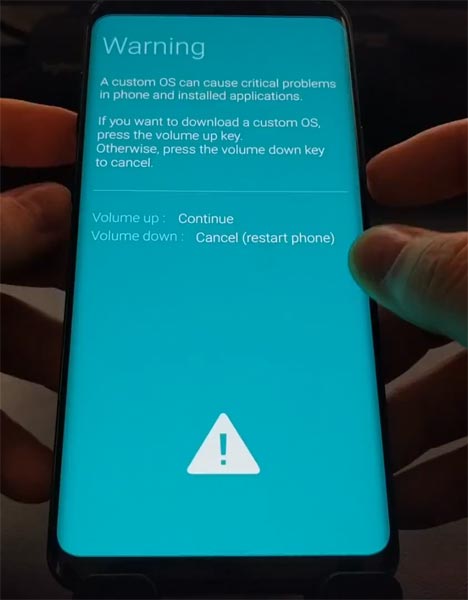
- After entering into Download Mode, it will say Warning; press the Volume Up button to continue.
- Launch Odin Application.

- It Will Show the message added.
- If you did not get this message, Repeat the above steps.

- After Getting Added Message Select, AP/PDA Button, Browse for the Firmware file selects it. Un-Tick the Auto-Reboot.

- Press Start wait for the tasks to complete. After the process complete, Press Volume Down+ Power button to exit Download mode. When the screen goes off, Immediately Press the Volume Up + Volume Down+ Power buttons to boot into Recovery mode.
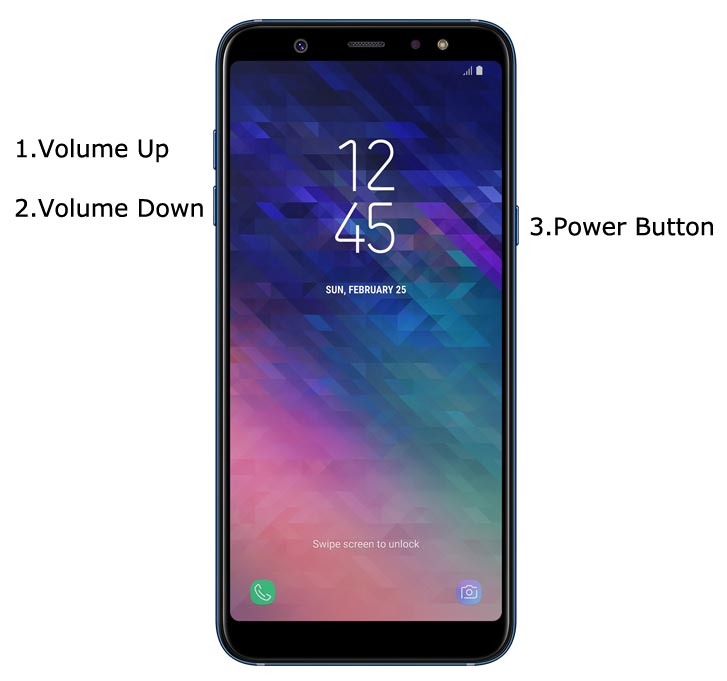
- After entering into TWRP recovery mode, Go to Wipe Data/Factory Reset and Select Yes to wipe data. It will erase your saved data in your device. Don’t Boot into OS; in the TWRP menu, Advanced->Reboot> Recovery.
Install Magisk and encryption in your Samsung Galaxy A6 Plus 2018 using TWRP
- Insert Your Pendrive with OTG Cable. Plus variant doesn’t need Pendrive because we saved the files on SD Card.
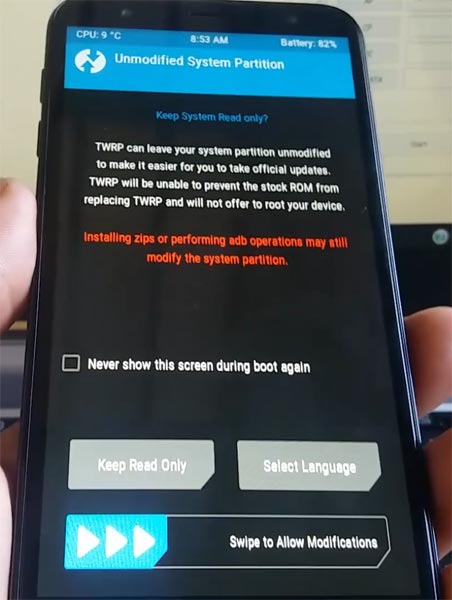
- If you didn’t reboot to recovery using the menu, You could use physical keys. Boot it into recovery mode->Volume Up + Power Button.
- Now it Will Boot into TWRP Recovery Mode.
- Select Wipe->Advance Wipe->Select Cache Data.
- Return to Home of TWRP select Install.
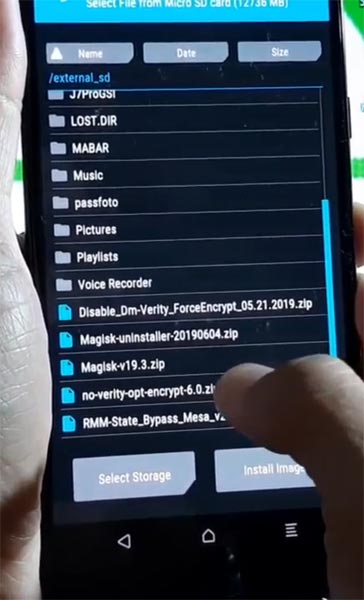
- Select encrypt.zip.
- Return to Home of TWRP select Install.
- Select Magisk.zip.
- You should Install One by One. Don’t use the “Add more zips” feature in TWRP. After the Installation Reboot Your Mobile.
- If you didn’t find Magisk in App Drawer, you could also install Magisk.apk in your Mobile Applications after the reboot. Encryption disabler is used to avoid the Encryption issue after rooting. You can check your root status using Root Checker.
What More?
In my opinion, you don’t need rooting for your Samsung Galaxy A6 Plus 2018 Android 10 version. If you thought you could Improve Performance By root; With the Qualcomm SDM450 Snapdragon 450 Octa-Core processor and 4 GB RAM, your device can perform well. If you don’t know how much RAM you need, You will never use this much RAM. It would help if you did not Boot into Normal OS Booting by pressing the power button after the twrp flash. If you accidentally urged and boot into the regular OS, Don’t panic; after setup everything, flash TWRP again using ODIN. If you root your device because of the battery drain issues, you can optimize your battery without root. When Bloatware apps are your problem, you can Disable Bloatware apps using adb commands.

Selva Ganesh is the Chief Editor of this Blog. He is a Computer Science Engineer, An experienced Android Developer, Professional Blogger with 8+ years in the field. He completed courses about Google News Initiative. He runs Android Infotech which offers Problem Solving Articles around the globe.



Leave a Reply