Samsung Galaxy A50 comes With Good specs like 6 GB RAM and One UI 9.0 Pie firmware, So Interns of rooting; you want you can follow this process. Why I am saying like this Because 6 GB RAM is more than enough, we Root our devices for Major two reasons, Remove Bloatware and use Custom OS. In rare category If you are a user who can’t live without some root required apps. You have Enough Internal memory and RAM so that you can live with Bloatware, No problem. But if you have other reasons, you can proceed further.

Why should you Root Samsung Galaxy A50?
In the only situation, you have a strong reason for rooting. Yes, with 6 GB RAM and optimized One UI Pie 9.0 it can perform well then you expected. But if you are a root user, who always use some exclusive root apps. You can use the below method to root your Samsung Galaxy A50. If you rooted some Netflix HD, Amazon Prime functions might not work due to OEM unlock.
How to Root Samsung Galaxy A50 SM-A505F
Samsung Galaxy A50 International variants come with a flexible bootloader. This means that the smartphone can be easily rooted. Also, the device can accept to install TWRP recovery or any other custom recovery file/app alike.
TWRP recovery is a custom recovery file which must be installed on Samsung Galaxy devices because you can root them successfully. In this article, we explained the easiest method to follow and install TWRP recovery on Samsung Galaxy A50. However, the tool required for rooting this device is the TWRP App.
With the help of TWRP Recovery, you can quickly flash the latest version of Magisk into your Samsung Galaxy A50 to gain and manage root access. Before sharing the tutorial, you may want to know that, with the TWRP recovery present on your device, you can easily install any custom ROM or firmware. Does it seem complicated? Relax, everything will be explained succinctly in bullets.
Things to check out for;
-
Check your device model number.
-
Make sure your device battery is charged above 50%
-
Backup your current files and data, just in case (save them on external storage).
Pre-Requirement Steps

-
Enable USB Debugging Mode and OEM Unlock in your mobile. To do this; go to settings >>> about >>> Tap on the “Build Number” 7-10 times consistently to enable “Developer Options,” then go to the “Developer Options” and enable USB Debugging Mode and OEM Unlock. There is no complicated process in the Samsung Galaxy A50.
-
Download and install the Samsung USB driver to your computer system.
-
Also, download the ODIN software. Select above Oreo version in the ODIN list. Install ODIN in your PC.
- Download Magisk.Zip (Download Latest version) and RMM State Bypass, Copy it to Your Phone Memory. We Need to flash RMM State to avoid OEM Lock automatically in future after the Root process.
-
Download and save the TWRP File. Select Correct TWRP file from Below. This TWRPs can support Up to Pie. Before selecting TWRP, Go to settings>> About >> View your Firmware version if you have ASB select respective ASB TWRP.
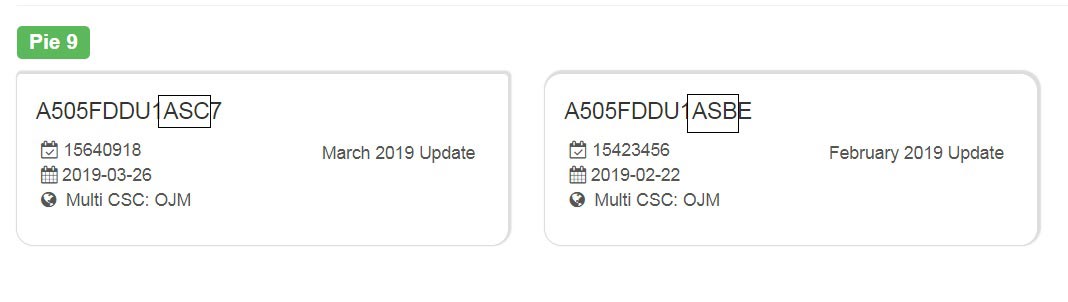
- SM-A505F (ASB Firmware)
- SM-A505F (ASC Firmware)
Flash TWRP using ODIN
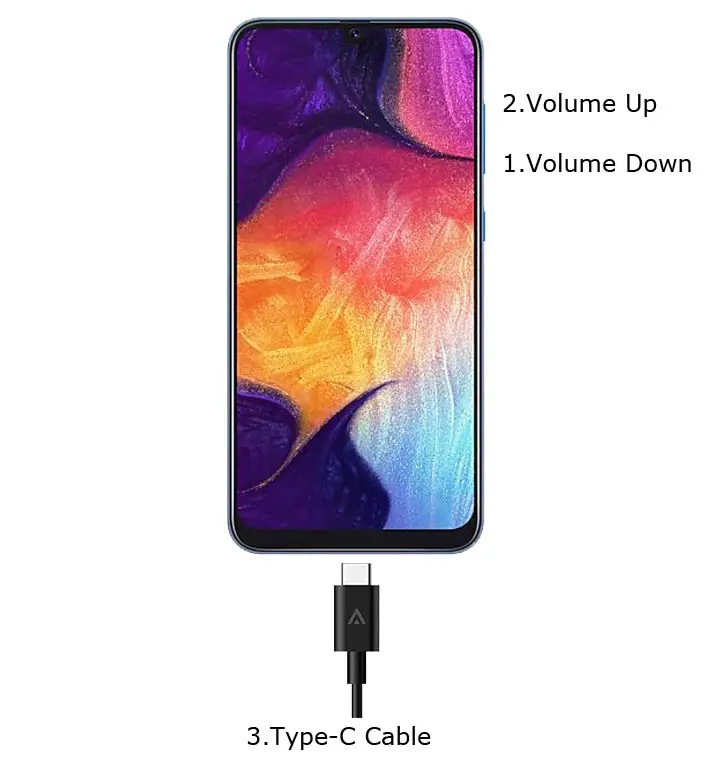
- Connect your USB Cable with PC. Switch off your device. Then, enter into Download mode. To do this; press and hold down the Volume Down + Volume Up buttons at the same time and connect your Type C Cable.
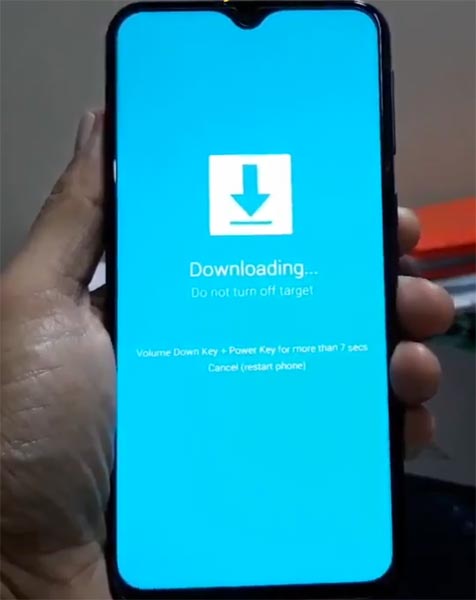
-
Press the Volume Up button to continue when you see the warning message.
-
Now, connect the Samsung Galaxy A50 mobile to the computer via USB cable.
-
Launch the Odin app on your computer. If the device is detected by this app (Odin), it will show you a message that reads – added!!!

However, if the device is not correctly connected to the PC, you won’t see this message. So, you have to check the USB cable if it is good and reconnect the device.
-
After connecting the Samsung device, click on the PDA/PA button to browse/search and get the TWRP from where you saved it on your PC. Also, navigate to “options” and tick the Auto Reboot.

-
Click on “Start”
-
Once the file is loaded into the device, reboot your device.
-
Kudos, you have just Installed the TWRP/CF-Auto-Root on your Samsung Galaxy A50 SM-A505F. If you installed TWRP, Don’t turn on your mobile. Immediately, move to Magisk Installation steps.
Install Magisk, RMM State in your Samsung Galaxy A50 using TWRP
- Boot it Into recovery mode->Volume Up + Power Button.
- Now it Will Boot into TWRP Recovery Mode.
- Select Wipe->Advance Wipe->Select Cache Data.
- Return to Home of TWRP select Install.
- Select Magisk.Zip. After Installation again Navigate to Home select Install. Select RMM State Bypass.
- After the Installation Reboot Your Mobile.
- Now You Can Install Magisk Manager, If you need in your Mobile Applications. RMM State is used to avoid OEM Lock after rooting.
What More?
You should not Boot into Normal OS Booting, after TWRP. After TWRP Flash, Immediately Boot into Recovery or Else you will get Warning message FRP Lock. If you accidentally urged and boot frequently, Don’t panic, flash official stock firmware to get back into stock OS. We thank geiti94 – XDA Developer for TWRP files, Without this developer hard work, We can’t develop this process.

Selva Ganesh is the Chief Editor of this Blog. He is a Computer Science Engineer, An experienced Android Developer, Professional Blogger with 8+ years in the field. He completed courses about Google News Initiative. He runs Android Infotech which offers Problem Solving Articles around the globe.



Leave a Reply