Realme X2 Pro is a valid Budget Flagship device. With Qualcomm SDM855 Snapdragon 855+, Pie 9.0 version, and 6-12 GB RAM, you can do a lot of hard tasks without any lag issues. Most of the users root their device to use root apps, or they hate their Manufacturer Custom Skin OS. I know Color OS is not best like Oxygen OS. But, they promised Color OS 7 can make a lot of difference. Why I am saying, this is because I advise you to wait for some time. If your reason is to use Custom ROM, Most of the Google Pixel and Nexus owners don’t root their device unless Google stopped a security patch for the specific device. Software is an important thing when you use your mobile. If the Color OS 7 is not satisfy you, then you can root your mobile and flash Custom ROMs. When flashing Custom ROMs, you should check the working and non-working things. Most of the Un-Official versions are not bug-free. When you are a Developer or regular root apps user, you can follow the below guide to root your device.

If you are a regular user, You don’t need to root to enhance the performance. The reason is you hate Color OS UI, Wait for new Realme OS. They are working on a beta version. Soon you will get the update. Why I am saying is, After the root, you will not get the official updates. Also, Rooted mobiles need regular manual optimizations.
Why should you Root Oppo Realme X2 Pro?
We should thank XDA Developers- mauronofrio, Wzsx150, and TWRP team for the root files. Without them, this method can’t happen. You should have a proper reason, and you know what you are doing. Yes, with a minimum of 6-12 GB RAM and Qualcomm SDM855 Snapdragon 855+ processor, You can use this mobile without root for 4-5 Years If you use correctly. Don’t root because everybody is saying when root your mobile it can become the fastest car in the world. No. Rooting is to extract some performance from the device. But, you already have Powerful specs and software. So, If you are addicted to some root apps, you can root. But, if you want to test, I won’t recommend it.
How to Root Oppo Realme X2 Pro Pie 9.0 (RMX1931)
Oppo Realme X2 Pro International Variants comes with a flexible bootloader. Some Manufacturer devices come with locked Bootloader. This means that different smartphone variants can be easily rooted. Also, the device can accept to install TWRP recovery or any other custom recovery file/app alike.
TWRP recovery is a custom recovery file that must be installed on your devices because you can root them successfully. In this article, we explained the easiest method to follow and install TWRP recovery on Oppo Realme X2 Pro. However, the tool required for rooting this device is the Magisk App.
With the help of TWRP Recovery, you can quickly flash the latest version of Magisk into your Realme X2 Pro to gain root access. Before sharing the tutorial, you may want to know that, with the TWRP recovery present on your device, you can easily install any custom ROM or firmware. Does it seem complicated? Relax, everything will be explained succinctly in bullets.
Things to check out for;
-
Make sure your device battery is charged above 50%
-
Backup your current files and data, full data loss process (save them on external storage).
Pre-Requirement Steps
-
Enable USB Debugging Mode and OEM Unlock on your mobile. To do this; go to settings >>> about >>> Tap on the “Build Number” 7-10 times consistently to enable “Developer Options,” then go to the “Developer Options” and enable USB Debugging Mode, OEM Unlock. There is no complicated process in Oppo Realme X2 Pro.
-
Download the ADB drivers. Install it on your PC.
- Download Magisk.Zip (Latest Version), Kernel (Optional), and no-verity-opt-encrypt – Copy it to Your SD Card Memory.
-
Download and save the TWRP File, extract them in your PC and rename the recovery file to recovery.img. Copy all these files to installed ADB and Fastboot folder.
- twrp-3.3.1-7-RealmeX2Pro-RMX1931.zip
Unlock Bootloader using ADB and Fastboot

-
Download the unlock tool apk and install it on your mobile.
- Enable mobile data and Open the Unlock tool app.
-
Select Start applying, accept Terms and Conditions, Submit your application. Within 1 Hour or a maximum of 24 hours, you will receive the confirmation from the Realme team if you get a successful move to the below steps.
- After the successful review message, boot your mobile into fastboot mode and connect your mobile with the PC.

- Switch off your device. Then, enter into Fastboot mode. To do this; Press and hold down the Volume Up + Power buttons at the same time for some time.

-
Press the Volume Up button to continue when you see the warning message.
-
Now, connect the OppoRealme X2 Pro mobile to the computer via USB cable.
-
Launch the fastboot on your computer. Open a Command prompt on your PC and type below command.
- fastboot devices
- It should display the connected devices. If you didn’t get the device, restart the command prompt and Disconnect and Connect your Realme X2 Pro. If you are detected, type below commands.
- fastboot flashing unlock

- Hit enter, you will prompt to select an option in your mobile, Select Unlock Bootloader.

-
After the process complete, It will boot into the regular operation. Now you have Unlocked Bootloader.
-
Check again enable “Developer Options,” then go to the “Developer Options” and enable USB Debugging Mode, OEM Unlock. Sometimes they disabled themselves after the boot.
Flash TWRP
- Switch off your device. Then, enter into Fastboot mode. To do this, press and hold down the Volume Up+ Power buttons at the same time for some time.
-
Press the Volume Down button to continue when you see the warning message.
-
Now, connect the Oppo Realme X2 Pro mobile to the computer via USB cable.
-
Launch the fastboot on your computer. Open a Command prompt on your PC and type below command.
- fastboot devices
- It should display the connected devices. If you didn’t get the device, restart the command prompt and Disconnect and Connect your Realme X2 Pro. If your device detected type below commands one by one and Hit Enter.
- fastboot flash recovery recovery.img
- After the process complete, It will boot into the temporary TWRP. Don’t Boot into standard OS until we flash magisk.
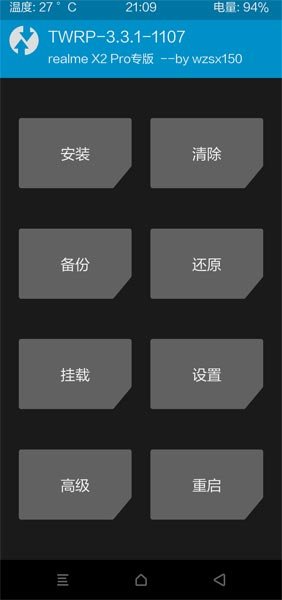
Install Magisk, no-verity-opt-encrypt, and Kernel in your Realme X2 Pro using TWRP

- Select Wipe->Advance Wipe->Select Cache Data.
- Return to Home of TWRP select Install.
- Select kernel.Zip, no-verity-opt-encrypt.zip.
- After the Installation again Return to Home of TWRP select Install.
- Select Magisk.Zip.
- After the Installation Reboot Your Mobile.
- You can also install Magisk Manager in your Mobile Applications.
What More?
In my opinion, you don’t need rooting for your Realme X2 Pro. If you thought you could Improve Performance By root; With the Qualcomm SDM855 Snapdragon 855+ processor and minimum of 6 GB RAM, your device can perform well. If you don’t know how much RAM you need, You will never use this much RAM. Don’t Install any apps other than trusted sites on rooted devices. Third-party site apps can contain some background codes. So, Check twice before installing those apps. If you want to return to stock firmware, flash Realme X2 Pro Pie 9.0 firmware. During this process, If you face any problem, comment below.

Selva Ganesh is the Chief Editor of this Blog. He is a Computer Science Engineer, An experienced Android Developer, Professional Blogger with 8+ years in the field. He completed courses about Google News Initiative. He runs Android Infotech which offers Problem Solving Articles around the globe.



Leave a Reply