Even if mobile manufacturers try their best to provide better UI for users, People always prefer Stock Android over custom skin OS. Rarely do some users like custom OS because some manufacturers provide better features. But direct Android One and Near Stock Android may not be best with better hardware specs. Realme 5 and 5s both come with Pie 9.0 based Color OS. Later, Realme updates those mobiles with Android 10 based Realme UI. So, When you are a regular root apps user or custom ROMs user, you can root your Realme 5 using the below method.
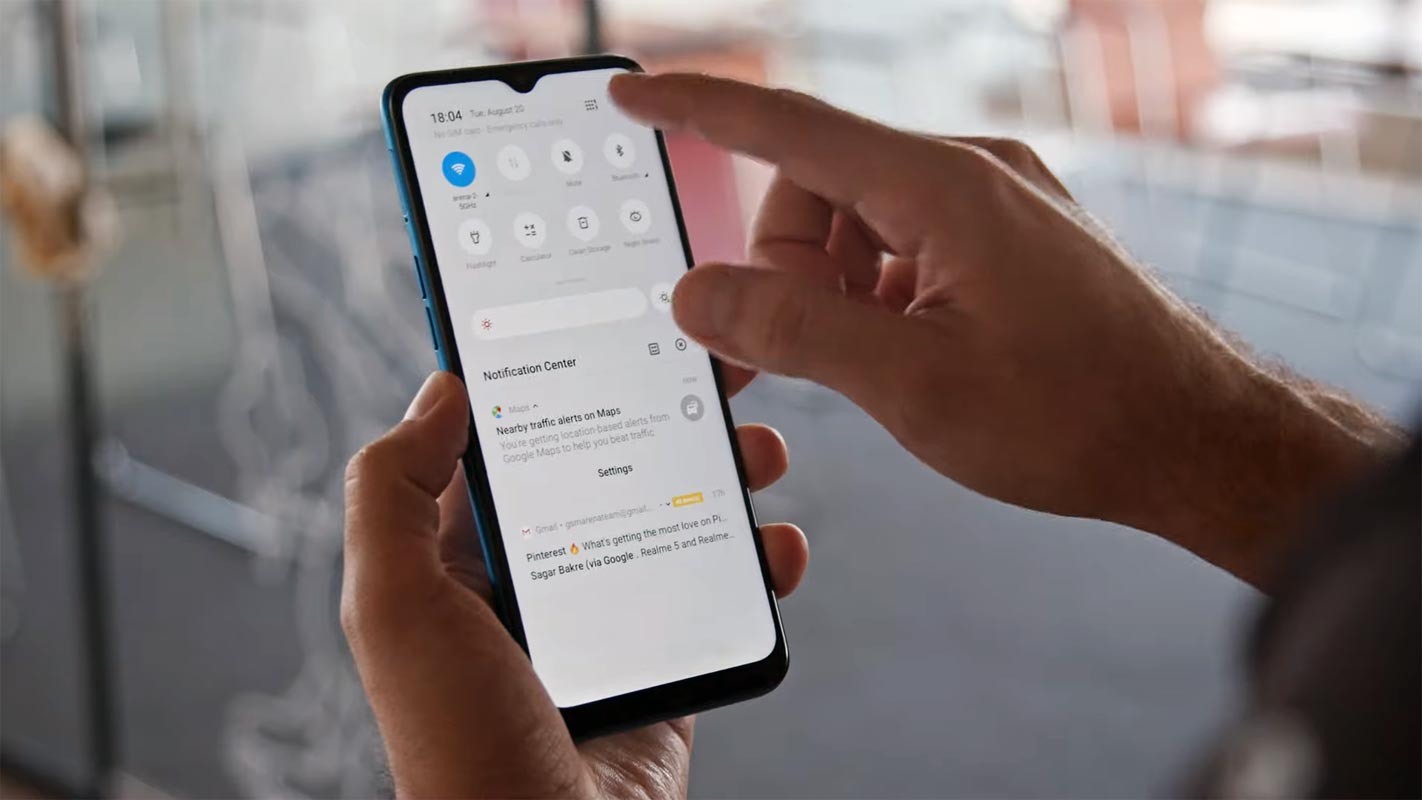
When you purchase budget Stock Android devices, they have optimized hardware specs. It may not be suitable for handling heavy apps and games. So, After purchasing custom skin OS mobiles, Regular root apps users begin to root their mobile and flash their favorite custom ROMs. If you are a regular user, You don’t need to root to enhance the performance. The reason is you already have optimized Realme UI OS. They are working on the best version. Soon you will get the update. Why I am saying is, After the root, you will not get the official updates. Also, Rooted mobiles need regular manual optimizations.
Why should you Root Realme 5/5s?
We should thank XDA Developers- dodyirawan85 and TWRP team for the root files. Without them, this method can’t happen. It would be best if you had a proper reason, and you know what you are doing. Yes, with a Minimum of 3-4 GB RAM and Qualcomm SDM665 Snapdragon 665 processor, You can use this mobile without root for 2-3 Years If you use it correctly. Don’t root because everybody says that it can become the fastest car in the world when rooting your mobile. No. Rooting is to extract some performance from the device. But, you already have Powerful specs and software. So, If you are addicted to some root apps, you can root. But, if you want to test, I won’t recommend it.
How to Root Realme 5/5s Android 10 Realme UI (RMX1911)
Realme 5/5s International Variants comes with a flexible bootloader. Some Manufacturer devices come with a locked Bootloader. This means that different smartphone variants can be easily rooted. The device can also accept installing TWRP recovery or any other custom recovery file/app.
TWRP recovery is a custom recovery file that must be installed on your devices because you can root them successfully. This article explained the easiest method to follow and install TWRP recovery on Realme 5. However, the tool required for rooting this device is the Magisk App.
With the help of TWRP Recovery, you can quickly flash the latest version of Magisk into your Realme 5 to gain root access. Before sharing the tutorial, you may want to know that, with the TWRP recovery present on your device, you can easily install any custom ROM or firmware. Does it seem complicated? Relax; everything will be explained succinctly in bullets.
Things to check out for;
-
Make sure your device battery is charged above 50%
-
Backup your current files and data, full data loss process (save them on external storage).
Pre-Requirement Steps
-
Enable USB Debugging Mode and OEM Unlock on your mobile. To do this, go to settings >>> about >>> Tap on the “Build Number” 7-10 times consistently to enable “Developer Options,” then go to the “Developer Options” and enable USB Debugging Mode, OEM Unlock, and Enable the ‘Advanced Reboot.’ There is no complicated process in Realme 5.
-
Download the ADB drivers. Install it on your PC.
- Download Magisk.Zip (Latest Version), and no-verity-opt-encrypt – Copy it to Your SD Card Memory.
-
Download and save the TWRP File, extract them to your PC, and rename the recovery file to recovery. img. Copy all these files to the installed ADB and Fastboot folder.
- TWRP-3.3.1-0-RMX1911-Realme5-A10.zip
Extracting Vbmeta. img file in Realme 5/5s Andoird 10 ROM
To avoid boot loop issues, we have to flash the vbmeta—img file before flashing TWRP and Magisk; to create patched Vbmeta, We have to extract the file from your current firmware. Follow the below steps to make the Vbmeta file.
- Download Realme 5/5s Android 10 Firmware and save it on your PC. Your Current OS version and Downloaded Version should be the Same.
- Download firmware from the above link and copy it to your PC.
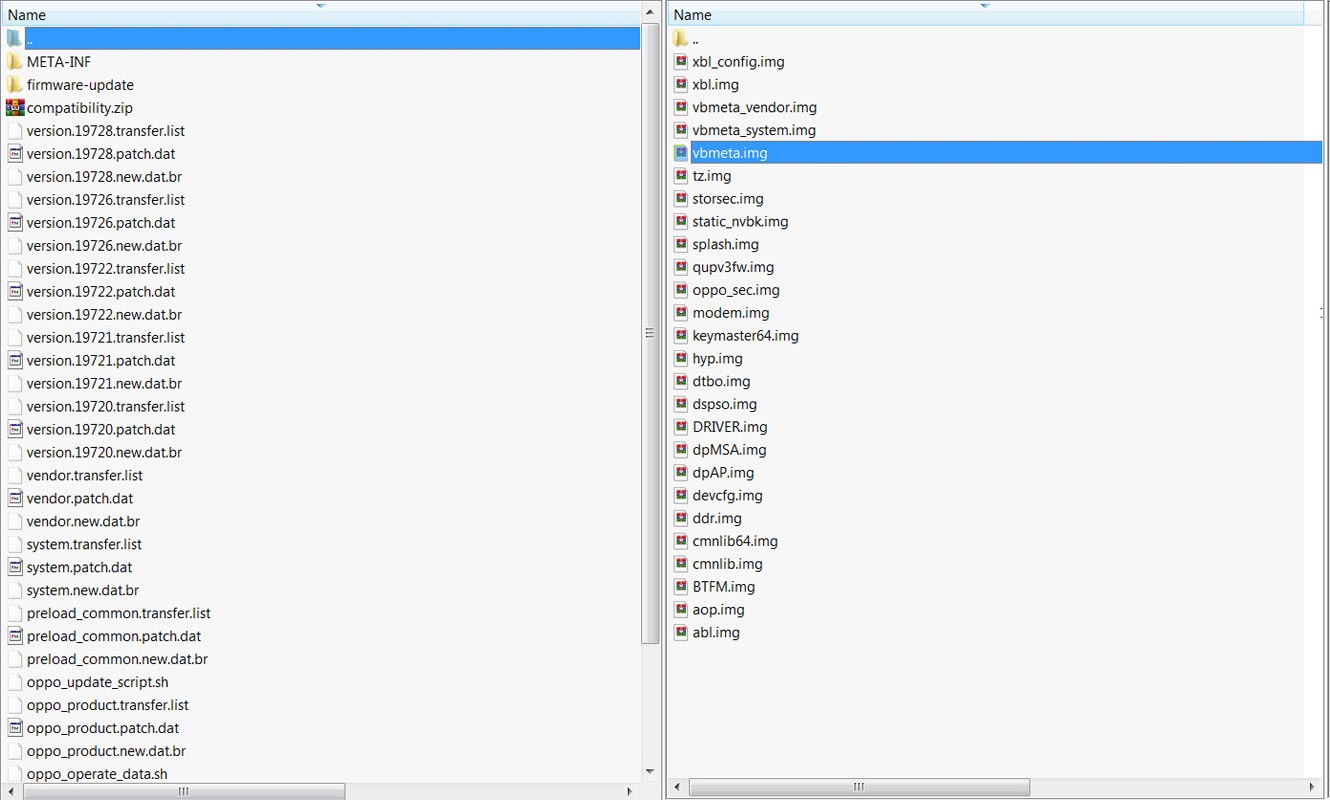
- Extract the firmware file in your PC and copy the Vbmeta. img file to your PC. You can find the Vbmeta file in the firmware-update folder.
Unlock Realme 5/5s Bootloader using In-depth Test APK file, ADB and Fastboot

-
Download the Realme 5 Android 10 Unlock Tool apk and install it on your mobile.
- Enable mobile data and Open the Unlock tool app.
-
Select Start applying, accept Terms and Conditions, Submit your application. Within 1 Hour or a maximum of 24 hours, you will receive confirmation from the Realme team if you get a successful move to the below steps.
- After the successful review message, boot your mobile into fastboot mode and connect your mobile with the PC.

- Switch off your device. Then, enter into Fastboot mode. To do this; Press and hold down the Volume Up + Power buttons at the same time for some time.

-
Press the Volume Up button to continue when you see the warning message.
-
Now, connect the Realme 5/5s mobile to the computer via USB cable.
-
Launch the fastboot on your computer. Open a Command prompt on your PC and type the below command.
- fastboot devices
- It should display the connected devices. If you didn’t get the device, restart the command prompt and Disconnect and Connect your Realme 5/5s. If you are detected, type the below commands.
- fastboot flashing unlock

- Hit enter, you will prompt to select an option in your mobile, Select Unlock Bootloader.

-
After the process complete, It will boot into regular operation. Now you have Unlocked Bootloader.
-
Check again to enable “Developer Options,” then go to the “Developer Options” and enable USB Debugging Mode, OEM Unlock. Sometimes they disabled themselves after the boot.
Flash TWRP in Realme 5/5s Android 10
- Switch off your device. Then, enter into Fastboot mode. To do this, press and hold down the Volume Up+ Power buttons at the same time for some time.
-
Press the Volume Down button to continue when you see the warning message.
-
Now, connect the Realme 5/5s mobile to the computer via USB cable.
-
Launch the fastboot on your computer. Open a Command prompt on your PC and type the below command.
- fastboot devices
- It should display the connected devices. If you didn’t get the device, restart the command prompt and Disconnect and Connect your Realme 5/5s. If your device is detected, type the below commands one by one and Hit Enter.
- fastboot flash recovery recovery.img
- fastboot flash vbmeta vbmeta.img
- After the process complete, It will boot into the temporary TWRP. Don’t Boot into standard OS until we flash magisk.
Install Magisk and no-verity-opt-encrypt in your Realme 5/5s using TWRP

- Select Wipe->Advance Wipe->Select Cache Data.
- Return to Home of TWRP select Install.
- Select no-verity-opt-encrypt.zip.
- After the Installation, again Return to the Home of TWRP select Install.
- Select Magisk.Zip.
- After the Installation, Reboot Your Mobile.
- You can also install Magisk Manager in your Mobile Applications.
What More?
In my opinion, you don’t need to root for your Realme 5/5s Android 10 version. If you thought you could Improve Performance By Root; With the Qualcomm SDM665 Snapdragon 665 Octa-Core processor and 3-4 GB RAM, your device can perform well. If you don’t know how much RAM you need, You will never use this much RAM. It would help if you did not Boot into Normal OS Booting by pressing the power button after firmware flash. It will boot you to a Non-Rooted environment. So, you should pay attention to the first recovery boot step.
If you root your device because of the battery drain issues, you can optimize your battery without root. Beyond this, if your purpose is to Disable Bloatware apps, you can do that without using this method. This method is not based on TWRP custom recovery. Thus you can’t install Custom ROMs. When you have any suggestions or doubts, comment below.

Selva Ganesh is the Chief Editor of this Blog. He is a Computer Science Engineer, An experienced Android Developer, Professional Blogger with 8+ years in the field. He completed courses about Google News Initiative. He runs Android Infotech which offers Problem Solving Articles around the globe.



Leave a Reply