OnePlus 3 and 3T devices are essential for OnePlus. They gained a lot of users with these series and got Flag-ship recognization with this mobile. They learned a successful business strategy during that time. OnePlus release the updates until December 2019. The last major upgrade for OnePlus 3/3T mobile is Pie 9.0. If you are a regular user, You can use your mobile without root because It can handle a lot of applications with 6 GB RAM. But, If you are willing to root your mobile, You can experience extraordinary performance and the latest OS versions. There are plenty of Official Custom ROMs available. Even if Pixel Experience is not that customizable, It can be the best OS for starters. Also, It supports most of the bank apps. If you are a Developer or regular root apps user, You can follow the below guide to achieve root on your device.

Why should you Root OnePlus 3 and 3T?
We thank XDA Developers- topjohnwu and dianlujitao(Who successfully tested this method) Without their hard work, We can’t make this method. Coming to root, you should have a proper reason, and you know what you are doing. Yes, with a minimum of 6 GB RAM and Qualcomm MSM8996 Snapdragon 820 processor, You can use this mobile without root for 2-3 Years. I Know OnePlus stopped the security patch updates. But, You are not in the old OS. You are in Pie 9.0 version. Software is better compared with other manufacturers, Custom skin OS. Don’t root because everybody is saying when root your mobile it can become fast. No. Rooting is to extract some performance from the device. But, you already have Powerful specs and software. So, If you are addicted to some root apps, you can root. But, if you want to test, I won’t recommend it.
How to Root OnePlus 3/3T Pie 9.0 Oxygen OS (International versions)
OnePlus 3T International Variants comes with a flexible bootloader other than some carrier locked devices. This means that different smartphone variants can be easily rooted. Also, the device can accept to install TWRP recovery or any other custom recovery file/app alike.
TWRP recovery is a custom recovery file that must be installed on your devices because you can root them successfully. In this article, we explained the easiest method to follow and install TWRP recovery on OnePlus 3T. However, the tool required for rooting this device is the Magisk App.
With the help of TWRP Recovery, you can quickly flash the latest version of Magisk into your OnePlus 3T to gain root access. Before sharing the tutorial, you may want to know that, with the TWRP recovery present on your device, you can easily install any custom ROM or firmware. Does it seem complicated? Relax, everything will be explained succinctly in bullets.
Things to check out for;
-
Make sure your device battery is charged above 50%
-
Backup your current files and data, full data loss process (save them on external storage).
Pre-Requirement Steps
-
Enable USB Debugging Mode and OEM Unlock on your mobile. To do this; go to settings >>> about >>> Tap on the “Build Number” 7-10 times consistently to enable “Developer Options,” then go to the “Developer Options” and enable USB Debugging Mode, OEM Unlock and Enable the ‘Advanced Reboot.’ There is no complicated process in OnePlus 3/3T.
- Download and install the OnePlus USB driver to your computer system.
-
Download the ADB drivers. Install it on your PC.
- Also, download the regular Partition Fastboot drivers Install It on your PC. Use these drivers to flash the Boot image file.
- Download Magisk.Zip (Latest Version) and Copy it to Your Phone Memory.
-
Download and save the TWRP and Installer Files in your Internal Memory and rename it to recovery.img.
- twrp-3.3.1-1-oneplus3.img
Unlock Bootloader using ADB and Fastboot
- Switch off your device. Then, enter into Fastboot mode. To do this, For Both Devices- Press and hold down the Volume Down + Power buttons at the same time for some time.
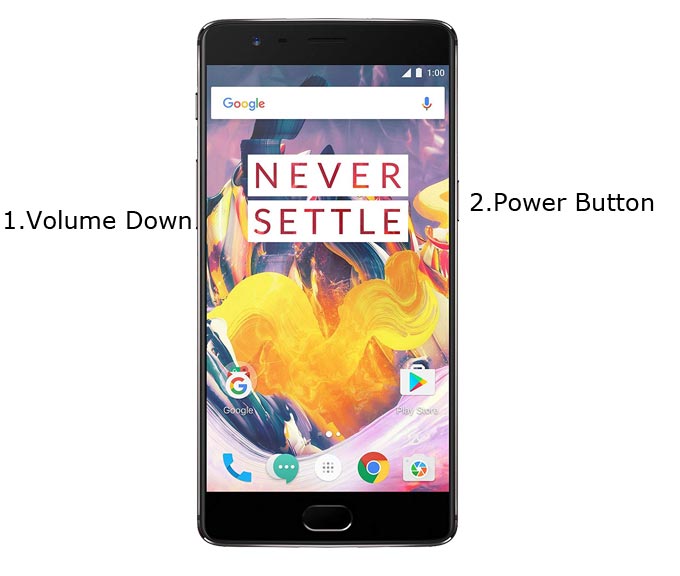
-
Press the Volume Up button to continue when you see the warning message. If it is the first time to boot fastboot, Advanced-> Reboot to Fastboot.
-
Now, connect the OnePlus 3 and OnePlus 3T mobile to the computer via USB cable.
-
Launch the fastboot on your computer. Open a Command prompt on your PC and type below command.
- fastboot devices
- It should display the connected devices. If you didn’t get the device, restart the command prompt and Disconnect, and Connect your mobile. If you are detected, type below commands.
- fastboot oem unlock

- Hit enter, you will prompt to select an option in your mobile, Select Unlock Bootloader.

-
After the process complete, It will boot into the regular operation. Now you have Unlocked Bootloader.
-
Check again enable “Developer Options,” then go to the “Developer Options” and enable USB Debugging Mode, OEM Unlock and Enable the “Advanced Reboot.” Sometimes they disabled themselves after the boot.
Flash TWRP
- Switch off your device. Then, enter into Fastboot mode. To do this, press and hold down the Volume Down+ Power buttons at the same time for some time.
-
Press the Volume Up button to continue when you see the warning message.
-
Now, connect the OnePlus 3/3T mobile to the computer via USB cable.
-
Launch the fastboot on your computer. Open a Command prompt on your PC and type below command.

- fastboot flash recovery recovery.img
- After the process complete, It will boot into the temporary TWRP. Don’t Boot into standard OS until we flash magisk.
Install Magisk in your OnePlus 3 and 3T using TWRP
![]()
- Select Wipe->Advance Wipe->Select Cache Data.
- Return to Home of TWRP select Install.
- Select Magisk.zip.
- After the Installation Reboot Your Mobile.
- You can also install Magisk Manager in your Mobile Applications. You can check your root status using Root Checker.
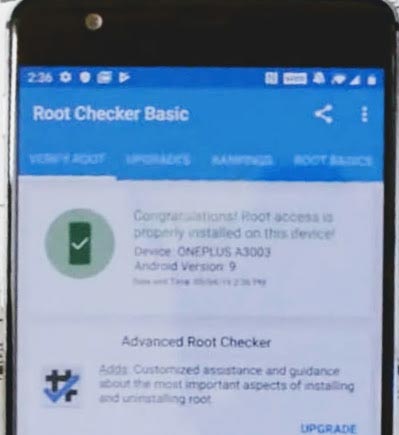
What More?
In my opinion, you don’t need rooting for your OnePlus 3 and 3T, If you are a regular user. If you thought you could Improve Performance By root; With the Qualcomm MSM8996 Snapdragon 820 Quad-Core processor and 6 GB RAM, your device can perform well. If you don’t know how much RAM you need, You will never use this much RAM. You should not Boot into Normal OS Booting, by pressing the power button, after firmware flash. It will boot you to a Non-Rooted environment. If you accidentally urged and boot frequently, Don’t panic, after setup everything, switch off your device and boot into Rooted OS using above mentioned keys. Don’t Install any apps other than trusted sites on rooted devices. Third-party site apps can contain some background codes. So, Check twice before installing those apps.

Selva Ganesh is the Chief Editor of this Blog. He is a Computer Science Engineer, An experienced Android Developer, Professional Blogger with 8+ years in the field. He completed courses about Google News Initiative. He runs Android Infotech which offers Problem Solving Articles around the globe.



Leave a Reply