Root Nothing Phone 2 Android 14 using TWRP– Rooting your Nothing Phone 2 running Android 14 allows you to unlock its full potential, enabling advanced customizations and enhanced control over your device. Sticking with the official version is sufficient for the daily needs of regular users. However, if you’re a root user seeking to explore beyond stock features, the TWRP (Team Win Recovery Project) method is an excellent choice. With TWRP, you can root your device and install custom ROMs to experience various features and performance enhancements tailored to your preferences. Follow the step-by-step guide below to safely root your Nothing Phone 2 and take advantage of the flexibility and capabilities of a rooted Android device.
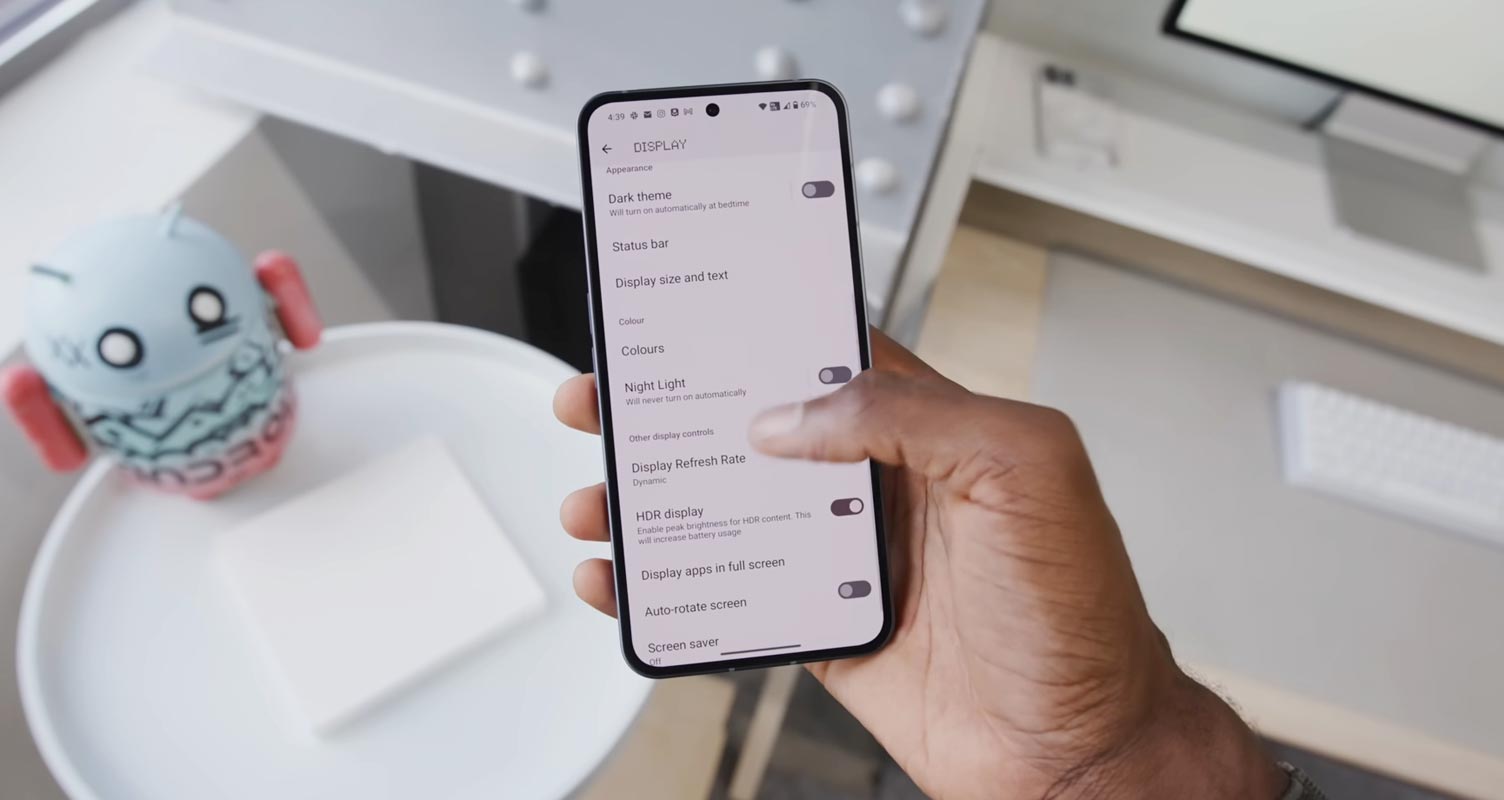
After rooting, you will lose official updates and update your mobile manually. So, Before proceeding with the process, you should know why you need to do it. If you are a regular user, you can try some alternatives for your purpose that don’t require rooting your mobile. As a regular Root apps user and developer, you can follow the guide below to achieve Root on your mobile.
Should you need Root Nothing Phone 2 Android 14?
We thank XDA Developers- topjohnwu and Nebrassy (Who successfully tested this method). Without their hard work, we couldn’t have created this method. Coming to the Root, you should have a proper reason and know what you are doing. Yes, with 8-12 GB RAM and a Qualcomm SM8475 Snapdragon 8+ Gen 1 processor, You can use this mobile for basic tasks without Root for 4-5 Years if you use it correctly. The software is better than those of other manufacturers, such as Custom Skin OS. Don’t root because everybody says it can become the fastest car in the world when you root your mobile. No. Rooting is to extract some performance from the device. But you already have Powerful specs and software. So, if you are addicted to some root apps, you can root them. But if you want to test it, I won’t recommend it.
How do you root Nothing Phone 2 Android 14 version (International Variants)?
Unlike some carrier-locked devices, Nothing Phone 2 International Variants has a flexible bootloader, so we can easily root different smartphone variants. The device can also install TWRP recovery or any custom recovery file/app.
For most methods, we follow Magisk to root our device. However, the tool required to root this device is the Magisk App. TWRP recovery is a custom file we must install on our devices because we can embed it successfully. This article explained the easiest method for installing Magisk on the Nothing Phone 2.
Once your Nothing Phone 2 is available, you can install TWRP Recovery to gain access to Custom Recovery. Before sharing the tutorial, you may want to know that you can not install any custom ROM or firmware without the TWRP recovery present on your device. Does it seem complicated? Relax; we will explain everything briefly in bullet points.
Things to check out for;
-
Make sure your device’s battery is above 50%.
-
You should back up your current files and data and the entire data loss process (save them on external storage).
Pre-Requirement Steps
-
Enable USB Debugging Mode and OEM Unlock on your mobile. To do this, go to settings >>> about >>> Tap on the “Build Number” 7-10 times consistently to enable “Developer Options,” then go to the “Developer Options” and enable USB Debugging Mode and OEM Unlock. There is no complicated process in the Nothing Phone 2.
- Download the ADB drivers. Install it on your PC.
Unlock the Nothing Phone 2 bootloader using ADB and Fastboot.

- Switch off your device. Then, enter Fastboot mode. To do this- Press and hold down the Volume Down + Power buttons simultaneously for some time.

-
Press the Volume Up button to continue when you see the warning message.
-
Connect the Nothing Phone 2 mobile to the computer via a USB cable.
-
Launch the fast boot on your computer. Open a command prompt on your PC and type the command below.
- fastboot devices
- It should display the connected devices. If you don’t get the device, restart the command prompt, disconnect, and reconnect your Nothing Phone 2; if detected, type the commands below.
- fastboot flashing unlock
- Check again to enable “Developer Options,” then go to “Developer Options” and enable USB Debugging Mode and OEM Unlock. Sometimes, they disable themselves after the boot.
2. Necessary Download files
- Download the Nothing Phone 2 Android 14 TWRP Image, Extract it, and rename the TWRP file to recovery. img. Then, copy the file to your PC ADB folder and the .zip file to your mobile external storage.
- Download Disable_Dm-Verity_ForceEncrypt.zip and Magisk.zip files (Don’t download the .apk file), and copy them to your internal storage root folder or Pendrive with OTG cable. You can refer to the uses of OTG.
3. Flash TWRP using ADB and Fastboot
- Switch off your device and enter Fastboot mode. After the Android logo appears, press the Volume Down + Power buttons. Then, press the Power button and the Volume Up Button.
-
Connect the Nothing Phone 1 to the computer via a USB cable.
-
Launch the fast boot on your computer. Open a command prompt on your PC and type the command below.
- After entering Bootloader on your mobile, type the command below.
- fastboot devices
- It should display the connected devices. If you didn’t get the mobile, restart the command prompt and Disconnect and Connect your Nothing Phone 2; if you are detected, type the below commands and hit enter.
- fastboot flash recovery_ab recovery. img

- The above commands will flash TWRP recovery on your mobile; type the below command to boot into recovery.
- fastboot boot recovery. img

- After the process is complete, It will boot into the temporary TWRP. Don’t Boot into standard OS until we flash Magisk.
3.1. Install Magisk, DM-Verity, and TWRP Image file in your Nothing Phone 2 using TWRP

- Now you are in TWRP Recovery Mode.
- Select Wipe->Advance Wipe->Select Cache Data. You can also take complete backups using TWRP. It will help you when something goes wrong.
- Navigate to Home of TWRP and select Install.
- Select Disable_Dm-Verity_ForceEncrypt.zip.
- Again, return to Home of TWRP and choose Install.
- Select twrp.zip.
- Return to Home of TWRP picks Install.
- Select Magisk.Zip.
- After the Installation, go to Advanced and select “fix recovery boot loop.” Reboot Your Mobile.
- You should Install them One by One. Don’t add more zip features to TWRP. After the Installation, Reboot Your Mobile.
- You can also install Magisk Manager on your mobile applications. Install a Root checker to check your Root status.
- If you didn’t find Magisk in the App Drawer, you should Install the Magisk app again.
What More?
You don’t need to root for your Nothing Phone 2 Android 14 version. If you thought you could improve your performance by rooting with the Qualcomm SM8475 Snapdragon 8+ Gen 1 Octa-Core processor and 8-12 GB RAM, If you don’t know how much RAM you need, You will never use this much RAM. It would help if you did not Boot into Normal OS Booting by pressing the power button after firmware flash, and it will boot you to a Non-Rooted environment. So, you should pay attention to the first recovery boot step.
If you root your device because of battery drain issues, you can optimize your battery without Rooting. You can also turn off Bloatware apps without using this method. This method uses the Magisk patch method. Thus, you can’t install Custom ROMs. If you have any suggestions or doubts, comment below.

Selva Ganesh is the Chief Editor of this Blog. He is a Computer Science Engineer, An experienced Android Developer, Professional Blogger with 8+ years in the field. He completed courses about Google News Initiative. He runs Android Infotech which offers Problem Solving Articles around the globe.



Leave a Reply