When Android mobile companies struggling to provide better entry-level mobiles, Google introduced Android Go OS. With Android Go, mobile companies can create a basic Android mobile with minimal resources. Android Go can work with a Quad-core processor and a minimum of 1 GB of RAM. Nokia C1 comes with an Android Go Pie 9.0 version. Since it already comes with optimized hardware and software, you don’t need to root your mobile. But when you want to use basic root apps, you can root your Nokia C1 Pie 9.0 using the below method. Since we are using Magisk, You can only install root apps and can’t install custom ROMs. But this method is enough to use most of the root apps.
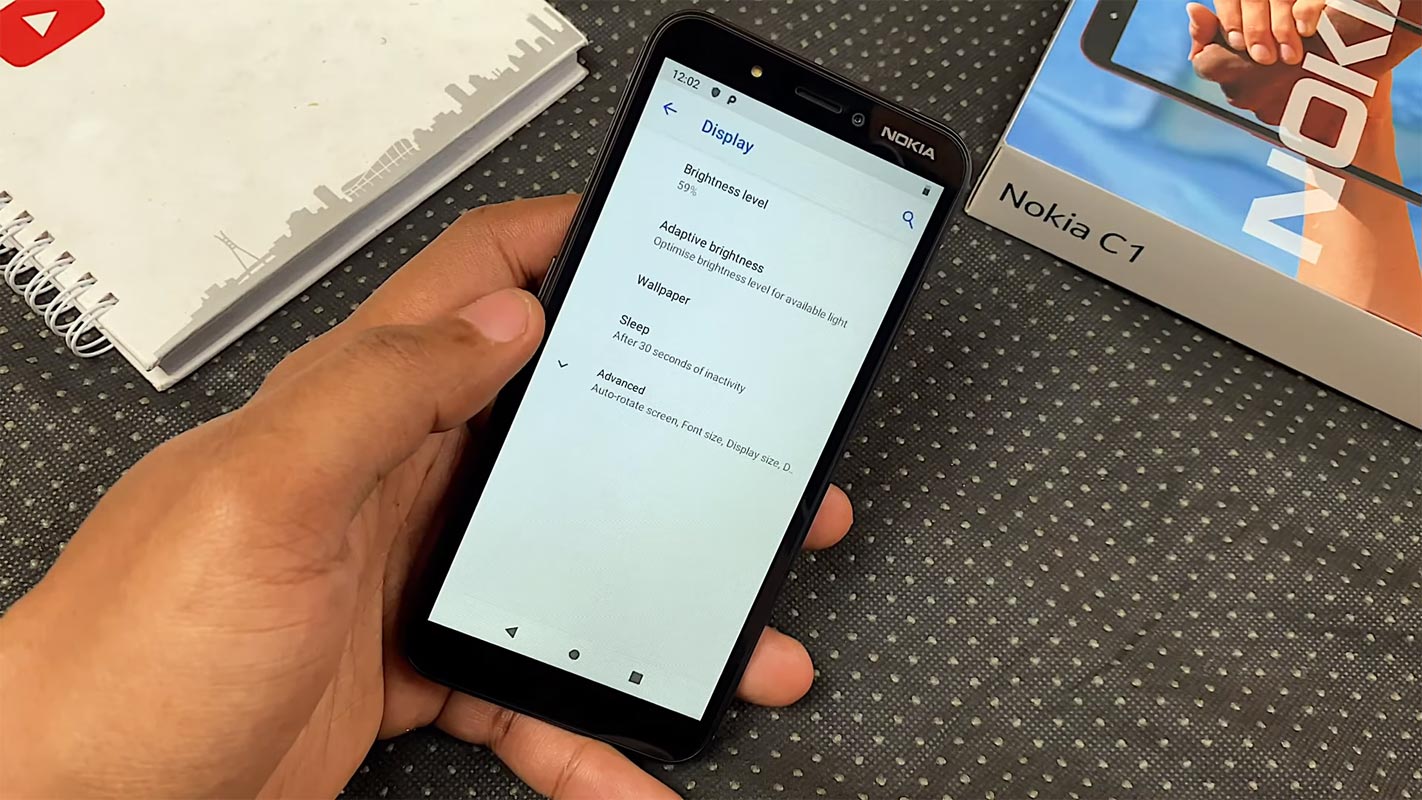
Did you need to Root Nokia C1?
We thank XDA Developer- topjohnwu and jwoegerbauer (Who successfully tested this method). Without their hard work, We can’t make this method. Coming to root, you should have a proper reason, and you know what you are doing. Yes, with a minimum of 1 GB RAM and a Quad-core 1.3 GHz processor, You can use this mobile for basic tasks without root for 2-3 Years If you use it correctly. Software is better compared with other manufacturers, Custom skin OS. Don’t root because everybody is saying when you root your mobile, it can become fast. No. Rooting is to extract some performance from the device. But, you already have Powerful specs and software. So, If you are addicted to some root apps, you can root. But, if you want to test, I won’t recommend it.
How to Root Nokia C1 Pie 9.0 (TA-1165, International versions)
Nokia C1 International Variants comes with a flexible bootloader other than some carrier-locked devices. This means that we can easily root different smartphone variants. The device can also accept installing TWRP recovery or any other custom recovery file/app.
But In the below method, we are going to Root this device by using Magisk. You can install Official TWRP using the official App when it is released. TWRP recovery is a custom recovery file that we must install on your devices because you can root them successfully. In this article, we explained the easiest method to follow and install Magisk on Nokia C1. However, the tool required for rooting this device is the Magisk App.
You can flash TWRP once it is available. Then, with the help of TWRP Recovery, you can quickly flash the Custom ROMs into your Nokia C1. Before sharing the tutorial, you may want to know that you can easily install any root apps with the Magisk present on your device. Does it seem complicated? Relax; we will explain everything succinctly in bullets.
Things to check out for;
-
Make sure your device battery is charged above 50%
-
Backup your current files and data, full data loss process (save them on external storage).
Pre-Requirement Steps
-
Enable USB Debugging Mode and OEM Unlock on your mobile. To do this, go to settings >>> about >>> Tap on the “Build Number” 7-10 times consistently to enable “Developer Options,” then go to the “Developer Options” and enable USB Debugging Mode, OEM Unlock. There is no complicated process in Nokia C1.
-
Download the ADB drivers. Install it on your PC.
- Also, download the regular Partition Fastboot drivers. Install It on your PC. Use these drivers to flash the Boot image file.
Unlock Bootloader using ADB and Fastboot
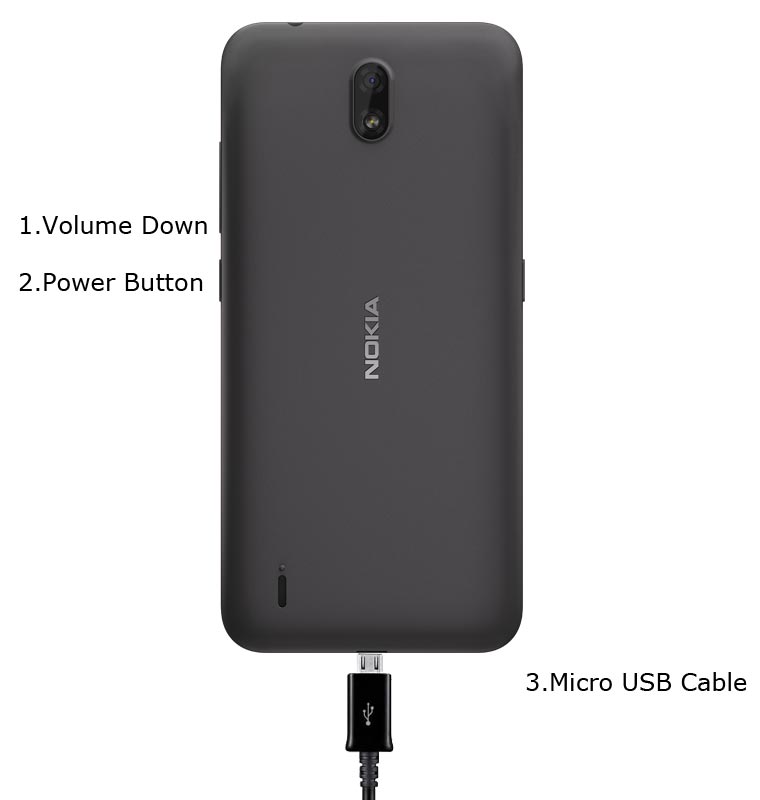
- Switch off your device. Then, enter into Fastboot mode. To do this- Press and hold down the Volume Down + Power buttons at the same time for some time and connect your mobile with your PC.

-
Press the Volume Up button to continue when you see the warning message.
-
Now, connect the Nokia C1 mobile to the computer via USB cable.
-
Launch the fastboot on your computer. Next, open a Command prompt on your PC and type the below command.
- fastboot devices
- It should display the connected devices. If you didn’t get the device, restart the command prompt and Disconnect and Connect your Nokia C1. If you are detected, type the below command and hit Enter.
- fastboot flashing get_unlock_ability
- It would be best if you got the value as “1”, After getting the value, type the below command and hit Enter.
- fastboot oem unlock-go

- Confirm unlock Bootloader in your Mobile Screen.
-
After the successful unlock, your device will automatically reboot to the standard OS.
- Check again to enable “Developer Options,” then go to the “Developer Options” and enable USB Debugging Mode, OEM Unlock. Sometimes they disabled themselves after the boot.
Preparing Patched Boot Image file
- Download Nokia C1 Pie 9.0 Firmware and save it on your PC. Your Current OS version and Downloaded Version should be the Same.
- You can use Phone Info to know your firmware version.
- Download 7Zip-ZS Install on your PC. Then, extract the files in downloaded firmware using 7Zip-ZS. You will get a lot of data. Copy boot.img file to your mobile. You can get a boot.img inside the user_updates.zip file.
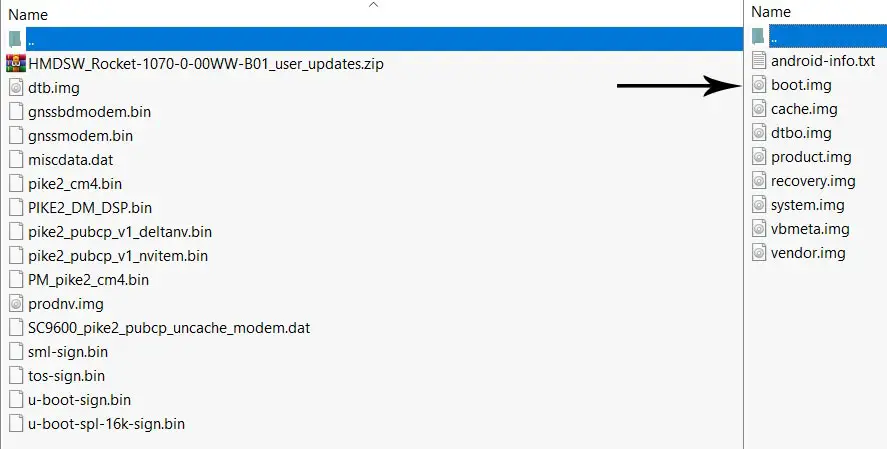
- Download Magisk Manager (Download Latest version) or Magisk canary and Install it on your mobile. Next, open Installed Magisk and Select Install in Magisk; it will ask For a zip file and Patch Recovery Image File. Select the Recovery Image file.

-
Navigate to your copied Recovery Image File and patch the file as .img format.

- Wait for the process to complete; in the end, you will get a magisk patched .img file. The .img file will be in the same folder where you have the boot.img.
- Copy magisk_patched.img file to your PC. Rename the file to boot.img again.
Flash Patched Boot Image in Nokia C1 using ADB and Fastboot
- Switch off your device. Then, enter into Fastboot mode. To do this- Press and hold down the Volume Down + Power buttons at the same time for some time.
-
Press the Volume Up button to continue when you see the warning message.
-
Now, connect the Nokia C1 mobile to the computer via USB cable.
-
Launch the fastboot on your computer. Next, open a Command prompt on your PC and type the below command.
- fastboot devices
- It should display the connected devices. If you didn’t get the mobile, restart the command prompt and Disconnect and Connect your Nokia C1. If you are detected, type the below command and hit Enter.

- fastboot flash boot_a boot.img
fastboot flash boot_b boot.img
- When you face any issue with the above command, Use a regular fastboot flash boot boot.img command. After the process complete, Press the Volume Down+ Power button to exit Fastboot mode. When the screen goes off, Immediately Press Volume Up + Power buttons to boot into Recovery mode.
- After entering into Stock recovery mode, Go to Wipe Data/Factory Reset and Select Yes to wipe data. It will erase your saved data on your device. Don’t Boot into OS; read below Boot stages before booting. You should follow the below Magisk installation steps. Or Else you will lose root access.
Boot into Rooted OS
- Press and Hold Volume Up + Power buttons, release all the keys once the Bootloader warning appears. Next, you have to set up your device like a new device. Then, you can select the root status using the Root Checker.
- Stock Recovery Boot – Press and Hold Volume Up + Power buttons, release keys while you hold the Volume Up key.
- You will see Magisk Manager in your App drawer. If you can’t find the app, you can install Magisk Manager on your mobile. First, you should select “Install” in the Magisk app and verify up to date. Then, select Direct Install in the Install option. Next, wait for the download; after the successful installation, reboot your mobile.
What More?
In my opinion, you don’t need to root for your Nokia C1 Pie 9.0. If you thought you could Improve Performance By root; With the Quad-core 1.3 GHz Octa-Core processor and 1 GB RAM, your device can perform well. If you don’t know how much RAM you need, You will never use this much RAM. It would help if you did not Boot into Normal OS Booting by pressing the power button after firmware flash. It will boot you to a Non-Rooted environment. If you accidentally urged and boot frequently, Don’t panic; after setup everything, switch off your device and boot into Rooted OS using above mentioned keys. Don’t Install any apps other than trusted sites on rooted devices. Third-party site apps can contain some background codes. So, Check twice before installing those apps.

Selva Ganesh is the Chief Editor of this Blog. He is a Computer Science Engineer, An experienced Android Developer, Professional Blogger with 8+ years in the field. He completed courses about Google News Initiative. He runs Android Infotech which offers Problem Solving Articles around the globe.



Leave a Reply