Most of the custom skin OS users mostly prefer to root their mobile because of the bloatware apps and heavy customizations from the manufacturer. But when you buy Stock Android or Android One mobiles, the percentage is less than the custom skin OS. Nokia 7 Plus came with Android One based Oreo OS and got Android 10. Compare with Oreo; Android 10 is well-optimized in terms of hardware utilization and software experience. But hen you are a regular root apps user or Developer, you can root your Nokia 7 Plus Android 10 using the below method. Here we are using TWRP, So, You can install custom ROMs also, if you need.

Most of the users root their device to use Stock Android-based Custom ROMs. Here you already have one. Other than ROM purpose, When you want to use Root apps, you can root your mobile. If you are a Developer or regular Root apps user, you can follow the below guide to achieve your device’s root.
Why should you Root Nokia 7 Plus Android 10?
We thank XDA Developer- topjohnwu and Raghu Varma (Who successfully tested this method). Without their hard work, We can’t make this method. Coming to root, you should have a proper reason, and you know what you are doing. Yes, with a minimum of 4/6 GB RAM and Qualcomm SDM660 Snapdragon 660 processor, You can use this mobile for basic tasks without root for 2-3 Years If you use it correctly. Software is better compared with other manufacturers, Custom skin OS. Don’t root because everybody is saying when you root your mobile, and it can become fast. No. Rooting is to extract some performance from the device. But, you already have Powerful specs and software. So, If you are addicted to some root apps, you can root. But, if you want to test, I won’t recommend it.
How to Root Nokia 7 Plus Android 10 (International versions)
Nokia 7 Plus International Variants comes with a flexible bootloader other than some carrier locked devices. This means that different smartphone variants can be easily rooted. The device can also accept installing TWRP recovery or any other custom recovery file/app.
For most of the methods, We follow TWRP to root our device. TWRP recovery is a custom recovery file that must be installed on your mobiles because you can root them successfully. In this article, we explained the easiest method to follow and install Magisk on Nokia 7 Plus. However, the tool required for rooting this device is the Magisk App.
You can install TWRP Recovery once it is available for your Nokia 7 Plus to gain Custom Recovery access. Before sharing the tutorial, you may want to know that, without the TWRP recovery present on your device, you can not install any custom ROM or firmware. Does it seem complicated? Relax; everything will be explained succinctly in bullets.
Things to check out for;
-
Make sure your device battery is charged above 50%
-
Backup your current files and data, full data loss process (save them on external storage).
Pre-Requirement Steps
-
Enable USB Debugging Mode and OEM Unlock on your mobile. To do this, go to settings >>> about >>> Tap on the “Build Number” 7-10 times consistently to enable “Developer Options,” then go to the “Developer Options” and enable USB Debugging Mode, OEM Unlock. There is no complicated process in Nokia 7 Plus.
-
Download the ADB drivers. Install it on your PC.
- Also, download the regular Partition Fastboot drivers Install It on your PC. Use these drivers to flash the Boot image file.
- Download Magisk.Zip (Latest Version) and Copy it to Your External Memory.
- There will be two types of TWRP Image and Installer files available in this section. Due to Nokia changes displays between different patch products, We have to flash the correct TWRP file to avoid glitch. When you buy a mobile with the Oreo version in the box, choose OOB; when you buy a mobile with Pie out of the Box, choose POB.
-
Download and save the TWRP File on your PC and rename it to recovery.img. Here we are going to flash the TWRP directly using a PC.
- Download and save the following TWRP Installer File on your mobile external storage.
Unlock Nokia 7 Plus Bootloader using ADB and Fastboot
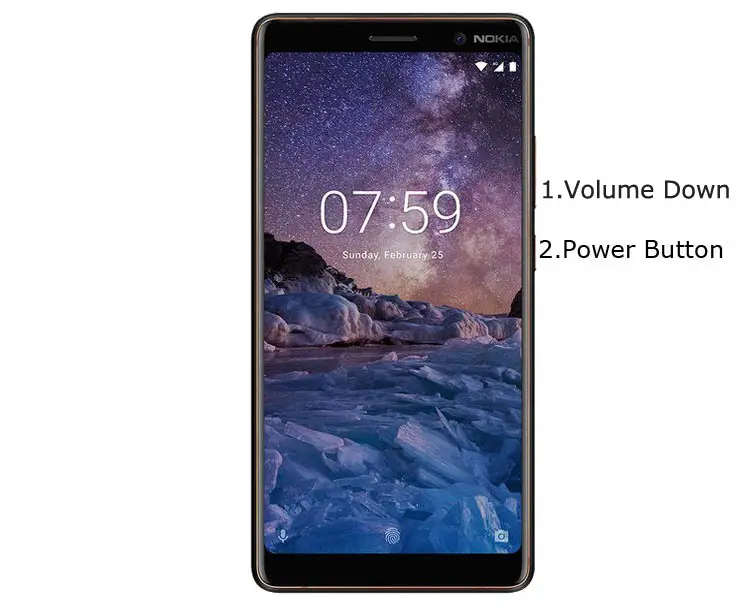
- Switch off your device. Then, enter into Fastboot mode. To do this- Press and hold down the Volume Down + Power buttons at the same time for some time and connect your mobile with your PC.

-
Press the Volume Up button to continue when you see the warning message.
-
Now, connect the Nokia 7 Plus mobile to the computer via USB cable.
-
Launch the fastboot on your computer. Open a Command prompt on your PC and type the below command.
- fastboot devices
- It should display the connected devices. If you didn’t get the device, restart the command prompt and Disconnect and Connect your Nokia 7 Plus. If you are detected, type the below command and hit Enter.
- fastboot flashing unlock

- Confirm unlock Bootloader in your Mobile Screen.
-
After the successful unlock, your device will automatically reboot to the standard OS.
- Check again to enable “Developer Options,” then go to the “Developer Options” and enable USB Debugging Mode, OEM Unlock. Sometimes they disabled themselves after the boot.
Flash TWRP
- Switch off your device. Then, enter into Fastboot/Download mode. To do this, press and hold down the Volume Down+ Power buttons and Insert Micro USB Cable, which should be connected to your PC.
-
You can see the “Download mode” warning message.
-
Launch the fastboot on your computer. Open a Command prompt on your PC and type the below command.
- fastboot boot recovery.img

- After the above successful command, Type the below command.
- fastboot reboot
- After the process complete, It will boot into the TWRP. Don’t Boot into standard OS until we flash boot image and magisk.
Install TWRP Installer and Magisk on your Nokia 7 Plus using TWRP

- Return to Home of TWRP, Select Wipe->Advance Wipe->Select Dalvik, Data, Internal Storage. Don’t Wipe System Data.
- Again Return to Home of TWRP select Install.
- Select TWRP Installer.zip from your mobile.
- Again Return to Home of TWRP select Install.
- Select Magisk.zip from your mobile.
- Reboot your mobile.
- You should Install them One by One. Don’t add more zips feature in TWRP. After the Installation, Reboot Your Mobile.
- You can also install Magisk.apk in your Mobile Applications.
What More?
In my opinion, you don’t need to root for your Nokia 7 Plus Android 10. If you thought you could Improve Performance By root; With the Qualcomm SDM660 Snapdragon 660 Octa-Core processor and 4/6 GB RAM, your device can perform well. If you don’t know how much RAM you need, You will never use this much RAM. It would be best if you did not Boot into Normal OS Booting by pressing the power button after firmware flash. It will boot you to a Non-Rooted environment. If you accidentally urged and boot frequently, Don’t panic; after setup everything, switch off your device and boot into Rooted OS using above mentioned keys. Don’t Install any apps other than trusted sites on rooted devices. Third-party site apps can contain some background codes. So, Check twice before installing those apps.

Selva Ganesh is the Chief Editor of this Blog. He is a Computer Science Engineer, An experienced Android Developer, Professional Blogger with 8+ years in the field. He completed courses about Google News Initiative. He runs Android Infotech which offers Problem Solving Articles around the globe.



Leave a Reply