After Google Pixel and Essential Phones, Nokia is excellent at maintaining regular patch updates and significant upgrades. But, in terms of Development, most of the Nokia phones are Bootloader locked devices. So, The Root process becomes hard. Nokia always learns and hears from users. Some of the new mobiles come as an unlocked variant. We can unlock Bootloader easily using ADB commands. Nokia 7.2 comes with Pie 9.0 version. The process below based on the official TWRP version. So, the success rate will always be high. If you are a Regular user, Don’t Root your mobile unless you have a strong reason. After Root, you will not get the official Android One updates from Google. In Nokia, You don’t pay for hardware only. Software is the cost here. Android One is a Stock Android-based OS.

Most of the users root their device to use Stock Android-based Custom ROMs. Here you already have one. Other than ROM purpose, When you want to use Root apps, you can root your mobile. If you are a Developer or regular Root apps user, you can follow the below guide to achieve root on your device.
Why should you Root Nokia 7.2?
We thank XDA Developer- topjohnwu and Raghu Varma (Who successfully tested this method) Without their hard work, We can’t make this method. Coming to root, you should have a proper reason, and you know what you are doing. Yes, with a minimum of 4/6 GB RAM and Qualcomm SDM660 Snapdragon 660 processor, You can use this mobile for basic tasks without root for 2-3 Years If you use correctly. Software is better compared with other manufacturers, Custom skin OS. Don’t root because everybody is saying when root your mobile it can become fast. No. Rooting is to extract some performance from the device. But, you already have Powerful specs and software. So, If you are addicted to some root apps, you can root. But, if you want to test, I won’t recommend it.
How to Root Nokia 7.2 (International versions)
Nokia 7.2 International Variants comes with a flexible bootloader other than some carrier locked devices. This means that different smartphone variants can be easily rooted. Also, the device can accept to install TWRP recovery or any other custom recovery file/app alike.
Most of the methods, We follow TWRP to root our device. TWRP recovery is a custom recovery file that must be installed on your mobiles because you can root them successfully. But, Below In this article, we explained the easiest method to follow and install Magisk on Nokia 7.2. However, the tool required for rooting this device is the Magisk App.
You can install TWRP Recovery, once it is available for your Nokia 7.2 to gain Custom Recovery access. Before sharing the tutorial, you may want to know that, without the TWRP recovery present on your device, you can not install any custom ROM or firmware. Does it seem complicated? Relax, everything will be explained succinctly in bullets.
Things to check out for;
-
Make sure your device battery is charged above 50%
-
Backup your current files and data, full data loss process (save them on external storage).
Pre-Requirement Steps
-
Enable USB Debugging Mode and OEM Unlock on your mobile. To do this; go to settings >>> about >>> Tap on the “Build Number” 7-10 times consistently to enable “Developer Options,” then go to the “Developer Options” and enable USB Debugging Mode, OEM Unlock. There is no complicated process in Nokia 7.2.
-
Download the ADB drivers. Install it on your PC.
- Also, download the regular Partition Fastboot drivers Install It on your PC. Use these drivers to flash the Boot image file.
- Download Magisk.Zip (Latest Version) and Copy it to Your External Memory.
-
Download and save the TWRP File in your PC and rename it to recovery.img. Here we are going to flash the TWRP directly using PC.
Unlock Bootloader using ADB and Fastboot
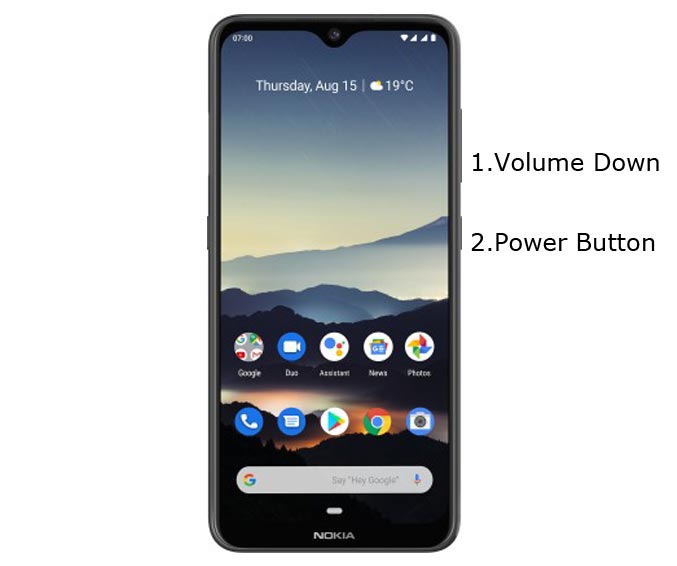
- Switch off your device. Then, enter into Fastboot mode. To do this- Press and hold down the Volume Down + Power buttons at the same time for some time and connect your mobile with PC.

-
Press the Volume Up button to continue when you see the warning message.
-
Now, connect the Nokia 7.2 mobile to the computer via USB cable.
-
Launch the fastboot on your computer. Open a Command prompt on your PC and type below command.
- fastboot devices
- It should display the connected devices. If you didn’t get the device, restart the command prompt and Disconnect and Connect your Nokia 7.2. If you are detected, type below command and Hit Enter.
- fastboot flashing unlock

- Confirm unlock Bootloader in your Mobile Screen.
-
After the successful unlock, your device will automatically reboot to the standard OS.
- Check again enable “Developer Options,” then go to the “Developer Options” and enable USB Debugging Mode, OEM Unlock. Sometimes they disabled themselves after the boot.
Flash TWRP
- Switch off your device. Then, enter into Fastboot/Download mode. To do this, press and hold down the Volume Down+ Power buttons and Insert Micro USB Cable, which should be connected with your PC.
-
You can see the “Download mode” warning message.
-
Launch the fastboot on your computer. Open a Command prompt on your PC and type below command.
- fastboot flash boot recovery.img
- After the above successful command, Type below command.
- fastboot reboot
- After the process complete, It will boot into the TWRP. Don’t Boot into standard OS until we flash boot image and magisk.
Create and flash Stock Boot.img file
-
You already in TWRP of your mobile. Open a Command prompt on your PC and type below command.
- adb devices
- The above command will show some device ID codes, which means your mobile is Successful makes a connection with the ADB process. Now type the below command.
- dd if=/dev/block/bootdevice/by-name/boot of=/sdcard/boot.img
- After the process complete, you can find boot.img file in Internal Storage. Now Navigate to Home of TWRP Select Install, Select boot.img.
- After the process complete, Again Go to Home of TWRP. If anything happens wrong, the Stock Boot can save us. You can flash Stock Boot and flash your firmware to repair your mobile.
Install Magisk on your Nokia 7.2 using TWRP
- Return to Home of TWRP, Select Wipe->Advance Wipe->Select Dalvik, Data, Internal Storage. Don’t Wipe System Data.
- Again Return to Home of TWRP select Install.
- Select Magisk.zip from your mobile.
- Reboot your mobile.
- You can also install Magisk Manager in your Mobile Applications.
What More?
In my opinion, you don’t need rooting for your Nokia 7.2. If you thought you could Improve Performance By root; With the Qualcomm SDM660 Snapdragon 660 Octa-Core processor and 4/6 GB RAM, your device can perform well. If you don’t know how much RAM you need, You will never use this much RAM. You should not Boot into Normal OS Booting, by pressing the power button, after firmware flash. It will boot you to a Non-Rooted environment. If you accidentally urged and boot frequently, Don’t panic, after setup everything, switch off your device and boot into Rooted OS using above mentioned keys. Don’t Install any apps other than trusted sites on rooted devices. Third-party site apps can contain some background codes. So, Check twice before installing those apps.

Selva Ganesh is the Chief Editor of this Blog. He is a Computer Science Engineer, An experienced Android Developer, Professional Blogger with 8+ years in the field. He completed courses about Google News Initiative. He runs Android Infotech which offers Problem Solving Articles around the globe.



Leave a Reply