Huawei Mate 9 comes with enough Hardware. Yes, with 4 GB RAM and the powerful HiSilicon Kirin 960 processor, you can use this mobile for 2-3 Years. But, some users hate EMUI. If you are one among them, you can root your mobile and flash Custom ROM. If you are a regular user, you can use this mobile without Root. You will receive daily patch updates from Huawei. Rooted users will not accept daily official patch updates, Because root will trigger some security measures. Also, Rooted mobiles need some Regular Optimizations. Coming to Custom ROM, there is no official ROM available now. If you flash Unofficial ROMs, you should check what will work and Whatnot. Because Unofficial ROMs may contain some bugs.

Why should you Root Huawei Mate 9?
We thank the TWRP team. Without their hard work, We can’t make this method — also The main reason, who created this TWRP- XDA developer ajsmsg78. Coming to root, You should have a proper purpose, and you know what you are doing. Yes, with a Minimum of 4/6 GB RAM and HiSilicon Kirin 960 processor, You can use this mobile without root for 2-3 Years If you use correctly. EMUI is better to compare with other manufacturers, Custom skin OS. Don’t root because everybody is saying when root your mobile it can become the fastest car in the world. No. Rooting is to extract some performance from the device. But, you already have Powerful specs and software. So, If you are addicted to some root apps, you can root. But, if you want to test, I won’t recommend it.
How to Root Huawei Mate 9 Pie 9.0 (MHA-L09/ MHA-L29)
Huawei Mate 9 International Variants comes with a flexible bootloader other than some carrier locked devices. This means that different smartphone variants can be easily rooted. Also, the device can accept to install TWRP recovery or any other custom recovery file/app alike.
TWRP recovery is a custom recovery file which must be installed on your devices because you can root them successfully. In this article, we explained the easiest method to follow and install TWRP recovery on Huawei Mate 9. However, the tool required for rooting this device is the Magisk App.
With the help of TWRP Recovery, you can quickly flash the latest version of Magisk into your Mate 9 to gain root access. Before sharing the tutorial, you may want to know that, with the TWRP recovery present on your device, you can easily install any custom ROM or firmware. Does it seem complicated? Relax, everything will be explained succinctly in bullets.
Things to check out for;
-
Make sure your device battery is charged above 50%
-
Backup your current files and data, full data loss process (save them on external storage).
Pre-Requirement Steps
-
Enable USB Debugging Mode and OEM Unlock in your mobile. To do this; go to settings >>> about >>> Tap on the “Build Number” 7-10 times consistently to enable “Developer Options,” then go to the “Developer Options” and enable USB Debugging Mode, OEM Unlock, and Enable the ‘Advanced Reboot.’ There is no complicated process in Huawei Mate 9.
-
Download and install the Huawei USB driver to your computer system.
-
Also, download the ADB drivers. Install It on your PC.
- Download Magisk.Zip (Latest Version) and Copy it to Your Mobile.
- fstab no-encrypt Download and Copy it to Your PC. This file helps you to maintain the Bootloader unlock in your device.
-
Download and save the TWRP File and Installer on your PC and rename the recovery image file to recovery.img.
- Copy all the above files into the Fastboot folder.
Flash TWRP

- Switch off your device. Then, enter into Fastboot mode. To do this; press and hold down the Volume Down+ Power buttons after Android Logo Appears Still press Power button and Press Volume Up Button.
-
Now, connect the Huawei Mate 9 mobile to the computer via USB cable.
-
Launch the fastboot on your computer. Open a Command prompt on your PC and type below command.
- fastboot flash recovery.img
- Type below command to boot into TWRP or Press “Volume Up” Button.
- fastboot boot recovery.img
- After the process complete, It will boot into the temporary TWRP. Don’t Boot into standard OS until we flash magisk and other root files.
Install Magisk and fstab in your Huawei Mate 9 using TWRP
- In TWRP, Make a full Backup in External SD Card or Pendrive using OTG Cable.
- After the process complete, Reboot to Bootloader using TWRP Option. Reboot->Reboot Bootloader.
- Now you should flash the permanent TWRP on your mobile. Type below commands one by one to flash TWRP in the recovery partition.
- After booting into TWRP, type below ADB commands.
- adb shell mount -o,rw /dev/block/bootdevice/by-name/vendor /vendor
adb push fstab.qcom /vendor/etc/fstab.qcom
- After the successful process goes to TWRP menu. Select Wipe->Advance Wipe->Select Cache Data.
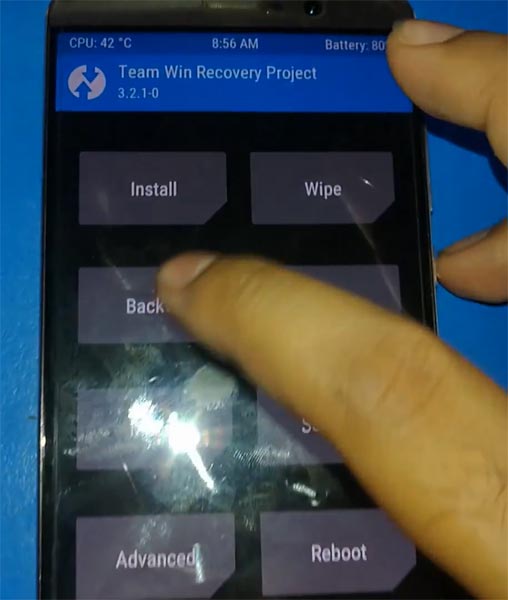
- Return to Home of TWRP select Install.
- Select Magisk.Zip.
- After the Installation Reboot Your Mobile.
- Download Root Checker to check your status of Root. You can also install Magisk Manager in your Mobile Applications.
What More?
As already mentioned, Huawei Mate 9 has a minimum of 4 GB RAM, and it is a Good hardware side phone; There are Major regular updates and monthly updates, from Huawei for a long duration. The Huawei Ban is also lifted. So, if you are sure about what you are doing like flashing Custom ROM, you can root your device.

Selva Ganesh is the Chief Editor of this Blog. He is a Computer Science Engineer, An experienced Android Developer, Professional Blogger with 8+ years in the field. He completed courses about Google News Initiative. He runs Android Infotech which offers Problem Solving Articles around the globe.



Leave a Reply