Google Pixel 2 XL is one of the unforgettable phones in the Pixel Series. Most of the Pixel 2 XL owners don’t change their device, even if they have choices to upgrade or trade-in. I Know the display is not good. But, something is always attracting towards this mobile. As per google promise, this device received Android 10. We may get Android 11 Also. Most of the users root their device to use Custom ROMs. Pixel Experience ROM is loved by most of the Custom ROM users. But, in this case, we already have a Pixel Stock Android. When you intend to try other Custom ROMs, Google’s stock ROM is better, unless you have specific reasons. When you have to use Root apps, you can work with third-party simulators. Because this process will have some additional steps compare with the normal root process. If you are a regular user and you know what you are doing, you can proceed below. After root, you will not get official updates from Google. When you are a Developer or regular Root apps user, you can follow the below guide to achieve root on your mobile.
![]()
Why should you Root Google Pixel 2 and Pixel 2 XL?
We thank XDA Developers- topjohnwu and ne0ns4l4m4nder (Who successfully tested this method) Without their hard work, We can’t make this method. Coming to root, you should have a proper reason, and you know what you are doing. Yes, with a minimum of 4 GB RAM and Qualcomm MSM8998 Snapdragon 835 processor, You can use this mobile without root for 1-2 Years If you use correctly. Software is better compared with other manufacturers, Custom skin OS. Don’t root because everybody is saying when root your mobile it can become fast. No. Rooting is to extract some performance from the device. But, you already have Powerful specs and software. So, If you are addicted to some root apps, you can root. But, if you want to test, I won’t recommend it.
How to Root Google Pixel 2 XL Android 10 (International versions)
Google Pixel 2 XL International Variants comes with a flexible bootloader other than some carrier locked devices. This means that different smartphone variants can be easily rooted. Also, the device can accept to install TWRP recovery or any other custom recovery file/app alike.
But In the below method, we are going to Root this device by using TWRP and Magisk. You can also Update Official TWRP using the official App when it is released. TWRP recovery is a custom recovery file that must be installed on your devices because you can root them successfully. In this article, we explained the easiest method to follow and install Magisk on Google Pixel 2 XL. However, the tool required for rooting this device is the Magisk App.
You can flash TWRP after we flash the patched boot image file. With the help of TWRP Recovery, you can quickly flash the Custom ROMs into your Pixel 2 XL. Before sharing the tutorial, you may want to know that, with the Magisk present on your device, you can easily install any root apps. Does it seem complicated? Relax, everything will be explained succinctly in bullets.
Things to check out for;
-
Make sure your device battery is charged above 50%
-
Backup your current files and data, full data loss process (save them on external storage).
Pre-Requirement Steps
-
Enable USB Debugging Mode and OEM Unlock on your mobile. To do this; go to settings >>> about >>> Tap on the “Build Number” 7-10 times consistently to enable “Developer Options,” then go to the “Developer Options” and enable USB Debugging Mode, OEM Unlock. There is no complicated process in Google Pixel 2/XL.
-
Download the ADB drivers. Install it on your PC.
- Also, download the regular Partition Fastboot drivers Install It on your PC. Use these drivers to flash the Boot image file. You can save the below data in PC or OTG Cable. If you prefer OTG Storage, It will be very comfortable to use. All these files below should be saved in the fastboot folder.
- Download Magisk.Zip (Latest Version), Copy it to Your PC, or OTG Cable.
-
Also, Download and save the TWRP File in your PC.
- twrp-3.3.0-0-walleye.img (Google Pixel 2)
- twrp-3.3.0-0-taimen.img (Google Pixel 2 XL)
- Download and save the TWRP Installer files on your PC.
- twrp-pixel2-installer-walleye-3.3.0-0.zip (Google Pixel 2)
- twrp-pixel2xl-installer-taimen-3.3.0-0.zip (Google Pixel 2 XL)
Unlock Bootloader using ADB and Fastboot
![]()
- Switch off your device. Then, enter into Fastboot mode. To do this- Press and hold down the Volume Down + Power buttons at the same time for some time and connect your mobile with PC.
![]()
-
Press the Volume Up button to continue when you see the warning message.
-
Now, connect the Google Pixel 2 XL mobile to the computer via USB cable.
-
Launch the fastboot on your computer. Open a Command prompt on your PC and type below command.
- fastboot devices
- It should display the connected devices. If you didn’t get the device, restart the command prompt and Disconnect and Connect your Google Pixel 2 XL. If you are detected, type below command and Hit Enter.
- fastboot flashing unlock (Pixel 2)
- fastboot flashing unlock_critical (Pixel 2 XL)
![]()
- Confirm unlock Bootloader in your Mobile Screen.
-
After the successful unlock, your device will automatically reboot to the standard OS.
- Check again enable “Developer Options,” then go to the “Developer Options” and enable USB Debugging Mode, OEM Unlock. Sometimes they disabled themselves after the boot.
Preparing Patched Boot Image file
- Download Google Pixel 2/XL Firmware and save it on your PC (Factory Image file, not OTA). Your Current OS version and Downloaded Version should be the Same.
- You can use Phone Info to know your firmware version.
- Download 7Zip-ZS Install on your PC. Extract the files in downloaded firmware using 7Zip-ZS. You will get a lot of data. You should extract another .zip file inside the already extracted firmware to get the boot file. Copy boot.img file to your mobile.
![]()
- Download Magisk Manager (Download Latest version) or Magisk canary and Install it on your mobile. Open Installed Magisk and Select Install in Magisk; it will ask For zip file and Patch Boot Image File. Select the Boot Image file.

-
Navigate to your copied Boot Image File and patch the file as .img format.

- Wait for the process to complete, In the end, you will get magisk patched .img file. The .img file will be in the same folder where you have the boot.img.
- Copy magisk_patched.img file to your PC. Rename the file to boot.img again.
Flash Patched Recovery Image using ADB and Fastboot
- Switch off your device. Then, enter into Fastboot mode. To do this- Press and hold down the Volume Down + Power buttons at the same time for some time.
-
Press the Volume Up button to continue when you see the warning message.
-
Now, connect the Google Pixel 2 XL mobile to the computer via USB cable.
-
Launch the fastboot on your computer. Open a Command prompt on your PC and type below command.
- fastboot devices
- It should display the connected devices. If you didn’t get the mobile, restart the command prompt and Disconnect and Connect your Google Pixel 2 XL. If you are detected, type below command and Hit Enter.

- fastboot flash boot boot.img
- After the process complete, Don’t Exit Fastboot Mode until we flash the following files. Type the below command to reboot again to the bootloader.
- fastboot reboot bootloader
Flash TWRP
![]()
-
Launch the fastboot on your computer. Open a Command prompt on your PC and type below command. (Example- fastboot boot E:/Android/recovery.img)
- fastboot boot path/recovery.img or fastboot boot recovery.img
- After the process complete, It will boot into the temporary TWRP. Don’t Boot into standard OS until we flash magisk and other files.
Install Magisk and Installer in your Google Pixel 2/XL using TWRP
For OTG Process
This method is for only OTG users.
- Select Wipe->Advance Wipe->Select Cache Data.
- Return to Home of TWRP select Install.
- Select TWRP Installer.Zip.
- After the Installation again Return to Home of TWRP select Install.
- Select Magisk.Zip.
- After the Installation Reboot Your Mobile.
- Don’t use Add more Zips, Install files one by one.
- You can also install Magisk Manager in your Mobile Applications.
Method for PC Files Stored users
Use this method, If you stored all the files on the PC.
- Select Wipe->Advance Wipe->Select Cache Data.
- Return to Home of TWRP select Advanced>ADB Sideload.
- Type below command to the sideload TWRP installer file.
- adb sideload path/file
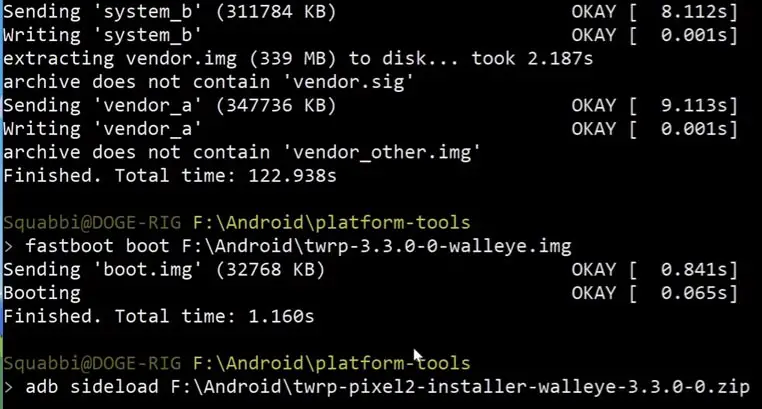
- To better understand this command, type adb sideload and drag the data into a fastboot cmd window and hit enter.
- Type below command to the sideload Magisk file.
- adb sideload path/file
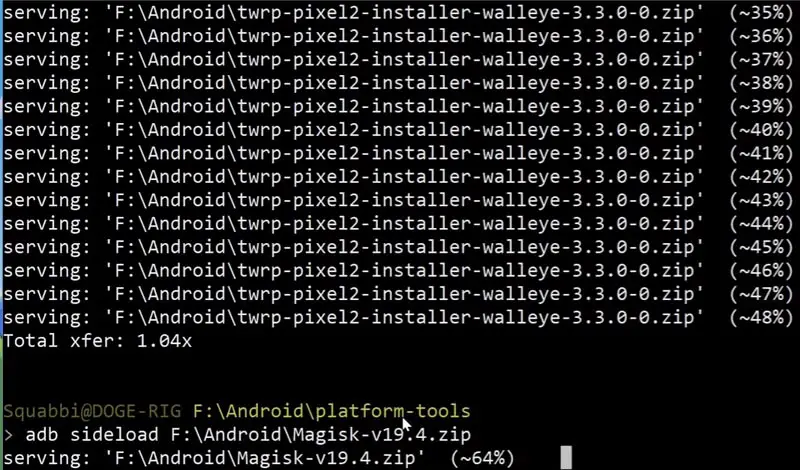
- After the Installation Reboot Your Mobile.
- You can also install Magisk Manager in your Mobile Applications. Install a Root checker to check your mobile root status.
What More?
In my opinion, you don’t need rooting for your Google Pixel 2 XL. If you thought you could Improve Performance By root; With the Qualcomm MSM8998 Snapdragon 835 Octa-Core processor and 4 GB RAM, your device can perform well. If you don’t know how much RAM you need, You will never use this much RAM. You should not Boot into Normal OS Booting, by pressing the power button, after firmware flash. It will boot you to a Non-Rooted environment. If you accidentally urged and boot frequently, Don’t panic, after setup everything, switch off your device and boot into Rooted OS using above mentioned keys. Don’t Install any apps other than trusted sites on rooted devices. Third-party site apps can contain some background codes. So, Check twice before installing those apps.

Selva Ganesh is the Chief Editor of this Blog. He is a Computer Science Engineer, An experienced Android Developer, Professional Blogger with 8+ years in the field. He completed courses about Google News Initiative. He runs Android Infotech which offers Problem Solving Articles around the globe.



Leave a Reply