Even If we blame some Google and Nexus devices, We always love this series. Why? Not only because they provide Stock Android with regular patch updates. The Hardware specs are future proof. Due to Its general standard, most of the developers are committed to the further process. When you bought Mid-Range phones, the chances for Custom ROMs and Root methods are less. This Google Nexus 5 mobile is 6 Years old device. But, When you notice the specs, 2 GB RAM is not bad. Qualcomm MSM8974 Snapdragon 800 is equal to Snapdragon 615 processor. It is a flagship mobile when it is released. But, now we can consider this device as a Mid-range phone. Yes, I know, you are stuck with the Marshmallow version, If you still use the Official firmware. But, When you flash Custom ROM, you can experience Pie 9.0 OS. Custom ROM use required Custom Recovery like TWRP. Below I Explained how to Root your mobile using Official TWRP. Official means, the success rate is always high.

If you are a regular user, It is your choice to root your mobile or not. Compare with other rooting methods; We try to simplify this method. So, It will be a simple task for you. You can install crDroid ROM, Which is based on Pie 9.0 version. So, Root and Flash ROM will not make your mobile Unusable. But, Don’t mess with Kernel files and Other System Root files. If you are a Developer or regular root apps user, follow the below guide to achieve root on your mobile.
Why should you Root Google Nexus 5?
We thank you for the Hard Work of the TWRP team and XDA Developer- Dees_Troy and flar2 (Kernel File) Without these Developers, this rooting method is not possible. Google is Already stopped regular patch updates for your device. Ya, There are no significant upgrades. Also, the security patch is finished at the end of 2016. The Stock Android OS has already optimized for your Mobile. Considering Hardware, You have enough 2 GB RAM and Qualcomm MSM8974 Snapdragon 800 Processor. Marshmallow is not the too old version. But you know, compare with other devices, Nexus 5 is limited in features. So, With the help of Root and Custom ROM, we can use Pie and Later versions.
How to Root Google Nexus 5 Marshmallow 6.0.1
Google Nexus 5 International Variants comes with a flexible bootloader other than Regular Motorola devices. Mostly all Moto devices come with locked Bootloader. This means that different smartphone variants can be easily rooted. Also, the device can accept to install TWRP recovery or any other custom recovery file/app alike.
TWRP recovery is a custom recovery file that must be installed on your devices because you can root them successfully. In this article, we explained the easiest method to follow and install TWRP recovery on Google Nexus 5. However, the tool required for rooting this device is the Magisk App.
With the help of TWRP Recovery, you can quickly flash the latest version of Magisk into your Google Nexus 5 to gain root access. Before sharing the tutorial, you may want to know that, with the TWRP recovery present on your device, you can easily install any custom ROM or firmware. Does it seem complicated? Relax, everything will be explained succinctly in bullets.
Things to check out for;
- This method will work Up to Marshmallow 6.0.1, which means, You can Root KitKat, Lollipop, and Marshmallow 6.0 versions also.
-
Make sure your device battery is charged above 50%
-
Backup your current files and data, full data loss process (save them on external storage).
Pre-Requirement Steps

-
Enable USB Debugging Mode and OEM Unlock on your mobile. To do this; go to settings >>> about >>> Tap on the “Build Number” 7-10 times consistently to enable “Developer Options,” then go to the “Developer Options” and enable USB Debugging Mode, OEM Unlock. There is no complicated process in Google Nexus 5.
-
Also, download the ADB drivers. Install it on your PC.
- Download Magisk.Zip (Latest Version), Kernel (Optional Installation), and Copy it to Your Phone Memory.
-
Download and save the TWRP File in your Internal Memory and rename it to recovery.img.
- twrp-3.3.1-0-hammerhead.img (Regular AOSP- Google)
- twrp-3.3.1-0-hammerheadcaf.img (Aurora Project-based- Qualcomm)
![]()
- Most of the Nexus 5 mobiles are AOSP based. If you manually flashed the Aurora ROM, choose respective TWRP. If you confused, Download CPU-Z App from Play Store, Go to Device, you will find your mobile code name on the Board.
Unlock Bootloader using ADB and Fastboot
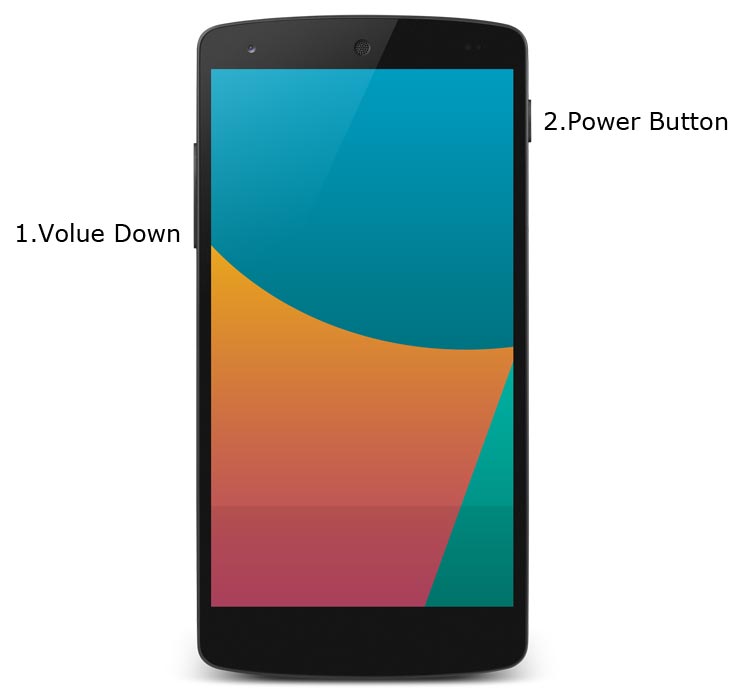
- Switch off your device. Then, enter into Fastboot mode. To do this Press and hold down the Volume Down + Power buttons at the same time for some time.
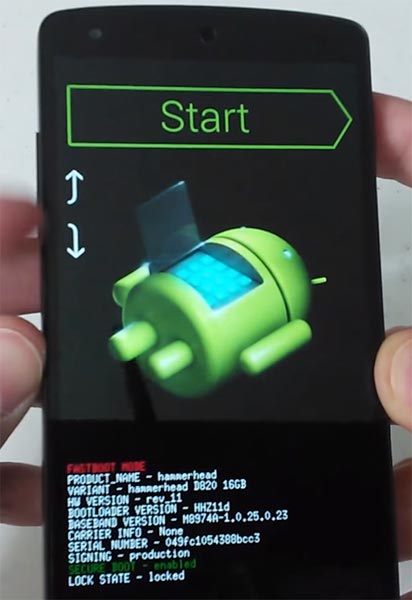
-
Press the Volume Up button to continue when you see the warning message.
-
Now, connect the Google Nexus 5 mobile to the computer via USB cable.
-
Launch the fastboot on your computer. Open a Command prompt on your PC and type below command.
- fastboot devices
- It should display the connected devices. If you didn’t get the device, restart the command prompt and Disconnect and Connect your Google Nexus 5. If you are detected, type below commands.
- fastboot oem unlock

- Hit enter, you will prompt to select an option in your mobile, Select Unlock Bootloader.
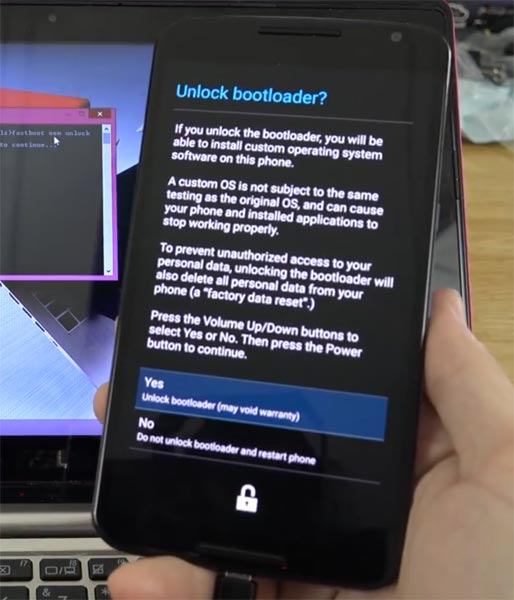
-
After the process complete, It will boot into the regular operation. Now you have Unlocked Bootloader.
-
Check again enable “Developer Options,” then go to the “Developer Options” and enable USB Debugging Mode, OEM Unlock. Sometimes they disabled themselves after the boot.
Flash TWRP
- Switch off your device. Then, enter into Fastboot mode. To do this, press and hold down the Volume Down+ Power buttons at the same time for some time.
-
Press the Volume Up button to continue when you see the warning message.
-
Now, connect the Google Nexus 5 mobile to the computer via USB cable.
-
Launch the fastboot on your computer. Open a Command prompt on your PC and type below command.
- fastboot flash recovery recovery.img
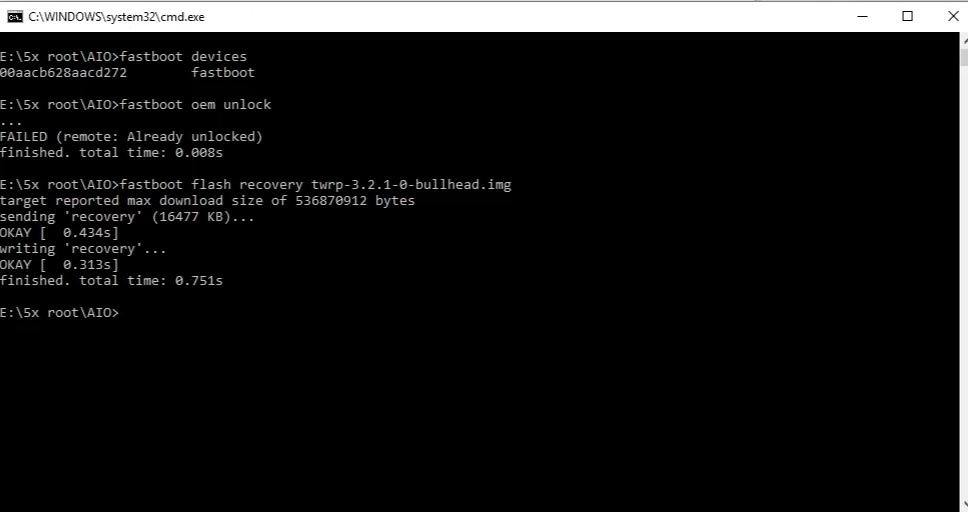
- After the process complete, It will boot into the temporary TWRP. If your mobile didn’t boot into TWRP, press Volume Up button, Navigate to Recovery, Press Power Button to Confirm. Don’t Boot into standard OS until we flash magisk.
Install Kernel and Magisk in your Google Nexus 5 using TWRP
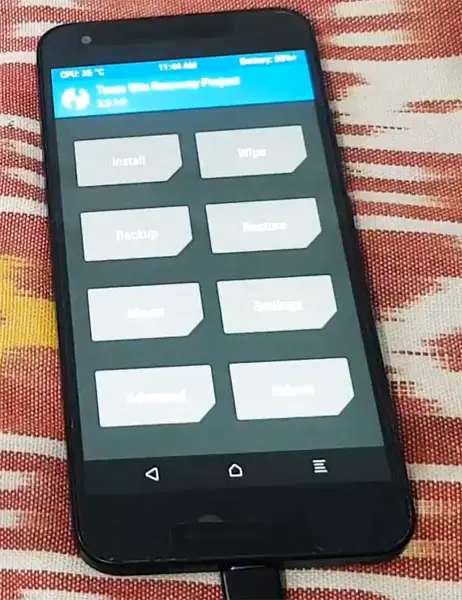
- You should go to TWRP recovery. If you accidentally boot into OS, you should flash the TWRP again. in TWRP, Select Wipe->Advance Wipe->Select Cache Data.
- Return to Home of TWRP select Install.
- Select Kernel.Zip.
- After the Installation of Kernel, Return to Home of TWRP select Install.
- Select Magisk.Zip.
- After the Installation Reboot Your Mobile. The kernel is Helpful in Many works like Encryption errors.
- You can also install Magisk Manager in your Mobile Applications. Install Root Checker to check your root status.
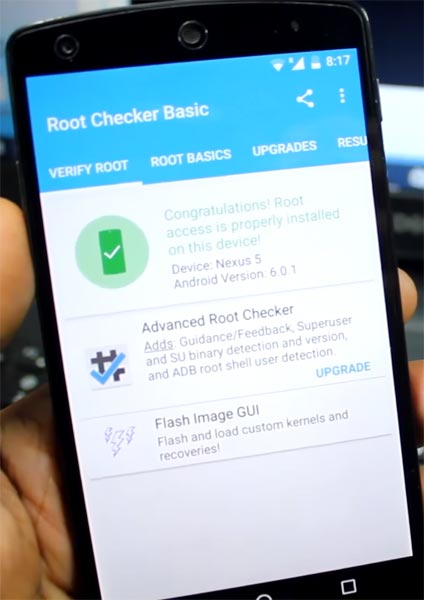
What More?
Google Nexus 5 has a minimum of 2 GB RAM. It is a High-end phone When it is released, but the problem is There are no Major regular updates and monthly updates from Google. So, you know what you are doing and the real purpose, you can root your device. In My Opinion, Stock ROM is better; No Custom ROM can beat Google’s OS. But, If you root your mobile, you can use Pixel Experience, crDroid ROMs, which is based on Android Pie 9.0. Other than this, you can choose Best Pie 9.0 Custom ROMs. It is way better than the Marshmallow version. Don’t download third-party apps other than trusted sites, after this root process. If you accidentally bricked your mobile, flash Nexus Stock Firmware to repair. When you face any issues during this process, comment below.

Selva Ganesh is the Chief Editor of this Blog. He is a Computer Science Engineer, An experienced Android Developer, Professional Blogger with 8+ years in the field. He completed courses about Google News Initiative. He runs Android Infotech which offers Problem Solving Articles around the globe.



Leave a Reply