Updating your device security with the latest patch update isn’t a wrong step to take. However, sometimes, the latter result isn’t what you may wish for, and as such, you may want to go back to the previous patch version. Also, if you did an OS upgrade and did not like what you get from the new OS, it is possible to go back to the previous OS you were running on your device. You may not like new features, or you want to wait for the latest bug to be fixed by your manufacturer. Or you lose your favorite feature. In those situations, you may wish to return to your free previous update. This article will extensively treat how you can downgrade or return to a prior security patch or OS on Android devices.
Downgrading your Android OS and Security
Each new Android OS version comes with its patches, and it meant to outperform its predecessor. However, there are some features and tweaks one can perform on older versions, and find it very difficult to do on new releases.
For Android users, all you need do is to downgrade to any of the previous versions, and you’ll automatically return to the last patch security/OS.
First things first, before you start downgrading your device to a previous patch level or OS, you need to run a comprehensive backup and ensure that all your files, contacts, and apps are safe. This is because you will lose everything saved on your device during the downgrading process. You can use device backup software solutions to back up your message histories, and the game progresses as you cannot back up these types of files manually.
Another step to take towards achieving your wish is to unlock your device’s bootloader. The bootloader is an essential component of your device that, if not properly handled, you may brick your device and also void the warranty.
To get started, you need a PC and the ODIN software (for Samsung users) or ADB and Fastboot (for Nokia and Motorola device users).
Things to note
-
Whether you have rooted your device or not, ensure you run a comprehensive backup first.
-
Use the right tool to flash your device
-
Make sure the new security patch or OS is buggy; if it’s something you can manage, please don’t downgrade.
Steps
I will give some general ideas based on your manufactures. If you can’t find the methods below, Lookup our firmware section and download the particular tool for unlocking your device bootloader. Different devices work with various tools of flashing; Samsung works with ODIN, and so does every other brand that requires a particular flashing tool. So, you should search for the tool that can flash your device and also search for the procedures.
Alternative, or rather our most preferred way of downgrading any Android device, is by installing a Firmware or ROM running the older version of Android you wish to downgrade to. For example, if your mobile was running on Android Marshmallow, after an update, you got upgraded to Nougat. When you want to downgrade, you should find a ROM for your device that runs on Android 6.0 (Marshmallow). After flashing that ROM, your device will return to the previous OS and patch level.
An excellent place to search for your device’s ROM is on XDA Developers. Also, you can find some wizard guys that can suggest more ways on how you can downgrade your device successfully.
Samsung Galaxy Devices
This method is for regular users. When you have rooted mobile use Flashify app. If you use this method, you will lose root access.
- Download Samsung USB driver and install it on your PC.
- We are using third party software flashing. Download ODIN and install this also on your PC. In version, select Pie supporting version ODIN.
- Download Your official mobile Firmware.
- Switch off your Mobile. Enter into Download mode and Connect Your Mobile To PC via USB Cable, After Samsung Logo Appear, Release all keys.
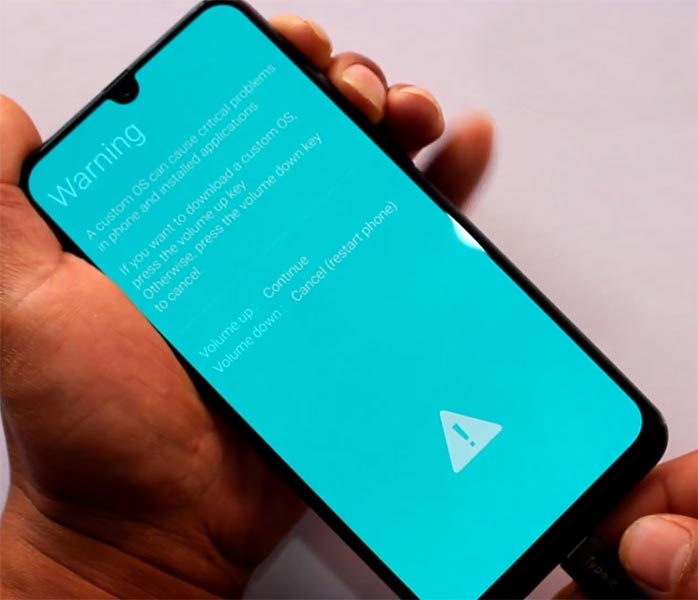
- After entering into Download Mode, it will say Warning, Press Volume Up button to continue.
- Launch Odin Application.

- It Will Show the message added.
- If you did not get this message Repeat the above steps.

- After Getting Added Message Select, AP/PDA Button, then Browse for the Firmware file selects it. Tick the Auto-Reboot.

- Press Start wait for the tasks to complete. It will automatically reboot after the process ends.
- You can Check the Firmware Details->Settings->About->Version.
OnePlus Devices
You can use the Sideload method to downgrade your firmware if you are in Stock ROM. All you have to do is download your desired ROM and flash it using ADB and Fastboot with the help of a sideloading command. You can refer to the OnePlus Software update.
Sony Xperia Devices
In Sony Xperia mobiles getting the firmware is easy. We have a software called XperiFirm; you can get the latest firmware in that. The steps are a bit elaborate. So, I link the article, Instead of the particular firmware, download and do the steps as per your mobile. Flash Firmware on Sony Xperia.
Oppo and Realme Devices
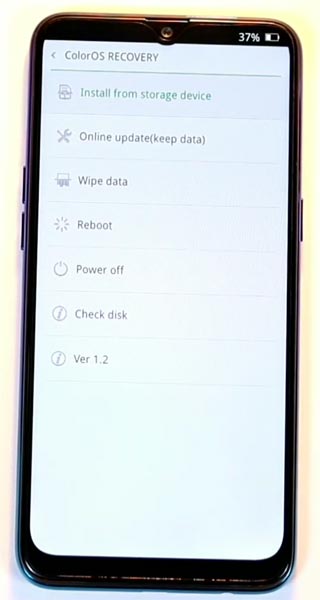
Oppo and Realme mobiles have their firmware site to help users; you can refer them based on your mobile model number. You can use a Stock Recovery or online method to flash your desired Color OS ROM.
Huawei Devices
You can use the simple dload method if you are in Stock ROM or Fastboot way. When you can’t access your mobile in live conditions. Refer- Honor View 20 Pie firmware flash. Instead of this mobile model, you have to use your mobile firmware.
TWRP Recovery Method
This method is for those who want to stay with root after the ROM flash. Full TWRP Backup on External storage is necessary. You will lose All Data.
- Download firmware and Copy it to your External mobile storage. Don’t copy it into your Internal Storage. We are going to Wipe the entire mobile Internal memory. When you don’t have External Storage, you can use the OTG Cable method.
- Switch off your device. Then, enter into TWRP Recovery mode- Use Your Physical key combinations.
- Select Wipe->Advance Wipe->Select System, Dalvik Cache Data. (Will Wipe all Data Including user Data)

- Return to Home of TWRP and select Install.
- Select firmware. After flashing firmware, you should flash Magisk. Or Else, you will lose root access.
- After the Installation Reboot Your Mobile.
Final Words
I think I gave some overall ideas about how to downgrade your mobile by manually flashing the Old Firmware. Many device manufacturers warn that there are no legal/formal procedures to downgrade Android devices. Any attempt made to downgrade an Android device will void the device’s warranty, and you may lose some important features too. You may wonder the manual process takes these many steps, How do manufacturers Installing OS in the factory. When you want to downgrade, I can understand your purpose. I hope this article can help you with that. If you wish to suggest methods or you have additional ideas about this, comment below.

Selva Ganesh is the Chief Editor of this Blog. He is a Computer Science Engineer, An experienced Android Developer, Professional Blogger with 8+ years in the field. He completed courses about Google News Initiative. He runs Android Infotech which offers Problem Solving Articles around the globe.



Leave a Reply